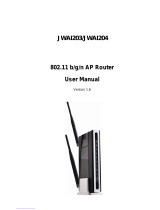4.13.1 IPv6 Default Gateway ............................................................................................... 75
4.13.2 IPv6 Static Route ...................................................................................................... 76
4.14 Forwarding .......................................................................................................................77
4.14.1 Virtual Server ........................................................................................................... 77
4.14.2 Port Triggering.......................................................................................................... 79
4.14.3 DM Z ........................................................................................................................ 81
4.14.4 UPnP ....................................................................................................................... 81
4.15 Parental Control...............................................................................................................82
4.16 Firewall ............................................................................................................................84
4.16.1 Rule ......................................................................................................................... 84
4.16.2 LAN Host ................................................................................................................. 85
4.16.3 WAN Host ................................................................................................................ 86
4.16.4 Schedule.................................................................................................................. 87
4.17 IPv6 Firewall ....................................................................................................................89
4.17.1 IPv6 Rule ................................................................................................................. 89
4.17.2 IPv6 LAN Host .......................................................................................................... 90
4.17.3 IP v6 WAN Host ........................................................................................................ 91
4.17.4 IPv6 Schedule .......................................................................................................... 92
4.18 IPv6 Tunnel......................................................................................................................93
4.19 Bandwidth Control ...........................................................................................................96
4.20 IP&MAC Binding ..............................................................................................................97
4.20.1 Binding Settings........................................................................................................ 97
4.20.2 ARP List................................................................................................................... 98
4.21 Dynamic DNS ..................................................................................................................99
4.22 Diagnostic ........................................................................................................................99
4.23 System Tools .................................................................................................................100
4.23.1 System Log ............................................................................................................ 100
4.23.2 Time Settings ......................................................................................................... 101
4.23.3 Manage Control ...................................................................................................... 102
4.23.4 CWMP Settings ...................................................................................................... 103
4.23.5 SNMP Settings ....................................................................................................... 104
4.23.6 Backup & Restore................................................................................................... 105
4.23.7 Factory Defaults ..................................................................................................... 105
4.23.8 Firmware Upgrade .................................................................................................. 106
4.23.9 Reboot ................................................................................................................... 107
4.23.10 Statistics ............................................................................................................. 107