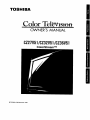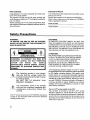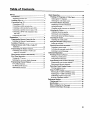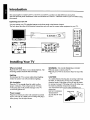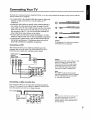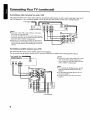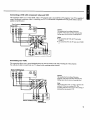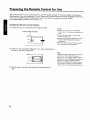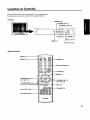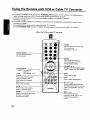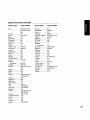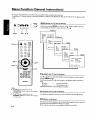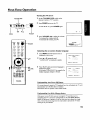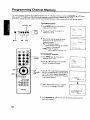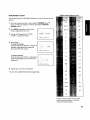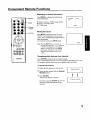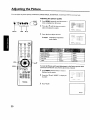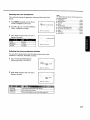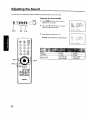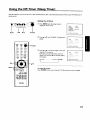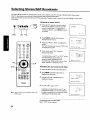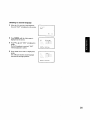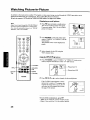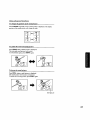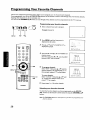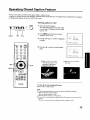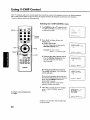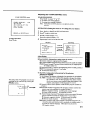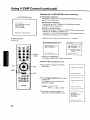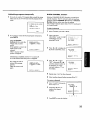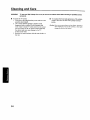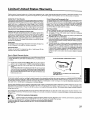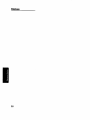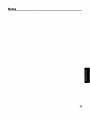Toshiba CZ36V51 Owner's manual
- Category
- LCD TVs
- Type
- Owner's manual
This manual is also suitable for

TOSHIBA
Color Tel v
OWNER'S MANUAL
CZ27V51/CZ32V51/CZ36V51
ColorStream TM
©TOSHIBA CORPORATION, 1999

Dear Customer
Congratulations! You have purchase d ohe of the finest
Color TV'g 6fi the market!
This manual will-help you use the many exciting and
useful features to make your TV viewing more enjoyable
than ever before.
Before operating your TV set, please read all these safety
and operating instructions completely and then retain for
future reference.
Customer's Record
You will find the model number and serial number on the
back of your TV set.
Record these numbers in the spaces provided below.
Refer to them whenever you call upon your TOSHIBA
dealer regarding this product.
Model Number
Serial Number
Safety Precautions
WARNING:
TO REDUCE THE RISK OF FIRE OR ELECTRIC
SHOCK, DO NOT EXPOSE THIS APPLIANCE TO
RAIN OR MOISTURE.
WARNING
AVIS: RISQUE DIECHOC
ELECTRIQUE-NE PAS OUVRIR
WARNING: TO REDUCE THE RISK OF
ELECTRIC SHOCK, DO NOT REMOVE
COVER (OR BACK). NO USER-
SERVICEABLE PARTS INSIDE. REFER
SERVICING TO QUALIFIED SERVICE PER-
SONNEL.
The lightning symbol in the triangle
tells you that the voltage inside this
product may be strong enough to cause
an electric shock.
DO NOT TRY TO SERVICE THIS
PRODUCT YOURSELF.
The exclamation point in the triangle
tells you that important operating and
maintenance instructions follow this
symbol.
This TV set may be used only with TOSHIBA stand shown
on page 35. Use with other stands may result in instability
causing possible injury.
CAUTIONS:
TO PREVENT ELECTRIC SHOCK, DO NOT USE
THIS POLARIZED PLUG WITH AN EXTENSION
CORD RECEPTACLE OR OTHER OUTLET UNLESS
THE PRONGS CAN BE FULLY INSERTED INTO
THE OUTLET TO PREVENT ANY EXPOSURE OF
THE PRONGS ON THE POLARIZED PLUG.
ATTENTION:
POUR PREVENIR LES CHOCS t_LECTRIQUES,
NE PAS UTILISER CETTE FICHE POLARISEE
AVEC UN PROLONGATEUR, LTNEPRISE DE
COURANT OU UNE AUTRE SORTIE DE
COURANT, SAUF SI LES LAMES PEUVENT
I_TRE INSI_RI_S A FOND SANS EN LAISSER
AUCUNE PARTIE A DECOUVERT.
Avoid displaying stationary images on your TV screen
for extended periods oftime. Stationary patterns generated
by PIP display, computer displays, video games, stock
market reports, etc. can become permanently engrained
on the picture tube. This damage is not protected by your
warranty as it is the result of misuse. Should you wish to
use your TOSHIBA Television to display still images, it
is always advisable to reduce brightness and contrast
settings. Never leave a PIP display, a computer or video
game display unattended.
Note to CA TV system installer in the USA:
This reminder is provided to call the CATV system
installer's attention to Article 820-40 of the NEC that
provides guidelines for proper grounding and, in particular,
specifies that the cable ground shall be connected to the
grounding system of the building, as close to the point of
cable entry as practical.
2

Table of Contents
Set Up ....................................................................... 4
Introduction ................................................................... 4
Exploring your new TV ............................................... 4
Installing Your TV ........................................................ 4
Connecting Your TV ..................................................... S
Connecting a VCR ....................................................... 5
Connecting a cable converter box ............................... 5
Connecting a cable converter box and a VCR ....................... 6
Connecting a satellite receiver and a VCR .................. 6
Connecting a DVD with component video
and VCR ................................................................... 7
Connecting two VCRs ................................................. 7
Preparation ............................................................... 8
Preparing the Remote Control for Use ....................... g
Installing the Remote Control batteries ....................... 8
Location of Controls ..................................................... 9
Using the Remote with VCR or Cable TV
Converter ................................................................ 10
Programming the Remote Control ............................ 11
Controlling other brands of VCR's and
cable TV converters ............................................... 11
Menu function (General Instructions) ...................... 14
First-Time Operation .................................................. 15
Turning the TV set on ................................................ 15
Selecting the on-screen display language .................. 15
Programming Channel Memory ............................... 16
TV/CABLE function ................................................. 16
CH PROGRAM function ........................................... 16
ADD/ERASE function .............................................. 17
Basic Operation ...................................................... 18
Watching TV Programs or Video Input ................... 18
Selecting the TV channels ......................................... 18
Selecting the video input source ................................ 18
Convenient Remote Functions ................................... 19
Displaying nn-screen information ............................. 19
Muting the Sound ...................................................... 19
Changing quickly between two channels .................. 19
Adjusting the Picture .................................................. 20
Adjusting the picture quality ..................................... 20
Selecting the color temperature ...................................... 21
Selecting the picture preference function ....................... 21
Adjusting the Sound ................................................... 22
Adjusting the sound quality ....................................... 22
Using the Off-Timer (Sleep Timer) ........................... 23
Setting the off-timer ................................................... 23
Selecting Stereo/SAP Broadcasts ............................... 24
Listening to stereo sound ........................................... 24
Activating the surround sound effect ......................... 24
Listening to second language '.................................... 25
Advanced Operation .............................................. 26
Watching Picture-in-Picture ...................................... 26
Displaying a small picture ......................................... 26
Using advanced fimctions .......................................... 27
Programming Your Favorite Channels .................... 28
Programming your favorite channels ........................ 28
Select?rag your favorite channels ................................ 28
Operating Closed Caption Feature ........................... 29
Viewing captions or text ............................................ 29
Using V-CHIP Control ............................................... 30
Selecting the V-CHIP CONTROL menu .................. 30
Adjusting the V-CHIP CONTROL menu ................. 31
Unblocking programs temporarily ............................. 33
BLOCK CHANNEL function ................................... 33
Reference Section .................................................. 34
Cleaning and Care ...................................................... 34
Specifications ............................................................... 35
Before Culling Service Personnel .............................. 36
Limited United States Warranty ............................... 37
3

Introduction
This manual applies to models CZ27V51, CZ32V51 and CZ36V51, and there areslight differences among them.
The front and rear panel illustrations in the text are based on CZ32V51. Check the model of your TV before using
this manual.
Exploring your new TV
You can operate your TV using the buttons on the front panel or the Remote Control.
The back panel provides all the terminal connections you will need to connect other equipment to your TV.
/
0®®
®®0
0®®
tl,_l_,,,_*,l.1
\:_3/
_SP_m, rkl
I_HIBA
Installing Your TV
Where to install
Place the TV on the floor or on a sturdy platform. The
mounting surface should be flat and steady.
Lighting
Do not place the TV in a room where direct lighting
strikes the screen. Use soft and indirect lighting.
Air circulation
Place the TV far enough from the walls to allow
proper ventilation. This will prevent the TV from
overheating and avoid possible damage to the TV.
Avoid dusty places too.
Power supply
Plug into an electrical outlet with standard household
power (120 volt AC, 60Hz). Do not change the plug's
safety prong. See the right column.
WARNING : TO AVOID PERSONAL INJURY
• Do not stand or climb on the TV.
• Do not put a VCR or any heavy object on top of the
TV.
CAUTION :
As a safety feature, the plug has one prong wider than
the other. It will fit only one way into a standard
electrical outlet. If the plug will not fit into the outlet,
try turning it around. If the plug will not fit either way,
the outlet is probably old and non-standard.
You will need to have a new outlet installed by an
electrician.
DO NOT CHANGE Wideprong
THE SAFETY
FEATURE OF THE
PLUG.
4

Connecting Your TV
If you haven't connected electronic equipment before, or you have been frustrated in the past, you may wish to read this
section. (Cables are not supplied.)
• A coaxial cable is the standard cable that comes in from your
antenna or cable converter box. Coaxial cables use "F"
connectors. O '_
• Audio and video cables are usually color coded according to
use: yellow for video and red and white for audio. The red
audio cable is for the stereo right channel, and the white audio _
cable is for the stereo (or mono) left channel. If you look at
the rear panel of the TV, you will see that the terminals are
color coded in the same manner as the cables. _
• S-video cables provide better picture performance. S-video
cables can only be used with S-video compatible components. _
• ColorStream TM cables come in sets of three and provide the
best picture performance. ColorStream cables can only be
used with ColorStream compatible components.
Connecting a VCR
Antenna Coaxial Cable
AUDIO/VIDEO Cables
S-Video Cable
ColorStream CablP.
Caution:
Do not plug the TV in until you have finished
connecting all of your equipment.
This connection allows you to watch local channels and video
programs, play or record on the VCR while watching TV, and to
record from one channel while watching another channel.
Cable lead-in or
antenna
Stereo VCR
sv_o _ toora
7-V7
u
!
oR
Caution:
Ifusinga mono VCR, conneetL/Mono to VCR
Audio OUT using only one audio cable.
If you have a S-VHS VCR, use the S-video
connections and remove the video cable.
Do not connect the video cable and the S-
video cable to VIDEO 1 simultaneously.
Note:
The VIDEO 2jacks can also be used for
connecting a seeond piece of video equipment,
such as a video disc player and camcorder
etc. with audio/video outputs.
Connecting a cable converter box
This connection allows you to watch cable and premium channels.
Tune the TV to channel 3 or 4 (whichever channel is vacant in your
area), then use the converter box to change channels.
Fromcable
CableconverterI ,_"T_ _' _-- I_,, !_
Note:
When you use a converter box with ),our TV,
there may be features that you cannnot
program using the Remote Control, such as
blocking channels, and programming your
favorite channels.
5

Connecting Your TV (continued)
Connecting a cable converter box and a VCR
This connection allows you to watch and record basic and premium cable channels, as well as watch video tapes. Tune the TV
and VCR channels to 3 or 4 (whichever channel is vacant in your area), then use the converter box to change channels.
From Cable
Cable converter box
Caution:
• Ifyou have a mono VCR, connect L/Mono to VCR Audio
OUT using only one attdio cable,
If you have a S-VHS VCR, use the S-video connections and
remove the video cable. Do not connect the video cable and
the S-video cable to VIDEO I simultaneously.
• When you use a converter box with your TV, there may be
features that you cannot program using the remote control,
such as blocking channels, and programming your favorite
channels,
®
Connecting a satellite receiver and a VCR
This connection allows you to watch satellite, video and TV programs.
You can record from the satellite receiver and TV, as well as record one TV channel while watching another chatmel.
From Satellite Dish
Satellite Receiver
I
g----
Salem_ p'_
TV
AUDIO
Stereo _ I I
From antenna
Caution:
• You can use a video cable instead of the S-video
cable, but ihe picture quality will decrease,
Do not connect the video cable and the S-video
cable to VIDEO 1 simultaneously.
Notes:
• To record from the Satellite Receiver, the VCR
must select LINE 1N and the TV must select
VIDEO 1.
• To watch from the Satellite Receiver, the TV
must select VIDEO 1.
• To watch from the VCR, the TVmust select
VIDEO 2.
6

Connecting a DVD with component video and VCR
This connection allows you to watch DVD, video or TV programs and to record DVD or TV programs. Your TV is capable of
using ColorStream (component video). Connecting your "IV to a ColorStream compatible DVD can greatly enhance picture
quality and performance.
FromAntenna
Stereo VCR
LA_
Caution:
The unauthorized recording of television
programs, video tapes and other materials may
infringe upon the provisions of copyright laws.
Notes:
• To watch from the VCR, the TVmust select
VIDEO 1.
• To watchfromDVD, the TVmustselect VIDEO
2.
Connecting two VCRs
This connection allows you to record (dub/edit) from one VCR to another VCR while watching the video program.
You will also be able to record from one TV channel while watching another channel.
OR
TV
ANT
(rs_
Stereo VCR/Recording
From Antenna
Caution:
The unauthorized recording of television
programs, video tapes and other materials may
infringe upon the provisions of copyright laws.
Note:
The TV must select Video 1 to dub or edit from the
playback VCR to the recording VCR. The
recording VCR must select Line In when editing or
dubbing from the playback VCR.
7

Preparing the Remote Control for Use
With the Remote Control, you can operate your TV, most VCR models, and cable TV converters together, even if they are
different brands. If you will be using your TV with a Toshiba VCR, your Remote Control is already programmed and ready to
use. If you own different brands of VCRs and!or converters, you first have to program your Remote Control.
(See "Programming the Remote Control" on page II.)
Installing the Remote Control batteries
1 Slide the batterycover off of thebackof the RemoteControl.
Press and slide to remove.
o +
©
Caution:
• Dispose of your batteries in a designated
disposal area. Do not throw your batteries into
• Do not mix battery types or combine used
batteries with new ones.
• Remove dead batteries immediately to prevent
battery acid from leaking into the battery
compartment.
• If you do not intend to use the remote control
for a long time, remove the batteries.
2 Install two "AA" size batteries. Match the + and - signs on the batteries to
the signs on the battery compartment.
©
3 Slide the battery cover back on to the Remote Control until the lock
snaps.
Note:
This Remote Control's functions may or may not
operate your VCR or cable TV converter.
Refer to the owner's manuals supplied with the
equipment to see which features are available. In
addition, the original controllers may have
features not available on this Remote Control If
you wouM like to continue to use these features,
you may want to use the original remote control.
8

Location of Controls
Only the buttons that are used to operate the TV set are described here.
For details on the use of each control, refer to pages in brackets.
TV front
TVNIDEO [181
I ,tsl
I Remote sensor
MENU [14]
POWER indicator
Remote Control
MUTE [19]
RECALL [19]
CHANNEL _JV [18]-
Menu A/V [14]
TV/CABLFJVCR [10]
Set to '_rv" to control the TV.
FAV CH V/• [28]
PiP functions [26].
®®®
@ @ ® -- Channel Number [18]
®on
@. --c. R,NI,,l
-- MENU [14]
_ VOLUME _1/1_[15]
Menu _1/1_[14]
_vcR_ EXIT [14]
FAV CH TV/VIOEC
C_ (_ GD --W/VIDEO [18]
9

Using the Remote with VCR or Cable TV Converter
• To control a TOSHIBA VCR, first set the TV/CABLE/VCR switch to "VCR" position. The buttons shown
below will then control the VCR. The rest of the buttons operate the TV as usual.
If you have another brand of VCR, you can probably program your Remote to control it.
Details are on page 11.
• To control a cable TV converter, this Remote Control must be programmed to recognize the brand of your
converter. See page 11.
The shaded buttons can be used to control the cable TV converter.
Set the TV/CABLE/VCR switch to "CABLE" position whenever you control the cable TV converter.
Aim at the VCR or cable TV converter
i
mmlm
i
Channel Number
Press the numbers desired
for direct access.
TV/CABLENCR
"CABLE": To control the
cable box
"VCR": To control the VCR
TVNCR
Press to select the TV mode to
view one program while
recording another program.
REC (record)
Press to start recording.
SLOW
Press to view a slow-motion
picture in playback mode.
PAUSE
Press to freeze the picture during
playback or recording.
Press again to release.
STILL S_4JRCE PIp
_LOW PAUSE REW
/ TOSHIBA \
Press the button to turn the VCR
(or converter) on.
Press again to turn off.
Some VCR's and Cable TV
converters require "ENT" to
change channel number.
;HANNEL • / •
Press • to select next higher channel.
Press • to select next lower channel.
;TOP
Press to stop the tape.
)LAY
Press to begin tape playback.
--FF (fast forward)
Press to rapidly advance the tape.
In playback mode, press to view the
picture moving rapidly in forward
direction.
REW (rewind)
Press to rewind the tape.
In playback mode, press to view
picture moving rapidly in
reverse.
10

Programming the Remote Control
• This Remote Control is preprogrammed to operate TOSHIBA VCR's.
• To use VCR's other than TOSHIBA models (or cable converter), perform the following procedures before
operating.
STILL I'_OO_ pIl'
'I?pIPCH& t.OeA_ SW_/'
TOSHIBA
Controlling other brands of VCR's and cable TV converters
] Refer to the "VCR code table" (or "Cable TV converter code
table z') on pages 12 and 13 to find the code number that corresponds to
the brand name of your VCR (or converter).
If more than one number is listed, try each one separately until you find
the one that works.
2 Set the TV/CABLE/VCR switch to "VCR" (or "CABLE").
3 Hold down RECALL while pressing the Number buttons for the three
digit code number for your brand of VCR (or converter).
Point the Remote Control at the VCR (or at the converter) and press
POWER to test the code number.
-If the right number was entered, the VCR (or the converter) should
turn off.
-If the VCR (or the converter) does not respond to the Remote
Control, repeat steps 1 to 4 with another code number.
For future reference, write down the code numbers you used:
VCR CODE
CABLE CODE
Notes:
• You have to reprogram the Remote Control when you change its batteries.
• Some newer VCR's are capable ofworldng on either of two remote codes. These
VCR's have a switch labeled "VCRI/VCR2".
If your VCR has this kind of switch, and does not respond to all the code numbers
for your VCR brand name, set the switch to another position ("VCRI " or "VCR2 ")
and reprogram the Remote Control.
11

Programming the Remote Control (Continued)
• In some rare cases, you may not be able to operate your non-Toshiba equipment with the supplied Remote
Control. This is because your equipment may use a code that is not provided with this Remote Control. In this
case, please use the equipment's own remote control.
VCR code table
BRAND NAME CODE NUMBER
Adventura ............... 019
Aiko ........................ 297
Aiwa ....................... 019
Akai ........................ 060,068,080,125,
261
American High ....... 054
Asha ........................ 259
Audiovox ................ 056
Beaumark ................ 259
Bell & Howell ........ 123
Brandt ..................... 206
Broksonic ................ 140,203,230,314,
380
Calix ....................... 056
Canon ...................... 054
Capehart .................. 039
Carver ..................... 100
CCE ........................ 091,297
Citizen .................... 056,297
Colt ......................... 091
Craig ....................... 056,066,091,259
Curtis Mathes ......... 054,060,079
Cybemex ................. 259
Daewoo ................... 039,064,297
Daytron ................... 039
Dynatech ................. 019
Electrohome ............ 056
Electrophonic .......... 056
Emerex .................... 051
Emerson .................. 019,021,056,062,
080,087,140,203,
227,228,230,231,
297,313,314,380,
498
Fisher ...................... 066,073,085,123
Fuji .......................... 052,054
Funai ....................... 019,344
G.arrard .................... 019,344
GE ........................... 054,079,084,221
Goldstar .................. 037,056,057
Gradientc ................ 019
Harley Davidson ..... 019
Harman/Kardon ...... 057,094
Harwood ................. 087,091
Headquarter ............ 065
HI-Q ........................ 066
Hitachi .................... 060,061,084,124,
185,254
12
BRAND NAME CODE NUMBER
Jensen ..................... 060
JVC ......................... 027,06q,086
Kanwood ................ 057,060,086
KLH ........................ 091
Kodak ..................... 054,056
Lloyd ...................... 019
Lloyd's .................... 227
Logik ...................... 091
LXI ......................... 056
Magnavox ................... 054,058,100,129,168
Magnin .................... 259
Marantz ................... 054,100
Marta ....................... 056
Matsushita .............. 054
MEI ......................... 054
Memorex ................. 019,054,056,058,
065,066,067,123,
259
MGA ....................... 062,080
MGN Technology... 259
Minolta ................... 061,124
Mitsubishi ............... 062,080,086,094
192,233,261
Motorola ................. 054,067
MTC ....................... 019,259
Multitech ................ 019,091
NAD ....................... 077
NEC ............................ 057,059,060,069,086
Nikko ...................... 056
Nohlex ....................259
Olympus ................. 054
Optimus .................. 056,067,077,123
Optonica ................. 08 l
Orion ....................... 498
Panasonic ..i................. 054,096,181,244,473
Penoey .................... 054,056,057,059,
061,073,259
Pentax ..................... 061,084,124
Philco ...................... 054
Philips ..................... 054,081,100,129
Pilot ........................ 056
Pioneer .................... 077,086
Portland .................. 039
Protec ...................... 09 I
Pulsar ...................... 058
Quarter .................... 065
Quarts ..................... 065
Quasar ..................... 054,096
BRAND NAME CODE NUMBER
Radio Shack ............ 019,056,344
Radix ...................... 056
Randex .................... 056
RCA ........................ 061,079,084,096,
124,125,168,221
Realistic .................. 019,054,056,065,
066,067,081,085,
123,259
Ricoh ...................... 053
Runco ...................... 058
Samsung ................. 064,259
Sanky ...................... 058,067
Sansui ..................... 060,086
Sanyo ...................... 065,066,123,259
Scott ........................ 062,064,140,203,
229,230,231
Sears ....................... 054,056,061,065,
066,073,085,123,
124
Sharp ....................... 067,081
Shintom .................. 091
Shogun .................... 259
Singer ...................... 091
Sony ........................ 051,052,053,054
STS ......................... 06l
Sylvania .................. 019,054,062,100,
129
Symphonic .............. 019,344
Tatung ..................... 060
Teac ........................ 019,060
Technics .................. 054,181
Teknika ................... 019,054,056,071
Telefunken .............. 206
TMK ....................... 227,259
Toshiba ................... 062,064,085,229,
231,385
Totevision ............... 056,259
Unitech ................... 259
Vector ..................... 064
Vector Research...... 057,059
Video Concepts ...... 059,064,080
Videosonic .............. 259
Wards ...................... 019,054,061,066,
067,081,091,168,
231,259
XR-I000 ................. 019,054,091
Yamaha ................... 057
Zenith ...................... 052,053,058

Cable TV converter code table
BRAND NAME CODE NUMBER
ABC ........................ 020,022,026,027,
030,032,033,036,
066
Antronix .................. 041
Archer ..................... 041,058,172
Belcor ..................... 075
Cable Star ............... 075
Cabletenna .............. 041
Cableview ............... 041
Century ................... 172
Citizen .................... 172
Colour Voice .......... 044,050
Comtronics ............. 059,079
Contec ..................... 038
Dae Ryung .............. 027
Eastern .................... 021
Focus ...................... 419
Garrard .................... 172
GC Electronics ........ 075
Gemini .................... 034,089
General
Instrument ........... 030,295
Goldstar .................. 059,163
Hamlin .................... 028,039,053,278,
292
Hitachi .................... 030
Hytex ...................... 026
Jasco ....................... 172
Jerrold ..................... 022,030,031,033
034,066,295
Macom .................... 052
Magnavox ............... 046
Memorex ................. 019
Movie Time ............ 175
NSC ........................ 089,175
Oak ......................... 026,038,267
Panasonic ................ 019,040,126
Paragon ................... 019
Philips ..................... 044,046,047,048
049,050,172
Pioneer .................... 042,163,552
Popular Mechanics ..... 419
Pulsar ...................... 019
RCA ........................ 040
Recoton ................... 419
Regal ....................... 039,278,292
BRAND NAME CODE NUMBER
Regency .................. 021
Rembrandt .............. 030,089
Runco ...................... 019
Samsung ................. 059,163
Scientific Atlanta .... 025,027,036,296
Signal ...................... 034,059
Signature ................. 030
SL Marx .................. 059
Sprucer .................... 040
Standard
Components ........ 174
Starcom ................... 022,034,066
Stargate ................... 034,059
Starquest ................. 034
Sylvania .................. 020
Teleview ................. 059
Texscan ................... 020
Tocom ..................... 031,032,078
Toshiba ................... 019
Tusa ........................ 034
Unika ...................... 041,172
United Artists .......... 026
United Cable ........... 022
Universal ................. 041,058,075,172
Viewstar .................. 046,079,230
Zenith ...................... 019
Zentek ..................... 419
13

Menu Function (General Instructions)
We suggest you familiarize yourself with the procedure before using the Menu function.
To adjust any TV feature, the use of the Menu function is required. The adjustments that can be made to the TV appear on the
screen.
POWER
MENU TVN_OEO VOLUME CH/_,N_L
Q OQQQQ
YY
MENU •/b' •/&
RECALL--
RECALL MUTE
Q®®
®®®
®®®
oo°6
'VpIp_H& L_ATE _,W_P
TOSHIBA
--A/T
--EXIT
Notes:
• The _ buttons will function as the
VOLUME _ buttons when no menu display
is on the screen.
• The _ buttons will function as the
CHANNEL &/V buttons when no menu display
is on the screen.
14
MENU button (on TV and on Remote)
Each time you press MENU, the Picture, Audio, Setup or Option menu on-
screen display is selected in order, then press V or &.
Picture 1
CONTRAST ............... I+ I PiSHARpNEsS --,..Ol,l|*nlno+
coLoR ........ I....... + cture 2
TINT
RESET
COLOR
MOVE[V &J A TEk(PERATURE: ICOOLIMEDIUfl_ WAF$4
PICTURE
PREFEREh_CE: [N(3f_;% ] THEATER
MTS tSTR]SAP MD_)
k_VEIV ;L] SEkl BASS .... ,°,°1°.,,oo°÷
TREELE -ooIe°*.|°,HIe°+
BALANCE nI°°D°IH,.°°°+
SURROUND [ON
TIMER:
MOVE['It &] SELE TV/CABLE:
M1DIERASE:
V.CHIP C_TR
FAVCRITE CH
t,_OVE[¥ &] SE
Audio
Setup
0 MIN 1
TVICABLEI
_OOl_As_ Option
LANGU/_GE; I ENGLI$1_] FRANCAIS
ESp_NOL
I_: START[ STOP]
C CApf: CI C2 ¢3 ¢4 TI
T2 T3 T4[OFF]
tdOVE['f _*1 $Et, ECT[,,_ _]
• IA buttons (on TVand on Remote)
Use • or • after you have selected the on-screen menu you want to adjust
with the MENU button.
Each time you press • or &, the function to be adjusted will be selected in
order.
• button ....................... from top to bottom
• button ....................... from bottom to top
The selected function will be displayed in purple.
0 buttons (on TVandon Remote)
Use • or I_ to adjustthe function you have selected with the V/& buttons.
EXIT button (on Remote)
The above four menu displays will automatically disappear from the screen if
no control has been operated for about 15 seconds.
If you want to erase all on-screen displays instantly, press EXIT.

First-Time Operation
VOLUME <VI_
!
MENU IVNIDEO I_ CHANI_L
Q OQQIQ
_< --p,--¥ --&
</1_ VIA
POWER
MENU POWER
-- POWER
VOLUME
</_
Turning the TV set on
1 SettheTV/CABLE/VCR switchonthe
RemoteControl to"TV" position.
2 PressPOWER to turn on the TV.
To turn off the TV, press POWER again.
TV 4
VOLUME
-I I+
TO O0_ITROL pUSH VOL
3 Press VOLUME •/1_ to adjust the volume.
To increase the volume, press It,.
To decrease the volume, press •.
Selecting the on-screen display language
1 Press MENU until the Option menu is
displayed on the screen.
2 Press • or • repeatedly until
"LANGUAGE" is displayed in purple.
LA_A_ : [ EtKtL I SH I FI_h'GA IS
ESPA_L
UOVE[V &l S_L[CTI< I_]
0ClI¢_E_[V A} CHOI$1_[_I I_}
3 Press • or • until your desired language is
displayed in purple.
If you select "FRANCAIS" for example, the
display language changes to French.
Understanding Auto-Power-Off feature
Ifa vacant channel is tuned or TV broadcast for a day is finished, the TV will
automatically turn off after about 15 minutes.
This feature does not operate in the VIDEO mode.
Understanding Last Mode Memory feature
If the power is cut off while you are viewing the TV and the power is
resupplied, the TV is turned on automatically by the Last Mode Memory
feature. If the power is going to be offor when you leave home for a long
time, remove the power plug from the wall outlet to prevent the TV from
turning on in your absence.
15

Programming Channel Memory
The channel memory is the list of TV channel numbers your TV will stop on when you press the CHANNEL • or • button.
First, use the TV/CABLE and CH PROGRAM functions to preset all active channels in your area.
[f necessary, arrange the preset channe_,swith the ADD/ERASE functions so that you can tune into only desired channels.
CHANNEL ,/A
r_ POWER
MENU _NIOEO VOLUME
Q OQQ®Q
MENU 4/_ V/A
MENU-
RECALL(_ MUTE_
00
O0
VpqpeHA LCCATE SW_'
TOSHIBA
-- Channel
Number
CHANNEL
A_
TV/CABLE function
| Press MENU until the Setup menu is
displayed on the screen.
2 Press • or • untiP"TV/CABLE" is
displayed in purple.
3
Press 4 or b- until the mode that corre-
sponds to your TV signal system is
displayed in purple.
TV: TV broadcasts signals.
(VHF channels 2 through 13 and UHF
channels 14 through 69)
CABLE: Cable TV signals.
(Cable channels 1through 125)
CH PROGRAM function
1 Press MENU until the Setup menu is
displayed on the screen.
2 Press • or • repeatedly until "CH PRO-
GRAM" is displayed in purple.
3 Press "< or !_ to start channel programming.
The TV will automatically cycle through all
the TV or CABLE channels depending on
the mode selected, and store active channels
in the channel memory.
4 When channel programming is complete,
you will see the message at the right.
TVICABL_: I TV]C/.BLE
M0VEI, &] SELECTI'I I-]
E TV IC&BLE _
MOVE{T &l SEL_CT[_I l* I
'.1;r,
CH pP,O_ t_M
_F
MOV'E['r &l START[< _1
CH PROGRAM
CABLE 24
4
CH pROGRAMMING
C_PLETED
CABLE 4
5 Press CHANNEL • or • to make sure the channel programming has
been done properly.
16

ADD/ERASE function
After performing the CH PROGRAM function, you can add or erase specific
channels.
1 Select the channel you want to erase using the CHANNEL • or •
button, or select the channel you want to add using the Channel
Number buttons.
2 PressMENUrepeatedlyuntiltheSetup
menu is displayed on the screen.
3 Press • or • repeatedly until "ADD/
ERASE" is displayed in purple.
ADDIER^SE IADD]ERASE
MOVEIV &l SELECT[< I']
4 Press < or I_ :
To erase the channel
Press the button until "ERASE" is displayed
in purple indicating that the channel has
been erased from the memory.
MOVE[V &] SELECT{< _]
b_VE[V &] SELECT{'< It-]
To add the channel
Press the button until "ADD" is displayed in
purple indicating that the channel has been
memorized.
CABLE channel reference chart
Correspoed-
lag CABLE
ehannel
A-8
5(A-7)
6(A-6)
A
B
C
U
V
W
AA
BB
Cnrrespond-
ing CABLE
channel
67
68
69
92
93
94
A-5
A-4
A-3
5 Repeat steps 1 to 4 for other channels.
You have now completed the channel programming.
XX
YY
ZZ
AAA
BBB
65 125
66
The above chart is typical of many cable
system channel allocations. If in doubt,
consult your cable company.
17

Watching TV Programs or Video input
CHANNEL VIA
_._ POWER
/ </• T/A
TV/VIDEO
001
O0
ST_ _E pIP
TOSHIBA
RECALL
_Channel
Number
--CHANNEL
MY
EXIT
--TVNIDEO
Selecting the TV channels
Select a channel in one of the following two ways.
• To sea• the memorized chan•els In numerical seque•ce
Press CHANNEL • to select the next higher channel,
Press CHANNEL • to select the next lower channel.
Press the button again to select the next memorized channels.
• To select a channel directly
Pressthe Channel Number buttons(0-9 and 100).
To select channel 4, _ress "4" (or press "0", "4").
To select channel 38, press "3", "8".
To select channel 125, press "I 00", "2", "5" in sequence.
If you can•ot select certain channels, either TV (off the air) or
CABLE channels
Check if the TV/CABLE function is properly set. See page 16.
Selecting the video input source
You can use the W/VIDEO burton to view signal coming from other
devices, such as VCRs or video disc players that may be connected to your
TV. (See "Connecting Your TV" on page 5.)
Note: To operate your TV and video equipment properly, refer to the instructions
furnished with the video equipment.
1 Turn the TV and the video equipment ON.
2 Press W/VIDEO on the Remote Control or
on the TV to select "VIDEO 1" or "VIDEO
2".
The selected source will be displayed in
purple.
1V
V I DEO1
V I DEO2
TOSELECTPUSHTV/VIDEO
3 Operate the video equipment normally.
About the Demonstration Mode
When this function is activated, your TV will automatically display a variety
of its on-screen menus and special features. This function is provided for
demonstration purpose only.
1 Press MENU, then • or • until "DEMO"
in the Option menu is displayed in purple.
2 Press 4 or • to select "START".
The on-screen demonstration will start after
about 15 seconds.
DEMO: ISTARI]SxOP
bDVE[T &] SELECTi_I _,}
To stop the demonstration
Press EXIT or RECALL on the Remote or select "STOP" in the menu.
18

Convenient Remote Functions
OOO
O®O
FAV CH _NIDEO
_tLL _RCE _P
VpBp_A L_TE SWAP
TOSHIBA
RECALL
-- MUTE
-- Channel
Number
-- CH RTN
Displaying on-screen information
Press RECALL to display the following on-
screen information.
• Channel number or VIDEO mode selected
• Stereo or SAP audio status
• V-CHIP rating
STEREO TV-PG
SAP L V
CABLE 4
Muting the sound
Press MUTE to mute the sound. The word
"MUTE" will be displayed on the screen as
shown. This is useful during telephone calls or
other interruptions.
To restore the sound, press MUTE again.
Note: When the MUTE button is pressed, the
Closed-Captioned feature "CI '"is activated.
("MUTE" will disappear on the screen
display.) To deactivate, press the MUTE
button again. (This feature only functions
when the Closed Caption mode is set to
"OFF".)
MUTE
Changing quickly between two channels
Press CH RTN to return to the last channel viewed.
This is useful should you want to view two channels. This allows you to view
two programs without entering an actual channel number each time.
To operate this function
1 Select the first channel you want to view.
2 Select the other channel with the Channel
Number buttons.
3 Press CH RTN.
The previous channel will return.
Each time you press CH RTN, the TV will
switch back and forth between the two
channels.
(Viewing channel)
4
t 1
(Previous channel)
6
19

Adjusting the Picture
You can adjust the picture quality (CONTRAST, BRIGHTNESS, SHARPNESS, COLOR and TINT) to suit your taste.
POWER
MENU rVNIOF_O _E CH_NI_L
OQQQQ
MENU 4/k V/A
Adjusting the picture quality
1 Press MENU repeatedly until the Picture I
menu is displayed on the screen.
2 Press • or • until the item you want to
adjust is displayed in purple.
_T'_A_ -,,=.,,,,...o,,|÷
ORIGHTNESS -=''""1'''''"+
SHARPNESS -,o,,,ooloo,.,oo+
COk(_l ,.,,°,.|,o_,.,o÷
TINT .... ooo,|,,_,,..+
RESET
MOVEIV &] ADJUSTIq ,I
COWTRAST -....o....|..... +
• r: . ...... i .......
MOVE[T &l AOJ_JST[_I I_ i
RECALLs) MUTE_
®®®
®®®
®®®
VpIPCHA L_TE _Ap
TOSHIBA
3 Press • or • to adjust the level.
Example: CONTRAST adjustment
mode display
CONTRAST
BRIGHTNESS
SHARPNESS
COLOR
TINT
lower
darker
softer
paler
reddish
higher
lighter
sharper
deeper
greenish
To reset the Picture and Sound adjustments to the factory-preset status
(maximum CONTRAST and all other adjustments centered)
1 Press MENU untilthe Picture l menu is
displayed on the screen.
2 Press • or • until "RESET" is displayed
in purple.
....... I'" ....
*..,,,,1 .......
RESET
RESET
3 Press•orig.
2O
Page is loading ...
Page is loading ...
Page is loading ...
Page is loading ...
Page is loading ...
Page is loading ...
Page is loading ...
Page is loading ...
Page is loading ...
Page is loading ...
Page is loading ...
Page is loading ...
Page is loading ...
Page is loading ...
Page is loading ...
Page is loading ...
Page is loading ...
Page is loading ...
Page is loading ...
Page is loading ...
-
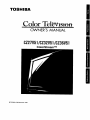 1
1
-
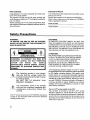 2
2
-
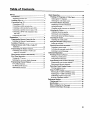 3
3
-
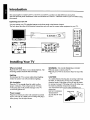 4
4
-
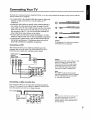 5
5
-
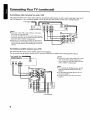 6
6
-
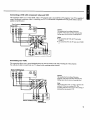 7
7
-
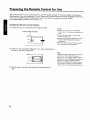 8
8
-
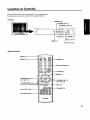 9
9
-
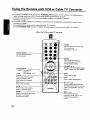 10
10
-
 11
11
-
 12
12
-
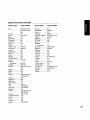 13
13
-
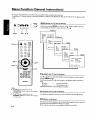 14
14
-
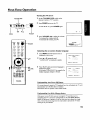 15
15
-
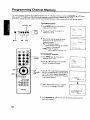 16
16
-
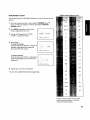 17
17
-
 18
18
-
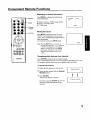 19
19
-
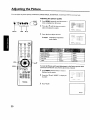 20
20
-
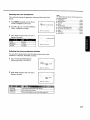 21
21
-
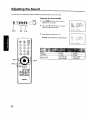 22
22
-
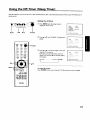 23
23
-
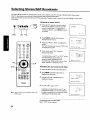 24
24
-
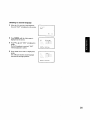 25
25
-
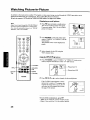 26
26
-
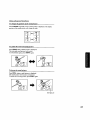 27
27
-
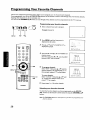 28
28
-
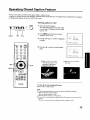 29
29
-
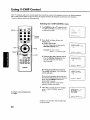 30
30
-
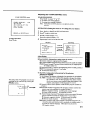 31
31
-
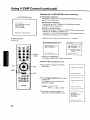 32
32
-
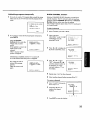 33
33
-
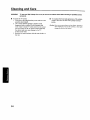 34
34
-
 35
35
-
 36
36
-
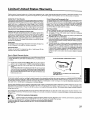 37
37
-
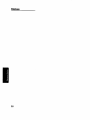 38
38
-
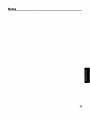 39
39
-
 40
40
Toshiba CZ36V51 Owner's manual
- Category
- LCD TVs
- Type
- Owner's manual
- This manual is also suitable for
Ask a question and I''ll find the answer in the document
Finding information in a document is now easier with AI