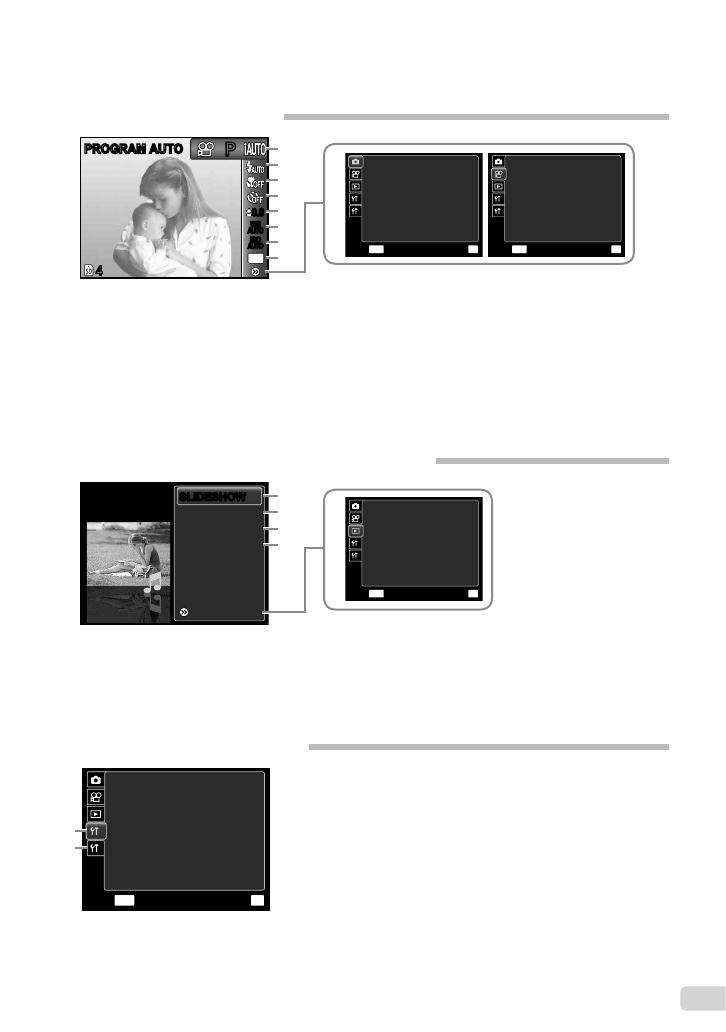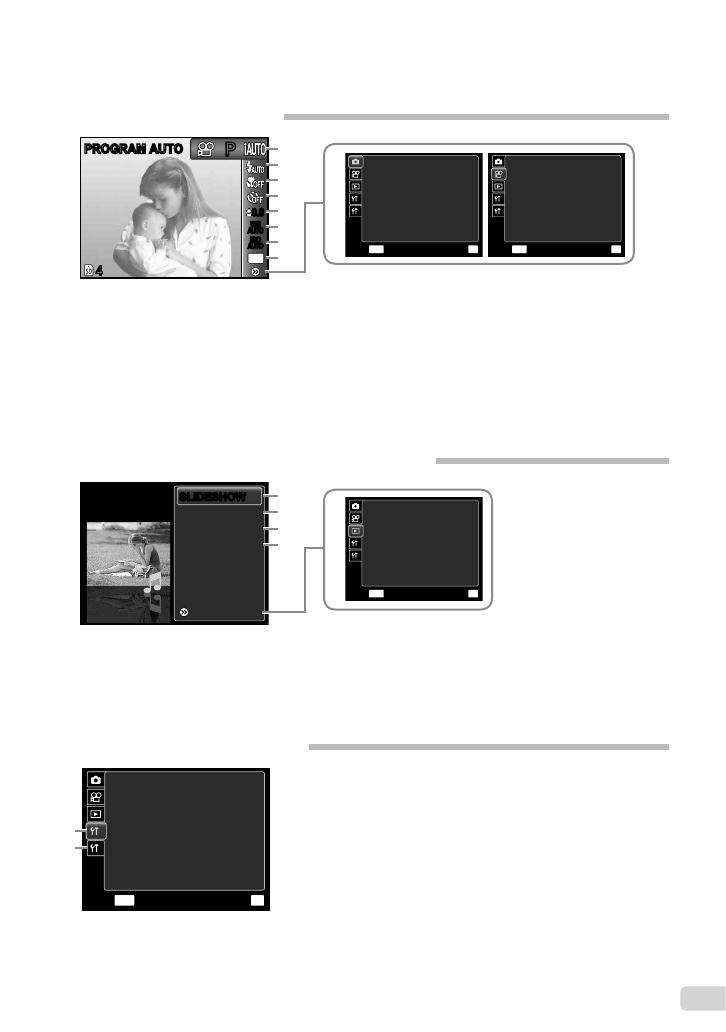
5
EN
Menu Index
Menus for Shooting Functions
1 Shooting mode
P (PROGRAM AUTO) .......p. 14
M
(iAUTO) ....................p. 20
N (DIS MODE) ............... p. 20
s (SCENE MODE) ......p. 20
P (MAGIC FILTER) .....p. 21
~ (PANORAMA) ...............p. 22
A (MOVIE) .......................p. 15
2 Flash .................................. p. 23
3 Macro ................................p. 23
4 Self-timer ...........................p. 24
5 Exposure compensation ....p. 24
6 White balance .................... p. 25
7 ISO .................................... p. 25
8 Image size (Still images) ...p. 26
9 o (SETUP) X
z
(Shooting) / A (Movie)
IMAGE SIZE (Movies) .......p. 27
COMPRESSION (Still images)
.......................................p. 27
1 SLIDESHOW .....................p. 30
2 PERFECT FIX ...................p. 30
3 EDIT .................................. p. 30
4 ERASE .............................. p. 30
Menus for Playback, Editing, and Printing Functions
5 o (SETUP) X q (Playback)
PRINT ORDER ..................p. 31
0 (Protect) .....................p. 31
y (Rotate).........................p. 31
R (Add sound to still images)
.......................................p. 31
44
PP
0.00.0
AUTO
WB
AUTO
WB
AUTO
ISO
AUTO
ISO
12
M
PROGRAM AUTOPROGRAM AUTO
PERFECT FIX
EDIT
ERASE
SETUP
SLIDESHOWSLIDESHOW
6
7
3
2
1
5
4
1 r (Settings 1)
MEMORY FORMAT/
FORMAT ............................p. 32
BACKUP ............................ p. 32
W (Language) ................. p. 32
RESET...............................p. 32
USB CONNECTION .......... p. 33
q POWER ON ................p. 33
SAVE SETTINGS .............. p. 33
Menus for Other Camera Settings
2 s (Settings 2)
BEEP ................................. p. 34
PIXEL MAPPING ...............p. 34
s (Monitor) ..................... p. 34
X (Date/time) ..................p. 34
WORLD TIME....................p. 35
VIDEO OUT .......................p. 35
POWER SAVE................... p. 36
FRAME RATE (Movies) ..... p. 27
AF MODE ..........................p. 28
FINE ZOOM ......................p. 28
IS MOVIE MODE ...............p. 28
R (Still images) ..................p. 29
R (Movies) .........................p. 29
ICON GUIDE .....................p. 29
8
9
1
2
FINE ZOOM OFF
AF MODE FACE/iESP
COMPRESSION NORMAL
MENU
OK
SETEXIT
R OFF
ICON GUIDE ON
5
1
2
IMAGE SIZE VGA
FRAME RATE 30fps
MENU
OK
SETEXIT
IS MOVIE MODE
OFF
ON
R
1
2
MENU
OK
SETEXIT
FORMAT
SAVE SETTINGS
NO
BACKUP
ENGLISH
RESET
USB CONNECTION
STORAGE
q POWER ON NO
W
2
1
3
2
1
4
1
2
MENU
OK
SETEXIT
PRINT ORDER
0
y
R