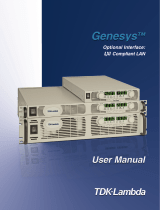Page is loading ...

LAN Interface User’s Guide Supplement
Agilent Technologies 8712ET/ES and 8714ET/ES
RF Network Analyzers
Part No. 08714-90013
Printed in USA
Print Date: June 2000
Supersedes October 1999
© Copyright 1998-2000 Agilent Technologies, Inc

ii LAN Interface Supplement
Notice
The information contained in this document is subject to change without
notice. Agilent Technologies makes no warranty of any kind with regard
to this material, including but not limited to, the implied warranties of
merchantability and fitness for a particular purpose. Agilent
Technologies shall not be liable for errors contained herein or for
incidental or consequential damages in connection with the furnishing,
performance, or use of this material.
Key Conventions
This manual uses the following conventions:
: This represents a key physically located on the
analyzer (a “hardkey”).
: This indicates a “softkey”— a key whose label is determined
by the instrument’s firmware, and is displayed on the right side of the
instrument’s screen next to the eight unlabeled keys.
Firmware Revision
This manual documents analyzers with firmware revisions E.06.00 and
later.
FRONT PANEL KEY
Softkey

LAN Interface Supplement iii
Acknowledgments
Excel™ is a product of Microsoft® Corporation.
Lotus® 1-2-3®, and Lotus Amipro are U.S. registered trademarks of Lotus
Development Corporation.
Microsoft Excel® and Microsoft Word are U.S. registered trademarks of
Microsoft Corporation.
QuickBasic™ is a product of Microsoft Corporation.
Windows® is a registered trademark of Microsoft Corporation.
Portions of the TCP/IP software are copyright Phil Karn, KA9Q.
GIF output routines are by John Silva (derived from Jef Poskanzer’s
PBMplus package).
Java™ is a U.S. trademark of Sun Microsystems, Incorporated.
Lotus® 1-2-3® are U.S. registered trademarks of Lotus Development
Corporation.
Microsoft® is a U.S. registered trademark of Microsoft Corporation.
MS® and MS-DOS® are U.S. registered trademarks of Microsoft
Corporation.
MS Windows®, Windows®, Windows 95®, and Windows NT® are U.S.
registered trademarks of Microsoft Corporation.
Netscape® is a U.S. registered trademark of Netscape Communications
Corporation.
Pentium® is a U.S. registered trademark of Intel Corporation.
Postscript™ is a trademark of Adobe Systems Incorporated which may
be registered in certain jurisdictions.
Reflection™ is a U.S. trademark of Walker, Richer & Quinn, Incorporated.
UNIX® is a registered trademark in the United States and other
countries, licensed exclusively through X/Open Company Limited.
Portions of the software include source code from the Info–ZIP group. This code is
freely available on the Internet by anonymous ftp
asftp.uu.net:/pub/archiving/zip/unzip51/.tar.Z, and from CompuServe
asunz51.zip in the IBMPRO forum, library 10 (data compression).

iv LAN Interface Supplement
Documentation Outline
This User’s Guide Supplement describes how to connect, use and
troubleshoot the LAN interface on your analyzer. This supplement
contains the following chapters:
1. Connecting and
Configuring the Analyzer
Describes how to connect the analyzer to the LAN,
and how to configure the analyzer for use on the
LAN. Basic user account and file administration is
also described. To effectively use this chapter, you
should be familiar with your network setup and
operation.
2. Accessing the Analyzer’s
Web Pages
Describes how to use a Web browser to access built-in
Web pages.
3. Printing Describes how to configure and print to a network
printer.
4. Accessing the Analyzer’s
File System
Describes how to access the analyzer’s file system
using file transfer protocol (FTP). The directory
structure of the analyzer is described here.
5. Accessing the Analyzer’s
Dynamic Data Disk
Describes the analyzer’s ‘data’ directory, the dynamic
data disk. Includes an example program.
6. Controlling the Analyzer
via the LAN
Shows you methods for programming the analyzer
via the network connection.
7. Using Network File
System (NFS)
Describes how to configure and use NFS.
8. General Troubleshooting Describes what to do if you have a problem using the
analyzer on your network.
9. Quick Reference Provides useful information in summary form.
Glossary Definitions for networking and other terms used in
this book.

LAN Interface Supplement v
Agilent Technologies 8712ET/ES and
8714ET/ES
Network Analyzer
Documentation Map
The CDROM provides the contents of all of the
documents listed below.
The User’s Guide shows how to make measurements,
explains commonly-used features, and tells you how to
get the most performance from the analyzer.
The LAN Interface User’s Guide Supplement shows
how to use a local area network (LAN) for
programming and remote operation of the analyzer.
The Automating Measurements User’s Guide
Supplement provides information on how to configure
and control test systems for automation of test
processes.
The Programmer’s Guide provides programming
information including GPIB and SCPI command
references, as well as short programming examples.

vi LAN Interface Supplement
The Example Programs Guide provides a tutorial
introduction using BASIC programming examples to
demonstrate the remote operation of the analyzer.
The Service Guide provides the information needed to
adjust, troubleshoot, repair, and verify analyzer
conformance to published specifications.
The HP Instrument BASIC User’s Handbook
describes programming and interfacing techniques
using HP Instrument BASIC, and includes a language
reference.
The HP Instrument BASIC User’s Handbook
Supplement shows how to use HP Instrument BASIC
to program the analyzer.
The Option 100 Fault Location and Structural Return
Loss Measurements User’s Guide Supplement
provides theory and measurement examples for
making fault location and SRL measurements.
(Shipped only with Option 100 analyzers.)
The CATV Quick Start Guide provides abbreviated
instructions for testing the quality of coaxial cables.
(Shipped only with Option 100 analyzers.)
The Cellular Antenna Quick Start Guide provides
abbreviated instructions for verifying the performance
of cellular antenna systems. (Shipped only with
Option 100 analyzers.)

Contents
vii
1. Connecting and Configuring the Analyzer
About This Chapter. . . . . . . . . . . . . . . . . . . . . . . . . . . . . . . . . . . . . . . . . 1-2
Intoducing the LAN Interface. . . . . . . . . . . . . . . . . . . . . . . . . . . . . . . . . 1-3
LAN Client/Server Functions . . . . . . . . . . . . . . . . . . . . . . . . . . . . . . . 1-4
Connecting the Analyzer to the LAN . . . . . . . . . . . . . . . . . . . . . . . . . . . 1-5
Setting Up a Network . . . . . . . . . . . . . . . . . . . . . . . . . . . . . . . . . . . . . . . 1-6
Point-to-Point Connections . . . . . . . . . . . . . . . . . . . . . . . . . . . . . . . . . 1-7
Configuring the Analyzer . . . . . . . . . . . . . . . . . . . . . . . . . . . . . . . . . . . . 1-8
The Analyzer's IP Address and Hostname . . . . . . . . . . . . . . . . . . . . . 1-8
The Gateway Address. . . . . . . . . . . . . . . . . . . . . . . . . . . . . . . . . . . . . . 1-9
The Subnet Mask . . . . . . . . . . . . . . . . . . . . . . . . . . . . . . . . . . . . . . . . . 1-9
The Ethernet Address . . . . . . . . . . . . . . . . . . . . . . . . . . . . . . . . . . . . . 1-9
To Configure the Analyzer . . . . . . . . . . . . . . . . . . . . . . . . . . . . . . . . . 1-10
Testing the LAN Communication. . . . . . . . . . . . . . . . . . . . . . . . . . . . . 1-11
Running Ping under Windows 95. . . . . . . . . . . . . . . . . . . . . . . . . . . 1-11
Running Ping under UNIX. . . . . . . . . . . . . . . . . . . . . . . . . . . . . . . . 1-12
Managing User Names and Passwords . . . . . . . . . . . . . . . . . . . . . . . . 1-13
Constructing Valid User Names and Passwords . . . . . . . . . . . . . . . 1-13
Adding New User Names and Passwords. . . . . . . . . . . . . . . . . . . . . 1-13
Removing a User from the Access List . . . . . . . . . . . . . . . . . . . . . . . 1-14
Displaying the Access List. . . . . . . . . . . . . . . . . . . . . . . . . . . . . . . . . 1-14
Using BOOTP . . . . . . . . . . . . . . . . . . . . . . . . . . . . . . . . . . . . . . . . . . . . 1-15
BOOTP Fundamentals. . . . . . . . . . . . . . . . . . . . . . . . . . . . . . . . . . . . 1-15
Setting Up the BOOTP Server. . . . . . . . . . . . . . . . . . . . . . . . . . . . . . . 1-15
Setting Up the BOOTP Client . . . . . . . . . . . . . . . . . . . . . . . . . . . . . . . 1-16
Testing BOOTP . . . . . . . . . . . . . . . . . . . .1-18
Setting Up LAN Features with Wizards . . . . . . . . . . . . . . . . . . . . . . . 1-21
IBasic LAN Wizard. . . . . . . . . . . . . . . . . . . . . . . . . . . . . . . . . . . . . . . 1-21

viii
Contents
Windows LAN Wizard. . . . . . . . . . . . . . . . . . . . . . . . . . . . . . . . . . . . .1-21
2. Accessing the Analyzer's Web Pages
About This Chapter . . . . . . . . . . . . . . . . . . . . . . . . . . . . . . . . . . . . . . . . .2-3
Accessing the Analyzer with Your Web Browser . . . . . . . . . . . . . . . . . .2-4
Screen Snapshot . . . . . . . . . . . . . . . . . . . . . . . . . . . . . . . . . . . . . . . . . .2-6
Control the Analyzer with SCPI Commands. . . . . . . . . . . . . . . . . . . .2-8
Analyzer Configuration. . . . . . . . . . . . . . . . . . . . . . . . . . . . . . . . . . . .2-10
Product Documentation . . . . . . . . . . . . . . . . . . . . . . . . . . . . . . . . . . .2-10
Product Overview . . . . . . . . . . . . . . . . . . . . . . . . . . . . . . . . . . . . . . . .2-11
Other Links . . . . . . . . . . . . . . . . . . . . . . . . . . . . . . . . . . . . . . . . . . . . .2-11
3. Printing
About This Chapter . . . . . . . . . . . . . . . . . . . . . . . . . . . . . . . . . . . . . . . . .3-2
Compatible Printers . . . . . . . . . . . . . . . . . . . . . . . . . . . . . . . . . . . . . . .3-2
Configuring the Printer . . . . . . . . . . . . . . . . . . . . . . . . . . . . . . . . . . . . . .3-3
Configuring the Analyzer for Printing to a LAN Printer. . . . . . . . . . . .3-4
If You Have Trouble Printing . . . . . . . . . . . . . . . . . . . . . . . . . . . . . . . . .3-6
4. Accessing the Analyzer's File System Using FTP
About This Chapter . . . . . . . . . . . . . . . . . . . . . . . . . . . . . . . . . . . . . . . . .4-2
Using FTP to Access the Analyzer . . . . . . . . . . . . . . . . . . . . . . . . . . . . .4-3
Example 1: Copying a File to the Analyzer. . . . . . . . . . . . . . . . . . . . .4-5
Example 2: Retrieving a File from the Analyzer. . . . . . . . . . . . . . . . .4-6
Commonly Used FTP Commands . . . . . . . . . . . . . . . . . . . . . . . . . . . . . .4-8
Using GUI FTP Software. . . . . . . . . . . . . . . . . . . . . . . . . . . . . . . . . . . .4-10
Example: Transferring Files between the Analyzer and Your PC . .4-10

Contents
ix
5. Accessing the Analyzer's Dynamic Data Disk
The Dynamic Data Disk . . . . . . . . . . . . . . . . . . . . . . . . . . . . . . . . . . . . . 5-2
Saving and Recalling Analyzer States . . . . . . . . . . . . . . . . . . . . . . . . . . 5-5
Copying Programs to and from the Analyzer. . . . . . . . . . . . . . . . . . . . . 5-7
Copying an IBASIC Program to or from the Analyzer. . . . . . . . . . . . 5-7
Copying and Running a Program with One Command . . . . . . . . . . . 5-9
Copying a Screen Image to a Local File . . . . . . . . . . . . . . . . . . . . . . . . 5-10
Copying Instrument Parameters in ASCII Text Format. . . . . . . . . . . 5-13
Retrieving Measurement Data in ASCII Format. . . . . . . . . . . . . . . . . 5-14
Importing Graphics or Data into PC Applications . . . . . . . . . . . . . . . 5-15
Importing a Screen Snapshot into a Word Processor Program . . . . 5-15
Importing Trace Data into a Spreadsheet Program. . . . . . . . . . . . . 5-16
6. Controlling the Analyzer via the LAN
About This Chapter. . . . . . . . . . . . . . . . . . . . . . . . . . . . . . . . . . . . . . . . . 6-2
Using Socket Programming to Control Your Analyzer . . . . . . . . . . . . . 6-3
Setting Up Your Analyzer for Socket Programming. . . . . . . . . . . . . . 6-3
Controlling the Analyzer via the Dynamic Data Disk. . . . . . . . . . . . . . 6-4
Entering Commands Directly with Telnet . . . . . . . . . 6-5
Telnet Example . . . . . . . . . . . . . . . . . . . . . . . . . . . . . . . . . . . . . . . . . 6-7
Controlling the Analyzer with a C Program . . . . . . . . . . . . . . . . . . . . . 6-9
IBASIC Communication across the LAN. . . . . . . . . . . . . . . . . . . . . . . 6-24
Controlling Multiple Analyzers using a Perl Script . . . . . . . . . . . . . . 6-28
Controlling the Analyzer using HP VEE . . . . . . . . . . . . . . . . . . . . . . . 6-31
Controlling the Analyzer with a Java™ Applet. . . . . . . . . . . . . . . . . . 6-33
Controlling the Analyzer using SICL LAN . . . . . . . . . . . . . . . . . . . . . 6-42

x
Contents
Collecting SICL LAN Setup Information. . . . . . . . . . . . . . . . . . . . . .6-43
Configuring Your Analyzer as a SICL LAN Server. . . . . . . . . . . . . .6-44
Configuring Your PC as a SICL LAN Client . . . . . . . . . . . . . . . . . . .6-44
Controlling Your Analyzer with SICL LAN and HP VEE . . . . . . . .6-45
Controlling Your Analyzer with SICL LAN and HP BASIC for
Windows . . . . . . . . . . . . . . . . . . . . . . . . . . . . . . . . . . . . . . . . . . . . . . .6-49
Controlling Your Analyzer with SICL LAN and HP BASIC for UNIX
(Rocky Mountain BASIC) . . . . . . . . . . . . . . . . . . . . . . . . . . . . . . . . . .6-50
7. Using the Network File System (NFS)
About This Chapter . . . . . . . . . . . . . . . . . . . . . . . . . . . . . . . . . . . . . . . . .7-2
Introduction to NFS. . . . . . . . . . . . . . . . . . . . . . . . . . . . . . . . . . . . . . . . .7-3
NFS Protocols . . . . . . . . . . . . . . . . . . . . . . . . . . . . . . . . . . . . . . . . . . . .7-4
Setting Up NFS . . . . . . . . . . . . . . . . . . . . . . . . . . . . . . . . . . . . . . . . . . . .7-5
Configuring the Analyzer as an NFS Client . . . . . . . . . . . . . . . . . . . .7-5
Using a Local HOSTS File . . . . . . . . . . . . . . . . . . . . . . . . . . . . . . . . . .7-11
Using NFS Automount—Connecting to Network Resources
Automatically . . . . . . . . . . . . . . . . . . . . . . . . . . . . . . . . . . . . . . . . . . .7-13
Using Save/Recall with NFS . . . . . . . . . . . . . . . . . . . . . . . . . . . . . . .7-15
8. General Troubleshooting
About This Chapter . . . . . . . . . . . . . . . . . . . . . . . . . . . . . . . . . . . . . . . . .8-2
Troubleshooting the Initial Connection . . . . . . . . . . . . . . . . . . . . . . . . .8-3
Assess the Problem. . . . . . . . . . . . . . . . . . . . . . . . . . . . . . . . . . . . . . . .8-3
Ping the Analyzer from Your Computer or Workstation. . . . . . . . . . .8-5
Ping Your Computer or Other Device from Your Analyzer. . . . . . . . .8-7
Capturing Network Statistics . . . . . . . . . . . . . . . . . . . . . . . . . . . . . .8-10
Subnets and Gateways. . . . . . . . . . . . . . . . . . . . . . . . . . . . . . . . . . . . . .8-15
Troubleshooting Subnet Problems. . . . . . . . . . . . . . . . . . . . . . . . . . .8-17
Solutions to Common Problems. . . . . . . . . . . . . . . . . . . . . . . . . . . . . . .8-18

Contents
xi
If you cannot connect to the analyzer . . . . . . . . . . . . . . . . . . . . . . . . 8-18
If you cannot access the file system via ftp. . . . . . . . . . . . . . . . . . . . 8-18
If you cannot telnet to the command parser port. . . . . . . . . . . . . . . 8-19
If you get an "operation timed-out" message . . . . . . . . . . . . . . . . . . 8-19
If you cannot access internal web pages or import graphic images when
using a point-to-point connection . . . . . . . . . . . . . . . . . . . . . . . . . . . 8-19
If all else fails . . . . . . . . . . . . . . . . . . . . . . . . . . . . . . . . . . . . . . . . . . . 8-19
9. Quick Reference
EIA/TIA 568B Wiring . . . . . . . . . . . . . . . . . . . . . . . . . . . . . . . . . . . . . . . 9-2
The TELNET Command . . . . . . . . . . . . . . . . . . . . . . . . . . . . . . . . . . . . . 9-5
Synopsis . . . . . . . . . . . . . . . . . . . . . . . . . . . . . . . . . . . . . . . . . . . . . . . . 9-5
Description . . . . . . . . . . . . . . . . . . . . . . . . . . . . . . . . . . . . . . . . . . . . . . 9-5
Options and Parameters . . . . . . . . . . . . . . . . . . . . . . . . . . . . . . . . . . . 9-5
The FTP Command . . . . . . . . . . . . . . . . . . . . . . . . . . . . . . . . . . . . . . . . . 9-6
Synopsis . . . . . . . . . . . . . . . . . . . . . . . . . . . . . . . . . . . . . . . . . . . . . . . . 9-6
Description . . . . . . . . . . . . . . . . . . . . . . . . . . . . . . . . . . . . . . . . . . . . . . 9-6
Options and Parameters . . . . . . . . . . . . . . . . . . . . . . . . . . . . . . . . . . . 9-6
The PING Command. . . . . . . . . . . . . . . . . . . . . . . . . . . . . . . . . . . . . . . . 9-8
Synopsis . . . . . . . . . . . . . . . . . . . . . . . . . . . . . . . . . . . . . . . . . . . . . . . . 9-8
Description . . . . . . . . . . . . . . . . . . . . . . . . . . . . . . . . . . . . . . . . . . . . . . 9-8
Options and Parameters . . . . . . . . . . . . . . . . . . . . . . . . . . . . . . . . . . . 9-8
Dynamic Data Disk Contents . . . . . . . . . . . . . . . . . . . . . . . . . . . . . . . . . 9-9
Agilent Technologies Sales and Service Offices . . . . . . . . . . . . . . . . . . 9-11
Glossary

1-1
1 Connecting and Configuring the
Analyzer

1-2 LAN Interface Supplement
Connecting and Configuring the Analyzer
About This Chapter
About This Chapter
This chapter describes how to
• connect your analyzer to your network
• set up a network
• configure your analyzer
• verify connectivity
• manage user names and passwords
• configure your analyzer automatically using BOOTP
• run programs automatically using BOOTP
In order to complete the steps in this chapter, you'll need
❏ A computer with a LAN interface, running an operating system that
supports TCP/IP, like UNIX® or Microsoft Windows 95®. A typical
computer would be an IBM-compatible Pentium®-based PC with a
10Base-T LAN card, or an HP J210 PA-RISC workstation.
❏ A computer program that communicates over the LAN using TCP/IP.
This might be an FTP or telnet program, or a program that you write.
This will be covered in detail in the following chapters.
❏ LAN cabling, and typically a LAN hub.
If you only wish to print to a LaserJet printer via the LAN, you'll need
❏ an HP LaserJet printer with an HP JetDirect LAN interface card
❏ LAN cabling, and typically, a LAN hub
NOTE Older versions of Novell Netware used IPX networking protocol
exclusively. IPX protocol is not compatible with TCP/IP protocol.
Newer versions of Novell Netware, such as version 3.1x and 4.xx
accommodate add-on products which provide a gateway to a TCP/IP
network. Consult your Novell network administrator for the latest
information on using Novell Netware with TCP/IP protocol.

LAN Interface Supplement 1-3
Connecting and Configuring the Analyzer
Intoducing the LAN Interface
Intoducing the LAN Interface
With the LAN interface you can
• transfer IBASIC programs between your computer and your
analyzer
• transfer files between your computer and your analyzer using file
transfer protocol (FTP)
• save files from your analyzer to a computer using network file system
(NFS)
• connect many analyzers to one computer
• automate the control of your analyzer
• program the analyzer using SCPI commands
• print hardcopy directly to an HP LaserJet printer
• use your analyzer’s Web links to find
✓ general information about the Agilent 87xx family of analyzers
✓ online documentation such as SCPI command references
✓ specific information about your analyzer such as your current
firmware revision, installed options, even the analyzer’s current
screen image
✓ general information about Agilent Technologies, and how to obtain
assistance if you need it

1-4 LAN Interface Supplement
Connecting and Configuring the Analyzer
Intoducing the LAN Interface
LAN Client/Server Functions
Your analyzer acts as either a client or server when you use the
client/server features of the analyzer. For example, if you use Network
File System (NFS), your analyzer acts as an NFS client (see Chapter 7,
“Using the Network File System (NFS),” on page 7-1). The table below
lists the client/server features of the analyzer, and the function
performed by the analyzer when you use each feature:
Client/Server Feature Analyzer Function
BOOTP client
FTP server
NFS client
SICL LAN server

LAN Interface Supplement 1-5
Connecting and Configuring the Analyzer
Connecting the Analyzer to the LAN
Connecting the Analyzer to the LAN
Your analyzer has an RJ-45 connector (see Figure 1-1) and connects to
your network using 10Base-T unshielded twisted pair (UTP) cabling,
also called Ethertwist. Ethertwist cables resemble standard modular
phone cables.
NOTE If your network uses ThinLAN (10Base-2), you will need to purchase an
adapter which converts the ThinLAN BNC connector to 10Base-T
Ethertwist.
To connect the analyzer to your network:
1.Turn off the analyzer.
2.Connect the Ethertwist cable from your network to the LAN
ETHERTWIST port on the rear of your analyzer.
3.Turn on the analyzer.
Figure 1-1 The LAN ETHERTWIST Port

1-6 LAN Interface Supplement
Connecting and Configuring the Analyzer
Setting Up a Network
Setting Up a Network
If you do not already have a network, you will need to create one. A
simple network consists of a central LAN hub with multiple Ethertwist
cables, one connected to the LAN port of each network device. This is
often called a star topology, with the LAN hub at the center.
• Typical 8-port hub
HP J2610B AdvanceStack 10Base-T Hub-8U
• Typical 16-port hub
HP J2611B AdvanceStack 10Base-T Hub-16U
• Typical Ethertwist cables
92268A twisted-pair “straight-through” cable, 4 meters
92268B twisted-pair “straight-through” cable, 8 meters
92268C twisted-pair “straight-through” cable, 16 meters
92268D twisted-pair “straight-through” cable, 32 meters
92268N twisted-pair “straight-through” cable, 300 meters
To order cables, contact the nearest Agilent Technologies sales or service
office. See Table 9-5 on page 9-11 for a list of sales and service offices.
Figure 1-2 Example of LAN Star Topology

LAN Interface Supplement 1-7
Connecting and Configuring the Analyzer
Setting Up a Network
Point-to-Point Connections
It is possible to connect a single computer to a single analyzer, and avoid
using a LAN hub. To do this, you must use a special “cross-over” cable or
adapter, which acts like a LAN hub. See “EIA/TIA 568B Wiring” on page
9-2 for wiring details. If you try to create a point-to-point connection
using a standard “straight-through” cable, it will not work. For most
applications, the use of a LAN hub is simpler, and additional devices can
be added easily.
NOTE Some commercially-available cross-over cables do not implement the
cross-over wiring required for your analyzer. Please refer to “EIA/TIA
568B Wiring” on page 9-2 and verify all connections before using cables
not made by Agilent Technologies.
NOTE Point-to-point connections may not work when connecting to older laser
printers. Older printers typically require a boot server for network use.
For a point-to-point connection with a printer, use an HP LaserJet 4 or
newer.
NOTE Point-to-point connections do not require the use of proxy servers, since
no server is present in a point-to-point network connection. To use a
point-to-point connection, first disable the use of a proxy server in your
LAN software. Refer to your software documentation for instructions
how to do this.

1-8 LAN Interface Supplement
Connecting and Configuring the Analyzer
Configuring the Analyzer
Configuring the Analyzer
Before you configure your analyzer, you will need to contact your
network administrator to obtain the following information:
❏ an IP address for the analyzer
❏ a host name for the analyzer
❏ a gateway IP address
❏ a subnet mask
The Analyzer's IP Address and Hostname
Each device on your network must have a unique address so that all
devices can communicate simultaneously over the same network. These
unique addresses are called IP addresses, and are assigned by your
network administrator. An IP address is a set of four decimal numbers,
separated by periods, like 192.170.128.21. In this document, the term
“LAN address” refers to the IP address.
CAUTION It is important that no two devices are assigned the same IP address.
Both devices may fail to communicate on the network.
You may also receive (or request) from your network administrator a
hostname for your analyzer, like my8712.
The hostname is not required, but can be used on your computer so that
you don't have to remember the IP address. Typically, the hostname is
found in the /etc/hosts or control panel/network file on your
computer or is returned by a name server.
Your network administrator will apply for a range of IP addresses from
the Internet Network Information Center (InterNIC). InterNIC is
responsible for registering domain names and assigning TCP/IP network
numbers to networks that connect to the Internet. You may contact
InterNIC via e-mail at [email protected], or by accessing
their Web site at http://www.networksolutions.com.

LAN Interface Supplement 1-9
Connecting and Configuring the Analyzer
Configuring the Analyzer
The Gateway Address
If your analyzer will be communicating with devices on different physical
networks, you may need to have your network administrator assign a
gateway IP address for you. The gateway IP address is the address of a
routing device that connects your analyzer's LAN with other LANs. Set
the gateway address to 0.0.0.0 if a gateway is not required. See “To
Configure the Analyzer” on page 1-10 to set this.
See “Subnets and Gateways” on page 8-15 for more information on
gateway addresses.
The Subnet Mask
If your analyzer will be communicating with devices on different physical
networks, you may need to have your network administrator assign a
subnet mask number for you. The subnet mask tells your analyzer
whether a remote device is on the same LAN as your analyzer. If your
analyzer is attempting to communicate with another device, the subnet
mask defines whether your analyzer needs to route communications
through the gateway. Set the subnet mask to 0.0.0.0 if a subnet mask
is not required. See “Configuring the Analyzer” on page 1-8to set this.
See “Subnets and Gateways” on page 8-15 for more information on
subnet masks.
The Ethernet Address
Your analyzer has a unique built-in Ethernet address associated with the
LAN hardware inside it. The Ethernet address is a 48-bit number
assigned at the factory. You don’t have to know the Ethernet address to
configure and use the analyzer, unless you are using the BOOTP feature
(see “Using BOOTP” on page 1-15 for details).
/