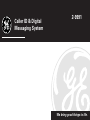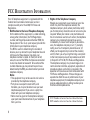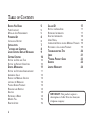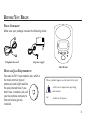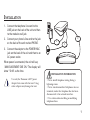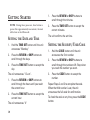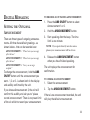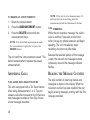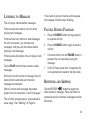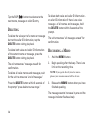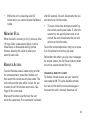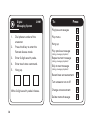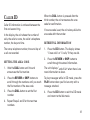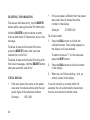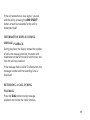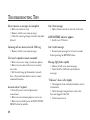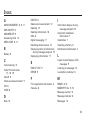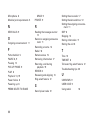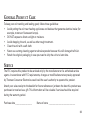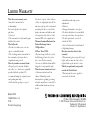GE 2-9991 is a Caller ID and Digital Messaging System which offers a wide range of features to simplify your daily life and keep you connected. With the ability to store up to 30 Caller ID names and numbers, this device allows you to easily identify incoming calls and avoid interruptions from unwanted callers. Additionally, the digital messaging system provides a convenient way to manage your messages, with the capacity to store up to 71 messages and a message indicator to alert you of new messages.
GE 2-9991 is a Caller ID and Digital Messaging System which offers a wide range of features to simplify your daily life and keep you connected. With the ability to store up to 30 Caller ID names and numbers, this device allows you to easily identify incoming calls and avoid interruptions from unwanted callers. Additionally, the digital messaging system provides a convenient way to manage your messages, with the capacity to store up to 71 messages and a message indicator to alert you of new messages.




















-
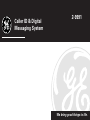 1
1
-
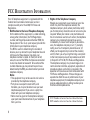 2
2
-
 3
3
-
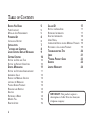 4
4
-
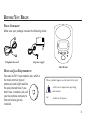 5
5
-
 6
6
-
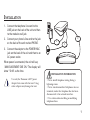 7
7
-
 8
8
-
 9
9
-
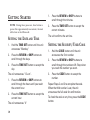 10
10
-
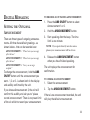 11
11
-
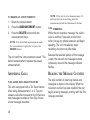 12
12
-
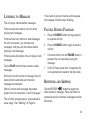 13
13
-
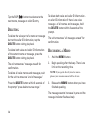 14
14
-
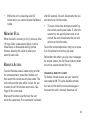 15
15
-
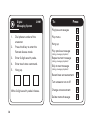 16
16
-
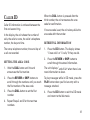 17
17
-
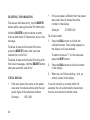 18
18
-
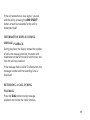 19
19
-
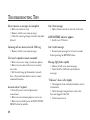 20
20
-
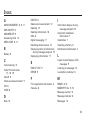 21
21
-
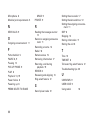 22
22
-
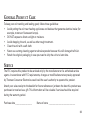 23
23
-
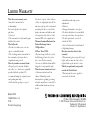 24
24
GE 2-9991 is a Caller ID and Digital Messaging System which offers a wide range of features to simplify your daily life and keep you connected. With the ability to store up to 30 Caller ID names and numbers, this device allows you to easily identify incoming calls and avoid interruptions from unwanted callers. Additionally, the digital messaging system provides a convenient way to manage your messages, with the capacity to store up to 71 messages and a message indicator to alert you of new messages.
Ask a question and I''ll find the answer in the document
Finding information in a document is now easier with AI