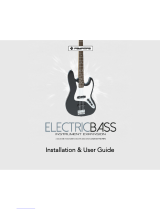Page is loading ...

1
Turtle Beach
Montego II
Home Studio

2 T
URTLE
B
EACH
S
YSTEMS
This documentation and the accompanying software are copyright © 1999
by Voyetra Turtle Beach, Inc. All rights reserved. No part of this publica-
tion may be reproduced in any form or for any purpose without prior
written authorization from Voyetra Turtle Beach, Inc.
Turtle Beach Systems, the Turtle Beach logo, Montego II Home Studio,
AudioStation, AudioView, MIDI Orchestrator, Digital Orchestrator Pro,
Voyetra, the Voyetra logo and the phrase “Multimedia Sound Specialists”
are all trademarks or registered trademarks of Voyetra Turtle Beach, Inc.
Microsoft and Windows are registered trademarks of Microsoft Corpora-
tion. DirectX is a trademark of Microsoft Corporation. Adobe and Acrobat
are registered trademarks of Adobe Systems Incorporated. Pentium is a
registered trademark of Intel Corporation.
All other trademarks are the properties of their respective companies and
are hereby acknowledged.
Use of this software is subject to the terms and conditions of the Voyetra
End-User Software License Agreement.
Voyetra Turtle Beach, Inc.
5 Odell Plaza
Yonkers, NY 10701-1406 USA
Sales and Information ............800-233-9377 (inside USA)
............914-966-0600 (outside USA)
Sales ............sales@tbeach.com
Information [email protected]
Fax ............914-966-1102
Website ............http://www.tbeach.com
Technical Support
Phone ............914-966-2150
Fax ............914-966-1093
Email ............tech@tbeach.com

3
T
ABLE OF
C
ONTENTS
TABLE OF CONTENTS 3
WELCOME… 5
R
EMEMBER TO
R
EGISTER
!6
O
UR
W
EBSITE
6
THE MONTEGO II HOME STUDIO 7
R
ESOURCE
U
SAGE
8
S
YSTEM
R
EQUIREMENTS
8
S
IGNAL
F
LOW
D
IAGRAM
10
INSTALLING THE MONTEGO II HOME STUDIO 11
O
VERVIEW OF THE
S
TEPS
11
R
EMOVING THE
O
LD
B
OARD
12
I
NSTALLING THE
B
OARD
12
WINDOWS 95 & 98 INSTALLATION 17
B
EFORE
Y
OU
I
NSTALL THE
D
RIVERS
, N
OTE
…17
S
ETTING THE
M
ONTEGO
II H
OME
S
TUDIO AS THE DEFAULT
A
UDIO AND
MIDI
DEVICE
23
T
ESTING AND
T
ROUBLESHOOTING
23
U
NINSTALLING THE
M
ONTEGO
II H
OME
S
TUDIO
24
WINDOWS NT 4.0 INSTALL 27
B
EFORE
Y
OU
I
NSTALL THE
D
RIVERS
, N
OTE
…27
I
NSTALLING THE
M
ONTEGO
II H
OME
S
TUDIO
A
PPLICATIONS AND
D
RIVERS IN
W
INDOWS
NT 4.0 28
S
ETTING THE
M
ONTEGO
II H
OME
S
TUDIO AS THE
D
EFAULT
MIDI
AND
A
UDIO
DEVICE
29
T
ROUBLESHOOTING
29
U
NINSTALLING THE
M
ONTEGO
II H
OME
S
TUDIO
30
MAKING CONNECTIONS 31
T
HE
B
ACK
P
ANEL
31
S
TUDIO
A
UDIO
C
ONNECTIONS
O
VERVIEW
33

4 T
URTLE
B
EACH
S
YSTEMS
USING THE MONTEGO II HOME STUDIO 37
G
ET
S
TARTED WITH THE
D
IGITAL
O
RCHESTRATOR
P
RO
V
IDEO
T
UTORIALS
41
A
BOUT THE
H
ARDWARE
42
U
SING THE
DLS I
NSTRUMENT
D
OWNLOAD
F
EATURE
43
C
ANCUN
FX W
AVETABLE
D
AUGHTER
B
OARD
44
W
ORKING WITH
R
EAL
-
TIME
E
FFECTS
44
G
RAPHIC
EQ 45
S/PDIF D
IGITAL
I/O 45
I
NCLUDED
S
OFTWARE
:46
THE TBS MONTEGO II HOME STUDIO CONTROL PANEL 50
W
INDOWS
95/98 TBS M
ONTEGO
II H
OME
S
TUDIO
C
ONTROL
P
ANEL
51
W
INDOWS
NT TBS M
ONTEGO
II H
OME
S
TUDIO
C
ONTROL
P
ANEL
54
TECHNICAL SUPPORT 56
CANCUN WAVETABLE SYNTHESIZER 58
INSTRUMENTS AND VARIATIONS 58
DRUM SET TABLE P
ART
1 (MIDI CHANNEL 10) 61
DRUM SET TABLE P
ART
2 (MIDI CHANNEL 10) 63
DRUM SET TABLE P
ART
3 (MIDI CHANNEL 10) 66
WARRANTY AND LICENSING INFORMATION 69
H
ARDWARE
W
ARRANTY
69
V
OYETRA
E
ND
-U
SER
L
ICENSE
A
GREEMENT
70
FCC D
ECLARATION OF
C
ONFORMITY
73
D
ECLARATION OF
C
ONFORMITY
(EMC) 74
INDEX 75

5
C
H
A
P
T
E
R
ONE
W
ELCOME
…
The Montego II Home Studio transforms your PC into a desktop digital
recording studio. It seamlessly integrates Voyetra’s award-winning
MIDI/digital audio sequencer, Digital Orchestrator Pro™ with a powerful
Montego II™ sound card. Built in enhancements such as 18 bit digital
audio recording, an S/PDIF digital I/O interface, a 64 voice Roland GS
compliant synthesizer, a 64 voice DLS compatible sampler, an external
MIDI interface, built in effects and more provide all the composing power
you need for professional grade recordings.
Record and edit both MIDI and digital audio tracks side by side in one
intuitive and easy to use environment. Built-in multi-track digital
recording lets you record vocals, guitars and other acoustic instruments
along side of your MIDI tracks. Add digital FX like reverb, delay, chorus,
flange, pitch shift and more. Create a lossless digital mixdown to DAT via
the S/PDIF digital interface.
Digital recording, digital synthesis, digital effects, digital mixdown… it all
adds up to a transparent, crystal clear recording. All in a single integrated
easy to use environment.
From the company that pioneered pro audio hardware for the PC
platform...Turtle Beach!

6 T
URTLE
B
EACH
S
YSTEMS
R
EMEMBER TO
R
EGISTER
!
You can register by mail, fax, phone or on the Web — whichever is easiest
for you. Refer to the front of this manual or the Registration Card for
these addresses.
There are many benefits to registering your Montego II Home Studio. In
addition to the warranty, you also will receive:
Update Notifications — to keep you informed of software updates and
new Voyetra/Turtle Beach products.
Upgrade Plan — to provide you with discounts on our full-featured PC
sound products.
Technical Support — You must be a registered user to receive full
Technical Support. To help you install your soundcard and software,
prior to Registration, you will need your product ID. This number is
located on the CD cover of your software.
O
UR
W
EBSITE
Be sure to visit the Turtle Beach website for the latest information on new
products, upgrades, technical support FAQ’s and to obtain the most recent
drivers. You will find us at www.tbeach.com.
Click the Turtle Beach website icon, in the TBS Montego II
Home Studio program group, for direct access to our website.

7
C
H
A
P
T
E
R
TWO
T
HE
M
ONTEGO
II H
OME
S
TUDIO
The Montego has many significant features, including:
>97 dB Signal to Noise Ratio
18 bit audio converters
RCA and Optical Digital I/O
MIDI Synthesizer featuring Roland® GM/GS support
Up to 96 Hardware accelerated DirectSound streams
Full version of Voyetra’s Digital Orchestrator Pro sequencing software
MIDI and Digital Audio Editing Tools Included
10 Band Graphic EQ with Digital Display
128 Hardware Wavetable Voices
256 Software Synth Voices

8 T
URTLE
B
EACH
S
YSTEMS
R
ESOURCE
U
SAGE
The Montego II Home Studio, like all plug-in cards, requires certain
computer resources in order to operate. These resources are associated
with specific board functions.
In Windows 95 and 98, the resources are set automatically by the
Configuration Manager, but can be adjusted using the Windows
Device Manager.
In Windows NT, the resources are configured automatically.
T
HE REQUIRED RESOURCES ARE AS FOLLOWS
:
Two IRQs
Several I/O address ranges
Two DMAs
S
YSTEM
R
EQUIREMENTS
Computer IBM PC or compatible with one available PCI
slot and one available space at the back of
the computer chassis to install the breakout
bracket.
Processor Pentium 75 MHz or higher (Pentium
200MMX Recommended)
RAM 16 MB (32MB in Windows NT)
Hard Drive approximately 12 MB free space for drivers
and applications;
Operating System Windows® 95, 98
Windows® NT 4.0
CD-ROM Drive A CD-ROM drive is needed for the software
and driver installations
High-quality stereo sound system, powered speakers or headphones to
properly hear the Montego II Home Studio’s high-quality audio playback.

9
T
HE
M
ONTEGO
II H
OME
S
TUDIO
S
OUND
C
ARD
Here is a look at the Montego II Home Studio sound card, to help you
identify the various connectors and ports.
B
REAKOUT
B
RACKET
OPTICAL S/PDIF INPUT
COAX S/PDIF INPUT
COAX S/PDIF OUTPUT
OPTICAL S/PDIF OUTPUT
SECOND LINE OUT FOR OPTIONAL
HEADPHONES OR BACK SPEAKERS
STEREO LINE INPUT
MICROPHONE INPUT
STEREO LINE OUTPUT
MIDI/JOYSTIC
K
CONNECTO
R
CONNECTOR TO
MAIN BOARD
CONNECTOR TO
BREAKOUT BOARD

10 T
URTLE
B
EACH
S
YSTEMS
S
IGNAL
F
LOW
D
IAGRAM

11
I
NSTALLING THE
M
ONTEGO
II H
OME
S
TUDIO
It is time to install the Montego II Home Studio sound card. This chapter
takes you through the process step-by-step.
O
VERVIEW OF THE
S
TEPS
There is a specific sequence of steps that you need to take when installing
the Montego II Home Studio sound card.
C
H
A
P
T
E
R
TWO

12 T
URTLE
B
EACH
S
YSTEMS
H
ERE IS AN OVERVIEW OF THE STEPS
:
1. Remove old sound card and drivers (optional.)
2. Install the Montego II Home Studio sound card and breakout bracket
in the computer.
3. Attach the audio cable to the CD-ROM drive (optional.)
4. Install the Montego II Home Studio drivers and software.
5. Set the Montego II Home Studio to be the default audio device if
there is another audio device in your system.
PRODUCT ID NUMBER
To install the software, you will need the Product ID
number. This number is located on the CD case that came
with the software.
R
EMOVING THE
O
LD
B
OARD
If you have another sound card in your system that you are replacing with
the Montego II Home Studio, remove that sound card’s drivers from your
system, remove that sound card, then reboot the system to make certain
no errors occur and no old sound card drivers remain. For information on
removing the sound card and its drivers, refer to the appropriate
documentation.
I
NSTALLING THE
B
OARD
Here’s how to install the Montego II Home Studio sound card and
breakout bracket in your system.
1. Turn off your PC and any connected peripherals and unplug the
system.
2. Remove the mounting screws from your computer’s cover.
Remove the cover.

13
YES!
16-bit ISA slot – DO NOT USE!
8-bit ISA slot – DO NOT USE!
PCI slots – use this
t
yp
e!
3. Select an unused PCI expansion slot for the card. It should be near
another empty expansion slot which you’ll need to install the
breakout bracket. The second slot can be of any type because the
breakout bracket doesn’t actually plug into the motherboard. Also,
you should position the Montego II Home Studio card as far as
possible away from the
video card and power
supply!
4. Remove the two selected
expansion slot covers by unscrewing their
securing screws.
Save the screws to secure the Montego II Home
Studio board and breakout bracket to the
chassis later.
5. Align the card’s gold-striped edge connector with
the selected PCI expansion slot socket. With
a gentle back-and-forth rocking motion, press
the Montego II board firmly into the slot until it
snaps in place.
6. Secure the Montego II sound card to the
chassis with the expansion slot cover
screw you removed earlier.
7. Slide the breakout bracket into the other
selected slot and secure it with the
remaining expansion slot cover screw.
8. Connect the Montego II Home Studio sound card and the
breakout bracket together using the included connector cable.
One end should be attached to the S/PDIF Interface connector on the
Montego II sound board. The other end should be attached to the
Unscrew the
expansion slot covers
Gently press the Montego II card
into the slot

14 T
URTLE
B
EACH
S
YSTEMS
breakout bracket as illustrated below. When connecting the cable
between the Montego II Home Studio and the breakout bracket, be
sure that the pins are aligned correctly and that you’ve matched the
key (notch) with the connector. Misaligning these pins WILL damage
the Montego II Home Studio, the breakout bracket, and potentially
your computer.

15
I
NSTALLING THE
CD-ROM A
UDIO
C
ABLE
The Montego II Home Studio comes with an audio connector cable — one
end is keyed (MPC-2), the other is not (Sony). All CD-ROM drives that
adhere to the MPC-2 (Multimedia PC) standard have an MPC-2 jack.
Connect the MPC-2 connector to your CD-ROM drive. Then attach the
Sony connector to the Montego II sound card.
When connecting the CD-ROM audio cable, note that:
The audio cable should be plugged into the CD-ROM drive first; then
the other end of the interface should be plugged into the appropriate
connector on the Montego II Home Studio sound card. Make sure
that you are plugging the audio connector into the 4-pin header
labeled “CD IN.”
On the cable, “white” is “left” and “red” is “right.”
When connecting the cable to the Montego II Home Studio, the red
wire should be on the right (white should be closest to the slot cover.)
N
OW
Y
OU
A
RE
R
EADY TO
I
NSTALL THE
D
RIVERS
Proceed to the chapter that applies to your system for instructions on
installing the drivers:
Windows 95
&
98 Installation
Windows NT 4.0 Installation
Sony Connector
Left
Ground
Ground
Right
MPC-2 Connector
(keyed)
Left
Ground
Ground
Right

16 T
URTLE
B
EACH
S
YSTEMS

17
W
INDOWS
95 & 98
I
NSTALLATION
Now that the hardware is installed, it is time to configure the drivers.
The Plug and Play installation process uses your system’s BIOS and the
Plug and Play features of Windows 95 to allocate resources for the
Montego II Home Studio.
B
EFORE
Y
OU
I
NSTALL THE
D
RIVERS
, N
OTE
…
The Montego II Home Studio sound card and breakout bracket must
be installed in your system. If you have not already installed the
sound card in your PC, refer to the previous chapter for instructions.
IMPORTANT On the first boot up after physically installing the
Montego II Home Studio, place the Montego II Home Studio
Applications CD in your CD–ROM drive before Windows completes
boot up.
C
H
A
P
T
E
R
THREE

18 T
URTLE
B
EACH
S
YSTEMS
T
O INSTALL THE DRIVERS IN
W
INDOWS
98:
The following outlines the driver and applications installation process for
Windows 98 drivers. (If your system is running the Windows 95 operating
system, please skip to the next section.)
1. Turn on the computer and
place the Montego II Home
Studio Applications CD in
your CD-ROM drive if you did
not already.
The Add New Hardware
Wizard will automatically
detect the new hardware.
2. The following dialog box asks
if you’d like to search for the
best driver for your device or
display a list of drivers. Select
“Search for best drivers…”
and click the Next button.
3. The next dialog box asks you
to indicate the location of
the drivers. Click on the CD-
ROM drive option and click
the Next button to continue.

19
4. Windows will search the system
for the correct driver which will
be located on the CD-ROM
drive. Click next to continue
the installation.
5. The installation will confirm
that it has located the correct
drivers. Click Finish to
continue. The system will now
install the appropriate drivers
for the various subsystems of
the board.
6. When this is complete you will be prompted to reboot the system.
7. Once the system reboots the Applications Installation will
automatically run. Follow the onscreen instructions to complete the
install. Note that the product ID can be found inside the jewel case
of your applications CD.
You should now skip the next section and proceed to the Final Software
Installation Notes section.

20 T
URTLE
B
EACH
S
YSTEMS
T
O INSTALL THE DRIVERS IN
W
INDOWS
95:
W
HICH
V
ERSION OF
W
INDOWS
95 D
O YOU HAVE
?
Microsoft issued a maintenance release of Windows 95 referred to as
OSR2. This version shipped as the stock operating system on many PCs.
If you have this version of Windows 95 then the installation will be
slightly different than described below. However, the installation will go
smoothly if you simply follow the on screen instructions and, in all cases
where the system is looking for a file, just browse to the root of the
Montego II Home Studio CD.
1. Turn on the
computer and place
the Montego II
Home Studio
Applications CD in
your CD-ROM drive
if you did not
already.
When the New
Hardware Found
dialog box reports
that it sees the
Turtle Beach Montego II Quadzilla sound card, select Driver from disk
provided by hardware manufacturer. Then click OK.
2. When the Install from Disk dialog box displays enter the letter of your
CD-ROM drive, or click on Browse and locate your CD-ROM drive.
Click OK.
/