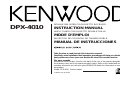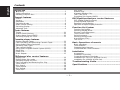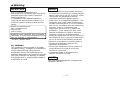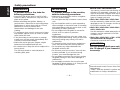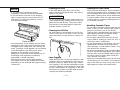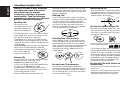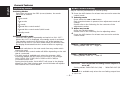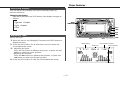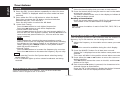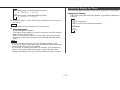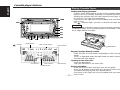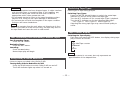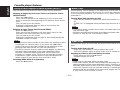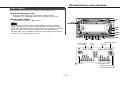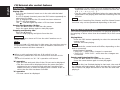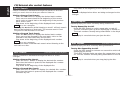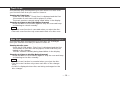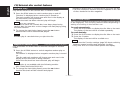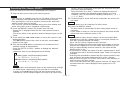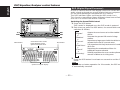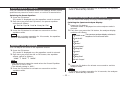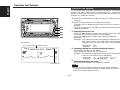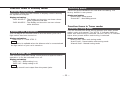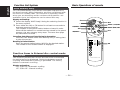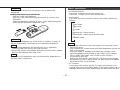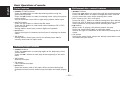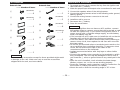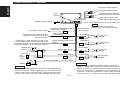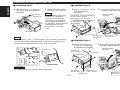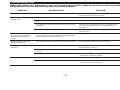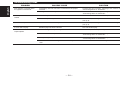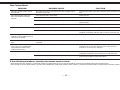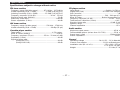Kenwood DPX-4010 User manual
- Category
- Car media receivers
- Type
- User manual

DPX-4010
© B64-1724-00 (KW)
Take the time to read through this instruction manual.
Familiarity with installation and operation procedures will help you obtain the
best performance from your new double din sized CD/cassette receiver.
For your records
Record the serial number, found on the back of the unit, in the spaces designated on
the warranty card, and in the space provided below. Refer to the model and serial
numbers whenever you call upon your KENWOOD dealer for information or service on
the product.
Model DPX-4010 Serial number
DOUBLE DIN SIZED CD/CASSETTE RECEIVER
INSTRUCTION MANUAL
AMPLI-TUNER CD/CASSETTE DOUBLE TAILLE
MODE D’EMPLOI
RECEPTOR DE CD/CINTAS DE TAMAÑO DOBLE
MANUAL DE INSTRUCCIONES

— 2 —
English
Contents
Before use
2Warning.....................................................................................3
Safety precautions........................................................................4
Handling Compact discs ...............................................................6
General features
Power............................................................................................7
Volume..........................................................................................7
Attenuator.....................................................................................7
Switching Modes..........................................................................8
Audio Control Setting....................................................................8
Switching Display..........................................................................9
Adjusting Time..............................................................................9
Tuner features
Tuning .........................................................................................10
Station Preset Memory...............................................................10
Station Name Preset (SNPS) ......................................................10
Switching Display for Tuner........................................................11
Cassette player features
Playing Cassette Tapes...............................................................12
Fast Forwarding and Rewinding Cassette Tapes.......................13
Using Dolby B Noise Reduction..................................................13
Switching Tape Types.................................................................13
Tape counter display...................................................................13
Using Direct Program Search System (DPSS)............................14
Blank Skip ...................................................................................14
Index Scan ..................................................................................14
Music Repeat..............................................................................15
CD/External disc control features
Playing CDs.................................................................................16
Playing Other Disc mode............................................................16
Switching Display for Discs........................................................17
Fast Forwarding and Reversing Disc Play ..................................17
Track Search ...............................................................................18
Disc Search.................................................................................18
Track Repeat...............................................................................18
Disc Repeat.................................................................................18
Track Scan...................................................................................19
Disc Scan....................................................................................19
Random Play...............................................................................20
Magazine Random Play...............................................................20
Text / Title Scroll.........................................................................20
Presetting Disc Names (DNPS) ..................................................21
DSP/Equalizer/Analyzer control features
DSP (Digital Signal Processor)....................................................22
Preset Equalizer Selection ..........................................................22
Equalizer Level Adjusting............................................................23
Spectrum Analyzer Display Selection.........................................23
Function Set System
Function Set System...................................................................24
Selecting Display Mode..............................................................25
Dimmer Level Adjustment..........................................................25
Touch Sensor Tone.....................................................................25
Switching preout.........................................................................25
Selecting Tuning Mode...............................................................25
Auto Memory Entry ....................................................................26
Text Scroll...................................................................................26
Basic Operations of remote
Basic operations..........................................................................27
Tuner features.............................................................................28
Cassette player features.............................................................28
CD/External disc control features...............................................28
Installation
Accessories.................................................................................29
Installation Procedure .................................................................29
Connecting Wires to Terminals ..................................................30
Installation (for TOYOTA, NISSAN Car etc.) ...............................31
Installation (for HONDA ACURA Car)..........................................31
Troubleshooting Guide .......................................33
Specifications .....................................................37

— 3 —
2
Warning
Use of controls or adjustments or
performance of procedures other than those
specified herein may result in hazardous
radiation exposure.
In compliance with Federal Regulations,
following are reproductions of labels on, or
inside the product relating to laser product
safety.
Location : Bottom Panel
FCC WARNING
This equipment may generate or use radio
frequency energy. Changes or modifications
to this equipment may cause harmful
interference unless the modifications are
expressly approved in the instruction manual.
The user could lose the authority to operate
this equipment if an unauthorized change or
modification is made.
2CAUTION
KENWOOD CORPORATION
2967-3, ISHIKAWA-CHO,
HACHIOJI-SHI
TOKYO, JAPAN
KENWOOD CORP. CERTIFIES THIS EQUIPMENT
CONFORMS TO DHHS REGULATIONS N0.21 CFR
1040. 10, CHAPTER 1, SUBCHAPTER J.
This equipment has been tested and found
to comply with the limits for a Class B digital
device, pursuant to Part 15 of the FCC Rules.
These limits are designed to provide
reasonable protection against harmful
interference in a residential installation. This
equipment may cause harmful interference
to radio communications, if it is not installed
and used in accordance with the instructions.
However, there is no guarantee that
interference will not occur in a particular
installation. If this equipment does cause
harmful interference to radio or television
reception, which can be determined by
turning the equipment off and on, the user is
encouraged to try to correct the interference
by one or more of the following measures:
•Reorient or relocate the receiving antenna.
•Increase the separation between the
equipment and receiver.
•Connect the equipment into an outlet on a
circuit different from that to which the
receiver is connected.
•Consult the dealer or an experienced
radio/TV technician for help.
This Class B digital apparatus complies with
Canadian ICES-003.
NOTE
NOTE

— 4 —
English
To prevent injury or fire, take the
following precautions:
•Insert the unit all the way in until it is fully
locked in place. Otherwise it may fall out of
place when jolted.
•When extending the ignition, battery, or
ground wires, make sure to use automotive-
grade wires or other wires with a 0.75mm
2
(AWG18) or more to prevent wire
deterioration and damage to the wire
coating.
•To prevent a short circuit, never put or leave
any metallic objects (such as coins or metal
tools) inside the unit.
•If the unit starts to emit smoke or strange
smells, turn off the power immediately and
consult your Kenwood dealer.
•Make sure not to get your fingers caught
between the faceplate and the unit.
•Be careful not to drop the unit or subject it to
strong shock.
The unit may break or crack because it
contains glass parts.
2WARNING
To prevent damage to the machine,
take the following precautions:
•Make sure to ground the unit to a negative
12V DC power supply.
•Do not open the top or bottom covers of the
unit.
•Do not install the unit in a spot exposed to
direct sunlight or excessive heat or humidity.
Also avoid places with too much dust or the
possibility of water splashing.
•Do not subject the faceplate to excessive
shock, as it is a piece of precision
equipment.
•When replacing a fuse, only use a new one
with the prescribed rating. Using a fuse with
the wrong rating may cause your unit to
malfunction.
•To prevent a short circuit when replacing a
fuse, first disconnect the wiring harness.
•Do not place any object between the
faceplate and the unit.
•Do not use your own screws. Use only the
screws provided. If you use the wrong
screws, you could damage the unit.
•Do not apply excessive force to the moving
faceplate. Doing so will cause damage or
malfunction.
•Do not apply excessive force to the open
faceplate or place objects on it. Doing so will
cause damage or breakdown.
2CAUTION
IMPORTANT INFORMATION
You cannot connect the unit directly to the
following CD automatic changers. If you
want to use older changers with the unit,
follow the directions below according to the
type of changer you own:
• KDC-C200 / KDC-C300 / KDC-C400
Use the extension cable and the control box
attached to the CD changer, and the optional
CA-DS100 converter cord.
• KDC-C301 / KDC-C600 / KDC-C800 / KDC-
C601 / KDC-C401
Use the extension cable attached to the CD
changer, and the optional CA-DS100
converter cord.
• KDC-C100 / KDC-C302 / C205 / C705 /
non-Kenwood CD changers
Cannot be used with this model.
You can damage both your unit and
the CD changer if you connect them
incorrectly.
2CAUTION
Safety precautions
Manufactured under license from Dolby
Laboratories.
“Dolby” and the double-D symbol are
trademarks of Dolby Laboratories.

— 5 —
•If you experience problems during
installation, consult your Kenwood dealer.
•If the unit does not seem to be working
right, try pressing the reset button first. If
that does not solve the problem, consult
your Kenwood dealer.
•The illustrations of the display and the panel
appearing in this manual are examples used
to explain more clearly how the controls are
used. Therefore, what appears on the display
in the illustrations may differ from what
appears on the display on the actual
equipment, and some of the illustrations on
the display may represent something
impossible in actual operation.
•The functions that can be used and the
information that can be displayed will differ
depending on the external disc players being
connected.
NOTE
Reset button
Cleaning the Unit
If the front panel gets dirty, turn off the
power and wipe the panel with a dry silicon
cloth or soft cloth.
Do not wipe the panel with a hard cloth or a
cloth dampened by volatile solvents such as
paint thinner and alcohol. They can scratch
the surface of the panel and/or cause the
indicator letters to peel off.
Cleaning the CD Slot
As dust tends to accumulate in the CD slot,
clean it every once in a while. Your CDs can
get scratched if you put them in a dusty CD
slot.
Lens Fogging
Right after you turn on the car heater in cold
weather, dew or condensation may form on
the lens in the CD player of the unit. Called
lens fogging, CDs may be impossible to play.
In such a situation, remove the disc and wait
for the condensation to evaporate. If the unit
still does not operate normally after a while,
consult your Kenwood dealer.
2CAUTION
Cleaning the Tape Head
After you have listened to many cassettes
over a long period of time, magnetic powder
from the tapes and dust accumulates on the
tape head, causing noise and a deterioration
in sound quality. Clean the tape head using a
cleaning tape or cleaning kit designed for use
in car audio systems.
Handling Cassette Tapes
•Do not play a cassette whose tape has gone
slack. In such a case, wind it tight using a
pencil or the like in one of the spools.
Playing slack cassette tapes can result in the
tape tangling around the capstan and/or
pinch rollers, causing trouble.
•Do not play a deformed cassette or one
whose label is starting to come off, as it can
cause the unit to malfunction.
•Do not leave tapes in hot places, such as on
dashboards and other spots exposed to
direct sunlight, or near heater outlets. They
can deform the cassette.
•Avoid using extremely long cassette tapes,
such as 100-minute-long tapes. Such tapes
are very thin, and can tangle easily around
the pinch rollers or other parts inside the
unit, causing unit failure.
•Remove a cassette tape from the unit when
not listening to it for a while. If you leave a
tape in the unit too long, it may stick to the
tape head and cause unit malfunction.

— 6 —
English
Handling Compact discs
Playing a CD that is dirty, scratched
or warped can cause the sound to
skip and the unit to operate
incorrectly, resulting in worsened
sound quality. Take the following
precautions to prevent your CDs from
getting scratched or damaged.
Handling CDs
•Do not touch the
recorded side of the CD
(the side opposite the
label) when holding it.
•The reflective film on a CD-R or a CD-RW is
more fragile than that on an ordinary music
CD, and may peel off if scratched.
Fingerprints on a CD-R or CD-RW are also
more likely to cause skipping when the disc
is played. For these reasons, handle the disc
very carefully.
Detailed handling instructions will appear on
the CD-R or CD-RW package: read this
information carefully before using the disc.
•Do not stick tape on
either side of the CD.
Storing CDs
•Do not store CDs in areas exposed to direct
sunlight (such as a car seat or the
dashboard) or other hot places.
A CD-R or CD-RW is more susceptible than
a music CD to damage from high
temperatures and humidity, and in some
cases, may become unusable if left in the
car for long periods of time.
•Remove CDs from the unit when not
listening to them for a while, and put them
back in their cases. Do not pile up CDs that
are removed from their cases or prop them
against something.
Cleaning CDs
If a CD has gotten dirty, wipe it off gently
using a commercially available cleaning cloth
or a soft cotton cloth, starting from the
center of the disc and moving outward. Do
not clean CDs with conventional record
cleaners, anti-static formulas, or chemicals
such as paint thinner or benzene.
Checking New CDs for Burrs
When playing a new CD for the first time,
check that there are not any burrs stuck to
the perimeter of the disc or in the central
hole. CDs with burrs stuck on them may not
load properly or may skip while playing.
Remove burrs using a ballpoint pen or a
similar utensil.
Do Not Load CD Accessories
Do not use commercially available CD
accessories that can be loaded into the CD
slot, such as stabilizers, protective sheets,
or CD cleaning discs, since they can cause
the unit to malfunction.
Removing the CD
Only remove the CD from the machine in a
horizontal direction, holding it flat. You may
damage the surface of the CD if you try
pulling it down as it ejects.
Do Not Use Special Shape CDs
•Be sure to use round shape CDs only for
this unit and do not use any special shape
CDs. Use of special shape CDs may cause
the unit to malfunction.
•Do not use any CD which does not bear one
of the following marks:
CD-Rs and CD-RWs which have not
undergone finalization processing cannot be
played. (For more information on finalization
processing, refer to the manual for your CD-
R or CD-RW writing software.) Additionally,
depending on the recording status, it may
prove impossible to play certain CDs
recorded on CD-R or CD-RW.
Do Not Use CDs with Sticker on the
Labeled Side
Do not use the CD with the label sticker
stuck on it.
Using such a CD may cause the CD to be
deformed and the sticker to peel off,
resulting in malfunction of the unit.
Tape
Burrs
Burrs

Turning on the power:
Press the SRC (source) button.
Turn the power on before carrying out the following procedures.
Turning off the power:
Press the PWR OFF button for at least one second.
NOTE
Power
7
NAME SET
DISP
ATT
B.S
S.A
DSP
7
AUD
EQ
7
PWR OFF
OPEN
CD EJECT
SRC
AM–
FM
+
DISC
7
FNC
38
4
¢
0
1 BNR 2 SCN 3 RDM
METAL
6 M.RDM4 REP 5 D.SCN
¢
4
FM
AM
AUD
SRC/
PWR OFF
DISP
ATT
u
d
DISP
ATT
SRC
AM–
FM
+
4
¢
EQ
General features
— 7 —
This function allows you to turn down the volume quickly.
Turning Attenuator On/Off:
Press the ATT button to switch the attenuator on and off.
When the attenuator is on, the ATT indicator blinks.
When the attenuator is off, the volume returns to the original
level.
Turning the volume up, or turning it all the way down deactivates
the attenuator function.
NOTE
Attenuator
Increasing Volume:
Press the u button to turn up the volume.
Decreasing Volume:
Press the d button to turn down the volume.
Volume
ATT indicator
Clock display

"Fader" : Adjust the fader level.
Setting values: Front 15 – Rear 15
"Balance" : Adjust the balance level.
Setting values: Left 15 – Right 15
Adjust various parameters of sound quality.
Press the AUD button for at least one second to enter the
control mode.
Selecting mode
Press either the 4 or ¢ button.
Each time the button is pressed, the adjustment mode will
change.
Please refer to the following for the contents of the
adjustment modes.
Adjust each mode
Press the FM/AM button.
Please refer to the following for the adjusting values.
Press the AUD button for at least one second to end the
control mode.
4
3
2
1
Audio Control Setting
Switching Modes:
Each time you press the SRC (source) button, the mode
switches as follows:
Selecting standby mode:
Press the SRC button repeatedly and switch to "ALL OFF" .
When "ALL OFF" is displayed, the standby mode is activated.
The standby mode turns all functions off while leaving the
power to the unit on. Use this mode when you want to have
the display illuminated but don't want to listen to anything.
•The mode switches to the next mode from any mode which
cannot be used.
•The external disc control mode will differ depending on the unit
that is connected.
•The AUX mode is available only when the changer / AUX
switching adapter (KCA-S210A or CA-C1AX) or CD changer
(KDC-CPS85, KDC-CX85, KDC-CPS82 or KDC-CX82) is
connected to this unit.
During the AUX mode, "AUX INPUT" will show in the display.
When the CA-C1AX is being used, the AUX Mode will replace
the External Disc Control Mode.
NOTE
▼
Tuner mode
▼
CD mode
▼
External disc control mode 1
▼
External disc control mode 2/AUX mode
Tape mode
▼
▼
Standby mode
Switching Modes
General features
— 8 —
English
"NON FAD" : You can set the non-fading sound output to either
on or off.
Setting values: "NON FAD On" (ON) – "NON FAD Off" (OFF)
This mode is available only when the non-fading output function
is set to on.
NOTE

Adjust the time.
When the time is not displayed, first press the DISP button to
display the time.
Press the DISP button for at least one second to enter the
clock adjustment mode.
• Adjusting the hours
Press the FM button to advance the hours, or press the AM
button to make the hours go back.
•Adjusting the minutes
Press the
¢ button to advance the minutes, or press the
4 button to make the minutes go back.
Press the DISP button to end the clock adjustment mode.
4
3
2
1
Adjusting Time
You can switch the display during the standby mode as
mentioned below.
Changing the Display:
Each time you press the DISP button, the display changes as
follows:
▼
▼
▼
Character + Graphic
Clock + Graphic
Clock
Switching Display
— 9 —
Tuner features
7
NAME SET
DISP
ATT
B.S
S.A
DSP
7
AUD
EQ
7
PWR OFF
OPEN
CD EJECT
SRC
AM–
FM
+
DISC
7
FNC
38
4
¢
0
1 BNR 2 SCN 3 RDM
METAL
6 M.RDM4 REP 5 D.SCN
¢
4
FM
AM
SRC
38#1-6
DISP/
NANE SET
DISP
ATT
SRC
AM–
FM
+
38
4
¢
1 BNR 2 SCN 3 RDM 6 M.RDM4 REP 5 D.SCN
ST indicator
AUTO indicator
Frequency
Band display
Preset station number

You can assign names to radio stations with the Station Preset
Memory. Up to 30 stations can be assigned names.
Adjust the frequency to the station whose name you want to
enter.
This function cannot be available during the clock display.
Press the NAME.S button for at least two seconds.
"Name Set" is displayed once the station name preset mode is
entered.
The cursor will blink in the position where letters are entered.
Press either the
4 or ¢ button to move the cursor to the
desired position.
The 4 button moves the cursor to the left, and the ¢
button to the right.
Each time the
38 button is pressed, the characters to be
entered change as listed below.
Press the FM or AM button to display the desired character.
Characters that can be displayed are as follows.
4
3
2
NOTE
1
Station Name Preset (SNPS)
Select the band/ station that you want to have stored.
Press the button (#1-6) that you want to use for the station, for
at least two seconds.
The button number blinks once in the display to indicate that
the data has been stored.
Recalling a Preset Station:
Press the preset station button (#1-6) for the desired station.
The number of the recalled station is displayed.
You can store six stations in each of the FM1, FM2, FM3, and
AM bands.
NOTE
2
1
Store the frequency of a station. You can then recall that
station with a single touch of a button.
Station Preset Memory
Press the SRC (source) button repeatedly to select the tuner
mode. "TUNER" is displayed when the tuner mode has been
selected.
Press either the FM or AM button to select the band.
Each time you press the FM button, the band switches
between the FM1, FM2 and FM3.
Press the AM button to select the AM band.
•Auto Seek Tuning
Press the
¢ button to seek higher frequencies.
Press the 4 button to seek lower frequencies.
•Preset station seek tuning
Press the ¢ button to move to the next preset station (i.e.,
the one with the next highest number), and the 4 button to
move to the last preset station (i.e., the one with the next
lowest number).
If the frequencies stored at the preset numbers receive
stations which were not originally memorized when traveling
long distances, the preset number is not displayed. In such
cases, pressing the 4/¢ button to use preset station
seek will receive channel 1.
•Manual Tuning
Press the ¢ button to increase the frequency by one step.
Press the 4 button to decrease the frequency by one step.
•Please see the Function Set System about selecting tuning
mode. (page 25)
•The ST indicator lights up when stereo broadcasts are being
received.
NOTE
NOTE
3
2
1
Tuning
Tuner features
— 10 —
English

— 11 —
You can change the display used when listening to the radio.
Changing the Display:
Each time you press the DISP button, the display changes as
follows:
Character
Station frequency
SNPS name (only when being preset)
Clock
Switching Display for Tuner
Continue steps 3 and 4 until all the characters are chosen for
the name.
You can enter up to 8 characters for each name.
Assigning Names
Press the NAME.S button.
The name of the station is stored in memory, and the Station
Name Preset mode ends.
Also, if you make no input for 10 seconds, the name will be
stored up to the point that you have entered, and the mode
ends.
•You can assign names to up to 30 FM/AM stations in all.
If you try to enter more than that, the station name stored the
earliest will be the first one erased.
•If you want to change the name of a station, first display the
name of the station (following steps 1 and 2 above), then
change the letter(s) that you want by following steps 3 and 4.
NOTE
6
NOTE
5
Alphabet (upper case)/Numerals/Symbols:
A ~ Z 0~9 / + –
Alphabet (lower case)/Numerals/Symbols:
a ~ z 0~9 / + –

7
NAME SET
DISP
ATT
B.S
S.A
DSP
7
AUD
EQ
7
PWR OFF
OPEN
CD EJECT
SRC
AM–
FM
+
DISC
7
FNC
38
4
¢
0
1 BNR 2 SCN 3 RDM
METAL
6 M.RDM4 REP 5 D.SCN
¢
OPEN
B NR
SCN REP
METAL
B.S 38
4
FM
AM
SRC
DISP
DISP
SRC
AM–
FM
+
38
4
¢
1 BNR 2 SCN 3 RDM 6 M.RDM4 REP
Cassette player features
— 12 —
English
Loading and Playing Cassettes:
A press of the OPEN button results in the faceplate dropping
open to the front, thereby exposing the cassette insertion slot.
Holding the cassette with the tape exposed to the right, insert
it in the slot. The tape will start playing.
Push back on the right side of the faceplate with your hand
until it locks.
The indicator lights up when a cassette has been loaded.
When inserting a cassette make sure the cassette has been
completely drawn in before pushing back the faceplate. Failing to
do so might deform the tape.
Playing Cassettes Already Loaded:
Press the SRC (Source) button repeatedly to select the tape
mode.
"TAPE" is displayed when the tape mode has been selected.
The tape will start playing.
Listening to the other side:
Press the 38 button.
Tape play switches to the other side.
Ejecting Cassettes:
Press the OPEN button and drop open the faceplate.
Press the 0 button located near the cassette insertion slot.
The tape stops playing and the cassette ejects.
Push back on the right side of the faceplate with your hand
until it locks.
2CAUTION
Playing Cassette Tapes
0 button
indicator
B.S indicator
MTL indicator
B NR indicator
SCN indicator
REP indicator
Mode display
Tape counter display

— 13 —
Listen to tapes recorded using Dolby B NR.
Turning Dolby B Noise Reduction On/Off:
Press the B NR button to switch Dolby B NR on and off.
The B NR indicator lights up when it is turned on.
Using Dolby B Noise Reduction
Fast Forwarding Tapes:
Press the FM button.
Rewinding Tapes:
Press the AM button.
Canceling:
Press the 38 button.
Normal tape play will begin.
Fast Forwarding and Rewinding Cassette Tapes
•When the faceplate has been dropped open, it might interfere
with the shift lever or something else. If this happens, pay
attention to safety and move the shift lever or take an
appropriate action, then operate the unit.
•Do not apply excessive force to the open faceplate or place
objects on it. Doing so will cause damage or breakdown.
•Do not use the unit with the faceplate in the open condition.
Doing so will cause breakdown.
Remove a cassette from the unit when not listening to it for a
while. If you leave it in the unit too long, the tape may stick to
the tape head and cause the unit to malfunction.
NOTE
2CAUTION
Select type of tape being played.
Switching Tape Types:
Press the METAL (Metal) button to switch the metal tape
indicator on and off and to select the tape type.
Turn the MTL indicator off for normal tape (Type I) playback.
Turn the MTL indicator on for the following tape types:
CrO
2
(Type II) FeCr (Type III) Metal (Type IV)
Selecting the wrong tape type may cause sound quality to
suffer.
Switching Tape Types
Switching the Tape display :
Each time you press the DISP button, the display during tape
play switches as follows:
The tape counter is not exact, but only represents an
approximation of the elapsed time.
NOTE
Character
Clock
Play side/Tape counter
Tape counter display

Automatically fast forwards to the beginning of the next track
when long blank spaces (10 seconds or more) are detected,
continuing tape playback. This function is on, when unit is first
powered on.
Turning Blank Skip Function On/Off:
Press the B.S button to switch the blank skip function on and
off.
"B-SKIP On" is displayed when the blank skip function is turned
on.
•If the blank space contains much noise, the blank skip function
may not work right.
•Sections recorded at low levels may trigger the blank skip
function if they last for 10 seconds or more.
NOTE
Blank Skip
Skip forward or backward to other tracks during playback.
Skipping to Beginning of Current Track or to Previous Tracks
(Rewind DPSS):
Press the 4 button.
Press once to rewind to the beginning of the current track,
twice to rewind to the beginning of the previous track, and so
forth.
You can skip up to nine tracks.
Playback is continued after the tape is rewound by the
indicated number of tracks.
Skipping to Later Tracks (Fast Forward DPSS):
Press the ¢ button.
Press once to fast forward to the next track, twice to fast
forward to the track after that, and so forth.
You can skip up to nine tracks.
Playback is continued after the tape is fast forwarded by the
indicated number of tracks.
•During the first five seconds of each track, the previous track is
considered the "current" track. If you press the 4 button
during that period, the tape rewinds to the beginning of the
previous track and not the one you are listening to.
•The DPSS function "knows" where a track begins by detecting
the blank space preceding it (the space between tracks).
However, when the blank space lasts for less than four
seconds or contains noise, DPSS may not operate correctly.
Furthermore, quiet intervals within a song are detected as
"blank spaces" if they last for four seconds or more.
Canceling DPSS While It Is Operating:
Press the 38 button.
NOTE
Using Direct Program Search System (DPSS)
Cassette player features
— 14 —
English
Successively plays the first few seconds of each track on the
tape.
Turning Index Scan On/Off:
Press the SCN button to switch index scan on/off.
The SCN indicator lights up when index scan is turned on.
Stopping to Listen to the Track Being Scanned:
Press either the SCN or 38 button.
Playback begins as usual.
•Index scan is canceled when the tape stops.
•Index scan "knows" where a track begins by detecting the blank
space preceding it (the space between tracks). However, when
the blank space lasts for less than four seconds or contains
noise, this function may not operate correctly. Furthermore,
sections that are recorded at low levels may trigger the function
if they last for four seconds or more.
NOTE
Index Scan

— 15 —
Repeatedly plays the track currently being listened to.
Turning Music Repeat On/Off:
Press the REP button to switch music repeat on/off.
"Repeat On" is displayed when music repeat is turned on.
Canceling Music Repeat:
Press either the REP or 38 button.
Music repeat "knows" where a track begins by detecting the
blank space preceding it (the space between tracks). However,
when the blank space lasts for less than four seconds or contains
noise, this function may not operate correctly. Furthermore,
sections that are recorded at low levels may trigger the function
if they last for four seconds or more.
NOTE
Music Repeat
CD/External disc control features
7
NAME SET
DISP
ATT
B.S
S.A
DSP
7
AUD
EQ
7
PWR OFF
OPEN
CD EJECT
SRC
AM–
FM
+
DISC
7
FNC
38
4
¢
0
1 BNR 2 SCN 3 RDM
METAL
6 M.RDM4 REP 5 D.SCN
¢
0
4
DISC+
DISC-
1
SRC
DISP/
NAME SET
SCN REP M.RDM
RDM D.SCN 38
DISP
SRC
AM–
FM
+
38
4
¢
0
1 BNR 2 SCN 3 RDM 6 M.RDM4 REP 5 D.SCN
indicator
RDM/M.RDM indicator
SCN/D.SCN indicator
REP/D.REP indicator
Mode display/
Disc number
Track time
Track
number
CHANGER indicator

CD/External disc control features
— 16 —
English
Playing CDs:
If no CDs are inserted, insert one in the slot with the label
facing up.
If a CD is already inserted, press the SRC button repeatedly to
select the CD mode.
"CD" is displayed when the CD mode has been selected.
The CD will start playing.
The indicator lights up when a CD has been inserted.
Pausing and Restarting CD Play:
Press the 38 button to make the disc pause.
Press the same button again to start play again.
Stopping and Ejecting CDs:
Press the 0 button.
The CD stops playing and ejects from the slot.
Do not attempt to insert a CD into the slot if another one is
already there.
When you load a CD and eject it right away, the next time you try
to insert the CD may not load. In such a situation, take the CD
out for a moment and then reinsert it.
NOTE
2CAUTION
Playing CDs
•Regardless of the control unit, the characters that can be
registered with the Presetting Disc Names function are "A~Z
0~9 /, +, –, ∗, =, <, >, [ , ]".
•The disc name will be displayed when the name has been
registered to the playing unit with the Presetting Disc Names
function.
The CD text, Presetting Disc Names, and Disc Name Preset Play
functions may not be operational depending on the unit.
NOTE
■ When a unit equipped with an O-N switch is to be
connected, please also see the instruction manual of this
unit.
Set the O-N switch to "N". "N"-operation will be set.
"N"-operation:
•The disc title and track title of the CD text can be displayed.
•The disc name will be displayed when the name has been
registered to any connected unit with the Presetting Disc
Names function, or when the playing unit contains a disc to
which the disc title has been recorded.
"O"-operation:
•CD text cannot be displayed.
This function permits the connection of optional players and
the playing of discs other than the loaded CD (in the current
unit).
Playing Discs:
Press the SRC button repeatedly to select the external disc
control mode.
The disc will start playing.
The external disc control mode will differ, depending on the unit
that is connected.
Mode Display Examples
•"DISC-CH" ...when a disc changer is connected
•"DISC-CH1" , "DISC-CH2" ...when two disc changers are
connected
Pausing and Restarting Disc Play:
Press the 38 button to make the disc pause.
Press the same button again to start play again.
When one disc has finished playing its last track, the next disc in
the changer will start playing. When the last disc in the changer
has finished, the player will return to the first disc and start
playing it.
NOTE
NOTE
Playing Other Disc mode

— 17 —
Fast Forwarding Disc Play:
Hold down on the ¢ button.
Release your finger to play the disc at that point.
Reversing Disc Play:
Hold down on the 4 button.
Release your finger to play the disc at the point.
You cannot use reverse play between tracks depending on the
model being connected. Instead, the reverse play function is
canceled when it reaches the beginning of a track, at which point
normal play will automatically resume.
NOTE
Fast Forwarding and Reversing Disc Play
Switch the display that appears while discs are playing.
Switching Display for Discs:
Each time you press the DISP button, the display during disc
play switches as follows:
•You can give names to discs through the presetting disc name
function (see p. 21).
Note that depending on the unit, display may not be possible.
•If you try to display the name of a disc that doesn't have one,
"No Name" is displayed instead.
•When an attempt is made to display the title of a disc for which
a disc title/track title has not been recorded, the CD will display
"No Text" , and an MD changer will display "No Title".
•Depending on the type of characters of the CD Text, some
characters may not be displayable.
NOTE
Track time
Total disc playing time (CD only)
Disc name (DNPS) (CD only)
Disc title* (Units featuring CD text/MD only)
Track title* (Units featuring CD text/MD only)
Clock
Character
Switching Display for Discs
(*: For disc changers)

Search forward or backward through the discs in a disc
changer.
Making a Reverse Disc Search:
Press the DISC– button to display the desired disc number.
Each time the button is pressed, the displayed disc number
decreases by one.
Play starts at the beginning of the displayed disc.
Making a Forward Disc Search:
Press the DISC+ button to display the desired disc number.
Each time the button is pressed, the displayed disc number
increases by one.
Disc Search
(
Function of disc changers)
CD/External disc control features
— 18 —
English
Search forward or backward through the tracks on the disc
until you reach the one that you want to listen to.
Making a Reverse Track Search:
Press the 4 button to display the desired track number.
Press once to search back to the beginning of the current
track, twice to search back to the beginning of the previous
track, and so forth.
Play starts at the beginning of the displayed track number.
(For disc changers)
Pressing the 4 button while listening to track 1 will only search
back to the beginning of that track. The reverse search is not
"recycled" to the last track on the disc.
Making a Forward Track Search:
Press the ¢ button to display the desired track number.
Press once to fast forward to the next track, twice to fast
forward to the track after that, and so forth.
Play starts at the beginning of the displayed track number.
(For disc changers)
You cannot make a forward track search when listening to the
last track on a disc.
NOTE
NOTE
Track Search
Repeat playing the track currently being listened to.
Turning Repeat Play On/Off:
Press the REP button to switch repeat play on and off.
The REP indicator lights up when repeat play is turned on.
The track number currently being heard blinks in the display.
Repeat play is canceled when you eject the disc.
NOTE
Track Repeat
Repeat playing the disc currently being listened to.
Turning Disc Repeat Play On/Off:
Press the REP button for at least one second to switch disc
repeat play on and off.
The D.REP indicator lights up when disc repeat play is turned
on. The disc number currently being heard blinks in the display.
Repeat play is canceled when you stop playing the disc.
NOTE
Disc Repeat
(
Function of disc changers)
Play starts at the beginning of the displayed disc.
"LOAD" is displayed when discs are being exchanged on the disc
changer.
NOTE

— 19 —
Successively play the beginning of each disc on a changer
until you find the one that you want to listen to.
Starting the disc scan:
Press the D.SCN button. "Disc Scan" is displayed and the first
10 seconds of each disc will be played, in the order they are
loaded on the changer.
The disc number currently being heard blinks in the display.
Stopping to Listen to the Disc Being Scanned:
Press the 38 or D.SCN button again to stop the scan and keep
on listening to the disc normally.
•The disc scan function is canceled when you eject the disc.
•The disc scan function only scans each disc on the changer
once.
•"LOAD" is displayed when discs are being exchanged on the
disc changer.
NOTE
Disc Scan
(
Function of disc changers)
Successively play the beginning of each track on a disc until
you find the track that you want to listen to.
Starting the Track Scan :
Press the SCN button. "Track Scan" is displayed and the first
10 seconds of each track will be played, in order.
The track number currently being heard blinks in the display.
Stopping to Listen to the Track Being Scanned:
Press the 38 or SCN button again to stop the scan and keep
on listening to a track normally.
•The track scan function is canceled when you eject the disc.
•The track scan function only scans each track on a disc once.
NOTE
Track Scan

This function permits the text to be scrolled and the entire text
to be displayed. The scrolling method differs depending on the
setting of scrolling in the function set.
To scroll automatically:
Press the DISP button to display the disc title or the track title.
The display of the text will be scrolled repeatedly.
To scroll manually:
Press the DISP button to display the disc title or the track title.
Press the 1 button.
The display of the text will be scrolled once.
•Please see the Function settings (page 26) about switching
between manual scrolling and automatic scrolling.
•Only units with a CD text feature permit title display.
NOTE
2
1
Text / Title Scroll
(
Function of disc changers)
•Magazine random play is canceled when you eject the disc.
•The time needed for random selection depends on the number
of discs loaded in the disc magazine.
Play the tracks on all the discs in the disc changer in random
order.
Press the M.RDM button to switch magazine random play on
and off.
"M-Random" is displayed when magazine random play is turned
on.
The disc and track numbers will change over and over in the
display as the next track is being selected.
When the disc/track has been selected, play will begin.
This function is not available with the following models:
KDC-C200/C300/C400/C301/C401
To change the track being heard, press the
¢ button.
Another disc/track will be selected and played.
NOTE
2
NOTE
1
Magazine Random Play
(
Function of disc changers)
Play all the tracks on the current disc in random order.
Press the RDM button to switch random play on and off.
"Random" is displayed when random play is turned on.
The track number will change over and over in the display as
the next track is being selected.
When the track has been selected, play will begin.
(For disc changers)
When all the tracks on a certain disc have been played using
random play, the next disc on the changer will start playing using
the same function.
To change the track being heard, press the
¢ button.
Another track will be selected and played.
Random play is canceled when you eject the disc.
NOTE
2
NOTE
1
Random Play
CD/External disc control features
— 20 —
English
Page is loading ...
Page is loading ...
Page is loading ...
Page is loading ...
Page is loading ...
Page is loading ...
Page is loading ...
Page is loading ...
Page is loading ...
Page is loading ...
Page is loading ...
Page is loading ...
Page is loading ...
Page is loading ...
Page is loading ...
Page is loading ...
Page is loading ...
Page is loading ...
-
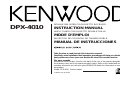 1
1
-
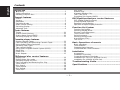 2
2
-
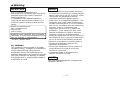 3
3
-
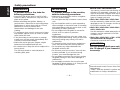 4
4
-
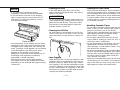 5
5
-
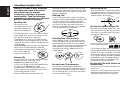 6
6
-
 7
7
-
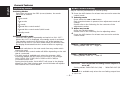 8
8
-
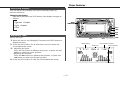 9
9
-
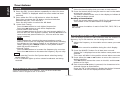 10
10
-
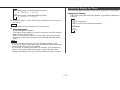 11
11
-
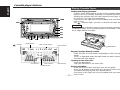 12
12
-
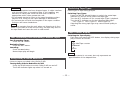 13
13
-
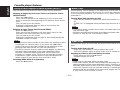 14
14
-
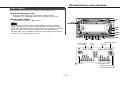 15
15
-
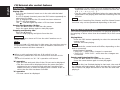 16
16
-
 17
17
-
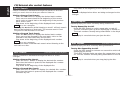 18
18
-
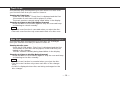 19
19
-
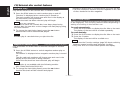 20
20
-
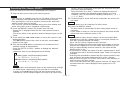 21
21
-
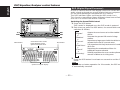 22
22
-
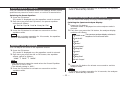 23
23
-
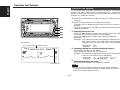 24
24
-
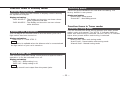 25
25
-
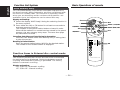 26
26
-
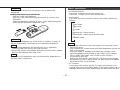 27
27
-
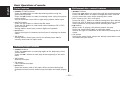 28
28
-
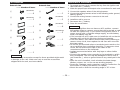 29
29
-
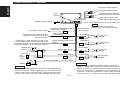 30
30
-
 31
31
-
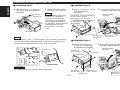 32
32
-
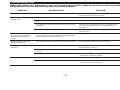 33
33
-
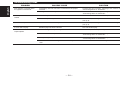 34
34
-
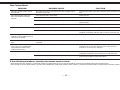 35
35
-
 36
36
-
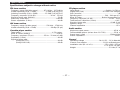 37
37
-
 38
38
Kenwood DPX-4010 User manual
- Category
- Car media receivers
- Type
- User manual
Ask a question and I''ll find the answer in the document
Finding information in a document is now easier with AI
Related papers
-
Kenwood KRC-609 Owner's manual
-
Kenwood DPX-4020MH4 User manual
-
Kenwood DPX-5050 User manual
-
Kenwood krc 678 rv User manual
-
Kenwood KRC-PS978R User manual
-
Kenwood KDC-305RA User manual
-
Kenwood KRC-577R User manual
-
Kenwood Electronics KRC-777R Owner's manual
-
Kenwood KDC-3025 User manual
-
Kenwood KRC-779R User manual
Other documents
-
Kenwood Electronics KRC-378R User manual
-
Kenwood Electronics KRC-178 RA User manual
-
Sanyo FXD-603GD User manual
-
Aiwa CD Player ADC-M105 User manual
-
Aiwa ADC-EX108 Owner's manual
-
Aiwa ADC-M105 Operating Instructions Manual
-
Technics SL-MC4 User manual
-
Sirius Satellite Radio KCA-R70FM User manual
-
Panasonic CQVX1300W Operating instructions
-
 Metrik Mobile Electronics MCD-476 User manual
Metrik Mobile Electronics MCD-476 User manual