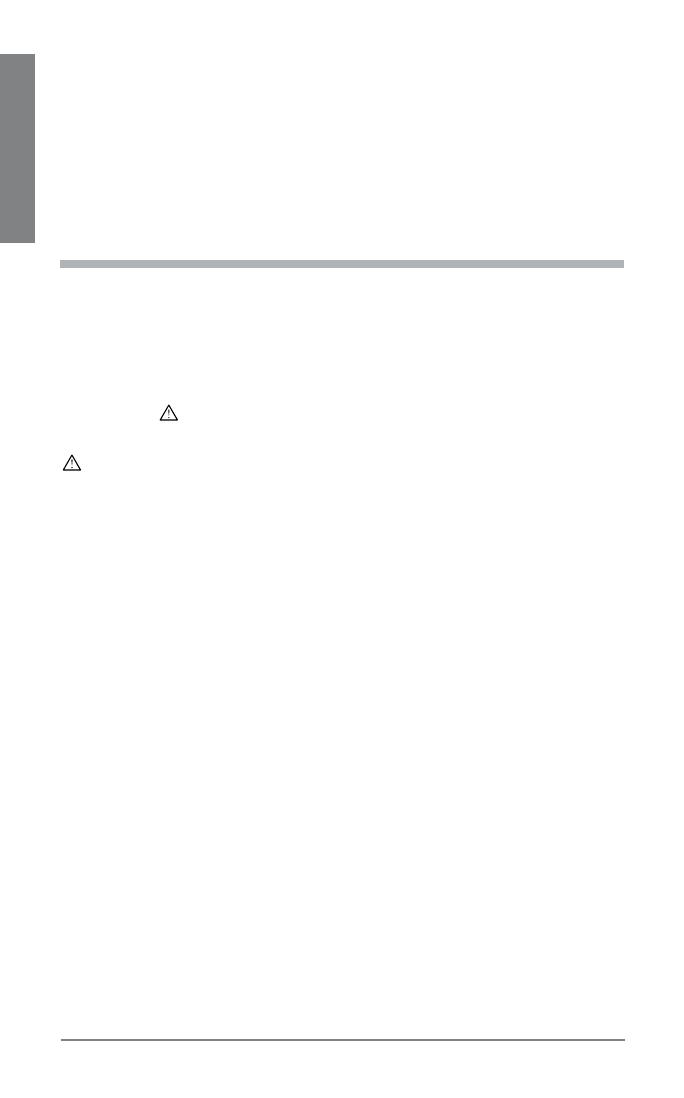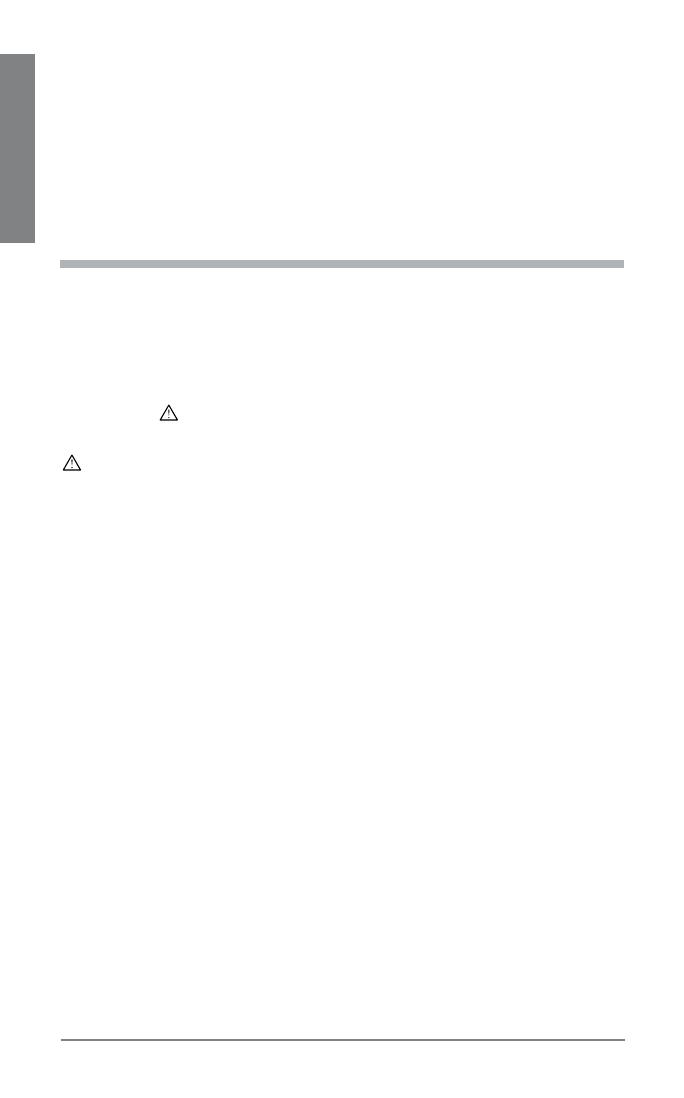
20
Plantronics Voyager 855
EN ENGLISH
THIS IS PLANTRONICS’ COMPLETE WARRANTY FOR THE PRODUCTS.
This warranty gives you specific legal rights, and you may also have other
rights that vary from state to state. Please contact your dealer or our service
center for the full details of our limited warranty, including items not covered
by this limited warranty.
IMPORTANT SAFETY AND
OPERATIONAL INFORMATION
Please read the following safety and operational instructions before using
your Bluetooth headset. Keep these instructions for future reference.
When using your Bluetooth headset, these basic safety precautions and
warnings should be followed to reduce the risk of fire, electric shock,
injury to persons and damage to property.
This symbol
identifies and alerts the user to the presence of important
safety warnings.
WARNINGS
CHILDREN. Never allow children to play with the product – small parts may be
a choking hazard.
Check local laws regarding use of a mobile phone and headset while driving. If
you use the headset while driving, ensure your attention and focus remain on
driving safely.
Use of a headset that covers both ears will impair your ability to hear other
sounds. Use of any such headset whilst operating a motor vehicle or riding a
bicycle may cause a serious hazard to you and/or others, and is illegal in some
regions.
Observe all signs that require an electrical device or RF radio product to be
switched off in designated areas, such as hospitals, blasting areas, potentially
explosive atmospheres and aircraft. On aircraft, obey the airline regulations for
use of wireless equipment.
To reduce the risk of electric shock, explosion or fire use only the supplied
charger or Class 2 AC adapter to charge the headset. Ensure that the voltage
rating (e.g. 120 V, 60 Hz) corresponds to the power supply you intend to use.
Do not disassemble the AC adapter as this may expose you to dangerous
voltages or other risks. Incorrect reassembly can cause electric shock or fire
when the product is subsequently used.
Do not insert anything into the product because this may cause damage to the
internal components or cause injury to you.
Avoid contact with liquids. Do not locate this product near water, for example,
near a bath or sink, in a wet cellar or near a swimming pool.
•
•
•
•
•
•
•
•