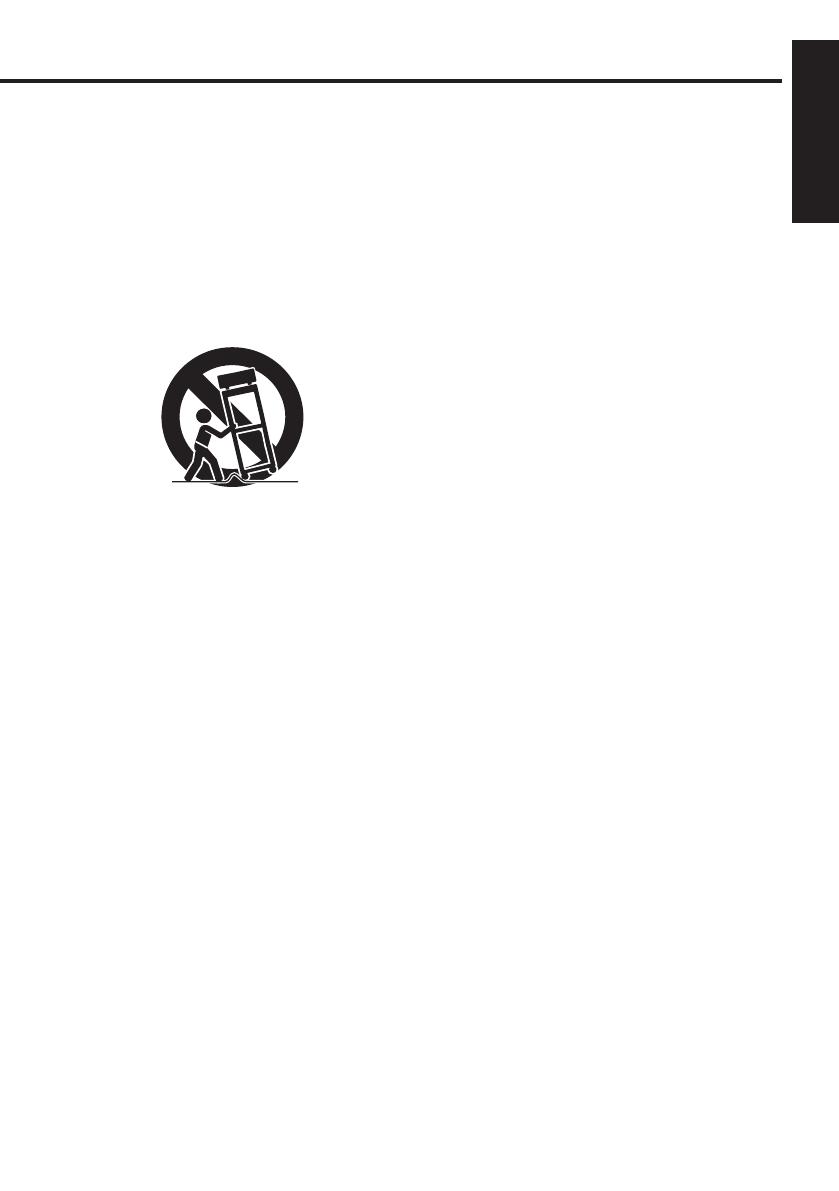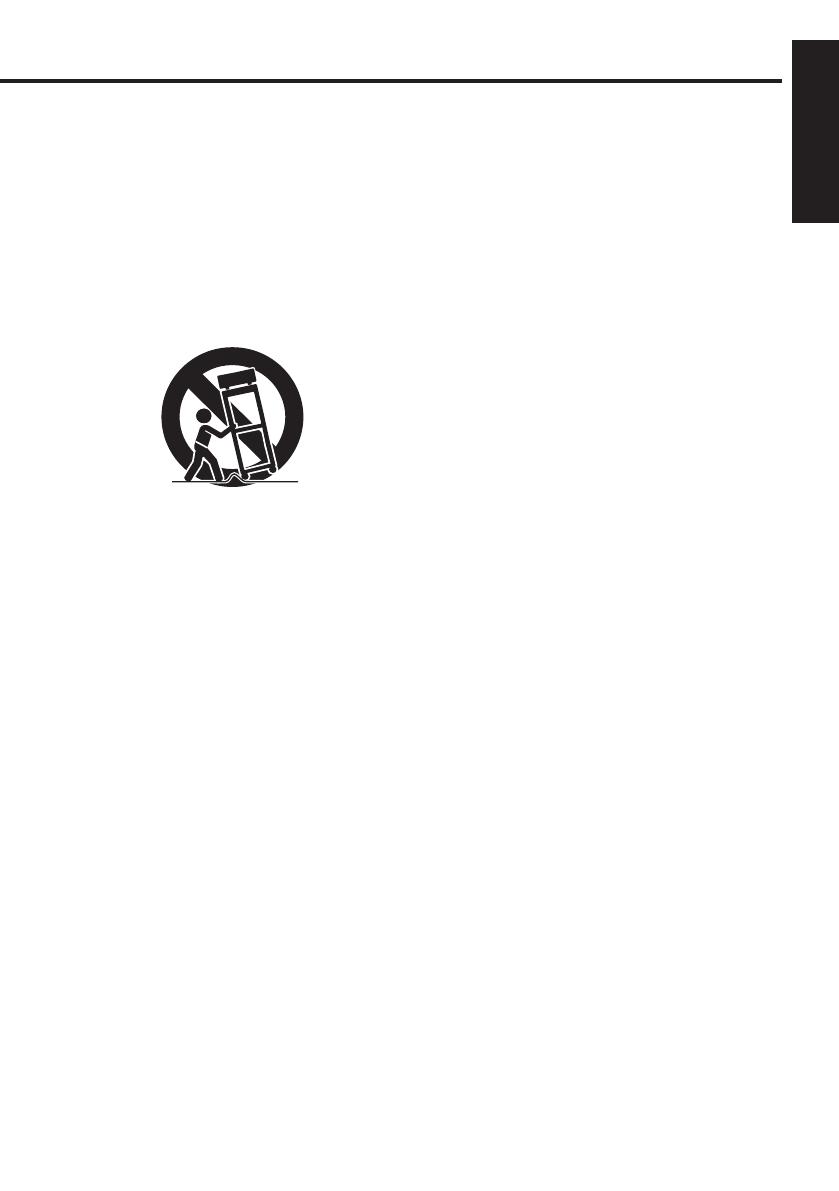
7
Before Using
17. Accessories
Do not place this product on an
unstable cart, stand, tripod, bracket,
or table. The product may fall, causing
serious injury to a child or adult, and
serious damage to the product. A
product and cart combination should
be moved with care. Quick stops,
excessive force, and uneven surfaces
may cause the product and cart
combination to overturn.
18. Damage Requiring Service
Unplug this product from the wall
outlet and take the product to qualified
service personnel if you encounter
any of the following conditions:
a) The power supply cord or plug is
damaged.
b) Liquid has been spilled, or objects
have fallen into the product.
c) The product has been exposed to
rain or water.
d) The product does not operate
normally when following the
operating instructions. Adjust only
those controls that are covered by
the operating instructions since
an improper adjustment of other
controls may result in damage and
will often require extensive work by
a qualified technician to restore the
product to its normal operation.
e) The product has been dropped or
damaged in any way. (If the cabinet
should break, please handle with
care to avoid injury.)
f) The product exhibits a distinct
change in performance, which
indicates a need for service.
19. If glass components,
including lens and lamp,
should break, contact your
sales representative for
repair service.
This product incorporates glass
components, including a lens and
a lamp.
If these should break, please
handle with care to avoid injury and
contact your sales representative
for repair service. Avoid any broken
pieces of glass since they may
cause injury. In the unlikely event
that the lamp ruptures, thoroughly
clean the area around the projector
and discard any edible items
placed in that area since they may
be contaminated.
20. Servicing
Do not attempt to service this
product yourself as opening or
removing covers may expose you
to dangerous voltage or other
hazards. Refer all servicing to
qualified service personnel.
21. Do not place anything in
front of the lens while the
projector is operating
Things placed in front of the lens
may overheat and burn or start a
fire.
If you want to temporarily stop the
projected image, use the mute on
the remote control.