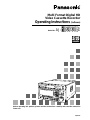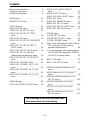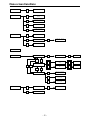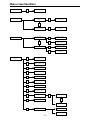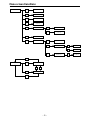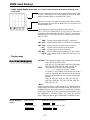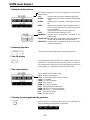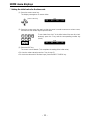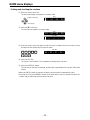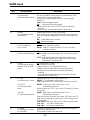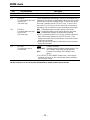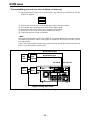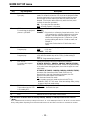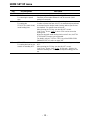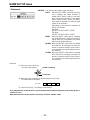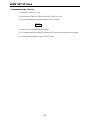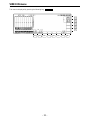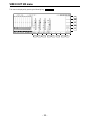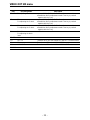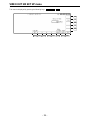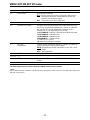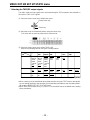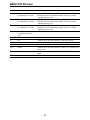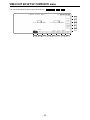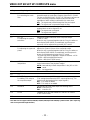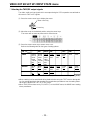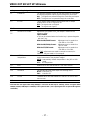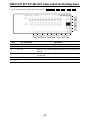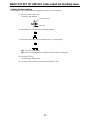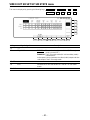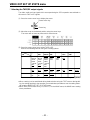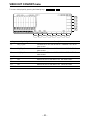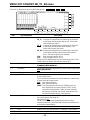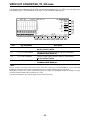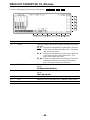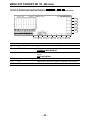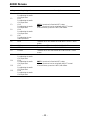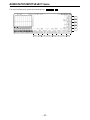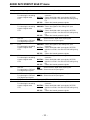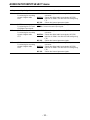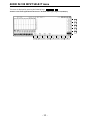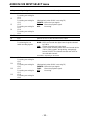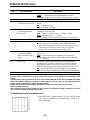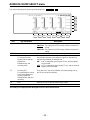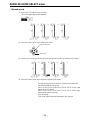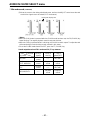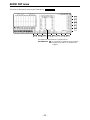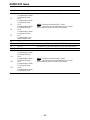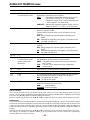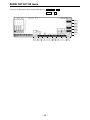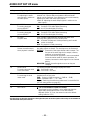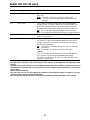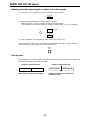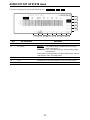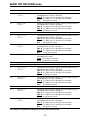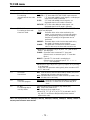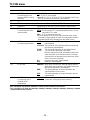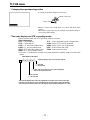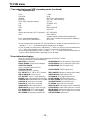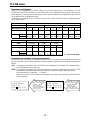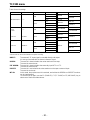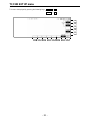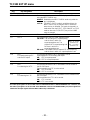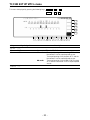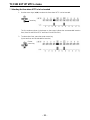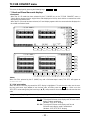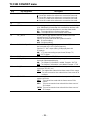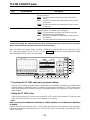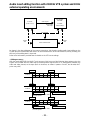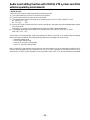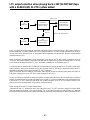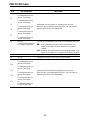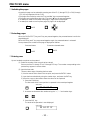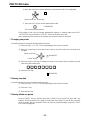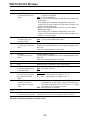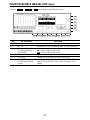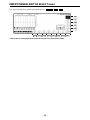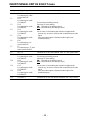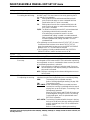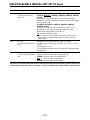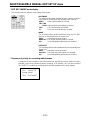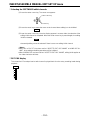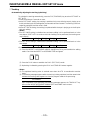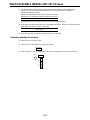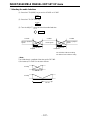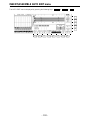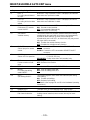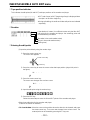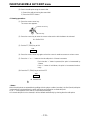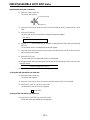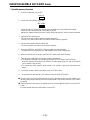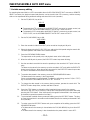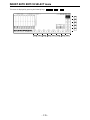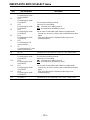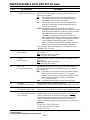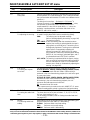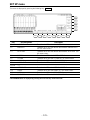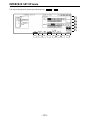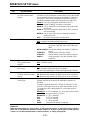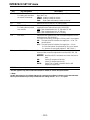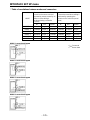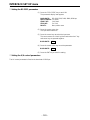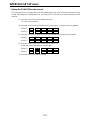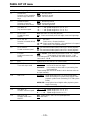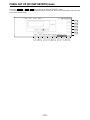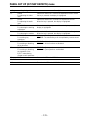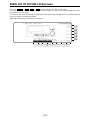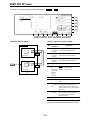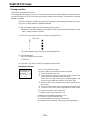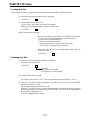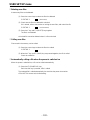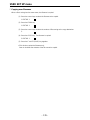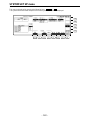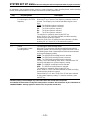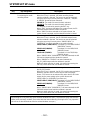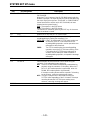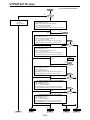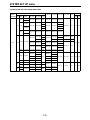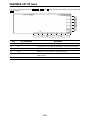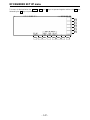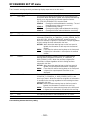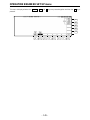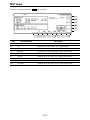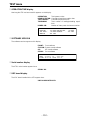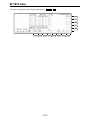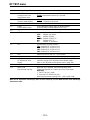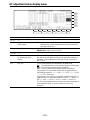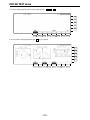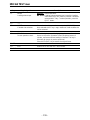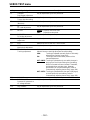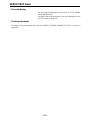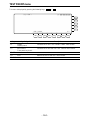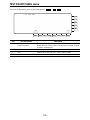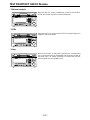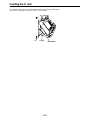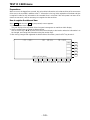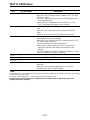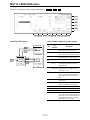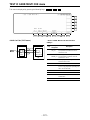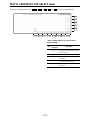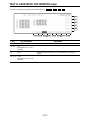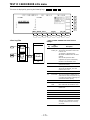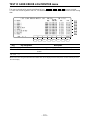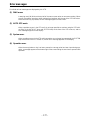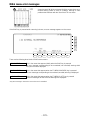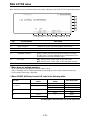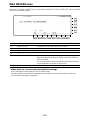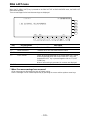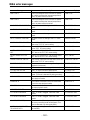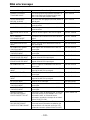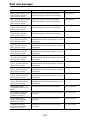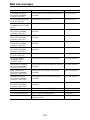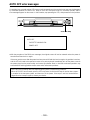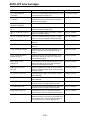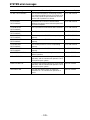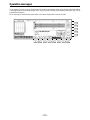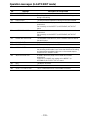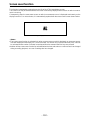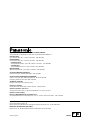Panasonic AJ-HD3700A User manual
- Category
- Cassette players
- Type
- User manual
This manual is also suitable for

Multi Format Digital HD
Video Cassette Recorder
Operating Instructions (Software)
P
E
AJ-Model No.
VQT0F76
Before operating this product, please read the instructions carefully and save this manual for
future use.

– 2 –
Contents
Menu screen transitions. . . . . . . . . . . . . . 4
Turning on the power. . . . . . . . . . . . . . . . 7
HOME menu displays . . . . . . . . . . . . . . . 8
HOME menu . . . . . . . . . . . . . . . . . . . . . 13
HOME SET UP menu . . . . . . . . . . . . . . 17
VIDEO IN menu. . . . . . . . . . . . . . . . . . . 22
VIDEO OUT HD menu. . . . . . . . . . . . . . 24
VIDEO OUT HD SET UP menu. . . . . . . 26
VIDEO OUT HD SET UP STATE
menu. . . . . . . . . . . . . . . . . . . . . . . . . . 28
VIDEO OUT SD menu. . . . . . . . . . . . . . 30
VIDEO OUT SD SET UP COMPOSITE
menu. . . . . . . . . . . . . . . . . . . . . . . . . . 32
VIDEO OUT SD SET UP CMPST
STATE menu . . . . . . . . . . . . . . . . . . . 34
VIDEO OUT SD SET UP SDI menu . . . 36
VIDEO OUT SET UP LINE BLK
(video output line blanking) menu. . . . 38
VIDEO OUT SD SET UP SDI STATE
menu. . . . . . . . . . . . . . . . . . . . . . . . . . 40
VIDEO OUT CONVERT menu . . . . . . . 42
VIDEO OUT CONVERT HD_TO_SD
menu. . . . . . . . . . . . . . . . . . . . . . . . . . 43
VIDEO OUT CONVERT SD_TO_HD
menu. . . . . . . . . . . . . . . . . . . . . . . . . . 46
VIDEO OUT CONVERT HD_TO_HD
menu. . . . . . . . . . . . . . . . . . . . . . . . . . 47
AUDIO IN menu . . . . . . . . . . . . . . . . . . . 48
AUDIO IN PCM INPUT SELECT menu
. . . 50
AUDIO IN CUE INPUT SELECT
menu. . . . . . . . . . . . . . . . . . . . . . . . . . 53
AUDIO IN SET UP menu. . . . . . . . . . . . 55
AUDIO IN CH-MIX SELECT menu . . . . 58
AUDIO OUT menu. . . . . . . . . . . . . . . . . 61
AUDIO OUT MONITOR menu. . . . . . . . 63
AUDIO OUT SET UP menu. . . . . . . . . . 65
AUDIO OUT SET UP STATE menu . . . 70
AUDIO OUT SDI ASIGN menu . . . . . . . 72
TC/CHR menu . . . . . . . . . . . . . . . . . . . . 75
TC/CHR SET UP menu . . . . . . . . . . . . . 81
TC/CHR SET UP VITC.L menu. . . . . . . 83
TC/CHR CONVERT menu. . . . . . . . . . . 85
Audio insert editing function with 23.98 Hz
VTR system and 30 Hz external
operating environments . . . . . . . . . . . 88
LTC output selection when playing back a
25P (23.98P/24P) tape with a 23.98/24
(25) Hz VTR system added . . . . . . . . 90
MULTI CUE menu . . . . . . . . . . . . . . . . . 91
MULTI CUE SET UP menu . . . . . . . . . . 95
INSERT/ASSEMBLE MANUAL EDIT
menu. . . . . . . . . . . . . . . . . . . . . . . . . . 97
INSERT/MANUAL EDIT CH SELECT
menu. . . . . . . . . . . . . . . . . . . . . . . . . . 98
INSERT/ASSEMBLE MANUAL EDIT
SET UP menu. . . . . . . . . . . . . . . . . . 100
INSERT/ASSEMBLE AUTO EDIT
menu. . . . . . . . . . . . . . . . . . . . . . . . . 108
INSERT AUTO EDIT CH SELECT
menu. . . . . . . . . . . . . . . . . . . . . . . . . 115
INSERT/ASSEMBLE AUTO EDIT
SET UP menu. . . . . . . . . . . . . . . . . . 117
The underlining of functional description with
each menu denotes the initial setting.

– 3 –
Contents
SET UP menu . . . . . . . . . . . . . . . . . . . 121
INTERFACE SET UP menu . . . . . . . . 122
PANEL SET UP menu. . . . . . . . . . . . . 128
PANEL SET UP (OP MAP REMOTE)
menu. . . . . . . . . . . . . . . . . . . . . . . . . 130
PANEL SET UP (OP MAP LOCAL)
menu. . . . . . . . . . . . . . . . . . . . . . . . . 133
USER SET UP menu. . . . . . . . . . . . . . 135
SYSTEM SET UP menu . . . . . . . . . . . 140
ENGINEER SET UP menu . . . . . . . . . 146
RF ENGINEER SET UP menu . . . . . . 147
OPERATION ENGINEER SET UP
menu. . . . . . . . . . . . . . . . . . . . . . . . . 149
TEST menu . . . . . . . . . . . . . . . . . . . . . 151
RF TEST menu . . . . . . . . . . . . . . . . . . 153
RF adjustment value display menu . . . 156
AUDIO TEST menu . . . . . . . . . . . . . . . 157
MECHA TEST menu . . . . . . . . . . . . . . 158
SYSTEM TEST menu . . . . . . . . . . . . . 160
SERVO TEST menu . . . . . . . . . . . . . . 161
TEST FRONT menu . . . . . . . . . . . . . . 164
TEST FRONT PANEL menu . . . . . . . . 165
TEST FRONT KEY CHECK IN menu
. . . 166
Inserting the IC card . . . . . . . . . . . . . . 168
TEST IC CARD menu . . . . . . . . . . . . . 169
TEST IC CARD USER menu. . . . . . . . 171
TEST IC CARD MULTI CUE menu . . . 172
TEST IC CARD MULTI CUE SELECT
menu. . . . . . . . . . . . . . . . . . . . . . . . . 173
TEST IC CARD MULTI CUE MONITOR
menu. . . . . . . . . . . . . . . . . . . . . . . . . 174
TEST IC CARD ERROR LOG
menu. . . . . . . . . . . . . . . . . . . . . . . . . 175
TEST IC CARD ERROR LOG
MONITOR menu. . . . . . . . . . . . . . . . 176
Error messages . . . . . . . . . . . . . . . . . . 177
DIAG menu error messages . . . . . . . . 178
DIAG ACTIVE menu . . . . . . . . . . . . . . 179
DIAG MASKED menu . . . . . . . . . . . . . 180
DIAG LAST menu . . . . . . . . . . . . . . . . 181
DIAG error messages . . . . . . . . . . . . . 182
AUTO OFF error messages. . . . . . . . . 186
SYSTEM error messages . . . . . . . . . . 188
Operation messages . . . . . . . . . . . . . . 190
Operation messages (in AUTO EDIT
mode) . . . . . . . . . . . . . . . . . . . . . . . . 191
Screen saver function . . . . . . . . . . . . . 192

– 4 –
Menu screen transitions
HOME F8 HOME SET UP
AUDIO IN F6
AUDIO IN PCM INPUT
SELECT
AUDIO IN CUE INPUT
SELECT
F7
F8 AUDIO IN SET UP
AUDIO OUT F7
AUDIO OUT MONITOR
VIDEO IN
F7
F7
F10
F9
F9 F10
F11
F12
F1
F2
F3
VIDEO OUT CONVERT
HD_TO_SD
VIDEO OUT CONVERT
SD_TO_HD
VIDEO OUT CONVERT
HD_TO_HD
F9
F11
F12
F8
VIDEO OUT VIDEO OUT HD
VIDEO OUT HD SET UP
TC/CHR F8
F9
TC/CHR SET UP VITC.L
TC/CHR CONVERT
VIDEO OUT SD
VIDEO OUT CONVERT
VIDEO OUT SD SETUP
CMPST
VIDEO OUT SD SETUP
SDI
LINE BLK
STATE
STATE
F12
F8
AUDIO OUT SET UP
F12
AUDIO OUT SET UP
STATE
F9
AUDIO OUT SDI ASIGN
F9
AUDIO IN CH-MIX
SELECT

– 5 –
Menu screen transitions
MULTI CUE
F8
MULTI CUE SET UP
ASSEMBLE
ASSEMBLE MANUAL
EDIT
F8
ASSEMBLE MANUAL
EDIT SET UP
F12
F12
F1
F2
F3
F4
F5
F6
F7
F10
F11
F11
F13
F12
HOME SET UP
INSERT/ASSEMBLE
MANUAL EDIT SET UP
INSERT/ASSEMBLE
AUTO EDIT SET UP
SYSTEM SET UP
TC/CHR SET UP
AUDIO IN SET UP
AUDIO OUT SET UP
INTERFACE SET UP
PANEL SET UP
USER SET UP
F13
ENGINEER RF
OPERATION
ASSEMBLE AUTO EDIT
ASSEMBLE AUTO EDIT
SET UP
F8
F8
F8
F13
F13
INSERT
INSERT MANUAL
EDIT
INSERT MANUAL
EDIT SET UP
INSERT MANUAL
EDIT CH SELECT
INSERT AUTO EDIT
INSERT AUTO EDIT
SET UP
INSERT AUTO EDIT
CH SELECT
SET UP
OP MAP LOCAL
OP MAP REMOTE

– 6 –
Menu screen transitions
TEST
F2
RF
DIAG
F2
DIAG MASKED
F3
DIAG LAST
F3
AUDIO
F4 MECHA
F5 SYSTEM
F6 FRONT
F7
F1
F1
SERVO
F13 IC CARD
F1 USER
MULTI CUE
ERROR LOG
F2
F1
TEST FRONT PANEL
F2
TEST FRONT KEY
CHECK IN
F1
F2
SELECT
MONITOR
MONITOR
F3
F3
F2 F3

– 7 –
Turning on the power
Turn on the power.
«
The HOME menu is displayed.
This VTR comes already programmed with menus that correspond to specific operating objectives, and the
operations performed on each differ from one menu to another. When a menu is selected using a menu se-
lection button, what appears on the display changes, and the function keys (F1 to F13) also implement the
function corresponding to the respective menu items.
SET UP menus are provided in order for the user to have settings on hand for the seldom used functions, etc.
among the various menu items.
The HOME menu is provided as the VTR’s basic menu. It automatically appears on the display when the
power has been turned on. (However, the IC CARD menu will automatically appear if an IC card has been in-
serted.)
ONoteN
The animation display of a cassette tape appears after the cassette tape has been inserted.
F13
F12
F11
F10
F9
F8F7F6F5F4F3F2F1

– 8 –
How to display the ≥AUDIO IN menu: ≥AUDIO IN PCM INPUT SELECT menu:
menus:
#
≥AUDIO OUT menu: ≥AUDIO IN CUE INPUT SELECT menu:
#
F7
AUDIO OUTAUDIO OUT
F6AUDIO INAUDIO IN
HOME menu displays
∑ Audio signal display area (Either 8 or 4 channels will be automatically displayed depending on the
format used.)
Use this to adjust the level of the input audio signals on the AUDIO
IN menu. Alternatively, it is used to adjust the level of the audio
playback output signals on the AUDIO OUT menu.
Press the L/R buttons to select the audio channel whose signals
are to be output from the AUDIO MONITOR L/R connectors and
HEADPHONES jack.
These display the type of input signals of each channel.
The F1 (CH-1) to F6 (DIGITAL) [or F1 (CH-1) to F13 (CH-8) for 8
channels] on the AUDIO IN PCM INPUT SELECT menu are se-
lected using the F9 (CH-MIX) key on the AUDIO IN CUE INPUT
SELECT menu.
[----
ANA: Signals from the ANALOG INPUT connectors.
CH1 AES:
Signals from the DIGITAL AUDIO INPUT connectors.
CH1 SER: Signals from the serial V/A input connectors.
{---- INT: Signals from the internal signal generator.
[----
LINE: Signals from the CUE IN connector.
CUE MIX: CH1 to CH8 signals selected by CUE MIX setting.
{---- AUTO: This is always used for digital channel backup pur-
poses.
∑ Display lamps
SYSTEM: This indicates the video system format which was set
on the SETUP/SYSTEM menu.
1080_59i, 525_59i, 1080_23psf, 1080_23p, 1080_24psf,
1080_24p, 720_59p, 1080_50i, 1080_25p, 625_50i
TAPE: This indicates the format of the playback tape.
“¢¢¢¢¢¢¢¢” appears in the EJECT mode.
If a section is unrecorded or if the format of a section
cannot be identified, the lamp blinks while the display
of the format identified up to the section concerned is
retained.
1080_59i, 1080_60i, 1035_59i, 1035_60i, 525_59i,
1080_23p, 1080_24p, 720_59p, 720_60p, 1080_50i,
1080_25p, 625_50i
ONoteN
A tape recorded with the system format set to 1080/23.98psf or
1080/23.98p is recorded in the same tape format, and “1080_23p”
is displayed on the front panel when it is played back. Similarly,
“1080_24p” appears on the front panel with a tape recorded using
the 1080/24psf or 1080/24p system, and “1080_25p appears
when a tape recorded using the 1080/25psf or 1080/25p system.
T

– 9 –
HOME menu displays
REF: This indicates the status of the output reference signal
which has been selected by the VTR.
HD REF59: HD REF with a field frequency of 59.94 Hz is
selected.
HD REF47: HD REF with a field frequency of 47.96 Hz is
selected.
HD REF48: HD REF with a field frequency of 48.00 Hz is
selected.
HD REF50: HD REF with a field frequency of 50.00 Hz is
selected.
SD REF59: The NTSC signal is selected as the SD REF
signal.
SD REF50: The PAL signal is selected as the SD REF sig-
nal.
HD IN59: The HD serial input with a frame frequency of
29.97 Hz is selected as the REF signal.
HD IN47: The HD serial input with a frame frequency of
23.98 Hz is selected as the REF signal.
HD IN48: The HD serial input with a frame frequency of
24.00 Hz is selected as the REF signal.
HD IN50: The HD serial input with a frame frequency of
25.00 Hz is selected.
SD IN59: The SD serial input with a field frequency of
59.94 Hz is selected.
SD IN50: The SD serial input with a field frequency of
50.00 Hz is selected.
HD FREE: The HD internal signal generator is used since
no REF signal has been selected using the
OUT REF setting.
SD FREE: The SD internal signal generator is used since
no REF signal has been selected using the
OUT REF setting.
*DUAL: HD REF47 and SD REF59 have been selected
simultaneously.
This setting takes effect when 1080/23psf has
been selected as the VTR’s system format,
AUTO has been selected by the OUT REF set-
ting, and two of the above REF signals have
been input.
°This VTR uses the HD REF and SD REF sig-
nals as a reference for entering the 24 # 60
conversion inside the unit.

– 10 –
HOME menu displays
∑ Setting mode display area
The displays appearing in this area indicate the modes which
have been set.
CUT: Appears when the audio cut editing mode is set.
XFADE: Appears when the audio cross-fade editing mode
is set.
VFADE: Appears when the audio V fade editing mode is
set.
INTRP: Appears when the time code interpolation mode (in
which the time code cannot be read out accurate-
ly) is established.
DF: Appears when the drop frame mode is set.
F1/F2: Indicates the field numbers for VITC.
EMPHASIS: Appears when pre-emphasis is applied to the
audio signals.
TRACK VAR: Appears when an adjustment has been made with
the tracking deviated from the fixed position.
TRACK OPT: Appears when an optimizing adjustment has been
made for the tracking.
∑ Remaining tape time
This indicates the remaining tape time as the tape travels.
∑ User file display
This indicates the number of file which is called when the power is
switched on or the currently called user file. If there is a discrep-
ancy between the contents of the user file displays and even one
current setting, “¢” will appear in front of the file number.
∑ Time code displays
These indicate the time code values.
CTL1: Normal control signal
CTL2: Control signal (which cannot be reset)
LTCR: LTC readout
LUBR: LTC user bit readout
VTCR: VITC readout
VUBR: VITC user bit readout
TCG: Value generated by generator
LUBG: Value of LTC user bit generated
VUBG: Value of VITC user bit generated
E-TC: External time code
E-UB: External user bit
∑ Checking the value generated by generator
Press the INPUT CHECK key. While the key is held down, the
value generated by the generator is displayed.
INPUT CHECK
TCG
00 : 41 : 07 : 04

– 11 –
HOME menu displays
∑ Setting the initial value for the time code
(1) Press the center cursor key.
The display now appears in reverse video.
(2) Press the center cursor key again so that the cursor is made to serve as a column cursor,
and then use the number key to input the value.
To set a letter from A to F in the initial value of the user bit, simul-
taneously press the F key and the corresponding number key
(4 to 9).
(3) Press the ENT key.
The cursor is now cleared. (This completes the setting of the initial value.)
≥To clear the value entered, press the C key in step (2).
≥To check the value which has been input, press the INPUT CHECK key.
Center cursor key
LTCR
00 : 00 : 00 : 00
1 0 0 0
0 0
F 9
0
LUBR
10 : 00 : 00 : 0F

– 12 –
HOME menu displays
∑ Setting and checking the cue time
(1) Press the center cursor key.
The time code display now appears in reverse video.
(2) Press the [
4
] cursor key.
The cue time now appears in reverse video.
(3) Press the center cursor key again so that the cursor is made to serve as a column cursor,
and then use the number keys to input the value.
(4) Press the ENT key.
The cursor is now cleared. (This completes the setting of the cue time.)
(5) Press the PREROLL button.
The cue time on the tape is searched, and the tape is prerolled for the cue time, after which
it stops.
≥When the ENTRY button is pressed, the tape’s current position is automatically input.
≥Pressing the F key and PREROLL button at the same time in step (5) initiates the search op-
eration, and the tape stops at the entered cue point.
Center cursor key
Cursor key
LTCR
10 : 00 : 00 : 00
CUE TIME
HMSF
LTCR
10 : 00 : 00 : 00
0 0 4 1 0
7 0
4
CUE TIME
00 H 41 M 07 S 04 F

– 13 –
HOME menu
This menu is displayed by pressing the following key:
HOME
[4]: Cassette tape in the 4-channel audio format.
[8]: Cassette tape in the 8-channel audio format.
(This display indicates the C bit pin position of the
cassette tape.)
If system format does not matched with the C bit pin
position of the cassette tape, 4 or 8 display will flash
to warn its miss-matching.
F13
F12
F11
F10
F9
F8F7F6F5F4F3F2F1

– 14 –
HOME menu
Key
F1
F2
F3
F4
F5
F6
F7
Key designation
OUTPUT
For selecting the
audio/video output signals.
FREEZE
For outputtting the flash
freeze frame.
EJT CTL
For CTL operation in
EJECT mode.
TC/CTL
For timer mode switching.
TC/UB
For switching the display
between the TC and UB
values.
TC CLR
For clearing the TC value.
(TCG CLR)
For clearing the UBG
value.
(UB CLR)
For clearing the UB value.
TC HOLD
For holding the TC value
on the display.
Description
The mode opposite to the current one is established only while
this key is held down. (When the key is pressed during TAPE
setting, the EE mode is established.)
(If this key is pressed together with the F key, the display
switches.)
TAPE: Outputs playback signal.
EE: Outputs the EE system signals.
≥Valid only in STOP, REC or EJECT mode. Invalid during
playback.
≥This key does not operate during CUE signal output.
Outputs field memory 1 screen continuously.
Flash freeze frame is assumed only while this key is pressed.
If this key is pressed together with the F key, the setting can be
fixed.
ON: Output field memory screens.
OFF: No freeze-framing.
RESET
: Resets CTL1 when cassette is ejected. Resets CTL2
when cassette is loaded.
HOLD: Holds CTL values for both CTL1 and CTL2 when
cassette is ejected.
TC
: Displays the time code.
CTL1: Displays the control signal value. (This can be reset to
zero.)
CTL2: Automatically resets the control signal value to zero
when the cassette tape is loaded. The control signal
value cannot be reset after this.
TC: Displays the TC value.
UB: Displays the UB value.
≥Valid only when [TC] is selected with F4 key.
≥Displays the time code readout value during playback.
≥Displays the time code value recorded on tape during
recording.
≥To display values generated at times other than recording,
press the INPUT CHECK key.
Valid only when the TC/CTL key is set to CTL1.
RESET: CTL1 time data is reset to zero.
Valid only when the TC/CTL key and the TC/UB key are set to TC.
RESET: TCG value is reset to zero when F key is
simultaneously pressed.
Valid only when the TC/CTL key is set to TC and the TC/UB key
is set to UB.
RESET: UBG value is reset to zero when F key is
simultaneously pressed.
However, since there are two UBG values, VITC UBG and LTC
UBG, they are supported as follows by the TCR settings on the
TC/CHR menu.
TCR: AUTO Both VITC UBG and LTC UBG are reset to zero.
TCR: LTC LTC UBG is reset to zero.
TCR: VITC VITC UBG is reset to zero.
Continues to display the time code data which was displayed
when the key was pressed.
≥Press again to release the hold value.

– 15 –
HOME menu
Key
F8
F9–F10
F11
F12
F13
Key designation
SET UP
——
PREAD A°
For setting audio pre-read
to ON or OFF
(SD mode only)
PREAD V°
For setting video pre-read
to ON or OFF
(SD mode only).
REC INH
For setting the record
inhibit mode.
Description
Transfers the VTR to the HOME SET UP menu screen.
This is used during insert editing in the AUTO or MANUAL EDIT
mode when the already recorded digital signals are to be read in
advance and used as the editing source. To set the item to ON,
press the F together with the F11 or F12 key. To set it to OFF,
press the F11 or F12 key on its own. When ON is selected as
the setting, refer to the section on pre-read editing (next page).
ON: The digital signals are read in advance (pre-read).
OFF: The digital signals are not read in advance (pre-read).
Simultaneous playback is possible during editing.
≥If OFF is selected by the F11 or F12 key, vibration may occur
when EE has been selected on the STATE screen. (This
happens only when the input and output of the same channel
have been connected.)
≥If ON has been set for either of these items, the up-converter
picture will be muted.
FREE: Enables recording.
NRML.REC: Prohibits normal recording; enables editing. (The
REC INHIBIT lamp blinks at long intervals.)
ALL: Prohibits all recording. (REC INHIBIT lamp
glows.)
≥The CASSETTE REC INHIBIT mode which is set using the
recording inhibit pins on the cassette tape takes precedence
over this key’s setting.
°The above functions can be set only when the 480/59.94i or 567/50i system format is selected.

– 16 –
HOME menu
∑ Pre-read editing [Performed in the SD mode (480/59i or 576/50i) only.]
(1) Set the pre-read function to ON by pressing the F key and F11 key (PREAD A) or F12 key
(PREAD V) together.
(2) Perform the connections for pre-read editing as shown in the figure below.
(3) Proceed with pre-read editing in the desired insert editing mode.
(4) Restore the original connections upon completion of the editing.
(5) Press the F11 or F12 key to set the pre-read function to OFF.
(6) Check that there are no loop connections.
ONoteN
During pre-read operations, the SD SDI MONITOR and AUDIO MONITOR connectors function
as monitoring connectors, and the input signals are output from the IN point to the OUT point in
their original state.
Further, the preread monitor function will not work when the monitor MIX function has been set
to ON. To use the function, set MIX to OFF.
PREAD V
ON
PREAD A
ON
Connections for pre-read editing
~
AC IN
CH 1 CH 2 CH 3 CH 4 CUE
UE
LR
H 1
SIGNAL
GND
PUSH
H 2
PUSH
H 3
PUSH
H 4
PUSH PUSH
N
PUSH
OUT
OUTPUT
CH CH CH CH
INPUT
CH CH CH CH
HD
HD
REMOTE
IN
ON
OFF
123
(
SUPER
)
(
SUPER
)
IN
IN
OUT
HD SDISD SDIWFMVIDEO OUTREF IN
REF OUT DIGITAL AUDIO
1
OUT1
OUT2
OUT
2
OUT
3
MONITOR
MONITOR
(
SUPER
)
SPARE
ACTIVE
THROUGH
REMOTE
OUT
REMOTE
IN/OUT
CONTROL
PANEL
V/A
CONTROL
RS-232C
PA
RALLEL
IN/OUT
(
50P
)
SD
SD
SD
ON
OFF
FUSE
125V 5A
AUDIO OUT
AUDIO IN
MONITOR
TIME CODE
ACTIVE
THROUGH
75
Ω
75
Ω
3
4
π
1
2
π
7
8
π
5
6
π
7
8
π
5
6
π
3
4
π
1
2
π
Video
Source
Video
Switcher
Audio
Source
Audio
Mixer
Digital video output
Digital video input
SD SDI OUTSD SDI IN
Digital
or
analog
audio
input
Digital or analog audio output

– 17 –
HOME SET UP menu
This menu is displayed by pressing the following keys: )
OR
)
F1SET UP
F8HOME
F13
F12
F11
F10
F9
F8F7F6F5F4F3F2F1

– 18 –
HOME SET UP menu
Key
F1
F2
F3
F4
F5
F6
F7
F8
Key designation
SYNC PLY
Sync play.
AT PLY
For switching the playback
picture in JOG/VAR.
PRG PLAY
Program play.
PRG PLAY
Program play.
CAP LOCK°
2
For setting the capstan
servo lock
TAPE MD.
Tape mode when the VTR
is in standby OFF.
——
EXIT
Description
Automatically compensates for the start initiated for the playback
mode. For instance, when the VTR is set to the playback mode
from the preroll point, it synchronizes its own phase to ensure
that the tape arrives at the IN point after the preroll time has
elapsed. (The function takes effect only when the front panel
controls are used for operation.)
ON: Sync play function operates.
OFF: Normal playback is assumed.
FIELD: Plays the tape field by field.
FRAME1/
FRAME2°
1
: Plays back on a frame by frame basis at the j1a to
i1a speed and on a field by field basis at all other
speeds. If the tape material image has a scene
cutoff when moving from No. 2 field to No. 1 field,
as when editing with the No. 1 field as cutoff, use
FRAME 1.
Use Frame 2 when the No. 2 field is the scene
cutoff.
Selects the variable step for program play.
FINE
: 0.1% step
COARSE: 1.0% step
Normal playback occurs at variable speed within the range of
n5% with the variable step of the F3 key. (Initial settting is
0.0%.)
Refer to “Programmed play function”.
Selects the capstan servo lock mode during playback.
4F AUTO (8F AUTO: 1080/23p, 1080/24p, 1080/50i, 576/50i):
Assumes color frame auto lock mode. If there is any discontinuity
in the color frame during playback, the unit locks again at a new
color frame.
4F FORCE (8F FORCE: 1080/23p, 1080/24p, 1080/50i, 576/50i):
Assumes color frame forced lock mode. If there is any
discontinuity in the color frame during playback, the unit
preserves the field sequence at initial lock.
2F: Assumes frame lock mode.
≥The capstan servo lock mode can be set in AUTO (or
MANUAL) EDIT SET UP menu. If the two settings differ, priority
is given to the final mode setting.
HD.STOP: Stops the drum when the tape is loose.
HLF LOAD: Half-loads the tape.
Returns the VTR to the HOME menu screen.
°
1
This item does not funtion when the 720/59p, 1080/23p, 1080/24p or 1080/25p format has been selected.
°
2
ONoteN
In the 1080/59i format, the factory setting for this item is 2F. In the 1080/23p format, it is 8F AUTO. The fact that the
factory setting differs depending on the format should be borne in mind when one format is converted into another.

– 19 –
HOME SET UP menu
Key
F9–F10
F11
F12
F13
Key designation
——
PREROLL
For selecting the preroll
time.
STILL
For setting the
STOP/STILL (static frame)
mode holding time.
STBY OFF
For setting the time for the
transfer to standbay OFF.
Description
After pressing the F11 key, turn the ADJUST control.
Selection can be made between 0 and 30 seconds. (Initial
setting is 5 seconds.)
Sets the stop/still (still picture) mode holding time.
In order to protect the tape, the VTR is automatically transferred
to the tape tension release mode (loosing) after a specific time
has elapsed. This specific time can be set.
After pressing the F12 key, turn the ADJUST control.
1 sec, 3 sec, 30 sec, 1 min
, 3 min or 5 min can be set as the
holding time.
When the stop/still mode holding time is set to 5 min, the STILL
STEP ON/OFF function can be selected.
For details, refer to F2 (STILL STEP) key of the OPERATION
ENGINEER SET UP menu on page 145.
For setting the time for the transfer from tape loosing to standby
OFF.
After pressing the F13 key, turn the ADJUST control.
1 sec, 3 sec, 30 sec, 1 min, 3 min, 16 min and ¶ [Infinity: No
transfer to standby OFF mode (drum stop/half loading)] can be
set.

– 20 –
HOME SET UP menu
∑ Reference
OUT REF: This sets the video output signal reference.
AUTO: When the REF VIDEO connector input sig-
nal is available, the output reference is
locked to REF VIDEO; when it is not avail-
able, it is locked to the INPUT input signal.
When neither the REF VIDEO nor INPUT
input signal is available, the internal signal
serves as the reference.
Depending on the format, the sequence of
priority is as follows:
HD mode:
HD REFNSD REFNINPUTNFREE
SD mode:
SD REFNHD REFNINPUTNFREE
INPUT: When the INPUT input signal is available,
the output reference is locked to the INPUT
signal; when it is not available, the internal
signal serves as the reference.
HD REF: When the HD REF input signal is available
at the HD REF IN connector, the output ref-
erence is locked to the REF signal; when it
is not available, the internal signal serves as
the reference.
SD REF: When the SD REF input signal is available
at the SD REF IN connector, the output ref-
erence is locked to the REF signal; when it
is not available, the internal signal serves as
the reference.
Operation
(1) Press the center cursor key.
The cursor now appears.
(2) Move the cursor to the item to be set using the cursor keys.
The selected item now blinks.
(3) Press the ENT key. The setting is now entered.
°In the 720/59p mode, use the SD REF for synchronization with an external component. (In this mode, SD REF or
SF FREE is used.)
°When AUTO has been set, the sequence of priority is as follows: SD REFNFREE.
Center cursor key
Cursor key
OUT REF:
INPUT
Page is loading ...
Page is loading ...
Page is loading ...
Page is loading ...
Page is loading ...
Page is loading ...
Page is loading ...
Page is loading ...
Page is loading ...
Page is loading ...
Page is loading ...
Page is loading ...
Page is loading ...
Page is loading ...
Page is loading ...
Page is loading ...
Page is loading ...
Page is loading ...
Page is loading ...
Page is loading ...
Page is loading ...
Page is loading ...
Page is loading ...
Page is loading ...
Page is loading ...
Page is loading ...
Page is loading ...
Page is loading ...
Page is loading ...
Page is loading ...
Page is loading ...
Page is loading ...
Page is loading ...
Page is loading ...
Page is loading ...
Page is loading ...
Page is loading ...
Page is loading ...
Page is loading ...
Page is loading ...
Page is loading ...
Page is loading ...
Page is loading ...
Page is loading ...
Page is loading ...
Page is loading ...
Page is loading ...
Page is loading ...
Page is loading ...
Page is loading ...
Page is loading ...
Page is loading ...
Page is loading ...
Page is loading ...
Page is loading ...
Page is loading ...
Page is loading ...
Page is loading ...
Page is loading ...
Page is loading ...
Page is loading ...
Page is loading ...
Page is loading ...
Page is loading ...
Page is loading ...
Page is loading ...
Page is loading ...
Page is loading ...
Page is loading ...
Page is loading ...
Page is loading ...
Page is loading ...
Page is loading ...
Page is loading ...
Page is loading ...
Page is loading ...
Page is loading ...
Page is loading ...
Page is loading ...
Page is loading ...
Page is loading ...
Page is loading ...
Page is loading ...
Page is loading ...
Page is loading ...
Page is loading ...
Page is loading ...
Page is loading ...
Page is loading ...
Page is loading ...
Page is loading ...
Page is loading ...
Page is loading ...
Page is loading ...
Page is loading ...
Page is loading ...
Page is loading ...
Page is loading ...
Page is loading ...
Page is loading ...
Page is loading ...
Page is loading ...
Page is loading ...
Page is loading ...
Page is loading ...
Page is loading ...
Page is loading ...
Page is loading ...
Page is loading ...
Page is loading ...
Page is loading ...
Page is loading ...
Page is loading ...
Page is loading ...
Page is loading ...
Page is loading ...
Page is loading ...
Page is loading ...
Page is loading ...
Page is loading ...
Page is loading ...
Page is loading ...
Page is loading ...
Page is loading ...
Page is loading ...
Page is loading ...
Page is loading ...
Page is loading ...
Page is loading ...
Page is loading ...
Page is loading ...
Page is loading ...
Page is loading ...
Page is loading ...
Page is loading ...
Page is loading ...
Page is loading ...
Page is loading ...
Page is loading ...
Page is loading ...
Page is loading ...
Page is loading ...
Page is loading ...
Page is loading ...
Page is loading ...
Page is loading ...
Page is loading ...
Page is loading ...
Page is loading ...
Page is loading ...
Page is loading ...
Page is loading ...
Page is loading ...
Page is loading ...
Page is loading ...
Page is loading ...
Page is loading ...
Page is loading ...
Page is loading ...
Page is loading ...
Page is loading ...
Page is loading ...
Page is loading ...
Page is loading ...
Page is loading ...
Page is loading ...
Page is loading ...
Page is loading ...
Page is loading ...
Page is loading ...
Page is loading ...
Page is loading ...
Page is loading ...
Page is loading ...
-
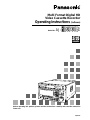 1
1
-
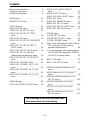 2
2
-
 3
3
-
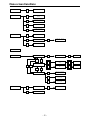 4
4
-
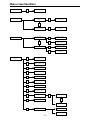 5
5
-
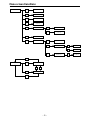 6
6
-
 7
7
-
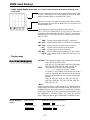 8
8
-
 9
9
-
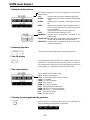 10
10
-
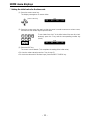 11
11
-
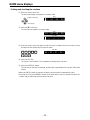 12
12
-
 13
13
-
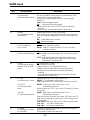 14
14
-
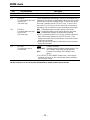 15
15
-
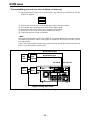 16
16
-
 17
17
-
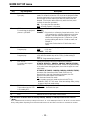 18
18
-
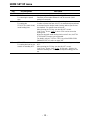 19
19
-
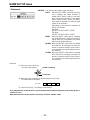 20
20
-
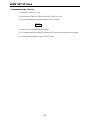 21
21
-
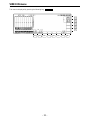 22
22
-
 23
23
-
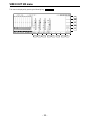 24
24
-
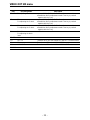 25
25
-
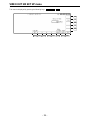 26
26
-
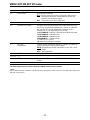 27
27
-
 28
28
-
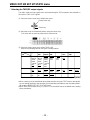 29
29
-
 30
30
-
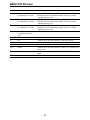 31
31
-
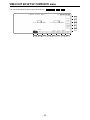 32
32
-
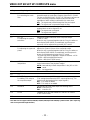 33
33
-
 34
34
-
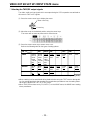 35
35
-
 36
36
-
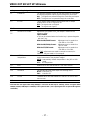 37
37
-
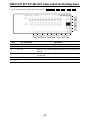 38
38
-
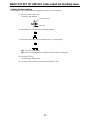 39
39
-
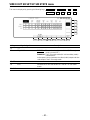 40
40
-
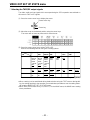 41
41
-
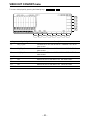 42
42
-
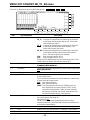 43
43
-
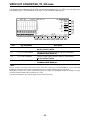 44
44
-
 45
45
-
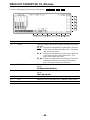 46
46
-
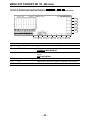 47
47
-
 48
48
-
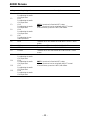 49
49
-
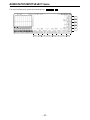 50
50
-
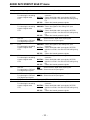 51
51
-
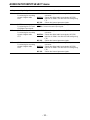 52
52
-
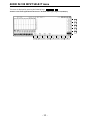 53
53
-
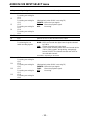 54
54
-
 55
55
-
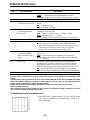 56
56
-
 57
57
-
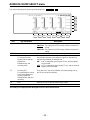 58
58
-
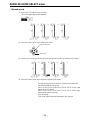 59
59
-
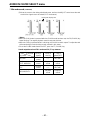 60
60
-
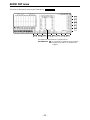 61
61
-
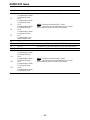 62
62
-
 63
63
-
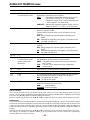 64
64
-
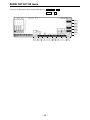 65
65
-
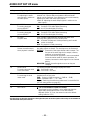 66
66
-
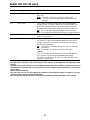 67
67
-
 68
68
-
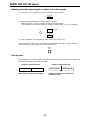 69
69
-
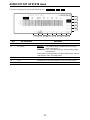 70
70
-
 71
71
-
 72
72
-
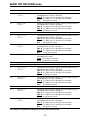 73
73
-
 74
74
-
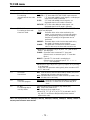 75
75
-
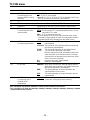 76
76
-
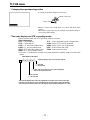 77
77
-
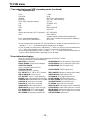 78
78
-
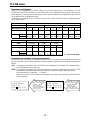 79
79
-
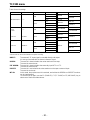 80
80
-
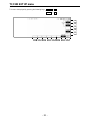 81
81
-
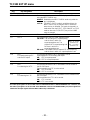 82
82
-
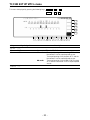 83
83
-
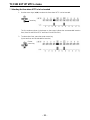 84
84
-
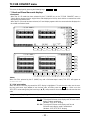 85
85
-
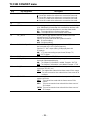 86
86
-
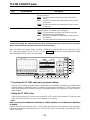 87
87
-
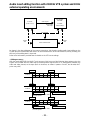 88
88
-
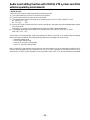 89
89
-
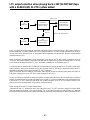 90
90
-
 91
91
-
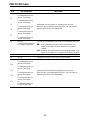 92
92
-
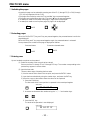 93
93
-
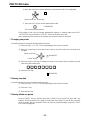 94
94
-
 95
95
-
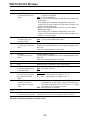 96
96
-
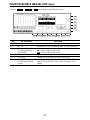 97
97
-
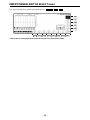 98
98
-
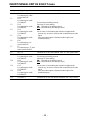 99
99
-
 100
100
-
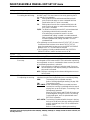 101
101
-
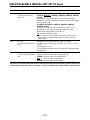 102
102
-
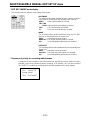 103
103
-
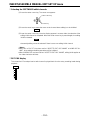 104
104
-
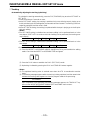 105
105
-
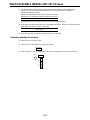 106
106
-
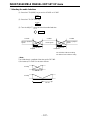 107
107
-
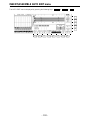 108
108
-
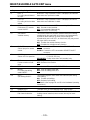 109
109
-
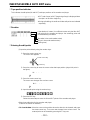 110
110
-
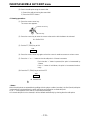 111
111
-
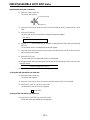 112
112
-
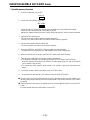 113
113
-
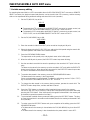 114
114
-
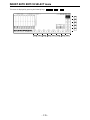 115
115
-
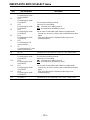 116
116
-
 117
117
-
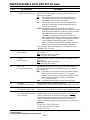 118
118
-
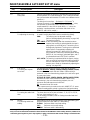 119
119
-
 120
120
-
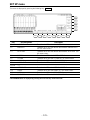 121
121
-
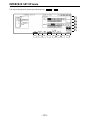 122
122
-
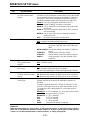 123
123
-
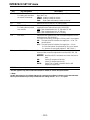 124
124
-
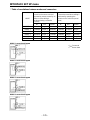 125
125
-
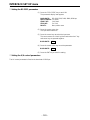 126
126
-
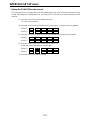 127
127
-
 128
128
-
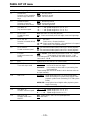 129
129
-
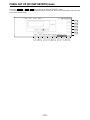 130
130
-
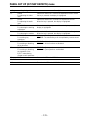 131
131
-
 132
132
-
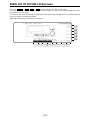 133
133
-
 134
134
-
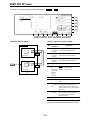 135
135
-
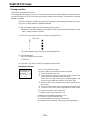 136
136
-
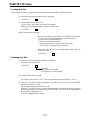 137
137
-
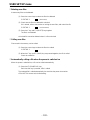 138
138
-
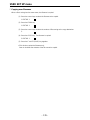 139
139
-
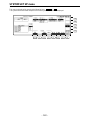 140
140
-
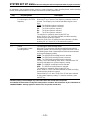 141
141
-
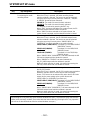 142
142
-
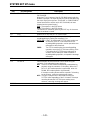 143
143
-
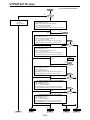 144
144
-
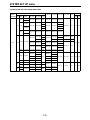 145
145
-
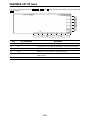 146
146
-
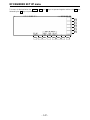 147
147
-
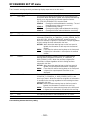 148
148
-
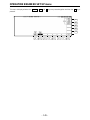 149
149
-
 150
150
-
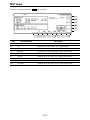 151
151
-
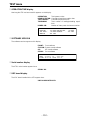 152
152
-
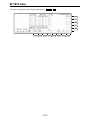 153
153
-
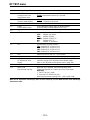 154
154
-
 155
155
-
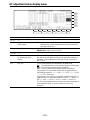 156
156
-
 157
157
-
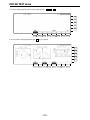 158
158
-
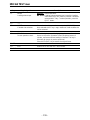 159
159
-
 160
160
-
 161
161
-
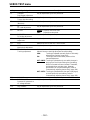 162
162
-
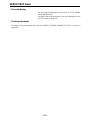 163
163
-
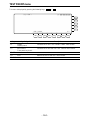 164
164
-
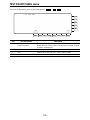 165
165
-
 166
166
-
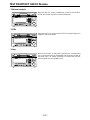 167
167
-
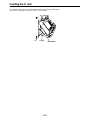 168
168
-
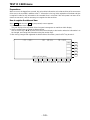 169
169
-
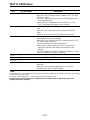 170
170
-
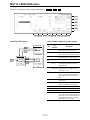 171
171
-
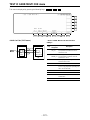 172
172
-
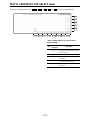 173
173
-
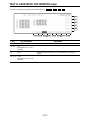 174
174
-
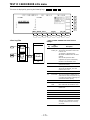 175
175
-
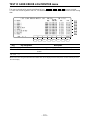 176
176
-
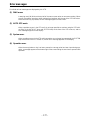 177
177
-
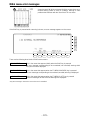 178
178
-
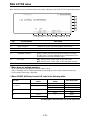 179
179
-
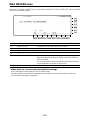 180
180
-
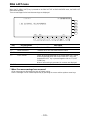 181
181
-
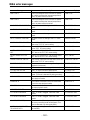 182
182
-
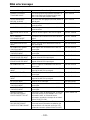 183
183
-
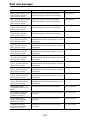 184
184
-
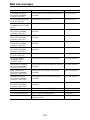 185
185
-
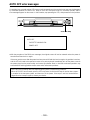 186
186
-
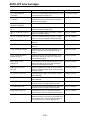 187
187
-
 188
188
-
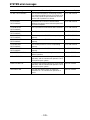 189
189
-
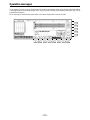 190
190
-
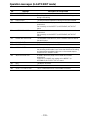 191
191
-
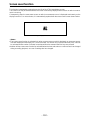 192
192
-
 193
193
-
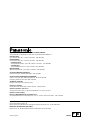 194
194
Panasonic AJ-HD3700A User manual
- Category
- Cassette players
- Type
- User manual
- This manual is also suitable for
Ask a question and I''ll find the answer in the document
Finding information in a document is now easier with AI
Related papers
-
Panasonic AJ- HD3700B User manual
-
Panasonic AJ-D230H User manual
-
Panasonic AJ-HD3700H User manual
-
Panasonic AJ-D250P User manual
-
Panasonic AJ- DCP User manual
-
Panasonic VCR AJ-HD130DCP User manual
-
Panasonic AJ-D250P User manual
-
Panasonic AJ-HD150FE User manual
-
Panasonic AJ-HD1700PE User manual
-
Panasonic AJ-D850A User manual