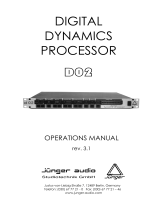Page is loading ...

User Manual
ULTRACURVE PRO DEQ2496
Ultra-High Precision 24-Bit/96 kHz Equalizer, Analyzer,
Feedback Destroyer and Mastering Processor

2 ULTRACURVE PRO DEQ2496 User Manual
Table of Contents
Important Safety Instructions ...................................... 3
Legal Disclaimer ............................................................. 3
Limited warranty ............................................................ 3
1. Introduction ............................................................... 5
1.1 Before you get started ...................................................... 5
1.2 About this manual .............................................................. 5
2. Control Elements ....................................................... 5
2.1 Front panel ............................................................................ 5
2.2 Rear panel ............................................................................. 6
3. Menu Structure and Editing ..................................... 6
3.1 General operation and display structures ................. 6
3.2 Equalizer modules .............................................................. 6
3.3 WIDTH menu ........................................................................ 9
3.4 DYN menu ........................................................................... 10
3.5 UTILITY menu..................................................................... 11
3.6 I/O menu .............................................................................. 12
3.7 BYPASS menu ..................................................................... 13
3.8 RTA menu (Real-Time Analyzer) .................................. 13
3.9 MEMORY menu ................................................................. 14
3.10 METER menu .................................................................... 15
3.11 RTA/MIC input .................................................................. 15
4. Applications ............................................................. 15
4.1 Sum-signal equalizer for live applications ............... 15
4.2 Equalizer in the monitor path ...................................... 17
4.3 Using the ULTRACURVE PRO in the studio .............. 17
4.4 Using the ULTRACURVE PRO as a delay unit ........... 17
5. Connections ............................................................. 18
5.1 MIDI connections .............................................................. 18
5.2 Analog connections ........................................................ 18
5.3 Digital connections (AES/EBU and S/PDIF) ............. 18
5.4 WORDCLOCK connection .............................................. 19
6. Operating Software ................................................. 19
7. Specications ........................................................... 19
7.1 MIDI implementation ...................................................... 21

3 ULTRACURVE PRO DEQ2496 User Manual
Important Safety
Instructions
LEGAL DISCLAIMER
LIMITED WARRANTY
Terminals marked with this symbol carry
electrical current of su cient magnitude
to constitute risk of electric shock.
Use only high-quality professional speaker cables with
¼" TS or twist-locking plugs pre-installed. Allother
installation or modi cation should be performed only
by quali edpersonnel.
This symbol, wherever it appears,
alertsyou to the presence of uninsulated
dangerous voltage inside the
enclosure-voltage that may be su cient to constitute a
risk ofshock.
This symbol, wherever it appears,
alertsyou to important operating and
maintenance instructions in the
accompanying literature. Please read the manual.
Caution
To reduce the risk of electric shock, donot
remove the top cover (or the rear section).
No user serviceable parts inside. Refer servicing to
quali ed personnel.
Caution
To reduce the risk of re or electric shock,
do not expose this appliance to rain and
moisture. The apparatus shall not be exposed to dripping
or splashing liquids and no objects lled with liquids,
suchas vases, shall be placed on the apparatus.
Caution
These service instructions are for use
by quali ed service personnel only.
Toreduce the risk of electric shock do not perform any
servicing other than that contained in the operation
instructions. Repairs have to be performed by quali ed
servicepersonnel.
1. Read these instructions.
2. Keep these instructions.
3. Heed all warnings.
4. Follow all instructions.
5. Do not use this apparatus near water.
6. Clean only with dry cloth.
7. Do not block any ventilation openings. Install in
accordance with the manufacturer’s instructions.
8. Do not install near any heat sources such as
radiators, heat registers, stoves, or other apparatus
(including ampli ers) that produce heat.
9. Do not defeat the safety purpose of the polarized
or grounding-type plug. A polarized plug has two blades
with one wider than the other. A grounding-type plug
has two blades and a third grounding prong. The wide
blade or the third prong are provided for your safety. Ifthe
provided plug does not t into your outlet, consult an
electrician for replacement of the obsolete outlet.
10. Protect the power cord from being walked on or
pinched particularly at plugs, convenience receptacles,
and the point where they exit from the apparatus.
11. Use only attachments/accessories speci ed by
themanufacturer.
12. Use only with the
cart, stand, tripod, bracket,
or table speci ed by the
manufacturer, orsold with
the apparatus. When a cart
is used, use caution when
moving the cart/apparatus
combination to avoid
injury from tip-over.
13. Unplug this apparatus during lightning storms or
when unused for long periods of time.
14. Refer all servicing to quali ed service personnel.
Servicing is required when the apparatus has been
damaged in any way, such as power supply cord or plug
is damaged, liquid has been spilled or objects have fallen
into the apparatus, the apparatus has been exposed
to rain or moisture, does not operate normally, or has
beendropped.
15. The apparatus shall be connected to a MAINS socket
outlet with a protective earthing connection.
16. Where the MAINS plug or an appliance coupler is
used as the disconnect device, the disconnect device shall
remain readily operable.
TECHNICAL SPECIFICATIONS AND APPEARANCES
ARE SUBJECT TO CHANGE WITHOUT NOTICE AND
ACCURACY IS NOT GUARANTEED. BEHRINGER,
KLARKTEKNIK, MIDAS, BUGERA, AND TURBOSOUND
ARE PART OF THE MUSIC GROUP MUSICGROUP.COM.
ALL TRADEMARKS ARE THE PROPERTY OF THEIR
RESPECTIVE OWNERS. MUSICGROUP ACCEPTS NO
LIABILITY FOR ANY LOSS WHICH MAY BE SUFFERED
BY ANY PERSON WHO RELIES EITHER WHOLLY OR
IN PART UPON ANY DESCRIPTION, PHOTOGRAPH
OR STATEMENT CONTAINED HEREIN. COLORS AND
SPECIFICATIONS MAY VARY FROM ACTUAL PRODUCT.
MUSIC GROUP PRODUCTS ARE SOLD THROUGH
AUTHORIZED FULLFILLERS AND RESELLERS ONLY.
FULLFILLERSAND RESELLERS ARE NOT AGENTS OF
MUSICGROUP AND HAVE ABSOLUTELY NO AUTHORITY
TO BIND MUSICGROUP BY ANY EXPRESS OR IMPLIED
UNDERTAKING OR REPRESENTATION. THIS MANUAL
IS COPYRIGHTED. NO PART OF THIS MANUAL MAY
BE REPRODUCED OR TRANSMITTED IN ANY FORM
OR BY ANY MEANS, ELECTRONIC OR MECHANICAL,
INCLUDING PHOTOCOPYING AND RECORDING OF ANY
KIND, FOR ANY PURPOSE, WITHOUT THE EXPRESS
WRITTEN PERMISSION OF MUSICGROUPIPLTD.
ALL RIGHTS RESERVED.
© 2013 MUSICGroupIPLtd.
Trident Chambers, Wickhams Cay, P.O. Box 146,
Road Town, Tortola, British Virgin Islands
For the applicable warranty terms and conditions
and additional information regarding MUSIC Group’s
Limited Warranty, please see complete details online at
www.music-group.com/warranty.

4 ULTRACURVE PRO DEQ2496 User Manual
1. Introduction
Thank you very much for expressing your condence in BEHRINGER products by
purchasing the ULTRACURVE PRO DEQ2496, an extremely high-quality DSP-based
digital audio processor with built-in 24-bit/96 kHz A/D and D/A converters,
making it an ideal tool for both live and studio applications.
The ULTRACURVE PRO gives you a variety of EQs (graphic, parametric and
dynamic) plus a real-time analyzer with Auto EQ function, dynamics processors
such as compressor, expander and peak limiter and a complete set of analog and
digital interface options.
With these and many more features the DEQ2496 is an absolutely all-purpose
device for your recording or mastering studio and will denitely upgrade your
liveequipment.
◊ This manual first describes the terminology used, so that you can fully
understand the DEQ2496 and its functions. Please read the manual
carefully and keep it for future reference.
1.1 Before you get started
1.1.1 Shipment
The ULTRACURVE PRO was carefully packed at the factory and the packaging is
designed to protect the unit from rough handling. Nevertheless, we recommend
that you carefully examine the packaging and its contents for any signs of
physical damage which may have occurred during transit.
◊ If the unit is damaged, please do NOT return it to BEHRINGER, but notify
your dealer and the shipping company immediately. Otherwise claims
for damage or replacement may not be granted.
1.1.2 Initial operation
Be sure that there is enough space around the unit for cooling and,
toavoidoverheating, do not place the DEQ2496 on top of power amps or
nearradiators, etc.
◊ Blown fuses must be replaced by fuses of the same type and rating.
Please refer to the “Specifications” for further details.
The mains connection is made using the enclosed power cord and a standard IEC
receptacle. It meets all of the international safety certication requirements.
◊ Please make sure that all units have a proper ground connection.
For your own safety, never remove or disable the ground conductor
from the unit or the AC power cord.
1.1.3 Warranty
The DEQ2496’s serial number is located on its top cover. Please take the time to ll
in and return the warranty card within 14 days after the date of purchase, so as to
benet from our extended warranty. Or register online at behringer.com.
1.2 About this manual
This manual has been designed so that you can get a clear overview of all control
elements and at the same time nd detailed information on how to use them.
Ifyou need more information on specic topics, please visit our web site at
behringer.com, where we explain eects processing and power amp applications.
2. Control Elements
2.1 Front panel
(1)
(2)
(3)
(4)
(5)
Fig. 2.1: LED meter and menu keys
(1) The LED METER indicates the DEQ2496’s input signal. The top CLIP LED lights
up as soon as the input signal level is too high or the peak limiter in the
Dynamics menu (see chapter 3.4) has been activated.
(2) Use the METER key to select the METER menu (see chapter 3.10).
(3) The DEQ2496 features a built-in real-time analyzer displaying the entire
frequency range. Use the RTA key to select the corresponding menu and
adjust the various settings (see chapter 3.8).
(4) Depending on the currently selected menu, the COMPARE key allows you to
compare either complete presets or individual modules. The following table
shows how the COMPARE key works in each module:
COMPARE
(complete preset)
COMPARE
(module only)
GEQ X
PEQ X
DEQ X
FBD X
WIDTH X
DYN X
UTIL X
I/O X
BYPASS X
RTA not active
MEMORY X
METER not active
Tab. 2.1: COMPARE function for individual ULTRACURVE PRO modules
(5) Press the MEMORY key to select the MEMORY menu (see chapter 3.9).
Here, you can save or recall complete presets or individual modules from
one preset (e.g. GEQ, PEQ etc.). The MEMORY LED lights up as soon as the
parameter values of the preset selected in the MEMORY menu dier from
currently active settings.
(6) (9)(8)
(7)
Fig. 2.2: Keys, display and rotary controls
(6) The PAGE key allows you to select the various pages within one menu.
(7) The functions performed by the keys A and B depend on the selected menu
and are indicated in the display.
(8) This is the LC display of your ULTRACURVE PRO.

5 ULTRACURVE PRO DEQ2496 User Manual
(9) The DEQ2496 has three DATA WHEELS, which can be used to select and
edit various parameters—again depending on the currently selected menu.
Often, they perform a dual function, i.e. you can edit by turning and pressing
a data wheel. Pressing the data wheels also changes the scaling of many
parameters (step width) or conrms/resets previously made entries.
(10) (11)
Fig. 2.3: The menu keys of the DEQ2496
(10) With the menu keys you can select the individual menus of the various
modules. They can also be used to select specic pages from these menus
(like PAGE key). Each of these keys has a built-in LED, which lights up when
the corresponding module starts modifying the sound. When the DEQ2496
receives MIDI data, the LED of the UTILITY key lights up briey. Keep this
key pressed for about 1 s to bypass active modules or re-activate disabled
ones. This function refers only to those modules which can be edited in
theBYPASSmenu (see chapter 3.7).
(11) Use the POWER switch to put the DEQ2496 into operation. This switch
should be set to “O” before you connect the unit to the mains.
2.2 Rear panel
(12)
(13) (14) (15)
Fig. 2.4: Mains, MIDI and wordclock connectors
(12) The FUSE HOLDER holds the mains fuse of the DEQ2496. Blown fuses
must be replaced by fuses of the same type and rating. Please see the
“Specications” for further details.
(13) The mains connection is made using the enclosed power cord and a standard
IEC receptacle.
(14) The MIDI jacks enable the DEQ2496 to communicate with a computer or
other MIDI equipment. Incoming MIDI data are received on the MIDI IN,
outgoing MIDI data are sent via the MIDI OUT. Received MIDI data are
also present at the MIDI THRU jack, so as to pass them on unmodied
tootherdevices.
(15) Use the WORDCLOCK input to synchronize your DEQ2496 to external
equipment via a wordclock signal. This connector is on a BNC coaxial jack.
(16) (17) (18) (19) (20)
Fig. 2.5: Digital interfaces and RTA microphone input
(16) Your DEQ2496 features a digital optical interface for the transmission/
reception of data in both AES/EBU and S/PDIF formats.
(17) The digital AES/EBU interface (XLR connectors) also sends/receives AES/EBU
or S/PDIF signals.
(18) The AUX OUT phone jack is an additional stereo output, which allows you to
tap the audio signal present at the digital outputs in analog form.
(19) The RTA/MIC IN XLR connector can be used to connect a measurement
microphone providing an input signal for the real-time analyzer or SPL
meter. This connector has a switchable +15 V phantom power supply for
condenser microphones and can be set to microphone or line sensitivity
(seechapter 3.11).
(20) The MAX switch raises the maximum level present at the MAIN inputs/
outputs from +12 dBu to +22 dBu.
(21) (22)
Fig. 2.6: Input and output connectors
(21) These balanced XLR connectors provide the analog output signal of
theDEQ2496.
(22) These balanced XLR inputs are used to connect analog input signals.
3. Menu Structure and Editing
This chapter provides you with detailed information on how too use the various
functions on each menu page. We recommend that you keep this user’s manual
available while working with the DEQ2496, so as to use it as a reference in case of
any problems.
3.1 General operation and display structures
When you select a menu with the GEQ, PEQ, DYN, etc. keys, the display indicates
the respective menu structure. To the left and right along the display you
will nd functions and parameters for preset editing, which are assigned to
the A and B keys (left) and the three data wheels (right) and can be used for
editingasrequired.
Most of the menus comprise several pages. The actual number of pages is shown
in the top left part of the display, below the menu name. Use the corresponding
menu key or the PAGE key to the left of the display to switch from one page to the
next and back again.
As the functions performed by the A and B keys and the data wheels depend on
the currently selected menu, all operating steps are described in full detail below.
All menus are dealt with one after the other, and all functions and parameters are
explained explicitly.
◊ Please note that the left and right channels will be edited
simultaneously in STEREO LINK mode.
3.2 Equalizer modules
3.2.1 GEQ menu
Press the GEQ key to enter the GEQ menu. This menu has just one page and allows
you to set all lters as desired.
Fig. 3.1: GEQ menu

6 ULTRACURVE PRO DEQ2496 User Manual
Turn the upper data wheel to select a frequency band for editing with the FREQ
parameter. 31 bands are available comprising the entire frequency spectrum
from 20 Hz to 20 kHz. With the large data wheel (GAIN) you can boost or cut the
level of the selected band. The setting range is from -15 to +15 dB.
VPQ (Virtual Paragraphic Equalizer) function
The lower data wheel (BW/OCT) additionally assigns the required bandwidth
to the lters. This means that the frequency bands have a peaking boost/cut
characteristic around their center frequency. The number of adjacent frequency
ranges inuenced by this is determined by the bandwidth. The setting range is
from 1/3 too 59/3.
As soon as this parameter has been modied, the RESET GEQ message
(leftbottom part of display) changes to ACCEPT VALUES. Now, when you press
theB key (or the large data wheel), the current value is stored and you can
continue to enter the lter settings as required.
When you press the lower data wheel, the BW/OCT parameter changes to MODE.
Turn the wheel to select a HIGH or LOW shelving lter. In this case, the GAIN
parameter changes to dB/OCT. Use the large data wheel to adjust the lter slope
from -15 to +15 dB/oct. In HIGH mode, all frequency bands above the selected
frequency are now raised or lowered in level. In LOW mode, all frequency
bands below that frequency are modied. Conrm your entries with the B key
(ACCEPTVALUES).
The A key to the left of the display can be used in DUAL MONO mode to alternate
between the left and right-channel audio signal. Keep the key pressed for
some time to display the settings of both sides and edit them simultaneously.
InSTEREO LINK mode both channels are always processed simultaneously.
The B key allows you to reset the lter settings (RESET EQ). Hit it briey to reset
the currently selected frequency band to 0.0 dB gain. Press it for about 1 s to
reset all frequency bands. Single frequency bands can be reset by pressing the
large data wheel.
3.2.2 PEQ menu
Press the PEQ key to use parametric EQs for signal processing. On each
stereo side, you have ten EQs available, which can be set to PEQ or FBD mode
(FeedbackDestroyer: see chapter 3.2.4). In addition to the band-pass lters,
this menu oers lters of the shelving type (high or low), with a slope of 6 or
12dB/oct.
Fig. 3.2: PEQ menu (page 1)
This menu comprises two pages, as can be seen in the top left part of the
display. Similar to the GEQ menu, page 1 of the PEQ menu provides a graphic
representation of the entire frequency range. Parameter changes can be eected
with the corres-ponding controls (FREQ: upper data wheel, GAIN: large data
wheel, BW/OCT: lower data wheel).
To reset the selected PEQ, keep the B key to the left of the displa`y pressed for
about 1 s. Or hit it briey to select the parametric lters.
Fig. 3.3: PEQ menu (page 2)
Press the PAGE or PEQ key to select the second menu page. If no parametric EQ
was selected before, page 2 will be displayed immediately, providing a list of the
ten available locations with all relevant parameters. Single lters can be selected
either by turning the lower data wheel or by pressing the lower and upper
data wheels (UP/DOWN). MODE allows you to activate the selected lter with
the large data wheel (press or turn) (PARAM). This will display the associated
parameters FREQ, BW(OCT) and GAIN, which can be selected by turning the
upper data wheel. Value changes must be entered with the large data wheel.
The GAIN setting range is from -15 to +15 dB, the frequency range (FREQ) is from
20 to 20,000 Hz. The FREQ parameter can be adjusted with two scales. Therst
scrolls faster through the frequency ranges (1/6 oct. per step), the second
uses much ner increments (1/60 oct. per step). Press the large data wheel to
alternate between these two scales.
The parameter BW(OCT) adjusts the bandwidth of the band-pass lter.
The“width” of the peaking characteristic (1/10 oct. to 10 oct.) is determined by
this value. Additionally, you can select shelving lters here with a slope of 6 or
12dB/oct. (e.g. L=Low, 6 dB / H=High, 12 dB, etc.)
Explanation:
The low-shelving lter raises (positive gain) or lowers (negative gain)
the level of the frequency band below the adjusted frequency.
The high-shelving lter, on the other hand, raises (positive gain)
or lowers (negative gain) the level of the frequency band above the
adjusted frequency.
The band-pass lter raises or lowers the level of the frequency range
around the center frequency.
The GAIN and BW(OCT) values can be reset by pressing the large data wheel.
In this menu too, the A keys selects the left and right-channel signals. If STEREO
LINK modes has been selected in the UTILITIES menu (chapter 3.5), the parameter
values refer to both sides.
◊ At least one filter must be activated on page 2 to be able to recall the
first page of the PEQ menu.
3.2.3 DEQ menu
Press the DEQ key to select the DEQ menu. Due to their complexity, the Dynamic
EQs have their parameters split up on three pages.
Explanation:
A Dynamic EQ inuences a dened frequency range of a signal,
basedon the volume level. It can either raise or lower the level of a
specic frequency, depending on the GAIN setting chosen by the user.
When the GAIN setting selected causes the frequency range to
be lowered in level, and when the signal exceeds a pre-dened
THRESHOLD, the EQ starts processing the sound and cuts the level of
the respective frequency range. The amount of attenuation applied
is determined by the RATIO parameter. When the signal drops below
the THRESHOLD, the frequency range is “smoothed out” again, i.e. the
Dynamic EQ stops processing the frequency range.
When the GAIN setting selected causes the frequency range to be raised
in level, this boost depends on the volume level. As soon as the level of
the selected frequency range drops below a pre-dened THRESHOLD,
this results in a signal boost determined by the RATIO parameter. If the
signal exceeds the threshold again, the Dynamic EQ stops processing
the sound.

7 ULTRACURVE PRO DEQ2496 User Manual
On pages 1 and 2 of the DEQ menu you can adjust the necessary settings to
determine the threshold and the way of sound processing. Additionally, you will
nd a graphic representation of the control curve with regard to THRESHOLD,
GAIN and RATIO. In the center of the display, the LEVEL meter (left) indicates the
ltered DEQ input level (control signal), while the GAIN meter (right) shows how
much boost/cutis applied to the signal.
Page 3 includes a frequency diagram showing the lter curves with regard to
frequency and threshold. The current DEQ input level can be seen from the LEVEL
meter on the right.
Fig. 3.4: DEQ menu (page 1)
The make-up gain parameter M-GAIN on page 1 allows you to set the amount
of boost/cut for the lter with the upper data wheel. The setting range is from
-15 to +15 dB. THRESHOLD (large data wheel) denes the threshold as of which
the lter function is activated. If the lter has been set to attenuate the signal
(M-GAIN < 0), then the desired frequency range (see page 3) will be lowered
in level as soon as it exceeds the threshold. If boost is required (M-GAIN > 0),
the frequency range will be raised in level as soon as the signal drops below the
threshold. The RATIO parameter (lower data wheel) determines the amount
of boost/cut applied to the respective frequency range, if the signal exceeds or
drops below the threshold. The setting range is from 1:2 to 1:100.
Fig. 3.5: DEQ menu (page 2)
On the second page of the DEQ menu (accessed by pressing the DEQ or PAGE key),
you can dene two additional dynamics parameters.
ATTACK (upper data wheel) determines how fast the dynamic EQ starts
processing when the signal exceeds or drops below the threshold. The ATTACK
times available range from 0 to 200 milliseconds. Press this control to select a
coarse or ne adjustment scale.
The RELEASE parameter (lower data wheel) lets you adjust the time needed by
the EQ to “release” the sound after the signal has exceeded or dropped below
threshold (depending on the GAIN setting). The RELEASE times available range
from 20 to 4,000 milliseconds. Here, too, you can press the control to select a
coarse or ne adjustment scale.
It is on this page that you can also edit the THRESHOLD value (large data wheel),
so as to be able to make some readjustments without having to change to
another page.
Fig. 3.6: DEQ menu (page 3)
As mentioned before, page 3 includes a frequency diagram and the gain
reduction meter. MODE (upper data wheel) denes the lter type, and you can
choose from high-shelving, low-shelving and band-pass lters.
The FREQUENCY parameter determines the center frequency of the lter
(largedata wheel). In the case of low-shelving and high-shelving lters, thisis
the cut-o frequency as of which the low or high frequencies are processed.
Theentire frequency spectrum ranges from 20 to 20,000 Hz. Press the data wheel
to select a coarse (1/6 oct. per step) or ne adjustment scale (1/60 oct. per step).
If you selected “bandpass” under MODE, the parameter BW(OCT) appears in the
lower right part of the display. Here, you can use the lower data wheel to adjust
the bandwidth of your choice and thus determine the “width” of the lter curve
(1/10 oct. to 10 oct.).
The B key selects which of the dynamic EQs is displayed. Three EQs are available
for each stereo side. Keep the key pressed to reset the settings of the currently
selected DEQ.
This table shows an example with extreme settings, thus illustrating how a
dynamic EQ works:
Settings
MODE BP
FREQ 1.00 kHz
M-GAIN
+15 dB > continuous line
0 dB > broken line
-15 dB > dotted line
BW(OCT) 0.1
THRESHOLD -40 dB
RATIO 1:100
Tab. 3.1: Bandpass with extreme settings (see also g. 3.7)
0 dB
0 dB
-40 dB
Positive gain > gain boost
after dropping below threshold
-40 dB
Threshold
Negative gain >
gain reduction
after exceeding
threshold
Fig. 3.7: Filter curves with signal above/below the threshold
3.2.4 FBD menu
The DEQ2496 features a “Feedback Destroyer” function, which corresponds
largely to the PEQ menu as far as operation and choice of parameters are
concerned. However, the FBD menu has some additional functions and therefore
comprises three pages rather than just two.
The Feedback Destroyer allows you to apply heavy attenuation (no boost)
tospecic frequency ranges, so as to remove certain frequencies that are liable
to cause feedback. With its extermely narrow-band lters it hardly aects the
overall sound at all.
Fig. 3.8: FBD menu (page 1)

8 ULTRACURVE PRO DEQ2496 User Manual
The rst page shows a graphic representation of the lters. It is structured and
operated in the same way as the rst page in the PEQ menu. Since this menu
can only be used to cut signals, the 0 dB line is located in the upper part of the
display. The dierences here are the settings ranges for the GAIN and BW(OCT)
parameters. In order to achieve extremely narrow-band lters with high
attenuation factors, the bandwidth ranges from 1/10 to 1/60 oct. and the GAIN
from 0 to -60 dB.
◊ At least one filter must be activated on page 2 to be able to access the
first page of the FBD menu.
Fig. 3.9: FBD menu (page 2)
Page 2 provides a table showing the ten memory locations available.
Ifparametric EQs have been activated in the PEQ menu, these will be shown here
too, because the memory locations are intended for both FBD and PEQ settings.
◊ Any parametric EQs activated in the PEQ module cannot be edited in
the Feedback Destroyer menu (FBD)—and vice versa.
In general, you can select two types of feedback lters: SNGL mode (single shot)
and AUTO mode. To be able to identify feedback frequencies, the Feedback
Destroyer splits up the entire frequency spectrum (20 Hz to 20 kHz) into bands of
1/60 octave and measures their respective levels. The resulting values are then
referenced to the level of the complete signal. The dierence between these
levels determines whether a lter is activated or not. As soon as a lter is set
to AUTO or SNGL mode, the unit automatically tracks feedback frequencies and
assigns the active lters to them.
AUTO mode
Microphones that are moved around during a performance (e.g. vocal mics)
oftensuer from varying feedback frequencies as a result of the changing
positions on stage. This kind of feedback is best suppressed in AUTO mode.
Alter in AUTO mode automatically identies the optimum parameter settings
for feedback suppression. If the feedback frequencies change, the AUTO lter
can track them and keep suppressing them. It always selects the respective
frequencies and a very narrow-band lter conguration to aect the wanted
signal as little as possible. When all lters are locked in to a specic frequency,
and a “new” feedback frequency occurs, then the lter with the “oldest” or
rst feedback frequency detected is released and used for the new one. Ifnew
feedback occurs very close to or even at an already identied frequency,
theparameters of the lter already in use will be adapted, for example by
widening its bandwidth or raising the amount of signal attenuation.
SNGL mode
Filters in SNGL mode (single shot) also searches feedbacks automatically.
Iffeedback is identied, the lter parameters are congured optimally for
feedback suppression. Contrary to lters in AUTO mode, lters in SNGL mode lock
in rmly to the identied frequency (LOCK FBD), however, their width and depth
are still being adapted to changes in the feedback frequencies. The bandwidth is
enlarged, if the feedback frequency shifts slightly, and the amount of attenuation
is raised if feedback persists. To prevent a feedback frequency from recurring,
the amount of attenuation is not reduced. Thus, SNGL mode is ideally suited to
suppress constant feedback frequencies, as they are typically produced by xed
or permanently installed microphones.
Use the LOCK FBD function (B key in the left bottom part of the display) to lock
the frequency of the SNGL lter manually (SNGL ). This means that the lter can
only be modied in its bandwidth and amount of attenuation. With UNLOCK FBD
(B key) it can be unlocked again.
Fig. 3.10: FBD menu (page 3)
The third page provides three additional dynamics parameters for all FBD lters.
SENS (upper data wheel) allows you to determine the point of onset for feedback
suppression (describes the dierence between feedback signal and overall
level). When a signal reaches this dierence, it gets reduced in level. The setting
range here is from -3.0 to -9.0 dB. Use THRESHOLD (large data wheel) to select
the threshold from which a certain frequency is considered to be feedback.
TheMAX.DEPTH parameter below determines the maximum attenuation of a
lter (-18 to -60 dB) in 6 dB steps, and thus the GAIN setting range as displayed
on the rst and second page (lower data wheel).
LEARN MODE is activated with the A key. This function generates additional
short pulses and raises the overall gain to provoke feedback. Subsequently,
the feedback signals arrive at the input of the DEQ2496, are identied and
suppressed. LEARN MODE is ideal for use before a live event, for example to
automatically congure the SNGL lters (“tuning-in” of a P.A. system).
The following symbols inform you about the current status of the lters:
In this setting, an AUTO or SNGL lter is “on duty” (RUN) to react to the
incoming signal and eect the necessary settings.
This symbol refers to an AUTO or SNGL lter (SNGL lter in LOCK mode),
which is currently suppressing an identied feedback frequency.
This symbol indicates that the AUTO and SNGL lters are in STOP mode.
Thesettings already made remain active. However, “new” feedback
frequencies are not eliminated.
This symbol refers to the lter assigned to the last feedback
frequencyidentied.
The selection and editing of parameters is largely the same as in the
PEQ menu, one exception being the B key: With a long key press you can
reset all lters (menu page 2) or just the AUTO lters (menu page 3).
3.3 WIDTH menu
The WIDTH function gives you a stereo imager for processing stereo signals and is
active in stereo LINK mode only.
A signal whose stereo basis has been enlarged sounds much more interesting,
because you can hear more pronounced dierences between the two stereo
sides. If used moderately, a stereo imager can clearly enhance the overall
impression of your music.
On both pages of the WIDTH menu, the parameters to be edited appear on
the right-hand side. On the left you’ll nd the RESET IMAGE-function (B key),
whichallows you to undo the previously made entries by means of a long key
press. In the center of the display, a diagram shows both the stereo width of
thesignal (triangle) and the mono signal (line).
Fig. 3.11: WIDTH menu (page 1)

9 ULTRACURVE PRO DEQ2496 User Manual
The parameter STEREOWIDTH oers a setting range from 0 to 3.0 (large data
wheel), and denes how clearly the two sides of the stereo image are separated
from each other.
With the upper data wheel you can edit the ASYMMETRY parameter and thus
the relative volume of the left and right stereo signal, within a range from
-90to90°, but without aecting the center mono signal. At 90 or -90° the left
and right stereo sides overlap the mono signal, which means the stereo signal
becomes a mono signal, too.
Use the ROTATION parameter (lower data wheel) to position the entire signal
(stereo and mono) in the stereo image, without modifying the relative proportion
between mono and stereo signals. This is useful, for example to position a single
stereo signal in the overall mix (“true stereo” panorama setting).
Fig. 3.12: WIDTH menu (page 2)
The second page of this menu provides functions for processing the sound of
the signal. For example, SHUFFLE (lower data wheel) generates an additional
stereowidth eect for the low-frequency range, because the signal separation
between the left and right stereo sides is not so clearly audible in the bass as
it is in the treble range. The spatial character of the sound becomes thus more
intensive. The setting range is from 1.0 to 3.0.
BASS TRIM (upper data wheel) corrects the volume of the bass range by ±3 dB
and thus makes up for the eect generated by the SHUFFLE function with regard
to the perceivable volume of the bass frequencies.
The FREQUENCY parameter (large data wheel) determines the cut-o frequency
below which the SHUFFLE function pro-cesses (350 to 1,400 Hz). For normal
stereo operation settings between 600 and 700 Hz usually sound best.
The parameters ASYMMETRY, ROTATION and FREQUENCY provide optional
ne or coarse adjustment facilities (available by pressing the corresponding
datawheels).
3.4 DYN menu
Your DEQ2496 oers a comprehensive set of dynamics processors for the
optimization of audio signals. Two pages are available, on which you can adjust
compressor and expander settings. An additional LIMITER function allows you
tosuppress signal peaks.
Fig. 3.13: DYN menu (page 1)
On the rst page the B key lets you alternate between the compressor and
expander functions. As in the other menus, the A key is used to alternate
between the left and right stereo sides. In Stereo LINK mode all edits refer to
both stereo sides.
Explanation:
A compressor reduces the volume level above a selected threshold and
thus gives the sound more density and punch.
An expander reduces the volume level below a selected threshold
and thus also reduces the levels of interference, such as tape noise or
crosstalk. Extreme settings make an expander act like a noise gate,
cutting o signal levels below the threshold completely.
The display is very much the same as in the DEQ menu, because here, too,
signal processing depends on the volume level. On the right you’ll nd the
edit parameters with the LEVEL meter for the DYN input signal next to them,
theGAIN meter showing the amount of boost/cut applied and nally a graphic
representation of the control curve.
The GAIN parameter (upper data wheel) corrects the volume of the compressed
or expanded signal, within a range from -15 to +15 dB. As in the DEQ module,
theTHRESHOLD value (large data wheel) determines the point of onset,
fromwhich the compressor/expander starts processing the signal (0 to -60dB).
The RATIO parameter adjusts the amount of attenuation, once the signal
exceedsor drops below the threshold (lower data wheel). The setting range is
from 1:1.1to 1:100.
Fig. 3.14: DYN menu (page 2)
The PAGE or DYN key takes you to the second menu page, where you can adjust
additional compressor/expander parameters.
Similarly to the DEQs, the upper data wheel adjusts the ATTACK time from 0 to
200 ms. The RELEASE time (20 to 4.000 ms) is set with the lower data wheel.
Press the respective control to select a coarse or ne adjustment scale.
Compressor only:
The compressor features an additional KNEE function, which makes it possible
to achieve a very unobtrusive and musical form of compression. The KNEE
parameter controls the area around the threshold point, in which the compressor
curve is “rounded out”.
The KNEE setting range is from 0 to 30 dB and can be entered with the large
datawheel.
A long key press on the B key resets the parameters on the dynamics pages,
however, not the LIMITER settings (see next chapter 3.4.1).
3.4.1 LIMITER menu
Fig. 3.15: LIMITER menu
On page 2 of the DYN menu, you can change to the LIMITER page with key B.
Ingeneral, a limiter can be considered a compressor, however, one which always
uses a maximum attenuation factor, thus eectively suppressing all signal peaks
and protecting connected power amps and speakers from overload and possible
damage. Here, too, the display shows how the signal is limited. Also available
are a LEVEL meter (in this case displaying the output signal) and a GAIN meter
showing the level reduction.

10 ULTRACURVE PRO DEQ2496 User Manual
The HOLD function determines how long the signal level is reduced, once the
threshold has been exceeded (upper data wheel). Only when this time has
expired (0 - 1,000 ms), will the RELEASE parameter take over. The control range of
the THRESHOLD parameter (large data wheel) is from 0 to -24 dB, RELEASE can be
adjusted between 20 and 4,000 ms (lower data wheel). A long key press on the B
key resets the LIMITER parameters to their default values.
◊ The LIMITER function is always active and cannot be switched off. It is
also active in bypass mode, however, only works to a limit value of 0 dB,
so as to avoid digital distortion occurring on the outputs.
3.5 UTILITY menu
The UTILITY menu provides basic defaults settings (GENERAL SETUP) and MIDI
congurations on two pages. The upper and lower data wheels select the
parameters, which can then be edited with the large data wheel.
◊ When you keep the UTILITY key pressed for about 1 s, the ULTRACURVE
PRO will be locked and cannot be accessed any longer (PANEL LOCKED).
Keep the key pressed again to unlock the unit (PANEL UNLOCKED).
GENERAL SETUP (page 1)
Fig. 3.16: UTILITY menu (page 1)
CONTRAST
Here you can adjust the display contrast to adapt it optimally to studio/stage
environments (large data wheel).
CHANNEL MODE
As already mentioned, you can choose between DUAL MONO and STEREO LINK
mode. In DUAL MONO mode all settings for the left and right stereo sides can
be entered separately. When you switch to STEREO LINK mode, the settings of
one stereo side will be copied to the other. You can select whether the left side
shall be copied to the right, or the right side to the left (“COPY LEFT -> BOTH” or
“COPY RIGHT -> BOTH”). All subsequent editing will have an eect on both sides
simultaneously. Finally, to activate one CHANNEL MODE, conrm your entry with
the B key (“ACCEPT MODE”).
GEQ MODE (“TRUE RESPONSE”)
Due to the design of conventional equalizers there is always a dierence between
the adjusted frequency response curve and the resulting real frequency response.
This dierence depends on the frequency and the amount of boost/cut applied.
Adjacent frequency ranges have a mutual inuence on each other, so that the
amounts of boost/cut in the individual frequency bands are added together.
Fig. 3.17: Graphic equalizer without frequency response correction (UNCORRECTED)
The setting UNCORRECTED retains this mutual inuence. With a specially
developed algorithm the ULTRACURVE PRO can make up for this phenomenon.
Touse this characteristic, select TRUE RESPONSE.
Fig. 3.18: Graphic equalizer with frequency response correction (TRUE RESPONSE)
The resulting real frequency response now corresponds exactly to the setting
made with the graphic equalizer.
GAIN OFFSET (EQ)
Here, you can correct the overall gain of the EQ modules.
RTA NOISE CORRECTION
The algorithm used by the RTA (Real-Time Analyzer, “warped” FFT) leads to
inaccuracies with wide-spectrum signals such as noise, due to the asymmetric
overlapping of individual frequency ranges. When the built-in noise generator
is on or the AVRG setting in the RTA menu has been selected, this correction will
be made automatically, and needs not be switched on manually. With all other
signals, however, this function should be o; otherwise, the individual frequency
bands might be displayed incorrectly.
SHOW MESSAGE BOX
Here, you can determine whether the unit displays dialog windows or not.
RTA/MIC INPUT
Controls the input sensitivity of the RTA/MIC input. You can choose between
LINELEVEL, MIC LEVEL and MIC LEVEL +15 V (phantom power).
RTA/MIC LINE LEVEL
When the RTA/MIC input is set to LINE, this parameter determines the maximum
input level (for 0 dBFS (full-scale) from -14 to +22 dBu).
RTA/MIC MIC LEVEL
When the RTA/MIC input is set to MIC, this parameter determines the sensitivity
depending on the microphone connected (input sensitivity: -42 to -6 dBV/Pa).
MIDI SETUP (page 2)
Fig. 3.19: UTILITY menu (page 2)
The DEQ2496 can both transmit and receive MIDI data and thus works perfectly
with other MIDI equipment.

11 ULTRACURVE PRO DEQ2496 User Manual
MIDI
When this parameter is ON, you can display all subsequent MIDI conguration
categories. When set to OFF, the DEQ2496 does not respond to any MIDI data.
MIDI CHANNEL
Here you can select the MIDI channel (1-16) on which the ULTRACURVE PRO
transmits and receives MIDI data.
CONTROL CHANGE
The exchange of CONTROL CHANGE data refers to the GEQ module only
(CONTROLCHANGE 1 - 31: left channel / CONTROL CHANGE 33 - 63: right channel).
PROGRAM CHANGE
PROGRAM CHANGE commands (both send and receive) are used to recall presets
#1 to 64 as well as the default setting (preset #0: INITIAL DATA).
SYSTEM EXCLUSIVE
Your DEQ2496 can both transmit and receive sys-ex data (system exclusive).
The transmission/reception of MIDI data can be enabled or disabled specically
(ON/OFF). To be able to receive software updates, RECEIVE SYSTEM EXCLUSIVE
must be ON.
DUMP EDIT (A key)
This function allows you to transfer active settings via MIDI to another
ULTRACURVE PRO or a computer equipped with a MIDI interface.
DUMP ALL (B key)
The complete memory contents (all presets) of the ULTRACURVE PRO can be
transferred via MIDI to another ULTRACURVE PRO or a computer equipped with a
MIDI interface.
◊ Caution: the reception of the complete memory contents from
another unit will overwrite all existing settings! All saved presets will
be retained.
◊ More information on MIDI can be found in chapter 5.1
“MIDI connections” and 7.1 “MIDI implementation”.
3.6 I/O menu
On the rst three pages of this menu you can determine the input/output
conguration, while the fourth page allows you to adjust the output signal delay
function, for example to make up for run-time dierences, which occur when
several P.A. speaker stacks set up at a distance from each other are used.
Fig. 3.20: I/O menu (page 1)
On the rst page you can select the DEQ2496’s input source with the large data
wheel. You can choose between the analog MAIN INPUT, the digital inputs
(DIGITAL XLR or DIGITAL OPT) and the built-in PINK NOISE generator. Use the
NOISE GAIN parameter to adjust the volume level of the noise generator
(lowerdata wheel). The setting range is from -60 to 0 dB. The upper data wheel
controls the sample rate (CLOCK) used by the device. When the digital input has
been selected, the sample rate cannot be changed, because the DEQ2496 tracks
the sample rate contained in the input signal. When the PINK NOISE generator is
on, the modules DEQ and DYN (not LIMITER) are switched o.
Fig. 3.21: I/O menu (page 2)
On the second menu page you can determine the signal source for the AUX
output and the digital outputs. Selectable options are the unprocessed input
signal (MAIN IN or DIG. IN), the processed signal, post-graphic/parametric EQ
(BEHIND GEQ/PEQ), the processed signal post-EQ and post-dynamics module
(DYN), or the processed signal post-all modules, i.e. post-stereo imager
(BEHINDWIDTH).
Use the A key to select the consumer format (S/PDIF) or the professional
digitalformat (AES/EBU). The upper data wheel controls the resolution,
DITHER(OFF,24-bit, 20-bit and 16-bit). The NOISE SHAPER function to be
activated with the B key reduces the dither-induced noise by moving it to a
frequency range where it is less audible.
◊ If the connected sample rate does not correspond to the rate adjusted
on the DEQ2496, this field shows the message UNLOCKED, which mutes
all outputs of the DEQ2496.
Fig. 3.22: I/O menu (page 3)
On the third page you can determine the input signal for the real-time analyzer.
Selectable options are MAIN IN (or DIG. IN), MAIN OUT, AUX OUT/DIG. OUT
(XLRand optical) and RTA/MIC input. When you select the RTA microphone
input, the A key switches the input sensitivity from MIC to LINE, and vice versa,
whilethe B key enables or disables the phantom power supply required for
condenser microphones (MIC +15 V), if the input sensitivity has been set to MIC.
Fig. 3.23: I/O menu (page 4)
On the fourth page of the I/O menu, the ULTRACURVE PRO DEQ2496 allows
you to delay either the MAIN output signal or the AUX signal, which is useful,
forexample, when the connected speakers are positioned at a distance from each
other, which results in audible run-time dierences and/or phase cancellation.
With the A key you can select the left or right stereo side. Independently of the
Stereo LINK mode both sides can be processed separately. Keep the key pressed
to edit both sides simultaneously. The B key determined whether the MAIN or
AUX output signal is processed. Keep this key pressed to reset all delay settings.
With the upper data wheel you can determine the unit for the delay settings.
Youcan choose between milliseconds (0 - 300 ms), feet (0 - 338.08 ft) or meters
(0-103.08 m). If feet or meters have been selected, the lower data wheel
adjusts the current ambient temperature in °Fahrenheit or °C, so as to ensure
an optimum delay response pattern (TE MP.). This is necessary because the
speed of sound largely depends on the ambient temperature. For example,
at20 °C ambient temperature, the speed of sound is 343.6 m/s. The higher the
temperature, the higher the speed of sound (plus 0.6 m/s per °C).

12 ULTRACURVE PRO DEQ2496 User Manual
Depending on the channel selected, the large data wheel now controls the
left or right stereo side of the output signal (DELAY LEFT and DELAY RIGHT)
or even both at the same time. Press the wheel to select a coarse or ne
adjustmentscale.
◊ The AUX output allows you to send out both the delayed and the
undelayed signal. This way, you can set up a delay line without any
additional equipment (see also chapter 4.4).
3.7 BYPASS menu
The BYPASS menu includes one page, on which you can select various BYPASS
parameters for making comparisons between dierent sound settings.
Fig. 3.24: BYPASS menu
In DUAL MONO mode you can activate the relay bypass function for the left
(upper data wheel: BYPASS LEFT) or right stereo side (lower data wheel:
BYPASS RIGHT). This connects the analog left or right input of the unit to the
corresponding analog output, so that the signals bypass the modules completely.
In STEREO LINK mode the upper and lower data wheels disable the modules
of both sides simultaneously, so that only the unprocessed input signal can be
heard(BYPASS ALL).
◊ Keeping the BYPASS key pressed in DUAL MONO or STEREO LINK mode
activates the bypass relays of both channels.
Turn the large data wheel to select individual modules, and press it to remove
them from the signal path. The same can be achieved by pressing the B key
(BYPASS MODULE). Keeping this key pressed for a while will reset all BYPASS
settings. Keeping the module keys pressed for a while (GEQ, PEQ etc.) will enable/
disable the bypass function for individual modules.
◊ Please note that the WIDTH function (stereo imager) is not available in
DUAL MONO mode, and is therefore not displayed in the BYPASS menu.
3.8 RTA menu (Real-Time Analyzer)
Your ULTRACURVE PRO DEQ2496 features an FFT real-time analyzer for the
graphic representation of all frequency ranges (61 bands). Additionally, this menu
includes an AUTO EQ function (AEQ) for automatic frequency response correction
(see chapter 3.8.1).
Fig. 3.25: RTA menu (page 1)
On the rst page, the A key selects the analyzer input signal. These settings are
the same you can adjust on page 3 of the I/O menu. You can choose between
the options MAIN IN or DIG IN (L + R IN), MAIN OUT (L + R OUT), AUX. OUT/
DIG. OUT (L + R DIGOUT) and RTA IN (MIC/LINE). Use the A key for selection.
Keepthe key pressed to determine which input signal is displayed by the analyzer
(left, right or complete input signal—not available if RTA IN has been selected).
RTA MIC/LINE IN displays the signal present at the RTA/MIC input
(seechapter3.11).
The MAX. parameter (upper data wheel) allows you to select an “excerpt” of
the entire level spectrum, depending on the actual magnitude of the signal
level. The adjusted dB value (0 to -60 dB) refers to the upper limit that will be
displayed. Press the wheel to activate the AUTO function. Now the MAX value
is adjusted automatically, depending on the signal level. RANGE (lower data
wheel) determines the dynamic range displayed in four steps (15, 30, 60 or
90dB). Depending on the selected MAX value, the dynamic range displayed will
be extended towards the bottom end.
LEVEL or PEAKH (large data wheel) allow you to select specically each of the 61
frequency bands and display their current volume levels (LEVEL) or PEAK values
referenced to the adjusted frequency. The cursor arrows above and below the
graphic indicate the currently selected frequency range. The level of the main
signal is shown by the LEVEL meter to the left of the RTA display.
Fig. 3.26: RTA menu (page 2)
On the second page of the RTA menu you can adjust the release time in four steps
(FAST, MID, SLOW and AVRG) with the A key (RATE). If set to FAST, MID or SLOW,
the RTA uses peak detectors. If set to AVRG, it calculates average values from
the signal levels. In this mode, the analyzer seems to be processing slower than
usual. The B key (PEAK) selects in ve steps how fast the displayed signal peaks
disappear again (FAST, MID, SLOW, HOLD and OFF). If set to HOLD, the maximum
values of the individual frequency bands are “frozen”. If you press the B key for
about 1 s, the “frozen” level peaks are reset and can be calculated anew.
◊ If PEAK is set to HOLD, the name of the LEVEL parameter
changes to PEAKH.
Fig. 3.27: RTA menu (page 3)
If you wish to display the RTA in a larger format, please go to page 3, where the
illustration covers the whole display. All the other functions available on page 2
can still be edited (RATE, PEAK, etc.).
3.8.1 3.8.1 AUTO EQ function (AEQ)
The RTA menu (page 1) also includes an AUTO EQ function, which allows you
to analyze and correct the frequency response automatically. This module is
subdivided into three additional pages. Please note that for the AEQ function
to work you must connect a measuring microphone to the RTA/MIC input
(seechapter 3.11).
Fig. 3.28: AEQ menu (page 1)
In terms of setup and functionality page 1 is identical to the GEQ menu
(seechapter 3.2.1). You can determine the desired frequency response manually,
onto which the automatic frequency response correction of the input/output
signals shall be based. Once the curve of your choice has been set up,
pleaseswitch to the second page of the AEQ menu.

13 ULTRACURVE PRO DEQ2496 User Manual
◊ When you activate the AEQ menu, the current GEQ settings will be
taken over and used as the desired frequency response curve.
Press the large data wheel to exclude individual frequency bands from the AEQ
mode. These bands will not be processed by the automatic frequency response
correction. It makes sense to exclude the low-frequency range (up to approx.
100 Hz) from AUTO EQing, because it is this range that may produce inaccuracies
during the calculation of the frequency response, which might impair the results
achieved with the AUTO EQ.
Fig. 3.29: AEQ menu (page 2)
On this page the signal to be processed is displayed as in the RTA menu. The MAX.
parameter lets you select an “excerpt” of the entire level spectrum, depending
on the actual magnitude of the signal level (upper data wheel). The RANGE
value is rmly set to 30 dB. Press the upper data wheel to activate AUTO mode,
whichautomatically adjusts the displayed “excerpt”, depending on the signal
level. With the NOISE GAIN parameter (-60 to -10) you can adjust the magnitude
of the noise level. AUTO EQ (lower data wheel) determines the speed at which
the EQs are analyzed and their settings are calculated. You can select between
the settings FAST, MID and SLOW.
The B key activates the room correction function (ROOM CORR.), which cuts the
high frequencies and boosts the low-frequency range by “tilting” the desired
response curve by 1 dB/oct.
When you press the A key (START AUTO EQ), the analyzer starts measuring
and calculating the AEQ settings. The subsequent messages inform you that
the unit analyzes the level of the ambient noise at rst, before it measures the
noise signal applied. Subsequently, the ULTRACURVE PRO corrects the EQ values.
PressSTOP AUTO EQ to cancel this process.
Fig. 3.30: AEQ menu (page 3)
Page 3 of this menu shows the graphic EQ with the settings adjusted on page
1. Here, too, you can START AUTO EQing and change the NOISE GAIN parameter
(large data wheel). However, this page includes two additional parameters:
∆MAX adjusts the maximum dierence between two adjacent lters from 0 to
+15 dB (large data wheel), while MAX. SPAN (lower data wheel) controls the
maximum distance allowed between the desired and real frequency response
curve (0 to 30 dB). When this value is exceeded, the corresponding range will
not be processed. Press the B key (DONE) to complete this process and keep the
adjusted curve. Press the RTA key to cancel. Please note the AUTO EQ does not
automatically terminate the analyzing process.
◊ After leaving the first page of the AEQ menu, there is no way
of returning to this page, but by leaving the entire menu and
recalling it again.
3.9 MEMORY menu
In the MEMORY menu you can save and recall complete presets (page 1) or load
and save individual modules (page 2). Modules that are active within a preset
are marked by a letter (G = GEQ, P = PEQ, D = DEQ, W = WIDTH, Y = DYN). If the
stored I/O settings dier from the current ones, an I (=I/O) will appear next to the
letter indicating the module.
Fig. 3.31: MEMORY menu (page 1)
On the rst page of this menu, you can save and recall complete presets. To save
a previously edited preset please use the large data wheel to select a memory
location from the table shown (max. 64 user locations).
◊ Preset #0 (INITIAL DATA) is a neutral default setting which cannot be
overwritten (READONLY).
You can either select an EMPTY memory location or overwrite an existing preset,
as long as it is not write-protected (PROTEC ON). After selecting a memory
location, press the A key to store the preset (STORE PRESET).
◊ When you try to overwrite an existing preset and press the A key,
the DEQ2496 will prompt you to confirm your overwrite command
(OVERWRITE DATA?). Press the A key to CANCEL, or the B key (or press
the large data wheel) to confirm (OK).
After pressing STORE PRESET another menu will appear in which you can name
the preset (max. 16 characters). With the data wheel (turn) and the upper
data wheel (turn and press), you can select the characters both horizontally
and vertically. Press the center data wheel to enter a character, subsequently
the cursor in the lower entry eld will be moved to the next position. Turn the
lower data wheel to select individual positions and press it to erase individual
characters. When you keep the wheel pressed for about 1 s, all characters will be
erased. The PAGE key determines whether selected characters will be overwritten
(OVR) or new ones be inserted (INS). Conrm (OK) or CANCEL with the A or B
keyrespectively.
To recall an existing preset, just select it as usual with the large data wheel, and
conrm by pressing the wheel or the B key (RECALL PRESET). You will then be
prompted to conrm the command, because this will erase the settings of the
currently selected preset—as long as it has not been saved before (RECALL ALL
DATA?). Conrm (OK) or CANCEL with the A or B key respectively. You can also
continue the process by pressing the large data wheel. Subsequently, the preset
of your choice will be loaded.
◊ The MEMORY LED lights up as soon as the settings of the preset
selected in the MEMORY menu have been edited and thus differ
from the current settings.
◊ Presets set to stereo LINK mode are marked by a stereo symbol (oo )
in the preset chart.
Press the lower data wheel for a while to lock or unlock the selected preset
(PROTEC ON/OFF), which prevents accidental overwriting. Locked presets are
marked with a lock symbol.
Fig. 3.32: MEMORY menu (page 2)

14 ULTRACURVE PRO DEQ2496 User Manual
To load individual modules from an existing preset, please press the PAGE key
to go to the second page of the MEMORY menu. Similar to page 1, youcan
select a preset from which you want to load a module. Turn the lower data
wheel to select the module of your choice (GEQ, PEQ, DEQ, WIDTH, DYNand
I/O). Then,press the large data wheel or the B key to load the module
(RECALLMODULE). Here, too, you will be prompted to conrm your selection.
Additionally, STORE MODULE (A key) allows you to store individual modules in
an existing preset.
Exception:
DUAL MONO modules cannot be stored in a STEREO preset.
3.10 METER menu
The METER key below the two 7-digit LED displays selects the METER menu
comprising three pages and giving you an overview of all input/output levels of
the DEQ2496.
Fig. 3.33: METER menu (page 1)
Page 1 of the METER menu shows the levels of the left and right stereo side.
Usethe A key (SOURCE) to determine whether the input signal, the output signal
or the signal applied to the digital or AUX output shall be displayed. The two bars
in the middle of the display show the average level of the signals in the form of
a VU meter. This means that the displays respond with some delay to changes in
signal level. Thus, very short peaks will not be displayed (RMS).
The outer two displays are peak meters indicating the signal level including
all peaks. As a consequence, the levels shown here are always a bit higher
than those displayed by the VU meter. The signal peaks of all level meters
(includingpeak hold) are shown to the right of these displays (PEAK). Press the
Bkey (CLEAR PEAK) to reset the peak values and recalculate them.
◊ If the input/output signal overloads, the corresponding LEVEL meter
will read “CLIP” (PEAK). In this case, reduce the input/output level.
Fig. 3.34: METER menu (page 2)
The SPL meter (Sound Pressure Level) can be found on page 2 of this menu.
Incombination with a measuring microphone (e.g. BEHRINGER ECM8000),
thismeter allows you to measure volume levels. SPL also features a peak
hold display, and with the B key you can reset and recalculate the peak
value(CLEARPEAK).
◊ The correct setting of the microphone sensitivity must be ensured
(see chapter 3.11). We recommend our measurement microphone
BEHRINGER ECM8000, which features an input sensitivity of -37 dBV/Pa.
The A key (WEIGHT) adjusts various dB weighting routines for the calculation of
the signal level (dB (A), dB (C) or OFF).
Fig. 3.35: METER menu (page 3)
Page 3 of the METER menu provides a virtual VU meter, as known from analog
processors or mixing consoles.
3.11 RTA/MIC input
Use this input to feed a microphone or line signal (separate from the main input)
into RTA or SPL meter. Information on how this is done is found on page 1 of the
UTILITY menu.
3.11.1 Connecting a measurement microphone
Select MIC LEVEL as input sensitivity on RTA/MIC. If you are using a condenser
mic, you need to activate phantom power (MIC LEVEL +15 V). On RTA/MIC MIC
LEVEL, adjust the sensitivity of the mic you are connecting. If you are using the
BEHRINGER ECM8000, this value is -37 dBV/Pa.
3.11.2 Connecting a line signal
Select LINE LEVEL as input sensitivity on RTA/MIC INPUT. Adjust the desired input
sensitivity under RTA/MIC LINE LEVEL. The preset value is 0 dBFS or 120 dB SPL.
4. Applications
The universal concept of the BEHRINGER ULTRACURVE PRO with its multitude
of audio processing functions opens up a whole range of applications. A few
examples with typical settings will be described in the following.
4.1 Sum-signal equalizer for live applications
This application is the most probable use of the ULTRACURVE PRO.
XENYX 2222FX
Stereo output L + R
ULTRACURVE PRO DEQ2496
Inputs L + R
Outputs L + R
EP2000
Left Right
B1520 PRO B1520 PRO
Fig. 4.1: The ULTRACURVE PRO as sum-signal equalizer

15 ULTRACURVE PRO DEQ2496 User Manual
Please observe a few points to achieve optimum results:
Before you start equalizing the frequency response of your audio system,
werecommend that you listen to “uncorrected” music and speech material,
which has proven useful in practice: If distortion occurs, it is liable to be caused
bythe system and should be eliminated there.
The setup of the speaker stacks is also important. No equalizer can substantially
improve a sound that is “muddied” by reections from the ceiling and the walls
of the room. Often, experiments with the speaker setup and orientation allow for
dramatic improvements.
In a multi-way system you should also eliminate run-time and phase dierences
before equalizing the system (our digital frequency crossover ULTRADRIVE PRO
DCX2496 provides all functions required for this purpose).
Now it’s the turn of the DEQ2496. The automatic analyzing routine (AEQ)
helps you nd an acceptable basic setting. Make sure that the measurement
microphone is positioned correctly. It should be located in the direct eld of
radiation of the system, and any negative acoustic circumstances should be
eliminated. It is of no use to place the microphone behind a curtain, less than
one meter away from side or rear walls, or on an open balcony, as this would
deteriorate the measuring results. Background noise must be at least 12 dB
below the measuring level to ensure valid measurements.
Once the system has been analyzed automatically with the AEQ, the resulting
basic setting allows you to ne-tune the system.
Please note:
A linear frequency response curve is not ideal for all applications. For example,
forspeech transmission intelligibility is the key. As a consequence, the curve
should be increasingly at towards the low-frequency range, because here the
human voice produces nothing but interference (rumble noise).
Extremely low and high frequencies are usually reproduced with considerably
less energy. There is no point in “forcing” a small full-range speaker box to
reproduce a frequency response well below 50 Hz. The best result you can get is
the need for more power—and more money for repairing the speakers.
◊ Whenever you set up your audio system, please always take account of
its physical limits.
If time permits, make several measurements with the measurement microphone
at dierent positions.
XENYX 2222FX
ULTRACURVE PRO DEQ2496
B1520 PRO
Stage
Position 1
B1520 PRO
Position 3
Position 5 Position 6
Position 2
Position 4
Fig. 4.2: Positioning the measurement microphone
Positions 1 and 3 are approx. 1 m on-axis in front of the speakers, about half
the distance between midrange and tweeter systems. These measurements are
used to verify the functioning of all loudspeakers. Position 2 is located about
2 m in front of the center of the stage. The measurement should yield roughly
the same result above 250 Hz as the measurements made at positions 1 and 3.
Below250Hz, the summing of the low-frequency range should result in a level
boost of approx. 3 dB.
Position 4 is located directly in front of the FOH mixing console. The curve
measured here should be the same as at position 2, however, with a lower level
due to the greater distance.
Positions 5 and 6 are on-axis again, this time, however about 1 meter before
the rear wall of the room. These measurements will reveal any problems with
reections or stationary waves.
Please store and subsequently compare the resulting equalizer curves.
Majordierences between the stored settings are most liably caused by phase
errors in the system or problems with the room acoustics. If you cannot eliminate
these problems, you have no other choice but to nd the best compromise
possible. A comparison with the stored equalizer curves will be very helpful.
Once the system has been set up as precisely as possible to reproduce the
desired transmission curve, you should walk around in the listening area to get
an impression of how the system sounds at the various positions. Remember to
make a break between your listening tests and to use dierent music or speech
programs to get a feel for the system’s sound and the room acoustics.
Good equalizer settings need both time and patience! If extreme settings are
required to achieve a usable frequency response, this should warn you of some
serious problems either in the system or the room acoustics.
Equalizers cannot solve the problems caused by poor audio systems, but can be
very useful and ecient tools for musical ne-tuning. This, in turn, allows for
often surprising improvements in terms of acoustic transparency and the overall
sound quality of sound reinforcement systems.

16 ULTRACURVE PRO DEQ2496 User Manual
4.2 Equalizer in the monitor path
The use of the ULTRACURVE PRO in the monitor path follows the same
basic rules as the sum-signal equalizer application described above.
Additionally,theDEQ2496 oers a few features that are particularly useful
formonitoring purposes.
The Feedback Destroyer helps you identify and eliminate feedback frequencies
during sound check. Once a specic feedback frequency has been found, it can be
eliminated by assigning the corresponding lter to it in SNGL mode. If hand-held
(i.e. wireless) microphones are used, the acoustic conditions will be changing
all the time. In this case, it is useful to set the Feedback Destroyer lters to
automatic search mode (AUTO). The Feedback Destroyer is suited only for those
signal paths that carry heavily modulated signals only (speech, vocals, drums).
Inprinciple, there is no way to distinguish long-sustaining sine tones produced
for example by a synthesizer or ute from feedback. Here, the result would be the
unwanted elimination of such sounds. If all automatic lters are already in use
suppressing feedback, and a new feedback frequency is found, the rst lter used
will be released and set to the new frequency. The Feedback Destroyer can work
no miracles, but it can increase the feedback immunity of the audio system by a
few dBs. Whenever it responds, you should consider this a warning to reduce the
volume level on stage.
Basically, the on-stage volume level should be kept as low as possible, because:
1. it will be easier on your hearing,
2. there are less feedback problems, and
3. it’s easier to achieve a good P.A. sound.
Often, the volume of the monitor speakers is raised as a concert goes on.
Usebreaks and pauses to reduce all monitor paths by about 3 dB. The musicians
will not or hardly hear that the volume has been reduced, because during a break
their hearing can relax a bit. This gives you valuable headroom in your system.
Ifyou use certain speaker types on a regular basis, you can save standard settings
on your equalizer, which have proven useful in practice (e.g. for 15" wedge or
drum-ll speakers). Extremely low frequencies are usually faded out completely
to avoid a “muddy” sound on stage caused by low-frequency feedback.
Monitoring mixing
console
AFL Output
Outputs 1 to 8
RTA Input
Sidell L
Sidell R
Sidell Drums
Keyboard Fill
Wedge 1
Wedge 2
Wedge 3
Wedge 4
Fig. 4.3: Several ULTRACURVE PROs in a monitor system
Figure 4.3 shows an example of using several ULTRACURVE PROs in a 8-way
monitor system. The AFL output of the monitor console (usually feeding the
control speaker at the monitor console) can alternatively be connected via the
RTA/MIC input. On the DEQ2496, select the RTA input in the RTA menu to display
the signal of the currently active monitor path.
4.3 Using the ULTRACURVE PRO in the studio
The number of possible uses for your DEQ2496 in a studio environment is endless.
Your imagination is the only limit. Here are just a few examples:
As an equalizer for the monitor speakers: apart from the usual graphic
equalization (GEQ) the parametric lters (PEQ) can be used eciently to suppress
narrow-band room resonance. What is more, the DEQ2496 functions as an A/D
and D/A converter for the conversion of analog to digital, and vice versa.
As a mastering equalizer: Owing to the stereo link function all settings on the
graphic equalizer must be made only once. Here, too, the additional parametric
lters can be used eectively for ne-dosed equalization. Use the AES/EBU
inputs/outputs (optional) for sound processing purely in the digital domain.
For general sound shaping: The option to change programs via MIDI and modify
all parameters via MIDI controllers makes the ULTRACURVE PRO a particularly
exible tool if combined with a MIDI sequencer. For example, this allows you to
change settings during mix-down and still have them reproducible all the time.
4.4 Using the ULTRACURVE PRO as a delay unit
Apart from the applications described in chapter 4.1, it also happens that speaker
stacks must be set up at a larger distance from the stage to produce some direct
radiation at remote positions. In order to make up for the run-time dierences
between the on-stage speakers and the remote stacks, the latter must be
provided with an electronically delayed signal. Usually, special delay lines are
used for this, however, not so with the DEQ2496, because it already includes a
signal-delay option. This function can be operated as conveniently as on any
dedicated device. The delay setting is stored with a program, and by using
the MAIN and AUX outputs you need only one DEQ2496 to set up a delay line:
simplydelay one of the output signals and send it to the remote speaker stacks.
XENYX 2222FX
ULTRACURVE PRO
DEQ2496
Main output L + RAux output L + R
(Delay Line)
Stereo output L + R
Fig. 4.4: Run-time correction in a sound reinforcement system using the ULTRACURVE PRO

17 ULTRACURVE PRO DEQ2496 User Manual
5. Connections
5.1 MIDI connections
Your DEQ2496 incorporates a MIDI interface, which allows you to send and receive
MIDI data. It is thus possible to integrate the unit into a recording studio and
control it from a computer-based sequencer program.
The MIDI connectors on the rear of the unit are internationally standardized
5-pos. DIN jacks. You need commercially available MIDI cables to connect the
ULTRACURVE PRO to other MIDI equipment.
MIDI IN: receives MIDI control data. Adjust the receive channel in the
UTILITYmenu.
MIDI THRU: the MIDI THRU jack allows for passing on incoming MIDI signals
without modication, for example, to daisy-chain several ULTRACURVE PROs.
MIDI OUT: sends MIDI data to a connected computer or another ULTRACURVE
PRO. Transmitted formats are program data and status information for
signalprocessing.
5.2 Analog connections
As a standard feature, the BEHRINGER ULTRACURVE PRO DEQ2496 has
electronically balanced inputs and outputs. The circuit design features automatic
hum and noise reduction for balanced signals and allows for trouble-free
operation, even at highest operating levels. Externally induced mains hum,
etc. is thus eectively suppressed. The servo function, which is also automatic,
recognizes the connection of unbalanced pin assignments and changes the
nominal level internally so that there is no dierence in level between the input
and output signals (6 dB correction).
◊ Please ensure that only qualified persons install and operate the
device. During installation and operation the user must have sufficient
contact to earth. Electrostatic discharges might affect the operation
of the unit.
output
For unbalanced use, pin 1 and pin 3
have to be bridged
1 = ground/shield
2 = hot (+ve)
3 = cold (-ve)
input
12
3
1
2
3
Balanced use with XLR connectors
Fig. 5.1: XLR connectors
strain relief clamp
sleeve
tip
sleeve
(ground/shield)
Unbalanced ¼" TS connector
tip
(signal)
Fig. 5.2: ¼" TS connector
strain relief clamp
sleeve
ring
tip
sleeve
ground/shield
For connection of balanced and unbalanced plugs,
ring and sleeve have to be bridged at the stereo plug.
Balanced ¼" TRS connector
ring
cold (-ve)
tip
hot (+ve)
Fig. 5.3: ¼" TRS connector
5.3 Digital connections (AES/EBU and S/PDIF)
The AES/EBU interface whose name is derived from the Audio Engineering
Society and the European Broadcasting Union, is mainly used in professional
studio environments and broadcasting studios for the transmission of digital
signals, also over greater distances. The connection is made via balanced XLR
cables with a wave resistance of 110 ohms. Cables can be up to 100 m long.
Withsome minor adaptations, even cable lengths of over 1 km are possible
(notrare in radio and TV applications).
The interface complies with the AES3 format, which allows for the two-channel
transmission of signals with a resolution of up to 24 bits. The signal has an auto-
clock and auto-synchronization feature (important when several digital devices
are used). An additional wordclock connection between DEQ2496 and connected
AES/EBU equipment is therefore not required. The sample rate is not xed and
can be chosen freely. Typical rates are 44.1 kHz, 48 kHz, 88.2 kHz and 96kHz.
The AES/EBU interface is largely compatible to the popular S/PDIF interface.
Aconnection can be made using an adapter. On the ULTRACURVE PRO the format
can be switched to S/PDIF.
Digital inputs/outputs on optical connectors are also available.

18 ULTRACURVE PRO DEQ2496 User Manual
5.4 WORDCLOCK connection
If several devices shall be embedded into a digital recording system comprising,
for example, a digital mixing console, all connected digital devices must be
synchronized using a common wordclock signal. To this end, your DEQ2496
features a wordclock input, which can be used to control external equipment via
wordclock signals. The input supports the sample rates 44.1, 48, 88.2 and 96 kHz,
and can be activated only if the analog inputs are used.
6. Operating Software
The operating software of your ULTRACURVE PRO DEQ2496 is constantly being
developed to improve its performance and adapt the operation of the unit to user
requirements. We would therefore be pleased to hear about your suggestions
and ideas for improvement. We will try to include your suggestions in the next
software revision. Information on new software versions are available from the
trade press, your retailer, from our web site at behringer.com or directly from
BEHRINGER (Tel. +49 2154 9206 4166).
The current software revision of your ULTRACURVE PRO DEQ2496 is displayed in
the UTILITY menu on page 1 (top right).
7. Specications
Analog Inputs
Type electronically balanced
Connector XLR
Impedance 22 kΩ at 1 kHz
Max. input level +12 or +22 dBu, switchable
CMRR 40 dB typ.
Analog Outputs (Main)
Type servo-balanced
Connector XLR
Impedance 100 Ω at 1 kHz
Max. output level +12 or +22 dBu, switchable
Analog Outputs (Aux)
Type servo-balanced
Connector ¼" stereo jack
Impedance 100 Ω at 1 kHz
Max. output level +12 dBu
System Specications
Frequency range 10 Hz to 35 kHz (-1 dB)
@ 96 kHz sampling rate
Signal-to-noise ratio > 113 dB main input/output
> 107 dB aux output
THD 0.007 % typ. @ +4 dBu, 1 kHz, unity
gain
Crosstalk < -92 dB/-95 dB
Bypass
Type Relay, hard-bypass in case of power
failure
Measurement Microphone Input
Type electronically balanced
Input impedance 2 kΩ
Max. input level (LINE) variable from -14 dBu to +22 dBu
Max. input level (MIC) variable from -42 dBV/Pa to -6 dBV/Pa
Phantom power +15 V, switchable
Digital Input 1
Type XLR transformer-balanced
Standard AES/EBU or S/PDIF
Input impedance 110 Ω
Nom. input level 0.2 - 5 V peak-to-peak

19 ULTRACURVE PRO DEQ2496 User Manual
Digital Input 2
Type TOSLINK optical
Standard AES/EBU or S/PDIF
Digital Output 1
Type XLR transformer-balanced
Standard AES/EBU or S/PDIF
Impedance 110 Ω
Output level 3.5 V peak-to-peak
Digital Output 2
Type TOSLINK optical
Standard AES/EBU or S/PDIF
Sync Input
Type BNC
Standard Wordclock (1 x sample rate)
Input impedance 50 kΩ
Nom. level 2 - 6 V peak-to-peak
MIDI Interface
Type 5-pole DIN jacks In/Out/Thru
Implementation cf. MIDI implementation chart
Digital Processing
Converter 24-bit Delta-Sigma,
64/128-oversampling (AKM®)
Sample rate 44.1, 48, 88.2, 96 kHz
Graphic Equalizer (GEQ)
Type digital 1/3-oct EQ
Frequency range 20 Hz to 20 kHz, 31 1/3-oct. bands
according to ISO frequencies
Bandwidth 1/3-oct.
Control range +15 to -15 dB
Parametric Equalizer (PEQ)
Type max. 10 independent, fullyparametric
ltersper channel
Frequency range 20 Hz to 20 kHz
Bandwidth 1/10 to 10 oct., shelving lters (6 and 12
dB)
Control range +15 to -15 dB
Dynamic Equalizer (DEQ)
Type max. 3 independent, fully parametric
ltersper channel
Frequency range 20 Hz to 20 kHz
Bandwidth 1/10 to 10 oct., shelving lters (6 and 12
dB)
Control range +15 to -15 dB
Threshold variable from 0 to -60 dB
Attack 0 to 200 msec
Release 20 to 4,000 msec
Ratio 1:2 to 1:100
Feedback Destroyer (FBD)
Type digital signal analysis for
feedbackidentication
Filter max. 10 digital notch lters per
channel, programmable or as automatic
feedback suppression system
Frequency range 20 Hz to 20 kHz
Bandwidth 1/10 to 1/60 oct.
Control range 0 to -60 dB
Digital Delay
Type digital stereo delay
Max. delay time 300 ms, independently adjustable for
eachchannel
Min. resolution 0.02 ms
Delay units seconds, meters or feet
Level Meter
Type digital level meter with simultaneous
graphic display of peak and RMS values
and virtual analog VU meter
SPL Meter
Weighting dB (A), dB (C) or OFF
Microphone calibration -42 dBV/Pa to -6 dBV/Pa
Dynamics
Type Expander or compressor with digital IGC
(Interactive Gain Control)
Threshold variable from 0 to -60 dB
Attack 0 to 200 msec
Release 20 to 4,000 msec
Ratio 1:1.1 to 1:100

20 ULTRACURVE PRO DEQ2496 User Manual
Limiter
Type Peak limiter (zero attack)
Hold 0 to 1,000 msec
Threshold variable from 0 to -24 dB
Release 20 to 4,000 msec
Real-Time Analyzer
Type digital 61-band FFT analyzer
Frequency range 20 Hz to 20 kHz, 61 bands according to
ISOfrequencies
Detectors peak and average
Noise generator pink noise, levels from 0 to -60 dB
Display
Type 320 x 80 dot-matrix LC display
Backlighting LED, orange
Contrast adjustable
Memory
Presets 64 memory locations with 16-character
names, single modules can be recalled
andsaved
Power Supply
Mains voltage 85 to 250 V~, 50/60 Hz
Power consumption 10 W typ.
Fuse T 1 A H
Mains connector Standard IEC receptacle
Dimensions/Weight
Dimensions (H x D x W) 44.5 x 482.6 x 215 mm
(1.75 x 19 x 8.5")
Weight approx. 2.24 kg (4.9 lbs)
Shipping weight approx. 3.09 kg (6.8 lbs)
BEHRINGER is constantly striving to maintain the highest professional standards. As a result of these efforts,
modifications may be made from time to time to existing products without prior notice. Specifications and
appearance may differ from those listed or illustrated.
7.1 MIDI implementation
Function Send Receive Notes
Midi Channel 1 ... 16 1 ... 16
Mode N N
Note Number N N
Velocity N N
After Touch N N
Pitch Bender N N
Control Change
1-31 Y (Range: 0-61) Y (Range: 0-61) GEQ Left (20 Hz ... 20 kHz)
33-63 Y (Range: 0-61) Y (Range: 0-61) GEQ Right (20 Hz ... 20 kHz)
Program Change Y (Range: 0-64) Y (Range: 0-64) Presets (1-64) and Initial Data (0)
System Exclusive Y Y see SysEx-Documentation*
System Common N N
System Real Time N N
* Download at behringer.com
/