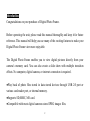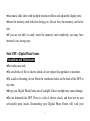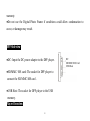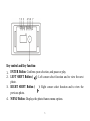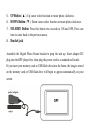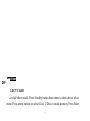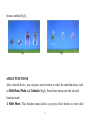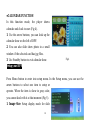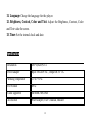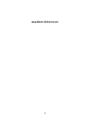DENVERDPF‐517UserManual
DigitalPhotoFrame
WA R NI N G
The power adapter cable/disconnect device shall remain easy to operate/disconnect.
1

Introduction
Congratulations on your purchase of Digital Photo Frame.
Before operating the unit, please read this manual thoroughly and keep it for future
reference. This manual will help you use many of the exciting features to make your
Digital Photo Frame view more enjoyable.
The Digital Photo Frame enables you to view digital pictures directly from your
camera’s memory card. You can also create a slide show with multiple transition
effects. No computer, digital camera, or internet connection is required.
●Play back of photo files stored in data stored devices through USB 2.0 port or
various card-reader port, or internal memory.
●Supports SD,MMC, MS card.
●Compatible with most digital cameras stored JPEG images files.
2

●Automatic slide show with multiple transition effects and adjustable display time.
●Insert the memory card with slots facing you. Do not force the memory card in the
slot.
●If you are not able to easily insert the memory card completely, you may have
inserted it in a wrong way.
Note: DPF = Digital Photo Frame.
Precautions and Maintenance
●For indoor use only
●To avoid risks of file or electric shock; do not expose this appliance to moisture.
●To avoid overheating; do not block the ventilation holes on the back of the DPF at
any time.
●Keep your Digital Photo Frame out of sunlight. Direct sunlight may cause damage.
●Do not dismantle the DPF. There is a risk of electric shock, and there are no user
serviceable parts inside. Dismantling your Digital Photo Frame will void your
3

warranty.
●Do not use the Digital Photo Frame if conditions could allow condensation to
occur, or damage may result.
DPF Side view
●DC: Input the DC power adapter to the DPF player.
●SD/MMC/ MS card: The socket for DPF player to
connect the SD/MMC/MS card .
●USB Host: The socket for DPF player to the USB
memory.
Player Overview
4
DC
SD/MMC/MS Card
USB Host

Key control and Key function:
1.
ENTER Button: Confirms your selection, and pause or play.
2. LEFT SHIFT Button ( ): Left cursor select function and to view the next
photo.
3.
RIGHT SHIFT Button ( ): Right cursor select function and to view the
previous photo.
4.
MENU Button: Displays the photo frames menu options.
5

5.
UP Button ( ▲ ): Up cursor select function or rotate photo clockwise.
6.
DOWN Button ( ▼ ): Down cursor select function or rotate photo clockwise.
7.
STANDBY Button: Press this button two seconds to ON and OFF, Press one
time to come back to the previous menu.
8.
Bracket jack.
Assemble the Digital Photo Frame bracket to prop the unit up. Insert adapter DC
plug into the DPF player first, then plug the power cord to a standard wall outlet.
If you insert your memory card or USB flash drive into the frame, the images stored
on the memory card or USB flash drive will begin to appear automatically on your
screen.
6
DPF

Functions
●SELECT CARD
In the slide show model, Press Standby button three times to show device select
menu. Press arrow buttons to select Card, U Disc or inside memory, Press Enter
7
DPF

button confirm (Fig1).
●MAIN FUNCTIONS
After selected device, you can press arrow buttons to select the main functions, such
as Slide Show, Photo and Calendar (Fig2), Press Enter button into the selected
function mode.
1. Slide Show: This function menu allows you press Enter button to enter slide
8
Fig1 Fig2

show mode, the player will auto show photo.
2. Photo: This function allows you to preview photos in single window or six
windows.
3. Calendar: This function shows calendar and clock to user.
●PHOTO FUNCTION
In this function mode (Fig 3).
1. Press arrow buttons to select photos preview
in six windows.
2. Press Enter button to display pictures.
3. Press Menu button to show Setup menu in
the pause situation of slide show.
4. Press Standby button to exit to the main function mode.
9
Fig3

●CALENDAR FUNCTION
In this function mode, the player shows
calendar and clock to user (Fig 4).
1. Use the arrow buttons; you can look up the
calendar show on the left of DPF.
2. You can also slide show photo in a small
window if the selected card has jpg files.
3. Use Standby button to exit calendar show.
Setup your DPF
Press Menu button to enter into setup menu. In the Setup menu, you can use the
arrow buttons to select one item to setup or
operate. When the item is show in gray color,
you cannot deal with it at that moment (Fig 5).
1. Image Size: Setup display mode for slide
10
Fig4

show. Include Auto Fit, Optimal and Panel Scan three modes.
2. Slide Show Effect: Special effects shown to transition one photo to the next in a
slide show.
3. Slide Show Interval: The time amount the next photo is displayed.
4. Split Slide Show: The picture number of the display model under the Split Slide
Show is one or four.
5. Start Slide Show: Starts the slide show.
6. Rotate: Rotate the displayed photo 90 counter-clock-wise (In the pause situation
of slide show).
7. Zoom: Zoom in the displayed photo. When in zoom state, you can just do zoom
or exit operation (In the pause situation of slide show).
8. Save Picture: Copy selected files or current file from a memory card to built-in
memory (In the pause situation of slide show).
9. Delete File: Delete selected files or current file (In the situation of six windows).
10. Reset Setting: Reset all settings to factory default values.
11
Fig5

11. Language: Change the language for the player.
12. Brightness, Contrast, Color and Tint: Adjust the Brightness, Contrast, Color
and Tint value for screen.
13. Time: Set the internal clock and date.
Specification
Resolution 480*3(RGB)*234
Power adapter Input 100-240V AC, Output DC5V 1A
Working Temperature ℃-10 to +50
File Format JPEG
Cards supported SD/MMC/MS/USB
Accessories Power adapter, User’s manual, Bracket
12

ALLRIGHTSRESERVED
COPYRIGHTDENVERELECTRONICSA/S
13
Donotdisposeofthisproductintheusual
householdgarbageattheendofitslifecycle;hand
itoveratacollectionpointfortherecyclingof
electricalandelectronicappliances.Thesymbol
ontheproduct,theinstructionsforuseorthe
packingwillinformaboutthemethodsfordisposal.
Thematerials
arerecyclableasmentionedinthis
marking.Byrecycling,materialrecyclingorother
formsofre‐utilizationofoldappliances,youare
makinganimportantcontributiontoprotectour
environment.
Pleaseinquireatthecommunityadministrationfor
theauthorizeddisposallocation.

www.denver‐electronics.com
14
-
 1
1
-
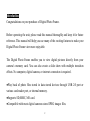 2
2
-
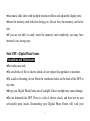 3
3
-
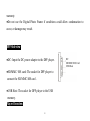 4
4
-
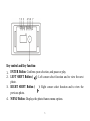 5
5
-
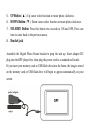 6
6
-
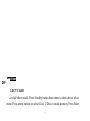 7
7
-
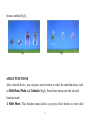 8
8
-
 9
9
-
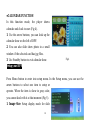 10
10
-
 11
11
-
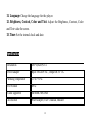 12
12
-
 13
13
-
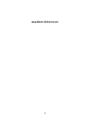 14
14
Denver DPF-577 User manual
- Category
- Digital photo frames
- Type
- User manual
Ask a question and I''ll find the answer in the document
Finding information in a document is now easier with AI
Related papers
Other documents
-
Sungale AW15B-WF User manual
-
Magnasonic 07MF117 User manual
-
Palsonic DPF7128 Owner's manual
-
Technika A700 User manual
-
Sungale AD801 User manual
-
HP DVD Writer dvd500 series Quick start guide
-
Sungale MD700T User manual
-
Pandigital KTC User manual
-
Pandigital PANTV1512 User manual
-
Audiovox DPF908 User manual