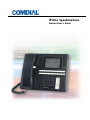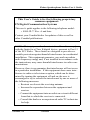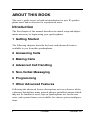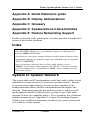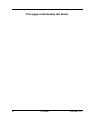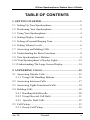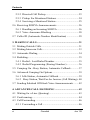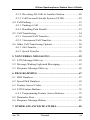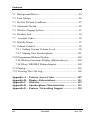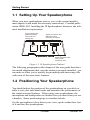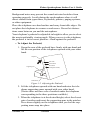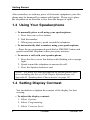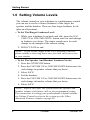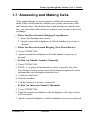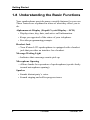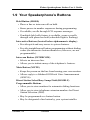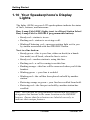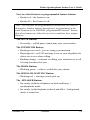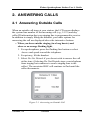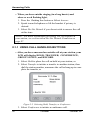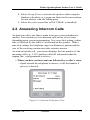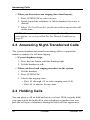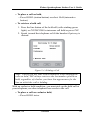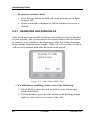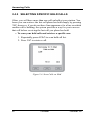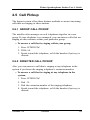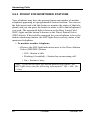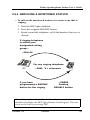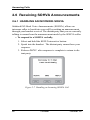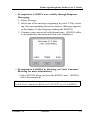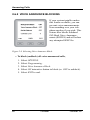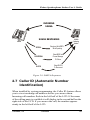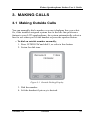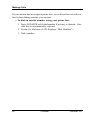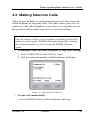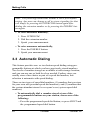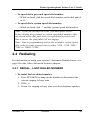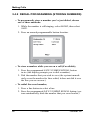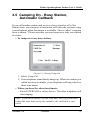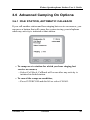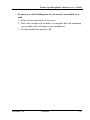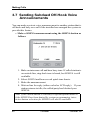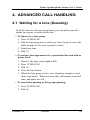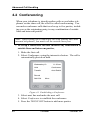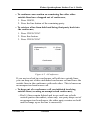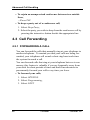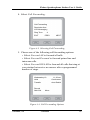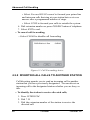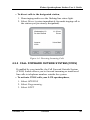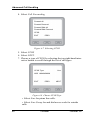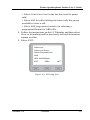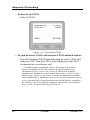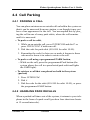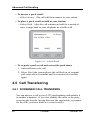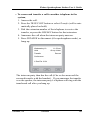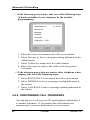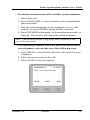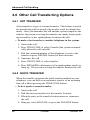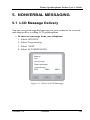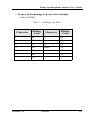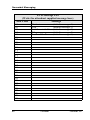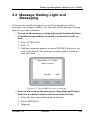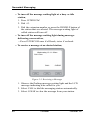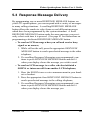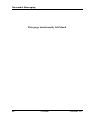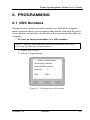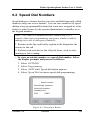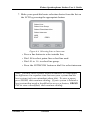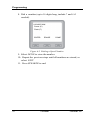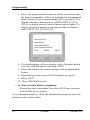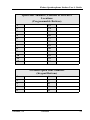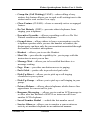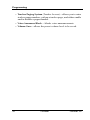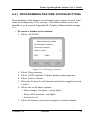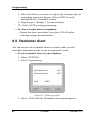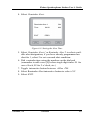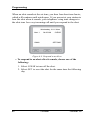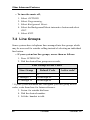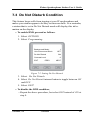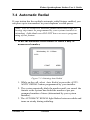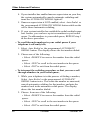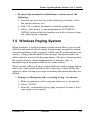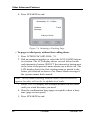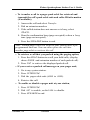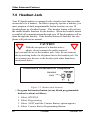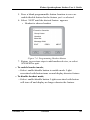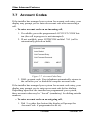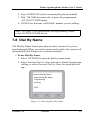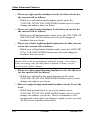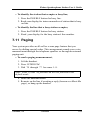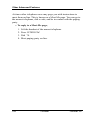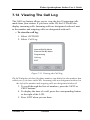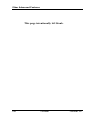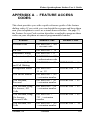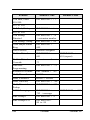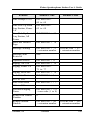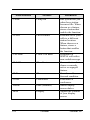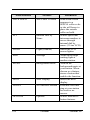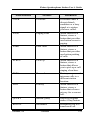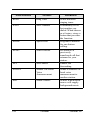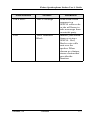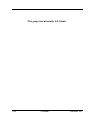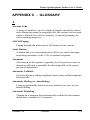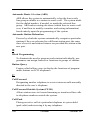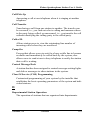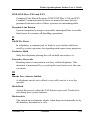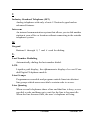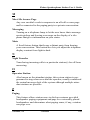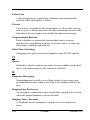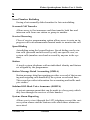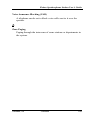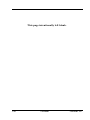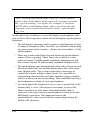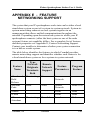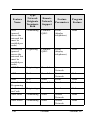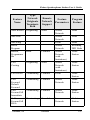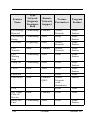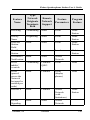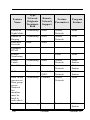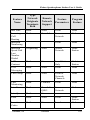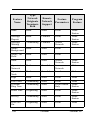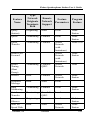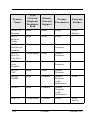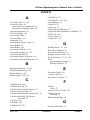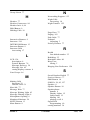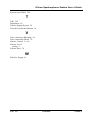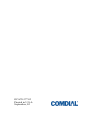Vertical Communications iPrimo User manual
- Category
- Telephones
- Type
- User manual
This manual is also suitable for

iPrimo Speakerphone
Station User’s Guide


iPrimo Speakerphone Station User’s Guide
October, 02 Comdial i
This User’s Guide is for the following proprietary
common equipment:
FX Digital Communication Systems
This user’s guide applies to the following telephone model:
• 8900-IP-** Rev. A and later.
Contact your Comdial dealer for updates of this as well as
other Comdial publications.
NOTE: This equipment has been tested and found to comply
with the limits for a Class B digital device, pursuant to Part 15
of the FCC Rules. These limits are designed to provide rea
-
sonable protection against harmful interference in a residential
installation. This equipment generates, uses and can radiate
radio frequency energy and, if not installed in accordance with
the instructions, may cause harmful interference to radio com
-
munications.
However, there is no guarantee that interference will not occur
in a particular installation. If this equipment does cause inter
-
ference to radio or television reception, which can be deter-
mined by turning the equipment off and on, the user is
encouraged to try to correct the interference by one or more of
the following measures:
• Reorient or relocate the receiving antenna
• Increase the separation between the equipment and
receiver
• Connect the equipment into an outlet on a circuit different
from that to which the receiver is connected.
• Consult the dealer or an experienced radio/TV technician
for help.

ii Comdial October, 02
ABOUT THIS BOOK
This user’s guide serves as both an introduction for new IP speaker-
phone users and a reference for experienced users.
Introduction
The first chapter of the manual describes the initial setup and adjust-
ments necessary to begin using your speakerphone.
1 Getting Started
The following chapters describe the basic and advanced features
available to you from this speakerphone:
2 Answering Calls
3 Making Calls
4 Advanced Call Handling
5 Non-Verbal Messaging
6 Programming
7 Other Advanced Features
Following the advanced feature descriptions are two reference tables,
a glossary that defines many general phrases and abbreviations which
may not be familiar to users, tips on speakerphone use for the new
users, and system feature sets available for various system configura
-
tions.

iPrimo Speakerphone Station User’s Guide
October, 02 Comdial iii
Appendix A Quick Reference guide
Appendix B Display Abbreviations
Appendix C Glossary
Appendix D Speakerphone Characteristics
Appendix E Feature Networking Support
Finally, at the end of the publication, an index provides a detailed ref-
erence to the feature locations.
Index
System to System Network
The system that your IP speakerphone works into can be either a local
stand-alone system or part of a system-to-system network. System-
to-system networking connects several systems together in an
arrangement that allows unified communications throughout the
network. Depending upon the networked system to which your IP
speakerphone contacts (either the host system or one of the node
systems) feature set capability differs. For a complete list of features
and their properties see Appendix E, Feature Networking Support.
Contact your installer to determine whether your system connection
is to a hub or a node system.
Note: Throughout this book, al references to fixed buttons (keypad, DSS/
BLF, SPEAKER, HOLD, etc....) are printed in upper case, italic type; for
example, PRESS INTERCOM.”
Al references to interactive buttons (which are used to make selections on the
speakerphone display) are printed in upper case, bold italic type; for example
“SELECT OPTIONS.”
Also, to eliminate confusion, the text of this guide instructs users to
“PRESS” fixed buttons of the telephone and “SELECT” interactive buttons
as in the examples above. Instructions to “DIAL” refer to numbers or sym
-
bols on the keypad.

iv Comdial October, 02
This page intentionally left blank

Jun ‘02 Comdial v
iPrimo Speakerphone Station User’s Guide
TABLE OF CONTENTS
1. GETTING STARTED .........................................................1
1.1 Setting Up Your Speakerphone...........................................2
1.2 Positioning Your Speakerphone..........................................2
1.3 Using Your Speakerphone ..................................................4
1.4 Setting Display Contrast.....................................................4
1.5 Setting a Personal Ringing Tone.........................................5
1.6 Setting Volume Levels........................................................6
1.7 Answering and Making Calls .............................................7
1.8 Understanding the Basic Functions ....................................8
1.9 Your Speakerphone’s Buttons.............................................9
1.10 Your Speakerphone’s Display Lights...............................12
1.11 Understanding The Large Screen Display .......................14
2. ANSWERING CALLS ......................................................15
2.1 Answering Outside Calls ..................................................15
2.1.1 Using Call Handling Buttons....................................16
2.2 Answering Intercom Calls ................................................17
2.3 Answering Night-Transferred Calls..................................18
2.4 Holding Calls ....................................................................18
2.4.1 Handling Hold Recalls..............................................20
2.4.2 Using Directed Call Hold .........................................21
2.4.3 Specific Held Calls ..................................................22
2.5 Call Pickup........................................................................23
2.5.1 Group Call Pickup ....................................................23

Contents
vi Comdial Jun ‘02
2.5.2 Directed Call Pickup.................................................23
2.5.3 Pickup For Monitored Stations .................................24
2.5.4 Servicing a Monitored Station ..................................25
2.6 Receiving SOHVA Announcements.................................26
2.6.1 Handling an Incoming SOHVA ................................26
2.6.2 Voice Announce Blocking ........................................28
2.7 Caller ID (Automatic Number Identification) ..................29
3. MAKING CALLS..............................................................31
3.1 Making Outside Calls .......................................................31
3.2 Making Intercom Calls .....................................................33
3.3 Automatic Dialing ............................................................34
3.4 Redialing...........................................................................35
3.4.1 Redial - Last-Dialed Number....................................35
3.4.2 Redial Programming (Storing Numbers) ..................36
3.5 Camping On - Busy Station, Automatic Callback............37
3.6 Advanced Camping On Options.......................................39
3.6.1 Idle Station, Automatic Callback..............................39
3.6.2 Busy Station, Wait For An Answer (Call Waiting)..40
3.7 Sending Subdued Off-Hook Voice Announcements ........42
4. ADVANCED CALL HANDLING ...................................43
4.1 Waiting for a Line (Queuing)............................................43
4.2 Conferencing.....................................................................44
4.3 Call Forwarding ................................................................46
4.3.1 Forwarding a Call .....................................................46

Jun ‘02 Comdial vii
iPrimo Speakerphone Station User’s Guide
4.3.2 Diverting All Calls to Another Station .....................48
4.3.3 Call Forward Outside System (CFOS) .....................49
4.4 Call Parking ......................................................................53
4.4.1 Parking a Call............................................................53
4.4.2 Handling Park Recalls ..............................................53
4.5 Call Transferring...............................................................54
4.5.1 Screened Call Transfers ............................................54
4.5.2 Unscreened Call Transfers ........................................56
4.6 Other Call Transferring Options .......................................58
4.6.1 Hot Transfer ..............................................................58
4.6.2 Quick Transfer ..........................................................58
5. NONVERBAL MESSAGING ..........................................59
5.1 LCD Message Delivery ....................................................59
5.2 Message Waiting Light and Messaging ............................63
5.3 Response Message Delivery.............................................65
6. PROGRAMMING .............................................................67
6.1 DSS Numbers ...................................................................67
6.2 Speed Dial Numbers.........................................................69
6.3 Feature Access Codes .......................................................73
6.4 LCD Feature Buttons........................................................76
6.4.1 Programming Feature Access Buttons......................79
6.5 Reminder Alert .................................................................80
6.6 Response Message Button ................................................83
7. OTHER ADVANCED FEATURES.................................85

Contents
viii Comdial Jun ‘02
7.1 Background Music............................................................85
7.2 Line Groups ......................................................................86
7.3 Do Not Disturb Condition ................................................87
7.4 Automatic Redial..............................................................89
7.5 Wireless Paging System....................................................91
7.6 Headset Jack .....................................................................94
7.7 Account Codes.................................................................96
7.8 Dial By Name ...................................................................97
7.9 Volume Control.................................................................99
7.9.1 Setting Current Volume Level ..................................99
7.9.2 Muting Your Speakerphone ....................................101
7.10 Programmed Button Display .........................................102
7.10.1Button Functions Display (Button Query)..............102
7.10.2Busy DSS/BLF Button Inquiry...............................102
7.11 Paging.............................................................................103
7.12 Viewing The Call Log....................................................105
Appendix A - Feature Access Codes ................................107
Appendix B - Display Abbreviations................................ 111
Appendix C - Glossary ...................................................... 119
Appendix D - Speakerphone Characteristics .................. 131
Appendix E - Feature Networking Support ................... 135

iPrimo Speakerphone Station User’s Guide
October, 02 Comdial 1
1. GETTING STARTED
Welcome
Congratulations and thank you for using a Comdial telephone! Your
Internet Protocol (IP) large screen display speakerphone is supported
by a communication system with hundreds of built-in, standard fea
-
tures. This manual serves as a helpful guide for using these various
functions.
The sections in this introductory chapter help you initially set up your
speakerphone and become familiar with the controls and indicators.
The remaining sections are titled as follows:
• Setting Up Your Speakerphone
• Understanding the Basic Functions
• Your Speakerphone’s Buttons
• Your Speakerphone’s Display Lights

Getting Started
2 Comdial October, 02
1.1 Setting Up Your Speakerphone
When your new speakerphone arrives, you or the system installer
must unpack it and make the necessary connections. Comdial publi
-
cation IMI81-082, Installing the IP Speakerphone, discusses the tech-
nical installation requirements
Figure 1-1 IP Speakerphone Pedestal
The following paragraphs in this chapter of the user guide describe a
few initial adjustments that, once the station is properly installed, you
can make to allow you to quickly begin making and answering calls
with some of the more basic features.
1.2 Positioning Your Speakerphone
You should adjust the position of the speakerphone on your desk or
table to suit your individual needs and maximize the performance of
the sound activated features. When using your speakerphone, the
microphone and loudspeaker are farther from you than when you use
a handset. Some positioning tips to consider include:
For the microphone to best detect your voice, speak within three feet
of it and face the speakerphone.
Power Connection Jack
Connect wall
transformer here.
System Connection Jack
(MDI Connection)
Connect to IP network.
PC Throughput Jack
(MDX Connection)
Connect to PC’s
network jack.
IPConnect.cdr

iPrimo Speakerphone Station User’s Guide
October, 02 Comdial 3
Background noise may prevent the sound-activated switches from
operating properly. Avoid placing the speakerphone where it will
detect sounds from typewriters, keyboards, printers, paging systems,
or other equipment.
Place the telephone on a hard surface and away from table edges. Do
not place the telephone in corners or enclosures. Do not let obstruc
-
tions come between you and the microphone.
Your telephone’s pedestal is adjustable in height to allow you to select
the most comfortable viewing angle. When you receive the telephone,
the pedestal is in its lowest position—flush against the pedestal.
• To Adjust the Pedestal,
1. Grasp the rear of the pedestal base firmly with one hand and
lift the rear portion of the telephone upward with your other
hand.
Figure 1-2 Adjusting the Pedestal
2. Lift the telephone upward with one hand and raise the tele-
phone supporting arms upward with your other hand.
(Notice there are three sets of notches under the telephone
corresponding to the three positions available.)
3. When the telephone is at the desired height, select the closest
pair of notches and insert the supporting arms in the notches.
Press down slightly on the telephone until you feel the sup
-
porting arms snap into place.
Telephone
Pedestal Base
Supporting Arm
PED01
First Notch
Second Notch
Third Notch
(For Highest Position)

Getting Started
4 Comdial October, 02
Also remember, as with any piece of electronic equipment, your tele-
phone may be damaged by contact with liquids. Please try to place
the telephone in an area that is free from the danger of spills.
1.3 Using Your Speakerphone
• To manually place a call using your speakerphone,
1. Press Intercom or Line button.
2. Dial the number.
3. When party answers, speak toward the telephone.
• To automatically dial a number using your speakerphone,
—Press the pre programmed speed dial or DSS/BLF button and
speak toward the telephone when your party answers.
• To answer a call with your speakerphone,
1. Press the Intercom or line button with flashing red or orange
light.
2. Speak toward the telephone to answer the call.
3. Press the Speaker button to end.
1.4 Setting Display Contrast
You can darken or lighten the contrast of the display for best
viewing.
• To adjust the display contrast,
1. Select Options.
2. Select Programming.
3. Select Contrast Level.
NOTE: For more tips and information on speakerphone oper-
ation including the use of a Full-Duplex Speakerphone, see
Appendix D, Speakerphone Characteristic on page.131

iPrimo Speakerphone Station User’s Guide
October, 02 Comdial 5
4. Select the Contrast Level interactive button (to the right of
the LCD, on the same row as the words “Contrast Level”)
once for each change of darkness you desire. Each press of
the button makes the display darker until you go past level
eight and return to level one.
5. Select EXIT to end.
1.5 Setting a Personal Ringing Tone
You can choose one of eight different ring tones for your tele-
phone. Often, when several telephones are located close together,
each user chooses a different personal ring tone.
• To Select One Of The Ring Tones, Proceed As Follows:
1. Select OPTIONS.
2. Select Programming.
3. Select NEXT.
4. Select the Ring Tone interactive button (to the right of the
LCD) to scroll through the eight ring tones.
5. Select EXIT to end.
The next time your telephone rings, you will hear the new ring
tone.

Getting Started
6 Comdial October, 02
1.6 Setting Volume Levels
The volume control on your telephone is a multipurpose control
you can use to set the volume (loudness) of the ringer, the
speaker, and the handset. There are four ringer loudness levels
(plus an off position).
• To Set The Ringer Loudness Level,
1. While your telephone is on-hook and idle, press the VOL-
UME UP or VOLUME DOWN button once for each change
in loudness you desire. The ringer sounds once for each
change as an example of the current setting.
2. SELECT SAVE to end.
• To Set The Speaker And Handset Loudness Levels,
1. Press the INTERCOM button.
2. Press the VOLUME UP or VOLUME DOWN button once for
each change in speaker volume that you desire.
3. Select SAVE.
4. Lift the handset.
5. Press the VOLUME UP or VOLUME DOWN button once for
each change in handset volume that you desire.
6. Select SAVE.
NOTE: If you set the ringer to the OFF position, your tele-
phone sounds a short ring burst once for each call you receive
at your station.
NOTE: When a call ends, the system resets the speaker and
handset volume of all future calls to the programmed setting.
For instructions in setting your speakerphone’s default volume,
see Volume Control section in the system specific Other
Advanced Features chapter on page.99

iPrimo Speakerphone Station User’s Guide
October, 02 Comdial 7
1.7 Answering and Making Calls
Your speakerphone is now properly configured to answer and
make calls to both stations within your system (intercom calls)
and outside lines. Remember that when dialing an outside num
-
ber, you must first select a line to connect your system to the local
exchange.
• When You Hear Outside Ringing (Long Bursts),
1. Press the flashing line button.
2. Speak toward the telephone or lift the handset if privacy is
desired.
• When You Hear Intercom Ringing (Two Short Bursts),
1. Press INTERCOM.
2. Speak toward the telephone or lift the handset if privacy is
desired.
• To Dial An Outside Number Manually,
1. Press INTERCOM.
2. DIAL 9 or press a line button to select a specific line (See
Line Groups in the system specific Features chapters for more
information on selecting an outside line).
3. Listen for dial tone.
4. Dial the number.
5. Lift the handset if privacy is desired.
• To Dial An Intercom Number Manually,
1. Press INTERCOM.
2. Dial the extension number (called telephone will ring or tone
will be heard).
3. Speak toward telephone or lift the handset if privacy is desired.

Getting Started
8 Comdial October, 02
1.8 Understanding the Basic Functions
Your speakerphone provides many versatile features for your use.
These features are explained in terms of what they allow you to
do.
Alphanumeric Display (Liquid Crystal Display—LCD)
• Displays time, day, date, and active call information.
• Keeps you apprized of the status of your telephone.
• Provides programming prompts.
Headset Jack
—Your iPrimo LCD speakerphone is equipped with a headset
jack that provides an interface for a headset.
Message-Waiting Light
—Indicates that a message awaits pick up.
Microphone Opening
—Allows hands-free operation of speakerphone (speak clearly
toward microphone opening).
Speaker
• Sounds distant party’s voice.
• Sounds ringing and call-in-progress tones.

iPrimo Speakerphone Station User’s Guide
October, 02 Comdial 9
1.9 Your Speakerphone’s Buttons
Hold Button (HOLD)
• Places a line or intercom call on hold.
• Stores pauses in number sequences during programming.
• If available, scrolls through LCD response messages.
• If multiple held calls feature is available, scans or scrolls
through calls placed on hold (when hold light is flashing).
Interactive Buttons (located below alphanumeric display)
• Provide quick and easy access to system features.
• Provide straightforward button programming without dialing
codes (the interactive buttons themselves, however, are not
programmable).
Intercom Button (INTERCOM)
• Selects an intercom line.
• Allows you to initiate many of the telephone’s features.
Mute Button (MUTE)
• Keeps the person on the line from hearing your conversation.
• Allows reply to a Subdued Off-Hook Voice Announcement
(SOHVA).
Direct Station Select/Busy Lamp Field (DSS/BLF)
Programmable Buttons
• Allow you to store numbers for automatic dialing functions.
• Allow you to store telephone extension numbers for Direct
Station Selection (DSS).
• May be programmed as a feature button.
• May be designated a line button by your system installer.

Getting Started
10 Comdial October, 02
Shift Button (SHIFT)
—Allows you to enter a second tier for storing and/or
automatically dialing speed dial numbers. (That is, you can
store two speed dial numbers at every programmable button
location—one in the regular tier and one in the second tier).
You activate the shift function by pressing this button and
turning the shift light on before storing or automatically
dialing a speed dial number from the second tier.
Speaker Button (SPEAKER)
• Turns your speaker on or off.
• Disconnects a call when you are on a hands free call.
• Ends or cancels programming.
Tap Button (TAP)
• Recalls dial tone or generates a hookflash.
• Retrieves held calls or last call placed on hold.
• Places flash while programming speed dial number.
Transfer/Conference Button (TRNS/CONF)
• Transfers calls.
• Sets up conference calls.
Page is loading ...
Page is loading ...
Page is loading ...
Page is loading ...
Page is loading ...
Page is loading ...
Page is loading ...
Page is loading ...
Page is loading ...
Page is loading ...
Page is loading ...
Page is loading ...
Page is loading ...
Page is loading ...
Page is loading ...
Page is loading ...
Page is loading ...
Page is loading ...
Page is loading ...
Page is loading ...
Page is loading ...
Page is loading ...
Page is loading ...
Page is loading ...
Page is loading ...
Page is loading ...
Page is loading ...
Page is loading ...
Page is loading ...
Page is loading ...
Page is loading ...
Page is loading ...
Page is loading ...
Page is loading ...
Page is loading ...
Page is loading ...
Page is loading ...
Page is loading ...
Page is loading ...
Page is loading ...
Page is loading ...
Page is loading ...
Page is loading ...
Page is loading ...
Page is loading ...
Page is loading ...
Page is loading ...
Page is loading ...
Page is loading ...
Page is loading ...
Page is loading ...
Page is loading ...
Page is loading ...
Page is loading ...
Page is loading ...
Page is loading ...
Page is loading ...
Page is loading ...
Page is loading ...
Page is loading ...
Page is loading ...
Page is loading ...
Page is loading ...
Page is loading ...
Page is loading ...
Page is loading ...
Page is loading ...
Page is loading ...
Page is loading ...
Page is loading ...
Page is loading ...
Page is loading ...
Page is loading ...
Page is loading ...
Page is loading ...
Page is loading ...
Page is loading ...
Page is loading ...
Page is loading ...
Page is loading ...
Page is loading ...
Page is loading ...
Page is loading ...
Page is loading ...
Page is loading ...
Page is loading ...
Page is loading ...
Page is loading ...
Page is loading ...
Page is loading ...
Page is loading ...
Page is loading ...
Page is loading ...
Page is loading ...
Page is loading ...
Page is loading ...
Page is loading ...
Page is loading ...
Page is loading ...
Page is loading ...
Page is loading ...
Page is loading ...
Page is loading ...
Page is loading ...
Page is loading ...
Page is loading ...
Page is loading ...
Page is loading ...
Page is loading ...
Page is loading ...
Page is loading ...
Page is loading ...
Page is loading ...
Page is loading ...
Page is loading ...
Page is loading ...
Page is loading ...
Page is loading ...
Page is loading ...
Page is loading ...
Page is loading ...
Page is loading ...
Page is loading ...
Page is loading ...
Page is loading ...
Page is loading ...
Page is loading ...
Page is loading ...
Page is loading ...
Page is loading ...
Page is loading ...
Page is loading ...
Page is loading ...
Page is loading ...
Page is loading ...
Page is loading ...
Page is loading ...
Page is loading ...
Page is loading ...
Page is loading ...
Page is loading ...
Page is loading ...
-
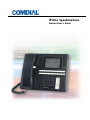 1
1
-
 2
2
-
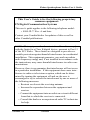 3
3
-
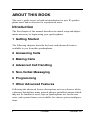 4
4
-
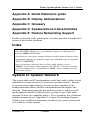 5
5
-
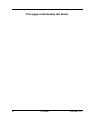 6
6
-
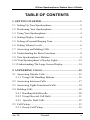 7
7
-
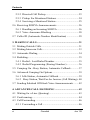 8
8
-
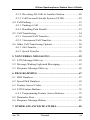 9
9
-
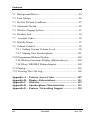 10
10
-
 11
11
-
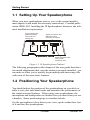 12
12
-
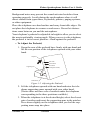 13
13
-
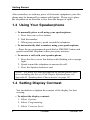 14
14
-
 15
15
-
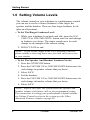 16
16
-
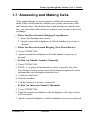 17
17
-
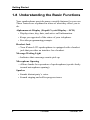 18
18
-
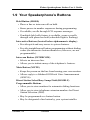 19
19
-
 20
20
-
 21
21
-
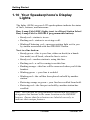 22
22
-
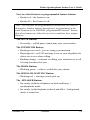 23
23
-
 24
24
-
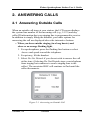 25
25
-
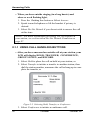 26
26
-
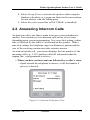 27
27
-
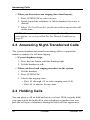 28
28
-
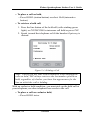 29
29
-
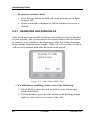 30
30
-
 31
31
-
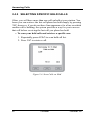 32
32
-
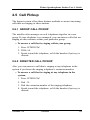 33
33
-
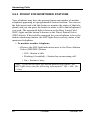 34
34
-
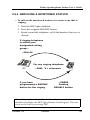 35
35
-
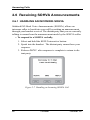 36
36
-
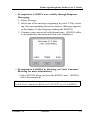 37
37
-
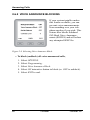 38
38
-
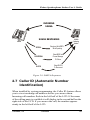 39
39
-
 40
40
-
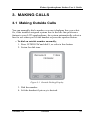 41
41
-
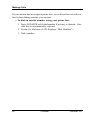 42
42
-
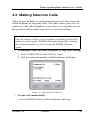 43
43
-
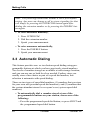 44
44
-
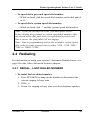 45
45
-
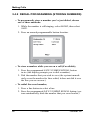 46
46
-
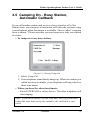 47
47
-
 48
48
-
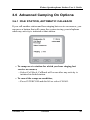 49
49
-
 50
50
-
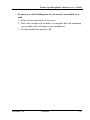 51
51
-
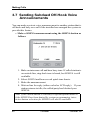 52
52
-
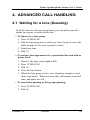 53
53
-
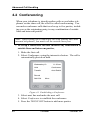 54
54
-
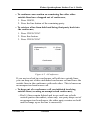 55
55
-
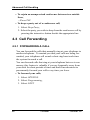 56
56
-
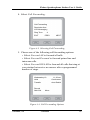 57
57
-
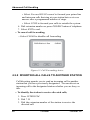 58
58
-
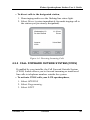 59
59
-
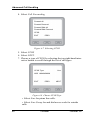 60
60
-
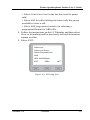 61
61
-
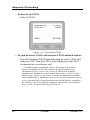 62
62
-
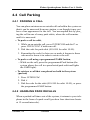 63
63
-
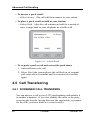 64
64
-
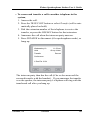 65
65
-
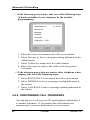 66
66
-
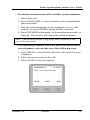 67
67
-
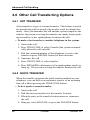 68
68
-
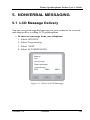 69
69
-
 70
70
-
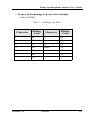 71
71
-
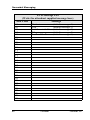 72
72
-
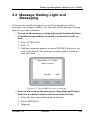 73
73
-
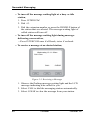 74
74
-
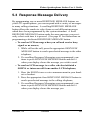 75
75
-
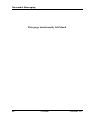 76
76
-
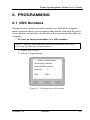 77
77
-
 78
78
-
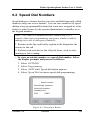 79
79
-
 80
80
-
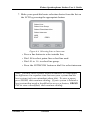 81
81
-
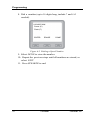 82
82
-
 83
83
-
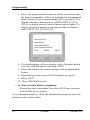 84
84
-
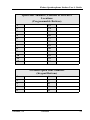 85
85
-
 86
86
-
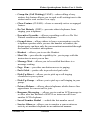 87
87
-
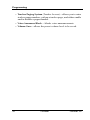 88
88
-
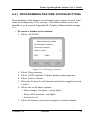 89
89
-
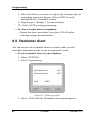 90
90
-
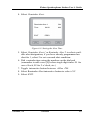 91
91
-
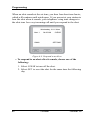 92
92
-
 93
93
-
 94
94
-
 95
95
-
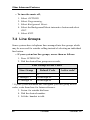 96
96
-
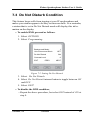 97
97
-
 98
98
-
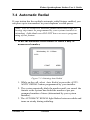 99
99
-
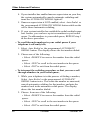 100
100
-
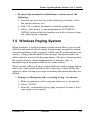 101
101
-
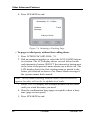 102
102
-
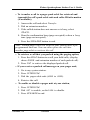 103
103
-
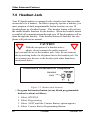 104
104
-
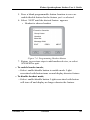 105
105
-
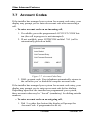 106
106
-
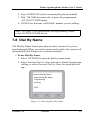 107
107
-
 108
108
-
 109
109
-
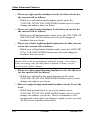 110
110
-
 111
111
-
 112
112
-
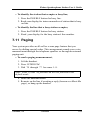 113
113
-
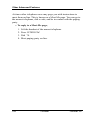 114
114
-
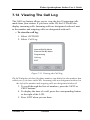 115
115
-
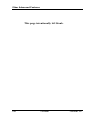 116
116
-
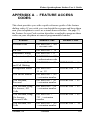 117
117
-
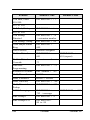 118
118
-
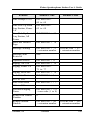 119
119
-
 120
120
-
 121
121
-
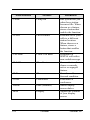 122
122
-
 123
123
-
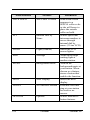 124
124
-
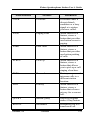 125
125
-
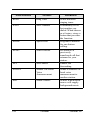 126
126
-
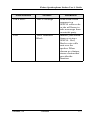 127
127
-
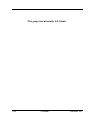 128
128
-
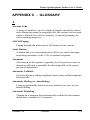 129
129
-
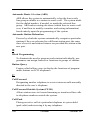 130
130
-
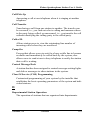 131
131
-
 132
132
-
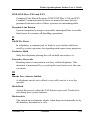 133
133
-
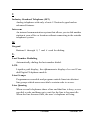 134
134
-
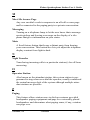 135
135
-
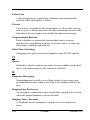 136
136
-
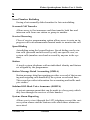 137
137
-
 138
138
-
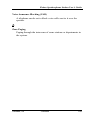 139
139
-
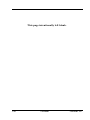 140
140
-
 141
141
-
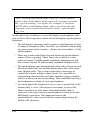 142
142
-
 143
143
-
 144
144
-
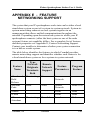 145
145
-
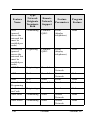 146
146
-
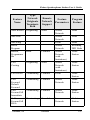 147
147
-
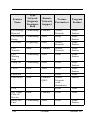 148
148
-
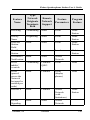 149
149
-
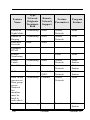 150
150
-
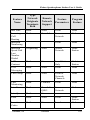 151
151
-
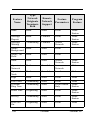 152
152
-
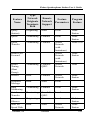 153
153
-
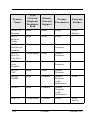 154
154
-
 155
155
-
 156
156
-
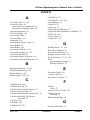 157
157
-
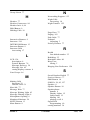 158
158
-
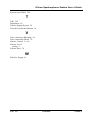 159
159
-
 160
160
-
 161
161
-
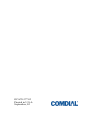 162
162
Vertical Communications iPrimo User manual
- Category
- Telephones
- Type
- User manual
- This manual is also suitable for
Ask a question and I''ll find the answer in the document
Finding information in a document is now easier with AI
Related papers
-
Vertical Communications DSU II User manual
-
 Vertical Communications DSU II User manual
Vertical Communications DSU II User manual
-
Vertical Communications SCS 8412FJ Series User manual
-
 Vertical Communications SCS 8324SJ-FB User manual
Vertical Communications SCS 8324SJ-FB User manual
-
Vertical Communications DXP Plus User manual
-
Vertical Communications DXP Series User manual
-
Vertical Communications 8412F User manual
-
 Vertical Communications DSU Series User manual
Vertical Communications DSU Series User manual
-
Vertical Communications Impact SCS 8312S Series User manual
-
Vertical Communications DXP Series User manual
Other documents
-
Edge Vertical Edge 100 Quick Reference Manual
-
Mitel SUPERSET 401 User manual
-
 Comdial Impact 80120S User manual
Comdial Impact 80120S User manual
-
 Comdial 80245 User manual
Comdial 80245 User manual
-
 Comdial Large Screen Display Speakerphone User manual
Comdial Large Screen Display Speakerphone User manual
-
Comdial Impact SCS 8312S Series Attendant Manual
-
GE 29484GE2 User manual
-
GE 29484GE2 User manual
-
AT&T MLS-12D User manual
-
Panasonic KX-TA308 User manual