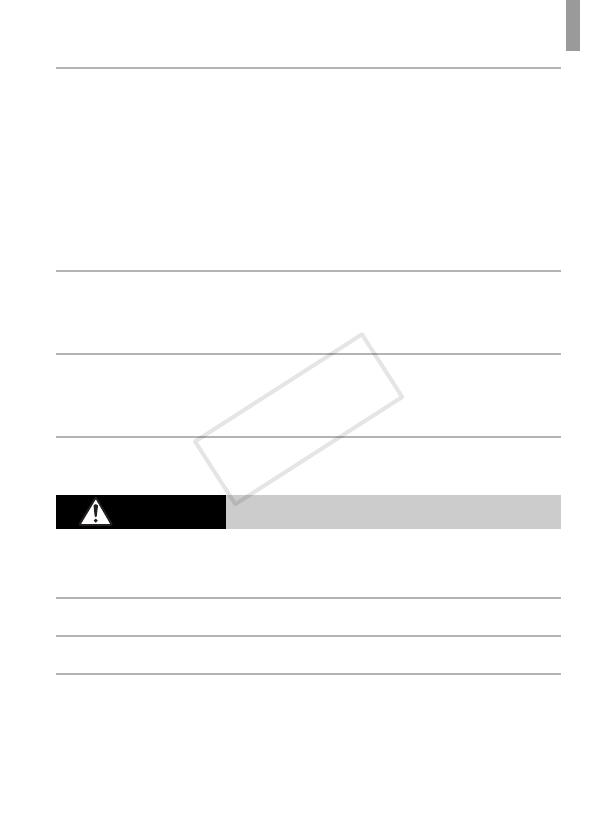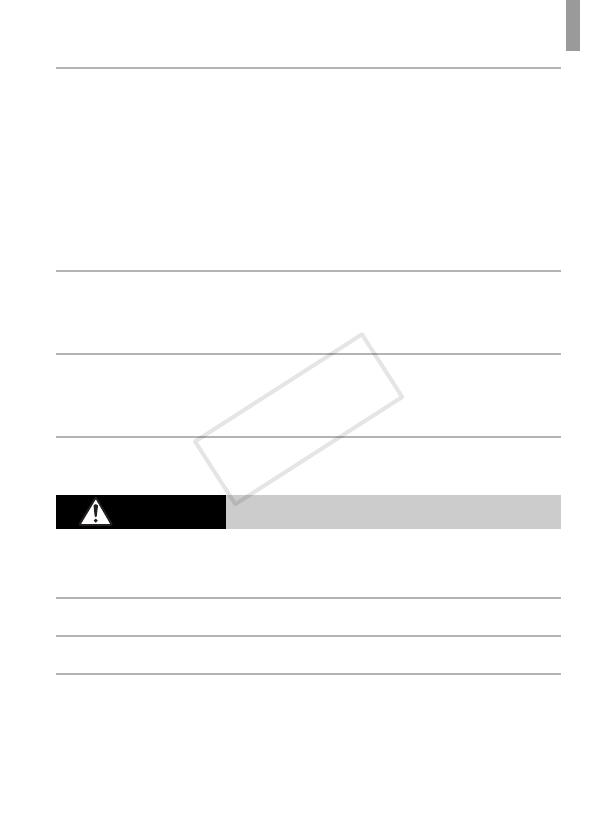
Safety Precautions
9
• Use only the recommended battery.
• Do not place the battery near or in direct flame.
• Unplug the power cord periodically, and using a dry cloth, wipe away any dust
and dirt that has collected on the plug, the exterior of the power outlet, and the
surrounding area.
• Do not handle the power cord with wet hands.
• Do not use the equipment in a manner that exceeds the rated capacity of the
electrical outlet or wiring accessories. Do not use if the power cord or plug are
damaged, or not fully plugged into the outlet.
•
Do not allow dirt or metal objects (such as pins or keys) to contact the terminals or plug.
The battery may explode or leak, resulting in electrical shock or fire. This could cause
injury and damage the surroundings. In the event that a battery leaks and the battery
electrolyte contacts eyes, mouth, skin or clothing, immediately flush with water.
• Turn the camera off in places where camera use is prohibited.
The electromagnetic waves emitted by the camera may interfere with the operation of
electronic instruments and other devices. Exercise adequate caution when using the
camera in places where use of electronic devices is restricted, such as inside airplanes
and medical facilities.
• Do not play the supplied CD-ROM(s) in any CD player that does not support data
CD-ROMs.
It is possible to suffer hearing loss from listening with headphones to the loud sounds of
a CD-ROM played on an audio CD player (music player). Additionally, this could damage
the speakers.
• Do not use the optional shoulder strap or carabiner strap while under water.
Straps that accidentally wrap around your neck pose a risk of asphyxiation.
Caution
Denotes the possibility of injury.
•
When holding the camera by the strap, be careful not to bang it, subject it to strong
impacts or shocks, or let it get caught on other objects.
This could lead to injury or damage the camera.
• Be careful not to subject the screen to strong impacts.
If the screen cracks, injury may result from the broken fragments.
• When using the flash, be careful not to cover it with your fingers or clothing.
This could result in burns or damage to the flash.
• Avoid using, placing or storing the product in the following places:
- Places subject to strong sunlight
- Places subject to temperatures above 40 °C (104 °F)
- Humid or dusty areas
These could cause leakage, overheating or an explosion of the battery, resulting in
electrical shock, fire, burns or other injuries.
High temperatures may cause deformation of the camera or battery charger casing.
EC320_GS-EN_Web.book Page 9 Wednesday, February 15, 2012 2:53 PM