Page is loading ...
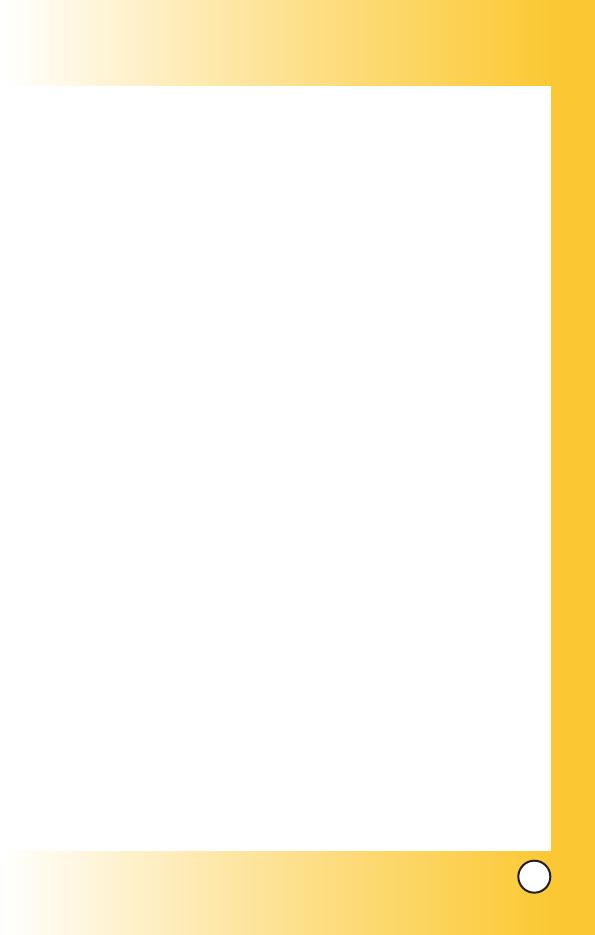
1
LG5400
Contents
Contents
Welcome . . . . . . . . . . . . . . . . . . . . . . . . . . . . . . . . . . . . 7
Check Accessories . . . . . . . . . . . . . . . . . . . . . . . . . . . . . . . . . 7
Important Information . . . . . . . . . . . . . . . . . . . . . . . . . . . . . . . 7
FCC RF Exposure Infomation . . . . . . . . . . . . . . . . . . . . . . . 10
Phone Overview . . . . . . . . . . . . . . . . . . . . . . . . . . . . 12
Menus Overview . . . . . . . . . . . . . . . . . . . . . . . . . . . . 14
Getting Your Phone Started . . . . . . . . . . . . . . . . . . . 16
The Battery . . . . . . . . . . . . . . . . . . . . . . . . . . . . . . . . . . . . . . 16
Tu r ning the Phone On and Off . . . . . . . . . . . . . . . . . . . . . . . 17
Screen Icons . . . . . . . . . . . . . . . . . . . . . . . . . . . . . . . . . . . . . 18
Making Calls . . . . . . . . . . . . . . . . . . . . . . . . . . . . . . . . . . . . . 19
Receiving Calls . . . . . . . . . . . . . . . . . . . . . . . . . . . . . . . . . . . 19
Quick Access to Convenient Features . . . . . . . . . 20
Mute Function . . . . . . . . . . . . . . . . . . . . . . . . . . . . . . . . . . . . . . . 20
Volume Quick Adjustment . . . . . . . . . . . . . . . . . . . . . . . . . . . . . . 20
Call Waiting . . . . . . . . . . . . . . . . . . . . . . . . . . . . . . . . . . . . . . . . . 20
Caller ID . . . . . . . . . . . . . . . . . . . . . . . . . . . . . . . . . . . . . . . . . . . . 21
Speed Dialing . . . . . . . . . . . . . . . . . . . . . . . . . . . . . . . . . . . . . . . 21
Entering and Editing Information . . . . . . . . . . . . . . 22
Text Input . . . . . . . . . . . . . . . . . . . . . . . . . . . . . . . . . . . . . . . . . . . 22
Text Input Examples . . . . . . . . . . . . . . . . . . . . . . . . . . . . . . . . . . 24
Contacts in Your Phone’s Memory . . . . . . . . . . . . . 26
The Basics of Storing Contacts Entries . . . . . . . . . . . . . . . . . . . 26
Options to Customize Your Contacts . . . . . . . . . . . . . . . . . . . . . 28
Adding or Changing the Group . . . . . . . . . . . . . . . . . . . . . . 28
Changing the Call Ringer . . . . . . . . . . . . . . . . . . . . . . . . . . . 29
*LG5400-(E).QXD 10/13/04 5:29 PM Page 1

3
LG5400
2
LG5400
Incoming Calls . . . . . . . . . . . . . . . . . . . . . . . . . . . . . . . . . . . . 44
Missed Calls . . . . . . . . . . . . . . . . . . . . . . . . . . . . . . . . . . . . . . 44
Erase Calls . . . . . . . . . . . . . . . . . . . . . . . . . . . . . . . . . . . . . . . 45
Call Timer . . . . . . . . . . . . . . . . . . . . . . . . . . . . . . . . . . . . . . . . 45
Phone Book (Menu 2) . . . . . . . . . . . . . . . . . . . . . . . . . . . . . . . . 46
Find Name . . . . . . . . . . . . . . . . . . . . . . . . . . . . . . . . . . . . . . . . 46
Add New Entry . . . . . . . . . . . . . . . . . . . . . . . . . . . . . . . . . . . . 47
Speed Dials . . . . . . . . . . . . . . . . . . . . . . . . . . . . . . . . . . . . . . 47
Groups . . . . . . . . . . . . . . . . . . . . . . . . . . . . . . . . . . . . . . . . . . 48
Messaging (Menu 3) . . . . . . . . . . . . . . . . . . . . . . . . . . . . . . . . . .49
New Message Alert . . . . . . . . . . . . . . . . . . . . . . . . . . . . . . . 49
Send Message . . . . . . . . . . . . . . . . . . . . . . . . . . . . . . . . . . . 50
Web Msg . . . . . . . . . . . . . . . . . . . . . . . . . . . . . . . . . . . . . . . . 52
Inbox . . . . . . . . . . . . . . . . . . . . . . . . . . . . . . . . . . . . . . . . . . . 52
Out of Memory Warning . . . . . . . . . . . . . . . . . . . . . . . . . 52
Outbox . . . . . . . . . . . . . . . . . . . . . . . . . . . . . . . . . . . . . . . . . . 53
Saved . . . . . . . . . . . . . . . . . . . . . . . . . . . . . . . . . . . . . . . . . . . .54
Erase . . . . . . . . . . . . . . . . . . . . . . . . . . . . . . . . . . . . . . . . . . . 55
Voicemail . . . . . . . . . . . . . . . . . . . . . . . . . . . . . . . . . . . . . . . . 55
Checking Your Voice Mail Box . . . . . . . . . . . . . . . . . . . . . 55
Tools (Menu 4) . . . . . . . . . . . . . . . . . . . . . . . . . . . . . . . . . . . . . . .56
EZ Tips . . . . . . . . . . . . . . . . . . . . . . . . . . . . . . . . . . . . . . . . . . 56
Calculator . . . . . . . . . . . . . . . . . . . . . . . . . . . . . . . . . . . . . . . . 56
World Clock . . . . . . . . . . . . . . . . . . . . . . . . . . . . . . . . . . . . . . 57
Web (Menu 5) . . . . . . . . . . . . . . . . . . . . . . . . . . . . . . . . . . . . . . . . 57
Ending a MiniBrowser Session . . . . . . . . . . . . . . . . . . . . 58
Navigating Through the Browser . . . . . . . . . . . . . . . . . . . 58
Using Bookmarks . . . . . . . . . . . . . . . . . . . . . . . . . . . . . . .60
Downloads (Menu 6) . . . . . . . . . . . . . . . . . . . . . . . . . . . . . . . . . 62
Adding or Changing the Memo . . . . . . . . . . . . . . . . . . . . . . 29
Changing the Secret Setting . . . . . . . . . . . . . . . . . . . . . . . . . 30
Adding Speed Dial . . . . . . . . . . . . . . . . . . . . . . . . . . . . . . . . . 30
Editing Contacts Entries . . . . . . . . . . . . . . . . . . . . . . . . . . . . . . . 31
Adding Another Phone Number . . . . . . . . . . . . . . . . . . . . . . 31
Default Numbers . . . . . . . . . . . . . . . . . . . . . . . . . . . . . . . . . . 32
Editing Stored Phone Numbers . . . . . . . . . . . . . . . . . . . . . . 32
Editing Stored Names . . . . . . . . . . . . . . . . . . . . . . . . . . . . . . 33
Deleting . . . . . . . . . . . . . . . . . . . . . . . . . . . . . . . . . . . . . . . . . . . . 34
Deleting a Phone Number from a Contact . . . . . . . . . . . . . 34
Deleting a Contact Entry . . . . . . . . . . . . . . . . . . . . . . . . . . . . 34
Additional Ways to Delete a Contact . . . . . . . . . . . . . . . . . . 35
Deleting a Speed Dial . . . . . . . . . . . . . . . . . . . . . . . . . . . . . . 35
Phone Numbers With Pauses . . . . . . . . . . . . . . . . . . . . . . . . . . 36
Storing a Number With Pauses . . . . . . . . . . . . . . . . . . . . . . 36
Adding a Pause to an Existing Number . . . . . . . . . . . . . . . . 37
Searching Your Phone’s Memory . . . . . . . . . . . . . . . . . . . . . . . . 38
Scrolling Through Your Contacts . . . . . . . . . . . . . . . . . . . . . . 38
Searching by Letter . . . . . . . . . . . . . . . . . . . . . . . . . . . . . . . . 38
Searching Options . . . . . . . . . . . . . . . . . . . . . . . . . . . . . . . . . 39
Making a Call From Your Phone’s Memory . . . . . . . . . . . . . . . . 40
From Contacts . . . . . . . . . . . . . . . . . . . . . . . . . . . . . . . . . . . . 40
From Recent Calls . . . . . . . . . . . . . . . . . . . . . . . . . . . . . . . . .40
Prepending a Stored Number . . . . . . . . . . . . . . . . . . . . . . . . 41
Using Phone Menus . . . . . . . . . . . . . . . . . . . . . . . . .42
Menu Access . . . . . . . . . . . . . . . . . . . . . . . . . . . . . . . . . . . . . . . . 42
Call History (Menu 1) . . . . . . . . . . . . . . . . . . . . . . . . . . . . . . . . . 43
Recent Calls . . . . . . . . . . . . . . . . . . . . . . . . . . . . . . . . . . . . . . 43
Outgoing Calls . . . . . . . . . . . . . . . . . . . . . . . . . . . . . . . . . . . . 44
*LG5400-(E).QXD 10/13/04 5:29 PM Page 2
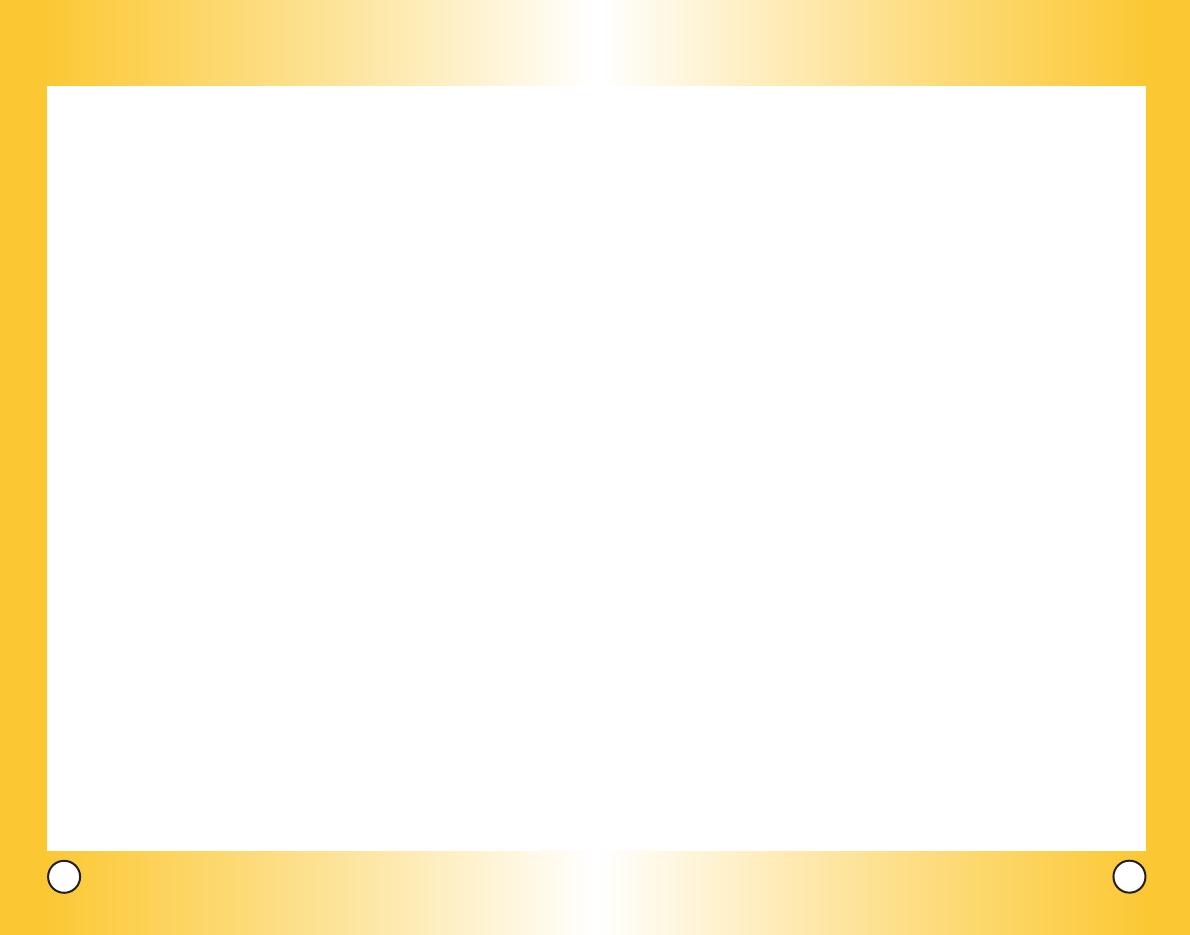
5
LG5400
4
LG5400
Security . . . . . . . . . . . . . . . . . . . . . . . . . . . . . . . . . . . . . . . . . . 72
Lock Phone . . . . . . . . . . . . . . . . . . . . . . . . . . . . . . . . . . . 72
Change Lock . . . . . . . . . . . . . . . . . . . . . . . . . . . . . . . . . . 72
Special # . . . . . . . . . . . . . . . . . . . . . . . . . . . . . . . . . . . . . 73
Erase Phone Book . . . . . . . . . . . . . . . . . . . . . . . . . . . . . 73
Reset Default . . . . . . . . . . . . . . . . . . . . . . . . . . . . . . . . . . 73
Airplane Mode . . . . . . . . . . . . . . . . . . . . . . . . . . . . . . . . . . . . . 74
Setup/Others . . . . . . . . . . . . . . . . . . . . . . . . . . . . . . . . . . . . . 74
Shortcut . . . . . . . . . . . . . . . . . . . . . . . . . . . . . . . . . . . . . . 74
Call Answer . . . . . . . . . . . . . . . . . . . . . . . . . . . . . . . . . . . 74
Auto Answer . . . . . . . . . . . . . . . . . . . . . . . . . . . . . . . . . . 74
Language . . . . . . . . . . . . . . . . . . . . . . . . . . . . . . . . . . . . 75
TTY Mode . . . . . . . . . . . . . . . . . . . . . . . . . . . . . . . . . . . . 75
One Touch Dial . . . . . . . . . . . . . . . . . . . . . . . . . . . . . . . . 75
Phone Info . . . . . . . . . . . . . . . . . . . . . . . . . . . . . . . . . . . . . . . 75
Planner (Menu 8) . . . . . . . . . . . . . . . . . . . . . . . . . . . . . . . . . . . . . 76
Schedule . . . . . . . . . . . . . . . . . . . . . . . . . . . . . . . . . . . . . 76
Alarm Clock . . . . . . . . . . . . . . . . . . . . . . . . . . . . . . . . . . 77
Notepad . . . . . . . . . . . . . . . . . . . . . . . . . . . . . . . . . . . . . . 78
Safety . . . . . . . . . . . . . . . . . . . . . . . . . . . . . . . . . . . . . 79
TIA Safety Information . . . . . . . . . . . . . . . . . . . . . . . . . . . . . . . . . 79
Exposure to Radio Frequency Signal . . . . . . . . . . . . . . . . . 79
Antenna Care . . . . . . . . . . . . . . . . . . . . . . . . . . . . . . . . . . . . . 79
Phone Operation . . . . . . . . . . . . . . . . . . . . . . . . . . . . . . . . . . 79
Tips on Efficient Operation . . . . . . . . . . . . . . . . . . . . . . . . . . 80
Driving . . . . . . . . . . . . . . . . . . . . . . . . . . . . . . . . . . . . . . . . . . . 80
Electronic Devices . . . . . . . . . . . . . . . . . . . . . . . . . . . . . . . . . 80
Pacemakers . . . . . . . . . . . . . . . . . . . . . . . . . . . . . . . . . . . . . . 80
Hearing Aids . . . . . . . . . . . . . . . . . . . . . . . . . . . . . . . . . . . . . 81
Settings (Menu 7) . . . . . . . . . . . . . . . . . . . . . . . . . . . . . . . . . . . . 64
Sounds . . . . . . . . . . . . . . . . . . . . . . . . . . . . . . . . . . . . . . . . . . 64
Ringers . . . . . . . . . . . . . . . . . . . . . . . . . . . . . . . . . . . . . . . 64
Key Tones . . . . . . . . . . . . . . . . . . . . . . . . . . . . . . . . . . . . . 65
Volume . . . . . . . . . . . . . . . . . . . . . . . . . . . . . . . . . . . . . . . 65
Alerts . . . . . . . . . . . . . . . . . . . . . . . . . . . . . . . . . . . . . . . . . 66
Display . . . . . . . . . . . . . . . . . . . . . . . . . . . . . . . . . . . . . . . . . . 66
Greeting . . . . . . . . . . . . . . . . . . . . . . . . . . . . . . . . . . . . . . 66
Backlight . . . . . . . . . . . . . . . . . . . . . . . . . . . . . . . . . . . . . . 67
Screens . . . . . . . . . . . . . . . . . . . . . . . . . . . . . . . . . . . . . . 67
Contrast . . . . . . . . . . . . . . . . . . . . . . . . . . . . . . . . . . . . . . 67
Menu Style . . . . . . . . . . . . . . . . . . . . . . . . . . . . . . . . . . . . 68
Theme Color . . . . . . . . . . . . . . . . . . . . . . . . . . . . . . . . . . 68
Clock . . . . . . . . . . . . . . . . . . . . . . . . . . . . . . . . . . . . . . . . . 68
Text Input Font . . . . . . . . . . . . . . . . . . . . . . . . . . . . . . . . 68
Data Setting . . . . . . . . . . . . . . . . . . . . . . . . . . . . . . . . . . . . . 69
Roaming . . . . . . . . . . . . . . . . . . . . . . . . . . . . . . . . . . . . . . . . 69
Set Mode . . . . . . . . . . . . . . . . . . . . . . . . . . . . . . . . . . . . . 69
Serving System . . . . . . . . . . . . . . . . . . . . . . . . . . . . . . . 69
Location . . . . . . . . . . . . . . . . . . . . . . . . . . . . . . . . . . . . . . . . . 70
Messaging . . . . . . . . . . . . . . . . . . . . . . . . . . . . . . . . . . . . . . . 70
Display Pop-Up . . . . . . . . . . . . . . . . . . . . . . . . . . . . . . . . .70
Delivery Receipt . . . . . . . . . . . . . . . . . . . . . . . . . . . . . . . .70
Message Alerts . . . . . . . . . . . . . . . . . . . . . . . . . . . . . . . . .70
Auto Delete . . . . . . . . . . . . . . . . . . . . . . . . . . . . . . . . . . . .71
Signature . . . . . . . . . . . . . . . . . . . . . . . . . . . . . . . . . . . . . .71
Callback #
. . . . . . . . . . . . . . . . . . . . . . . . . . . . . . . . . . . . .71
Edit Voice Mail Number
. . . . . . . . . . . . . . . . . . . . . . . . . . . . .71
Canned Msgs . . . . . . . . . . . . . . . . . . . . . . . . . . . . . . . . . .71
Push Option . . . . . . . . . . . . . . . . . . . . . . . . . . . . . . . . . . .71
*LG5400-(E).QXD 10/13/04 5:29 PM Page 4
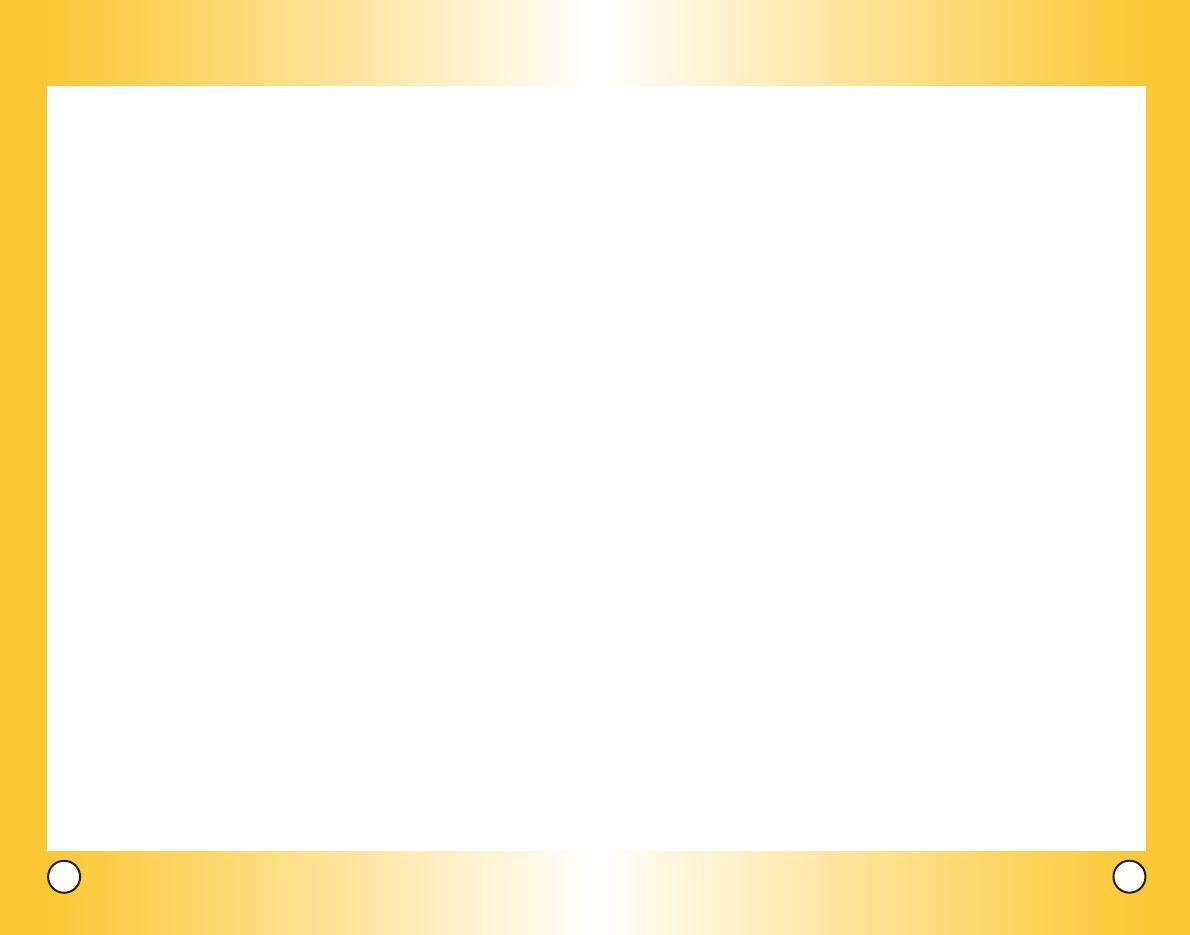
7
LG5400
6
LG5400
Other Medical Devices . . . . . . . . . . . . . . . . . . . . . . . . . . . . . 81
Health Care Facilities . . . . . . . . . . . . . . . . . . . . . . . . . . . . . . 81
Vehicles . . . . . . . . . . . . . . . . . . . . . . . . . . . . . . . . . . . . . . . . . 81
Posted Facilities . . . . . . . . . . . . . . . . . . . . . . . . . . . . . . . . . . . 81
Aircraft . . . . . . . . . . . . . . . . . . . . . . . . . . . . . . . . . . . . . . . . . . 81
Blasting Areas . . . . . . . . . . . . . . . . . . . . . . . . . . . . . . . . . . . . 81
Potentially Explosive Atmosphere . . . . . . . . . . . . . . . . . . . . 82
For Vehicles Equipped with an Air Bag . . . . . . . . . . . . . . . . 82
Charger and Adapter Safety . . . . . . . . . . . . . . . . . . . . . . . . . . . . 82
Battery Information and Care . . . . . . . . . . . . . . . . . . . . . . . . . . . 82
Safety Information . . . . . . . . . . . . . . . . . . . . . . . . . . . . . . . . . . . . 83
FDA Consumer Update . . . . . . . . . . . . . . . . . . . . . . . . . . . . . . . 86
Consumer Information on SAR . . . . . . . . . . . . . . . . . . . . . . . . . 92
Accessories . . . . . . . . . . . . . . . . . . . . . . . . . . . . . . . . 94
Warranty Information . . . . . . . . . . . . . . . . . . . . . . . . 96
Index . . . . . . . . . . . . . . . . . . . . . . . . . . . . . . . . . . . . . . 98
W
W
elcome
elcome
Congratulations for choosing the advanced and compact
LG5400 cellular phone, designed to operate with the latest
digital mobile communication technology, Code Division
Multiple Access (CDMA). Along with the many advanced
features of the CDMA system, such as greatly enhanced voice
clarity, this phone offers:
● Large, easy-to-read, 8-line backlight LCD with status icons.
● Paging, messaging, voice mail, and caller ID.
● 19-key keypad.
● Long battery standby and talk time.
● Menu-driven interface with prompts for easy operation and
configuration.
● Any key answer, auto answer, auto retry, one-touch and
speed dialing with 99 memory locations.
● Bilingual (English and French) capabilities.
Check Accessories
Your mobile phone comes with a rechargeable battery and an
AC adaptor. Please verify that these accessories are included.
Important Information
This user’s guide provides important information on the use
and operation of your phone. Please read all the information
carefully prior to using the phone for the best performance and
to prevent any damage to or misuse of the phone. Any
unapproved changes or modifications will void your warranty.
*LG5400-(E).QXD 10/13/04 5:29 PM Page 6
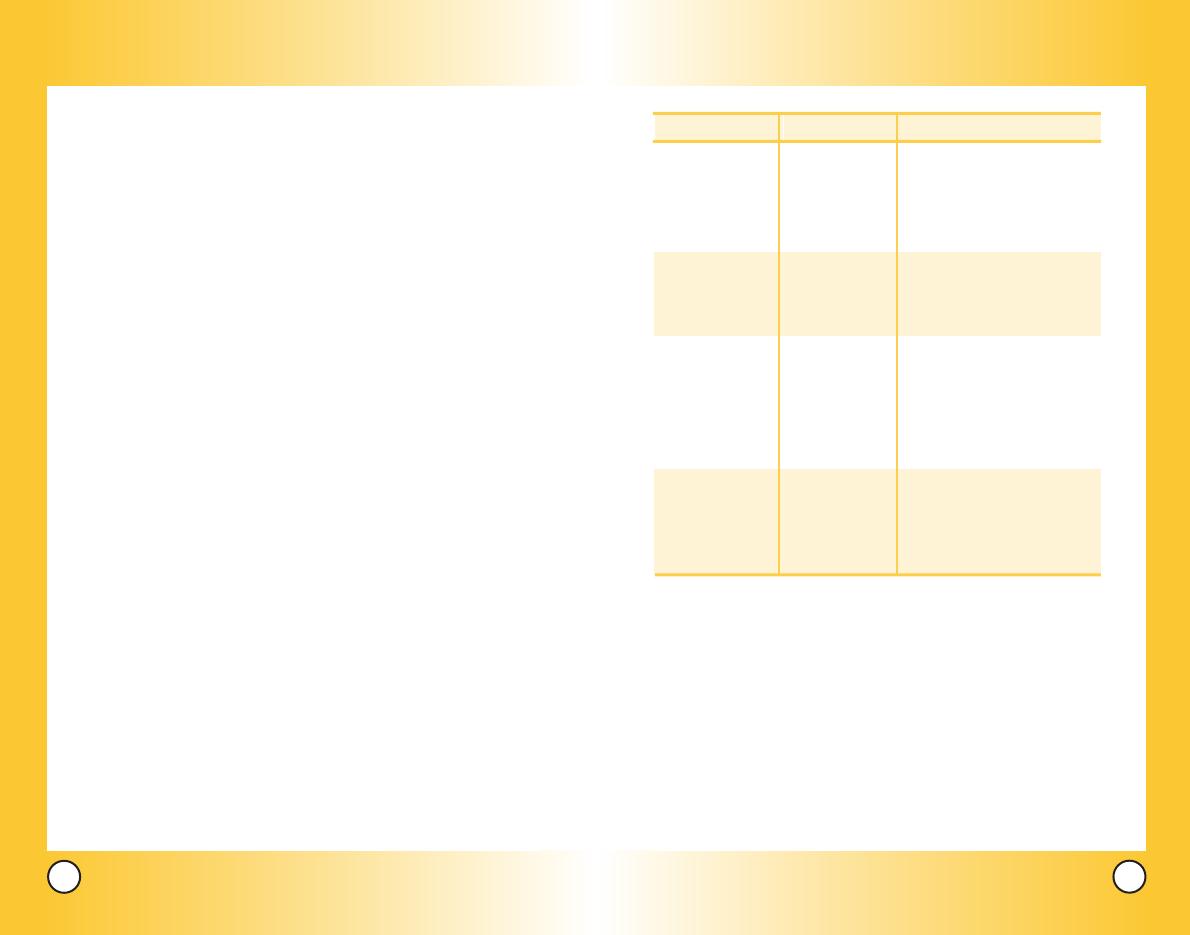
9
LG5400
8
LG5400
FCC Part 15 Class B Compliance
This device and its accessories comply with part 15 of FCC
rules. Operation is subject to the following two conditions: (1)
This device and its accessories may not cause harmful
interference, and (2) this device and its accessories must accept
any interference received, including interference that causes
undesired operation.
Industry Canada Compliance
This phone complies with Industry Canada RSS 133. This phone
complies with the Class B limits for radio noise emissions as set
out in the interference causing standard entitled "Digital
Apparatus" ICES-003 of Industry Canada.
Technical Details
The LG5400 is a dual-band phone that operates on both Code
Division Multiple Access (CDMA) frequencies: cellular services at
800 MHz and Personal Communication Services (PCS) at 1.9 Ghz.
CDMA technology uses a feature called DSSS (Direct Sequence
Spread Spectrum) that enables the phone to keep
communication from being crossed and to use one frequency
channel by multiple users in the same specific area. This results
in a 10-fold capacity increase when compared with analog
mode. In addition, features such as soft / softer handoff, hard
Handoff, and dynamic RF power control technologies combine
to reduce call interruptions.
The Cellular and PCS CDMA networks consist of MSO (Mobile
Switching Office), BSC (Base Station Controller), BTS (Base
station Transmission System), and MS (Mobile Station). The
following table lists some major CDMA standards.
* TSB -74: Protocol between an IS-95A system and ANSI J-STD-008
1xRTT system receives twice as many subscribers in the wireless
section as IS-95. Its battery life is twice as long as IS-95. High-speed
data transmission is also possible.
CDMA Standard
Basic Air Interface
TIA/EIA-95A
TSB-74
ANSI J-STD-008
TIA/EIA-IS2000
CDMA Dual-Mode Air Interface
14.4kbps radio link protocol and
inter-band operations
IS-95 adapted for PCS frequency
band cdma2000 1xRTT Air Interface
MAS-BS
PCSC-RS
Intersystem operations
Nom-signaling data comm.
Speech CODEC
Async Data and Fax
Short message service
Packet Data
Position Determination
Service (gpsOne)
High Speed Packet Data
Cellular base station
Cellular mobile station
PCS personal station
PCS base station
Speech CODEC
TIA/EIA/IS-634
TIA/EIA/IS/651
TIA/EIA/IS-41-C
TIA/EIA/IS-124
TIA/EIA/IS-97
TIA/EIA/IS-98
ANSI J-STD-018
ANSI J-STD-019
TIA/EIA/IS-125
TIA/EIA/IS-96-B
TIA/EIA/IS-99
TIA/EIA/IS-637
TIA/EIA/IS-657
IS-801
TIA/EIA/IS-707-A
Network
Service
Performance
Designator Description
*LG5400-(E).QXD 10/13/04 5:29 PM Page 8
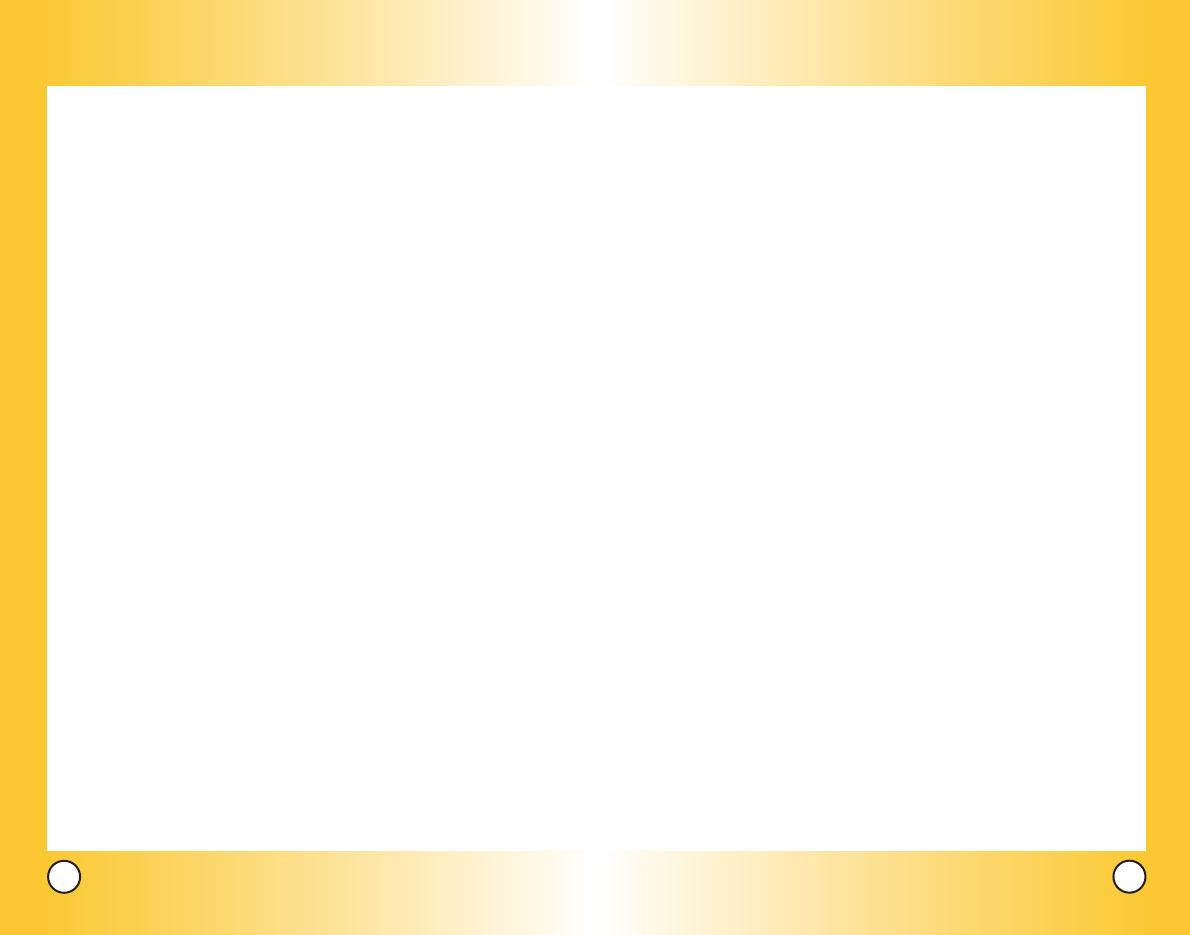
11
LG5400
10
LG5400
Vehicle-Mounted External Antenna
(Optional, if available.)
A minimum distance of 8 inches (20 cm) must be maintained
between the user / bystander and the vehicle-mounted external
antenna to satisfy FCC and IC RF exposure requirements. For
more information about RF exposure, visit the FCC website at
www.fcc.gov.
Caution
Use only the supplied and approved antenna. Use of
unauthorized antennas or modifications could impair call
quality, damage the phone, void your warranty and/or result in
violation of FCC regulations.
Do not use the phone with a damaged antenna. If a damaged
antenna comes into contact with the skin a minor burn may
result. Contact your local dealer for a replacement of antenna.
FCC RF Exposure Information
WARNING! Read this information before operating the phone.
In August 1996, the Federal Communications Commission
(FCC) of the United States, with its action in Report and Order
FCC 96-326, adopted an updated safety standard for human
exposure to Radio Frequency (RF) electromagnetic energy
emitted by FCC regulated transmitters. Those guidelines are
consistent with the safety standard previously set by U.S. ,
Canadian and international standards bodies.
The design of this phone complies with the FCC guidelines and
these international standards.
Bodily Contact During Operation
This device was tested for typical use with the back of the
phone kept 3/4 inches (2 cm) from the body. To comply with
FCC and IC RF exposure requirements, a minimum separation
distance of 3/4 inches (2 cm) must be maintained between the
user’s body and the back of the phone, including the antenna,
whether extended or retracted. Third-party belt-clips, holsters,
and similar accessories containing metallic components should
not be used. Avoid the use of accessories that cannot maintain
3/4 inches (2 cm) distance between the user’s body and the
back of the phone and have not been tested for compliance
with FCC RF exposure limits.
*LG5400-(E).QXD 10/13/04 5:29 PM Page 10

12
13
LG5400
LG5400
Phone Over
Phone Over
view
view
1. Earpiece
2. Flip Flip open the case to answer an incoming call and
close to end the call.
3. LCD Screen Displays messages and indicator icons.
4. Left Soft Key Use to display the function setting menu.
5. Side Keys Use to adjust the ringer volume in standby
mode and the earpiece volume during a call.
6. Send Key Use to place or answer calls.
7. Headset Jack
8. Right Soft Key Use to select an action within a menu.
9. Navigation Key Use for quick access to Messaging,
Web, and Downloads.
10. End/Power Key Use to turn the power on/off and to end
a call. Also return to the main menu display screen.
11. Clear Key Press to delete a single space or character.
Press and hold to delete entire words. Press this key once
in a menu to go back one level.
12. Alphanumeric Keypad Use to enter numbers and
characters and select menu items.
13. Microphone
8. Right Soft Key
9. Navigation Key
11.Clear Key
10.
End/Power Key
12. Alphanumeric
Keypad
1. Earpiece
6. Send Key
7. Headset Jack
5. Side Key
13. Microphone
3. LCD Screen
4. Left Soft Key
2. Flip
*LG5400-(E).QXD 10/13/04 5:29 PM Page 12
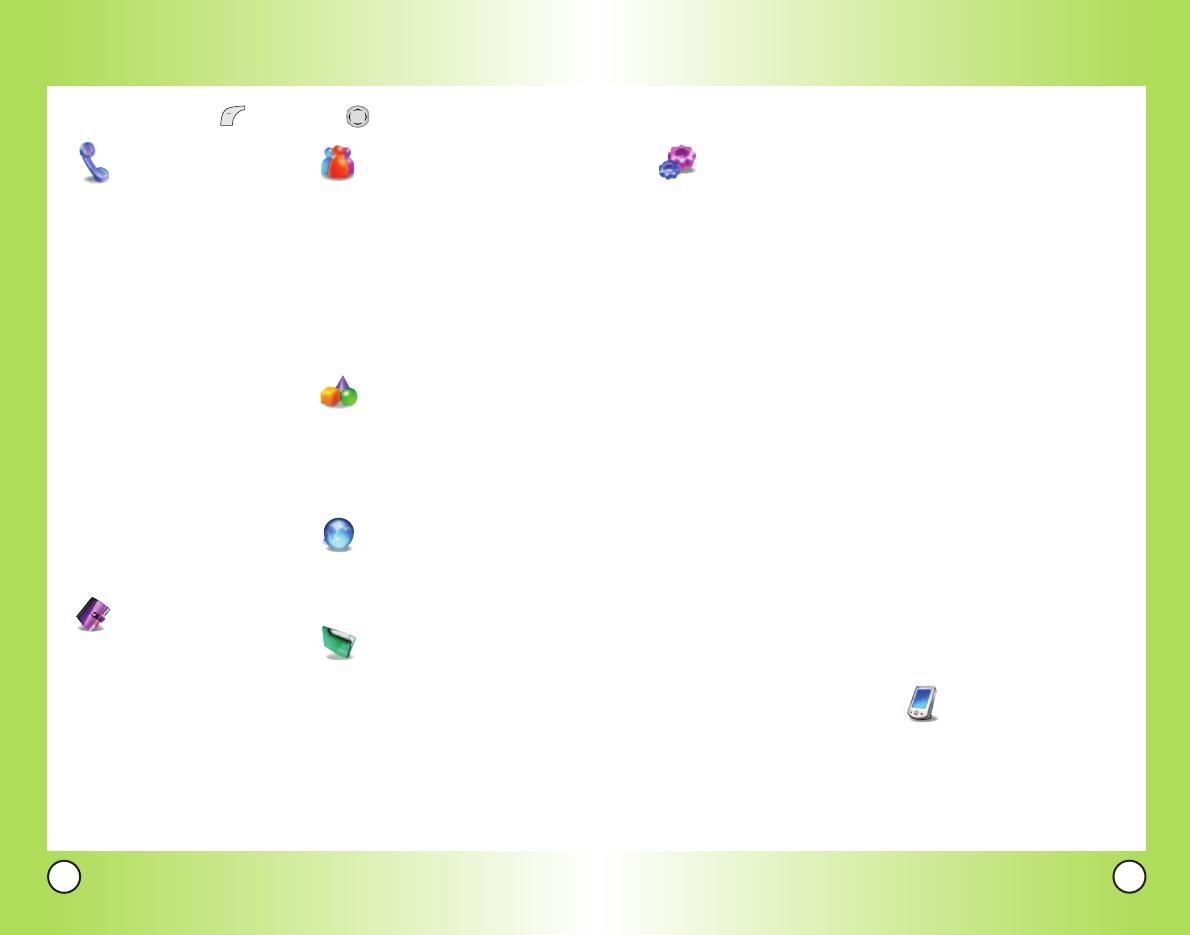
15
LG5400
14
LG5400
Menus Over
Menus Over
view
view
Settings
1. Sounds
1. Ringers
2. Key Tones
3. Volume
4. Alerts
2. Display
1. Greeting
2. Backlight
3. Screens
4. Contrast
5. Menu Style
6. Theme Color
7. Clock
8. Text Input Font
3. Data Setting
1. Connection
2. Method
3. Speed
4. Roaming
1. Set Mode
2. Serving System
5. Location
6. Messaging
1. Display Pop-Up
2. Delivery Receipt
3. Message Alerts
4. Auto Delete
5. Signature
6. Callback #
7. Edit Voice Mail Number
8. Canned Msgs
9. Push Option
7. Security
1. Lock Phone
2. Change Lock
3. Special #
4. Erase Phone Book
5. Reset Default
8. Airplane Mode
9. Setup/Others
1. Shortcut
2. Call Answer
3. Auto Answer
4. Language
5. TTY Mode
6. One Touch Dial
0. Phone Info
Planner
1. Schedule
2. Alarm Clock
3. Notepad
Press Left Soft Key Menu. Press to Scroll.
Call History
1. Recent Calls
2. Outgoing Calls
3. Incoming Calls
4. Missed Calls
5. Erase Calls
1. Recent Calls
2. Outgoing Calls
3. Incoming Calls
4. Missed Calls
5. All Calls
6. Call Timer
1. Last Call
2. Home Calls
3. Roam Calls
4. All Calls
Phone Book
1. Find Name
2. Add New Entry
3. Speed Dials
4. Groups
Messaging
1. Send Message
2. Web Msg
3. Inbox
4. Outbox
5. Saved
6. Erase
7. Voicemail
Tools
1. EZ Tips
2. Calculator
3. World Clock
Web
1. Start Web
Downloads
Games
Ringers
Screen Savers
Applications
Other
*LG5400-(E).QXD 10/13/04 5:29 PM Page 14

17
LG5400
16
LG5400
The Battery
The phone comes with a rechargeable battery. Keep the battery
charged while not in use in order to maximize talk and standby
time. The battery charge level is shown at the top of the LCD
screen.
Installing the Battery
To install the battery, insert the bottom of the battery into the
opening on the back of the phone. Push the battery down until
the latch clicks.
Removing the Battery
Turn the power off. Lift the release latch to detach the battery.
Charging the Battery
To use the charger provided with your phone:
Warning! Use only the charger provided with the phone. Using
any charger other than the one included with the LG5400 may
damage your phone or battery.
1. Plug the round end of the adapter into the phone’s charger
jack and the other end into an electrical outlet.
2. The charge time varies depending upon the battery level.
The maximum charge time for a fully discharged battery is
3.5 hours.
NOTE: It is important to fully charge the battery before
initial use of the phone.
Battery Charge Level
The battery charge level is shown at the top right of the LCD screen.
When the battery charge level becomes low, the low battery sensor
alerts you in three ways: sounding an audible tone, blinking the
battery icon, and displaying
LOW BATTERY WARNING! If the battery
charge level becomes exceedingly low, the phone automatically
switches off and any function in progress is not saved.
Turning the Phone On and Off
Turning the Phone On
1. Install a charged battery or connect the phone to an external
power source such as a cigarette lighter charger or hands-
free car kit.
2. Press for a few seconds until the LCD screen lights up.
Turning the Phone Off
1. Press and hold until the display turns off.
Signal Strength
Call quality depends on the signal strength in your area. The signal
strength is indicated on the screen as the number of bars next to the
signal strength icon: The more bars, the better the signal strength. If
the signal quality is poor, move to an open area. If you are in a
building, the reception may be better near a window.
NOTE: Like any other radio device, avoid any unnecessary
contact with the antenna while your phone is on.
Fully DischargedFully Charged
Getting Y
Getting Y
our Phone Star
our Phone Star
ted
ted
*LG5400-(E).QXD 10/13/04 5:29 PM Page 16
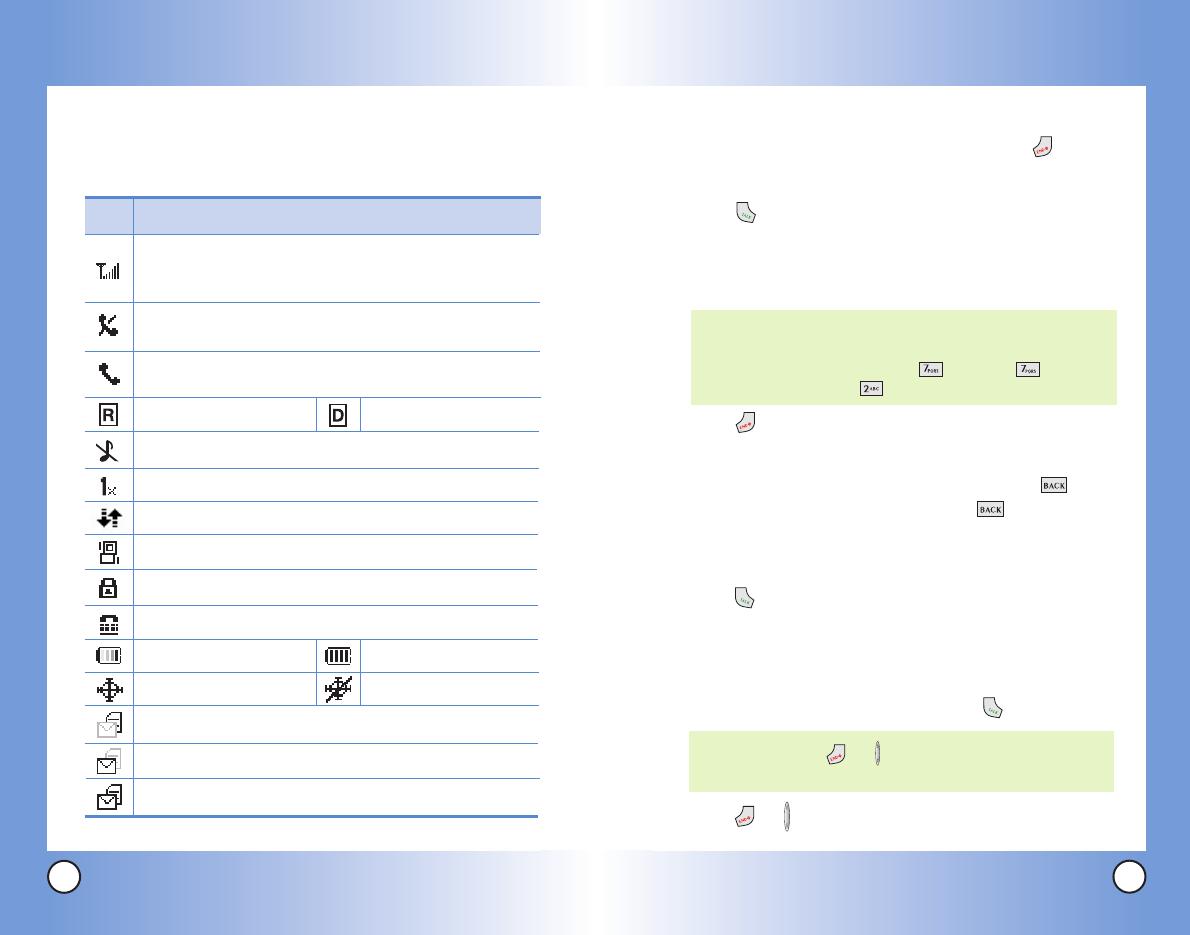
19
LG5400
Making Calls
1. Make sure the phone is turned on. If not, press and
about 3 seconds.
2. Enter the phone number (include the area code if needed).
3. Press .
lf the phone is locked, enter the lock code.
Call Failed - indicates the call did not go through.
Restricted - indicates outgoing calls are in restricted mode.
4. Press to end the call.
Correcting Dialing Mistakes
If you make a mistake while dialing a number, press once
to erase the last digit entered or hold down for at least 2
seconds to delete all digits.
Redialing Calls
1. Press twice to redial the last number you dialed. The last
30 numbers are stored in the call history list and you can
also select one of these to redial.
Receiving Calls
1. When the phone rings or vibrates press to answer.
2. Press or End key to end the call.
NOTE: If you press or the side keys while the phone is
ringing, the ringing or vibration is muted for that call.
NOTE: The phoine number and entry name appear on the
display when you type in the speed dial number and
hold the last digit.
Menu -> Settings -> Security ->
Enter Lock Code -> Change Lock ->Enter ->OK
18
LG5400
Screen Icons
When the phone is powered on, the top line of the LCD screen
displays icons indicating the status of the phone.
Getting Y
Getting Y
our Phone Star
our Phone Star
ted
ted
Description
Signal strength indicator.The strength of the signal
received by the phone is indicated by the number of bars
displayed.
Roaming Digital
Silence All
3G Services
Vibrate Mode
Battery charging
Battery strength
SSL
In use indicator. A call is in progress.
* No icon indicates the phone is in standby mode.
No service indicator.The phone is not receiving a system
signal.
Icon
IS-2000
New text msgs
New voicemails
Location On
Location Off
New text&voice
TTY Mode
*LG5400-(E).QXD 10/13/04 5:29 PM Page 18

21
LG5400
20
LG5400
Caller ID
Caller ID displays the number of the person calling when your
phone rings. If the caller’s identity is stored in Contacts, the
name appears with the number. Check with your service
provider to ensure they offer this feature.
Speed Dialing
Speed Dialing is a convenient feature that allows you to make
phone calls quickly and easily with a few keystrokes. Your
phone recalls the number from your Contacts, displays it
briefly, and then dials it. Speed Dial number 1 is always for
Voice mail.
Dialing Speed Dials from 2 to 9
1. Press and hold the Speed Dial number.
OR
Enter the Speed Dial number and press .
Dialing Speed Dials from 10 to 99
1. Press the first digit and then press and hold the key of the
last digit.
OR
Enter the first and second digits and press .
Quick Access to Convenient Featur
Quick Access to Convenient Featur
es
es
Mute Function
The Mute function prevents the other party from hearing your
voice, but allows you to hear the other party.
Mute Quick Activation
1. Press Left Soft Key Mute during a call.
Mute Quick Cancellation
1. Press Left Soft Key again.
Volume Quick Adjustment
Use the side keys to adjust the earpiece and ringer volumes.
The upper key increases the volume and the lower key
decreases the volume.
●
Earpiece volume can be adjusted during a call.
●
Ringer volume can be adjusted while the phone is ringing.
Call Waiting
Your cellular service may offer call waiting. While a call is in
progress, two beeps indicate another incoming call. When call
waiting is enabled, you may put the active call on hold while
you answer the other incoming call. Check with your cellular
service provider for information about this function.
1. Press to receive a waiting call.
2. Press again to switch between calls.
NOTE: Key beep volume is adjusted through the Menu.
*LG5400-(E).QXD 10/13/04 5:29 PM Page 20
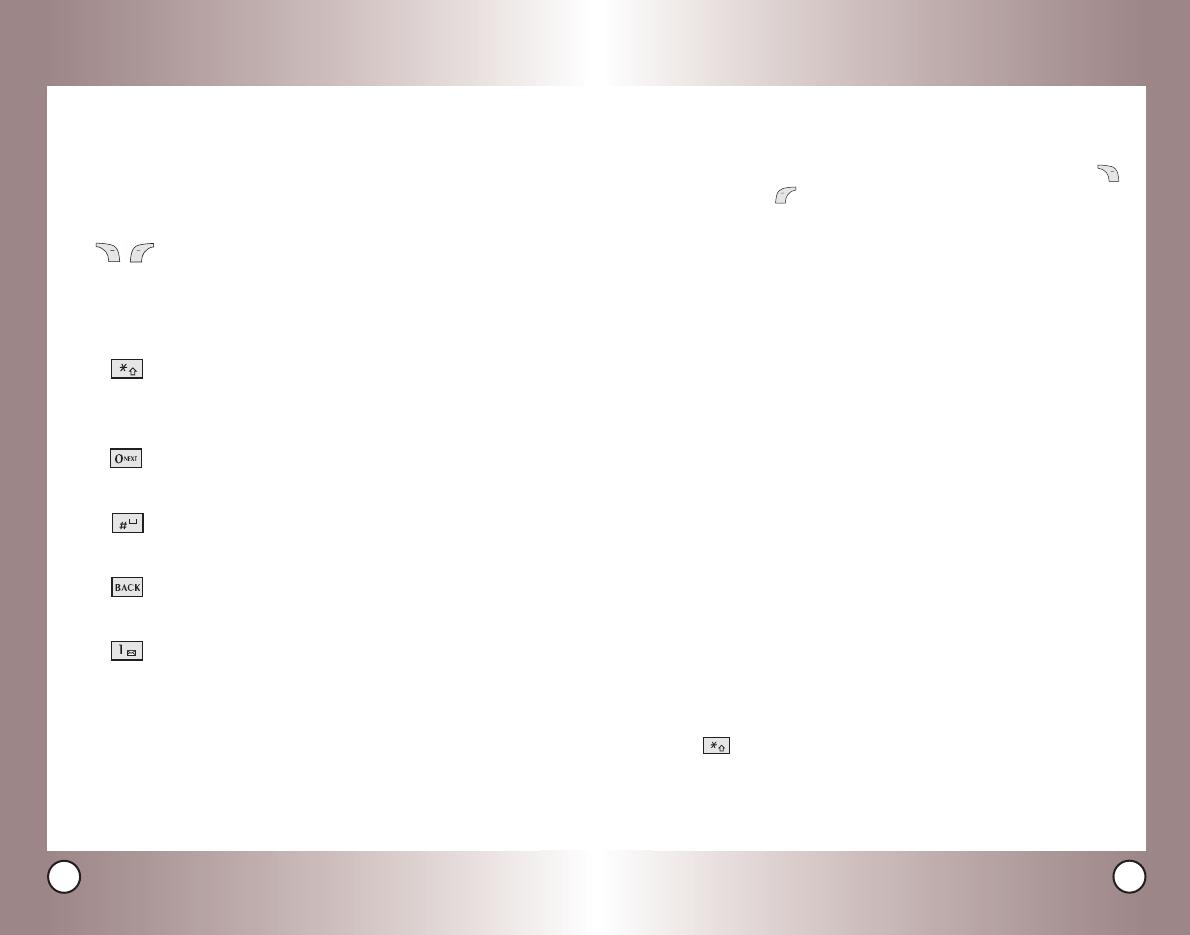
23
LG5400
22
LG5400
Text Input Modes
There are five modes for entering text, numbers, special characters,
and punctuation. In a text entry field, pressing Right Soft Key
(or Left Soft Key ) displays a pop-up list of text modes.
T9Word (T9) Mode
Use to type text using one keystroke per letter. The phone
translates keystrokes into common words by using the letters
on each key and a compressed database.
Abc (Multi-tap) Mode
Use to add words to the T9 database.
123 (Numbers) Mode
Use to type numbers using one keystroke per number.
Symbols Mode
Insert special characters or punctuation. You may use any of the
35 special characters. When the cursor is location where you
want the special character, switch to Symbol mode. Press the
Navigation Key to cycle through and select the characters.
Smileys Mode
Use to insert smiley graphics. There are 36 smiley characters.
Canned Msgs
Changing Letter Case
Using T9 and Abc text input modes you can set the capitalization.
Press to cycle through the following:
Initial Cap (T9Word / Abc)
Only the first letter is capitalized. All subsequent letters are lower
case.
Entering and Editing Infor
Entering and Editing Infor
mation
mation
Text Input
You can input and edit your Greeting, Schedule, Phone Book,
and Messages.
Key Functions
Right Soft Key
(or Left Soft Key)
: Press to scroll
through the following text input modes:
T9Word -> Abc -> 123 -> Symbols ->
Smileys -> Canned Msgs
Shift: Press to change case.
T9 text: T9Word -> T9WORD -> T9word
Abc text: Abc -> ABC -> abc
Next: In T9 mode, press to display other
matching words.
Space: Press to complete a word and insert a
space.
Clear: Press to delete a single space or character.
Hold to delete words.
Punctuation: In T9 mode, press to insert
punctuation in a word and complete a sentence.
( )
*LG5400-(E).QXD 10/13/04 5:29 PM Page 22

25
LG5400
24
LG5400
Using the NEXT Key
After you have finished entering a word, if the word displayed
is not the one you want, press to display additional choices
of words from the database.
1. Press .
Good is displayed.
2. Press .
The display gives you additional choices such as:
Home,
Gone, Hood, etc.
Adding Words to the T9 Database
If a word is not in the T9 database, add it using Abc (multi-tap)
mode text entry. The word is automatically added to the T9
database.
1. Press Right Soft Key (or Left Soft Key ) to change to
Abc (multi-tap) mode.
2. Press .
Bop is displayed.
3. Press Right Soft Key (or Left Soft Key ) to change to
T9 mode to add the word Bop to the T9 database.
4. Press to erase the existing word.
5. Press .
Cop is displayed.
6. Press .
Bop is displayed.
Entering and Editing Infor
Entering and Editing Infor
mation
mation
Caps Lock (T9WORD / ABC)
All letters are capitalized.
Lower Case (T9word / abc)
All letters are in lower case.
Text Input Examples
Display the text modes and select a text mode:
1. In a text entry field, press Right Soft Key (or Left Soft
Key ) to display text modes.
2. Press to highlight the text input mode you want to use.
3. Press to select the highlighted text input mode.
Using Abc (Multi-tap) Text Input
1. Press Right Soft Key (or Left Soft Key ) to change
to Abc mode.
2. Press to change to ABC Caps Lock.
3. Press .
LG is displayed.
Using T9 Mode Text Input
1. Press Right Soft Key (or Left Soft Key ) to change to
T9Word mode.
2. Press .
3. Press to complete the word and add a space.
4. Press .
Call the office. is displayed.
*LG5400-(E).QXD 10/13/04 5:29 PM Page 24
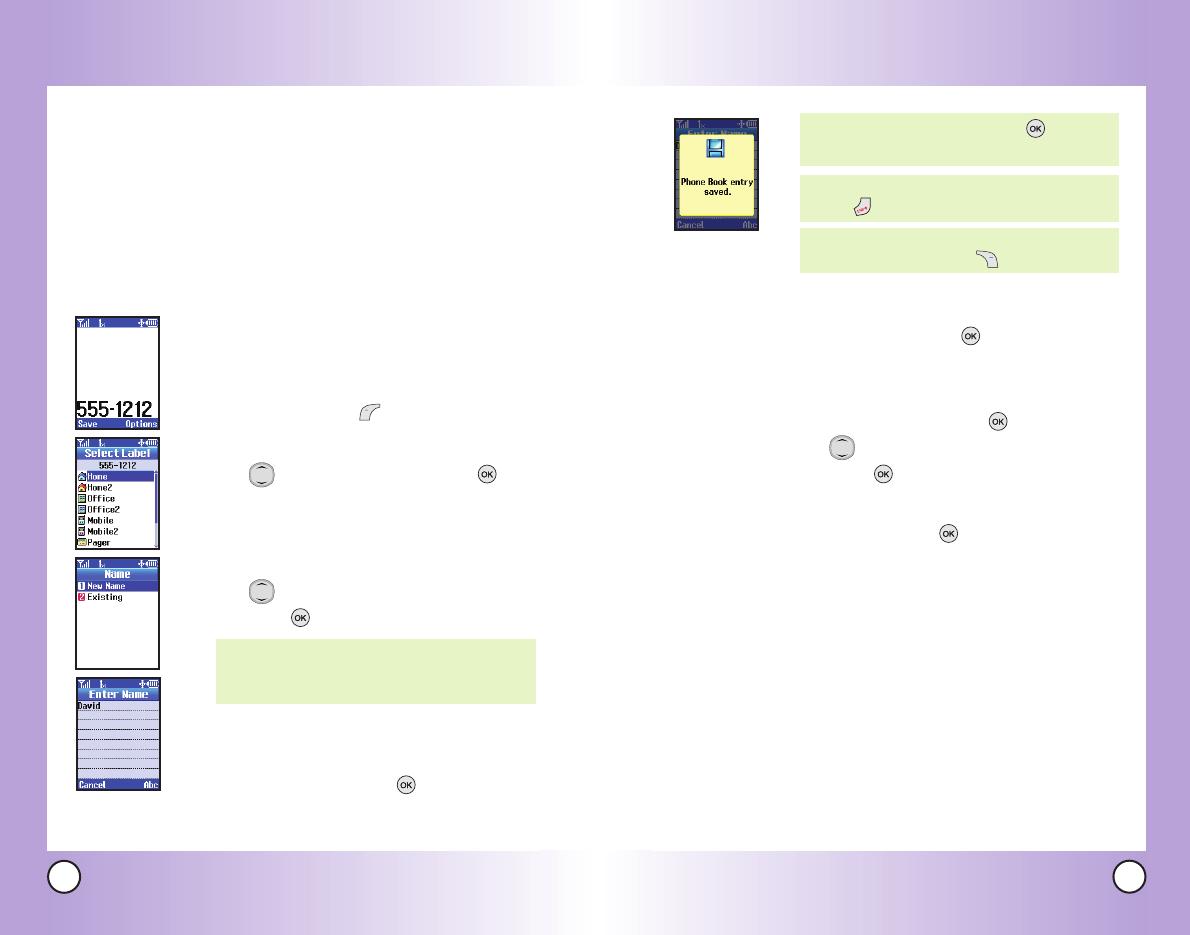
27
LG5400
26
LG5400
6. Highlight Speed Dial to save the entry as a
Speed Dial, and press .
7. Enter a Speed Dial digit (e.g., 2)
use the keypad and press or
use to highlight the Speed Dial location
and press .
8. Press Left Soft Key Done.
NOTE: To further customize the Contact entry,
press Left Soft Key Done.
NOTE: If the information is complete, press
to return to the Main Menu screen.
NOTE: To skip name entry, press to go to
the next step.
Contacts in Y
Contacts in Y
our Phone’
our Phone’
s Memor
s Memor
y
y
Contacts Entries
This allows you to have easy access to your most frequently
dialed phone numbers. You may store up to 200 entries with up
to 6 phone numbers each. Each entry may be up to 22
characters. Each phone number may be up to 48 digits.
The Basics of Storing Contacts Entries
1. From standby mode enter the phone
number you want to save (up to 48 digits).
2. Press Left Soft Key Save.
3. Use to select a Label and press .
Home / Home2 / Office / Office2 / Mobile
/ Mobile2 / Pager / Fax / Fax2 / None
4. Use to select New Name or Existing
and press .
5. Enter a name for the phone number (up to
22 characters) and press .
A confirmation message is displayed briefly.
NOTE: Use Existing to add another phone
number to a contact already stored in
memory.
*LG5400-(E).QXD 10/13/04 5:29 PM Page 26
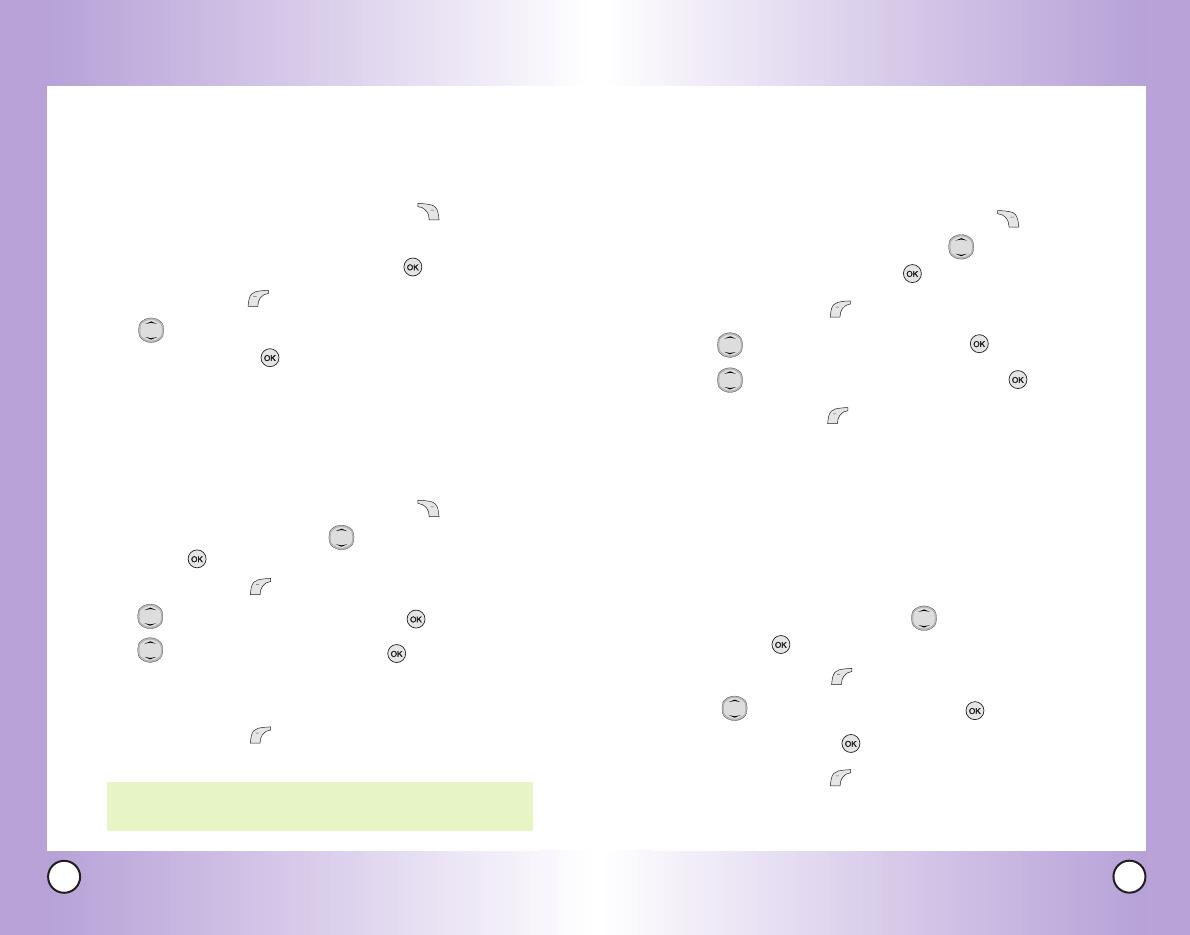
29
LG5400
28
LG5400
Changing the Call Ringer
Allows you to identify who is calling by setting different ringers
for different phone numbers in your Contacts. It is automatically
set to the default ringer when the Contact is saved.
1. From standby mode, press Right Soft Key Search.
Access your Contacts and use to
highlight an entry, then press .
2. Press Left Soft Key Edit.
3. Use to highlight Default and press .
4. Use to select the Ringer Type and press .
5. Press Left Soft Key Done to continue editing the Contact
entry.
Adding or Changing the Memo
Allows you to enter up to 48 characters as a memo to the
Contact entry.
1. Access your Contacts and use to highlight an entry,
then press .
2. Press Left Soft Key Edit.
3. Use to highlight
Memo and press .
4. Enter text and press .
5. Press Left Soft Key Done to continue editing the Contact
entry.
Contacts in Y
Contacts in Y
our Phone’
our Phone’
s Memor
s Memor
y
y
Options to Customize Your Contacts
Once basic phone number and name information is stored in
your Contacts, you can edit and/or customize the entries.
1. From standby mode, press Right Soft Key Search.
Your Phone Book display alphabetically.
2. Select the appropriate contact and press .
3. Press Left Soft Key Edit to access the Edit Entry screen.
4. Use to highlight the information you want to
customize and press .
Adding or Changing the Group
Allows you to manage your Contacts entries by organizing
them into groups.
1. From standby mode, press Right Soft Key Search.
Access your Contacts and use to highlight an entry,
then press .
2. Press Left Soft Key Edit.
3. Use to highlight
No Group and press .
4. Use to select the Group and press .
No Group / Family / Friends / Colleagues / Business /
School
5. Press Left Soft Key Done to continue editing the
Contact entry.
NOTE: You can change the name of the group, add groups, and
delete groups.
*LG5400-(E).QXD 10/13/04 5:29 PM Page 28

31
LG5400
Editing Contacts Entries
Adding Another Phone Number
From the Main Menu Screen
1. From standby mode, enter the phone number you want to
save (up to 48 digits).
2. Press Left Soft Key Save.
3. Use to highlight a Label and press .
Home / Home2 / Office / Office2 / Mobile / Mobile2 /
Pager / Fax / Fax2 / None
4. Use to highlight Existing and press .
5. Use to highlight the existing Contact entry and press .
A confirmation message is displayed.
Through Contacts
1. From standby mode, press Right Soft Key Search.
Your Contacts display alphabetically.
2. Use to highlight the Contact entry you want to edit,
then press .
3. Press Left Soft Key Edit.
4. Use to highlight Add Number, then press .
5. Enter the number and press .
6. Use to highlight a Label, then press .
A confirmation message is displayed.
30
LG5400
Contacts in Y
Contacts in Y
our Phone’
our Phone’
s Memor
s Memor
y
y
Changing the Secret Setting
Allows you to hide certain entries from being displayed when
the Contacts are searched.
1. Access your Contacts and use to highlight an entry ,
then press .
2. Press Left Soft Key Edit.
3. Use to highlight
Not Secret and press .
4. Use to select the Secret setting and press .
5. Press Left Soft Key Done to continue editing the Contact
entry.
Adding Speed Dial
1. Access your Contacts and use to highlight an entry ,
then press .
2. Press Left Soft Key Edit
3. Use to highlight the phone number you want to set
with a Speed Dial and press
.
4. Press to highlight the Speed Dial, and press .
5. Enter a Speed Dial digit.
Use the Keypad and press , or use to highlight the
Speed Dial digit and press .
6. Press Left Soft Key Done to continue editing the
Contact entry, or Press to return to the Main Menu.
*LG5400-(E).QXD 10/13/04 5:29 PM Page 30
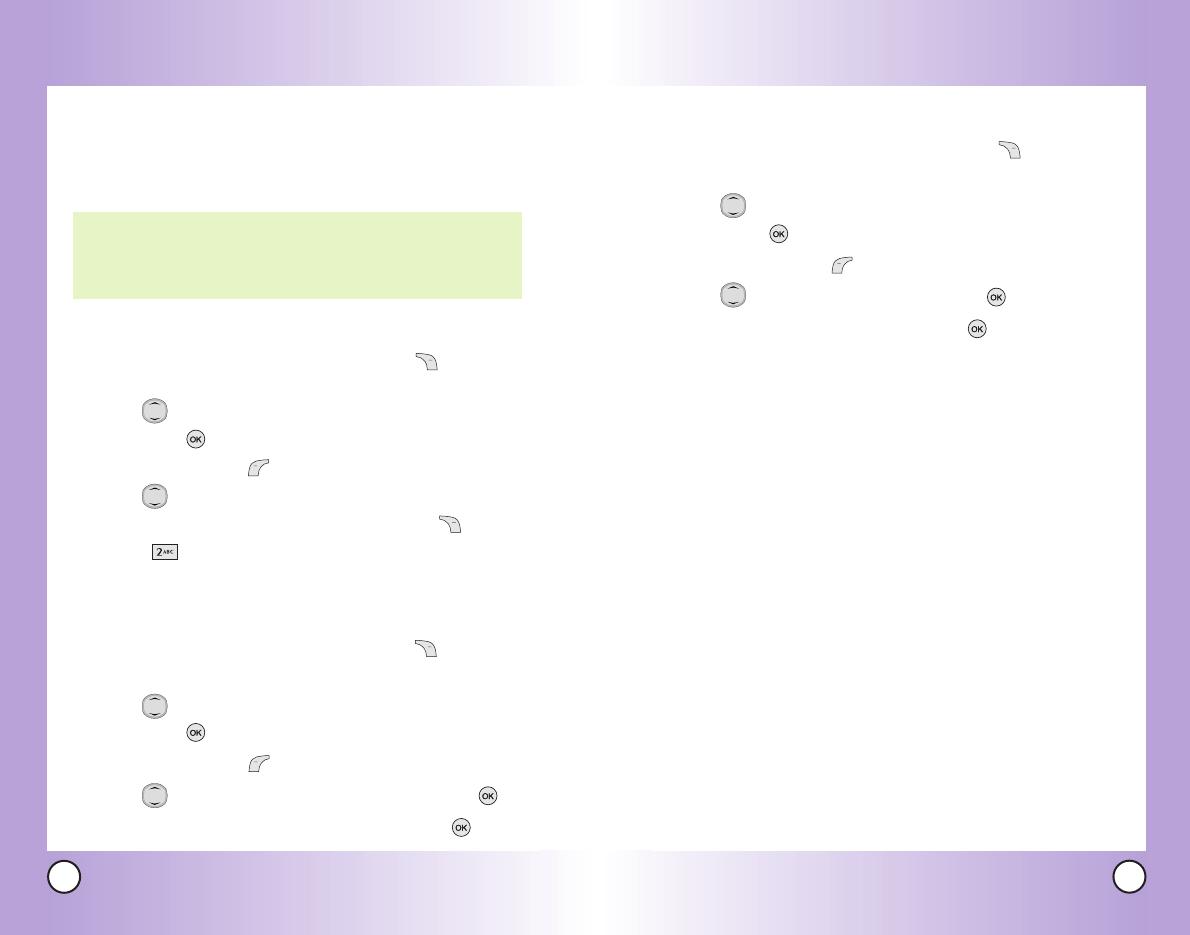
33
LG5400
32
LG5400
Editing Stored Names
1. From standby mode, press Right Soft Key Search.
Your Contacts display alphabetically.
2. Use to highlight the Contact entry you want to edit,
then press .
3. Press Left Soft Key Edit.
4. Use to highlight the name and press .
5. Edit the name as necessary and press .
Contacts in Y
Contacts in Y
our Phone’
our Phone’
s Memor
s Memor
y
y
Default Numbers
The phone number saved when a Contact is created is the
Default Number. If more than one number is saved in a Contact
entry, another number can be saved as the Default Number.
Changing the Default Number
1. From standby mode, press Right Soft Key Search.
Your Contacts display alphabetically.
2. Use to highlight the Contact entry you want to edit,
then press .
3. Press Left Soft Key Edit.
4. Use to highlight the phone number you want to set as
the Default Number and press Right Soft Key Options.
5. Press Set as Default#.
A confirmation message is displayed.
Editing Stored Phone Numbers
1. From standby mode, press Right Soft Key Search.
Your Contacts display alphabetically.
2. Use to highlight the Contact entry you want to edit,
then press .
3. Press Left Soft Key Edit.
4. Use to highlight the phone number and press .
5. Edit the phone number as necessary and press .
NOTE: The Default Number cannot be deleted by itself. The entire
Contact entry can be deleted or another number can be set
as the Default Number allowing you to delete the original
saved number and keep the Contact entry.
*LG5400-(E).QXD 10/13/04 5:29 PM Page 32
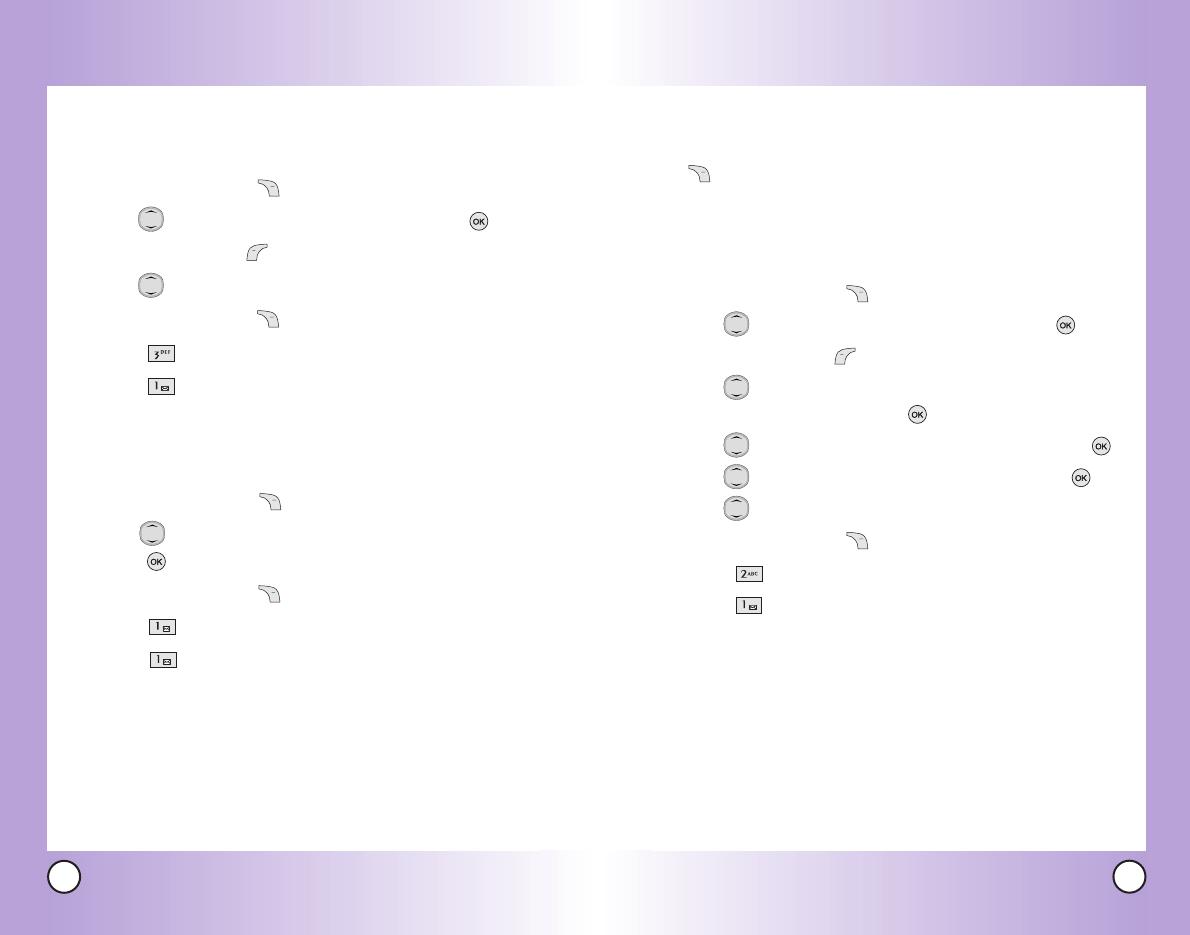
35
LG5400
34
LG5400
Additional Ways to Delete a Contact
Once you have accessed your Contacts, pressing Right Soft
Key Options at any point provides the option to erase the
entry.
Deleting a Speed Dial
1. Press Right Soft Key Search.
2. Use to highlight the Contact entry, then press .
3. Press Left Soft Key Edit.
4. Use to highlight the phone number with the Speed
Dial to be deleted, then press .
5. Use to highlight the Speed Dial number and press .
6. Use to highlight the Speed Dial entry and press .
7. Use to highlight the Speed Dial location.
8. Press Right Soft Key Options.
9. Press Remove.
10. Press Yes.
A confirmation message is displayed.
Contacts in Y
Contacts in Y
our Phone’
our Phone’
s Memor
s Memor
y
y
Deleting
Deleting a Phone Number from a Contact
1. Press Right Soft Key Search.
2. Use to highlight the Contact entry, then press .
3. Press Left Soft Key Edit.
4. Use to highlight the phone number to be deleted.
5. Press Right Soft Key Options.
6. Press Erase Number.
7. Press Erase number.
A confirmation message is displayed.
Deleting a Contact Entry
1. Press Right Soft Key Search.
2. Use to highlight the Contact entry to be deleted, then
press .
3. Press Right Soft Key Options.
4. Press Erase entry.
5. Press Erase.
A confirmation message is displayed.
*LG5400-(E).QXD 10/13/04 5:29 PM Page 34
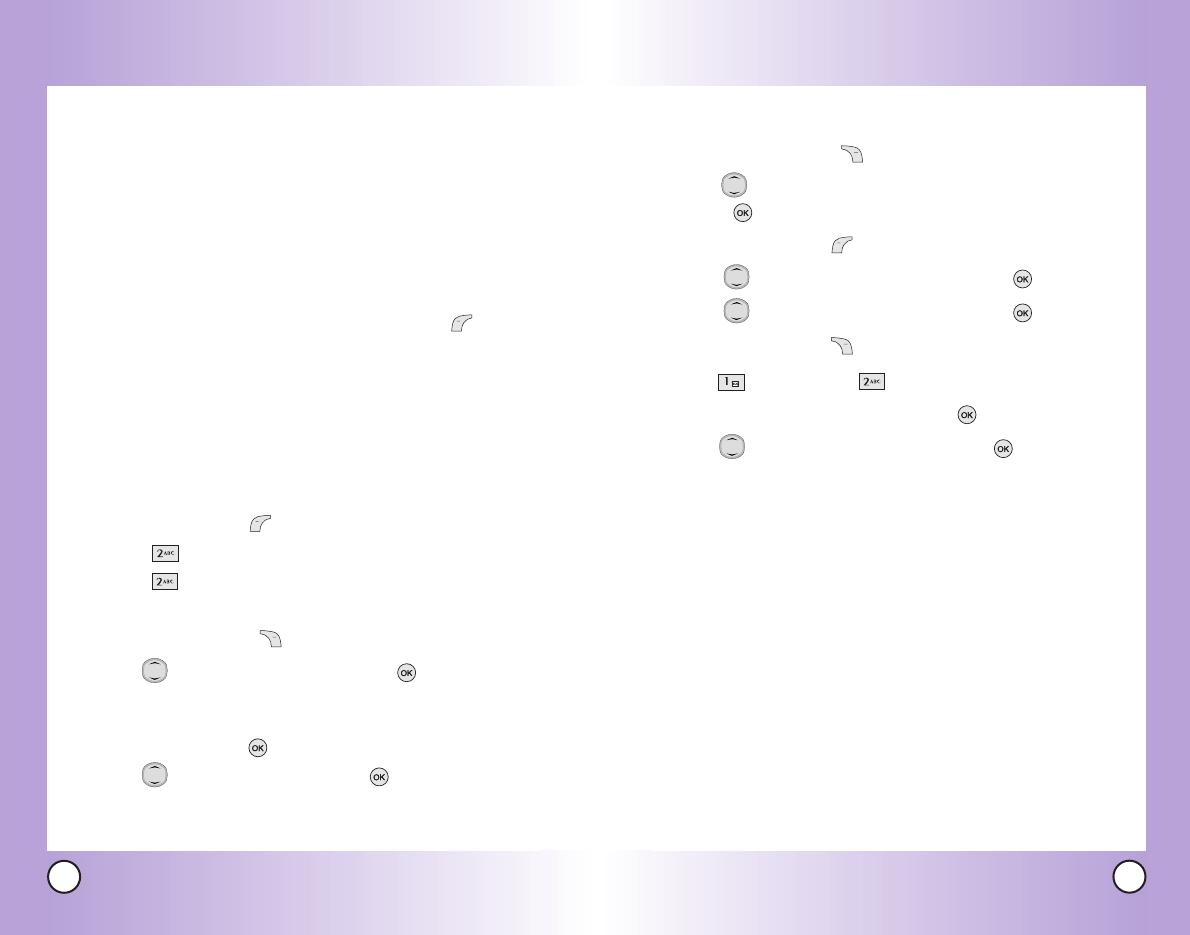
37
LG5400
36
LG5400
Adding a Pause to an Existing Number
1. Press Right Soft Key Search.
2. Use to highlight the Phone Book entry to edit, then
press .
3. Press Left Soft Key Edit.
4. Use to highlight the number then press .
5. Use to highlight the number then press .
6. Press Left Soft Key Pause.
7. Use
Hard pause
or
2-sec pause.
8. Enter additional number(s) and press .
9. Use to select the label type and press .
A confirmation message is displayed.
Contacts in Y
Contacts in Y
our Phone’
our Phone’
s Memor
s Memor
y
y
Phone Numbers With Pauses
When you call automated systems such as voice mail or credit
billing numbers, you often have to enter a series of numbers.
Instead of entering these numbers by hand, you can store the
numbers in your Contacts separated by special pause
characters (P, T). There are two different types of pauses you
can use when storing a number:
Hard pause (P)
The phone stops dialing until you press Left Soft Key Release
to advance to the next number.
2-sec pause (T)
The phone waits 2 seconds before sending the next string of
digits.
Storing a Number With Pauses
1. Press Left Soft Key Menu.
2. Press Phone Book.
3. Press Add New Entry.
4. Enter the number.
5. Press Right Soft Key Pause.
6. Use to select pause type and press .
Hard pause / 2-sec pause
7. Enter additional number(s) (e.g. : pin number or credit card
number) and press .
8. Use to select a Label and press .
9. Enter a name (up to 22 characters).
A confirmation message is displayed.
*LG5400-(E).QXD 10/13/04 5:29 PM Page 36
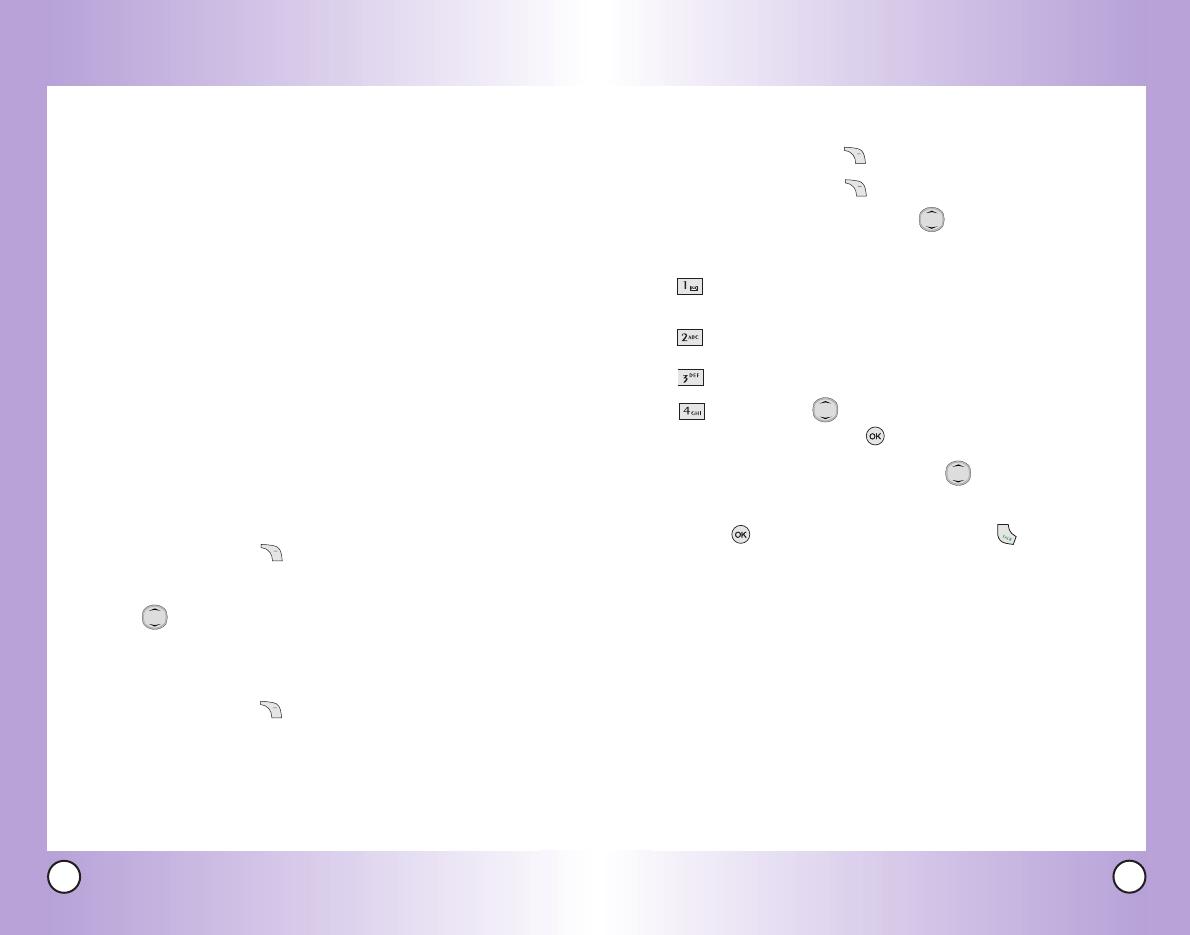
39
LG5400
38
LG5400
Searching Options
1. Press Right Soft Key Search.
2. Press Right Soft Key Options.
3. Select the search criteria using (or press the
corresponding number on the keypad):
Name - Enter the character(s) to search for (such
as the first letters of the name).
Number - Enter the number(s) to search.
Speed Dial# -Enter the speed dial number(s) to search.
Group - Use to highlight the group to
search for and press .
4. A list of matches is displayed. Use to highlight a
matched entry.
5. Press to see more information or press to place a call.
Contacts in Y
Contacts in Y
our Phone’
our Phone’
s Memor
s Memor
y
y
Searching Your Phone’s Memory
The LG5400 phone is able to perform a dynamic search of the
contents in your phone’s memory. A dynamic search compares
entered letters or numbers against the entries in your Contacts.
A matching list is displayed in descending order. You can then
select a number from the list to call or edit. There are several
ways to search:
● Scrolling Alphabetically
● Searching by Letter
● Searching by Options
- Name
- Number
- Speed Dial#
- Group
Scrolling Through Your Contacts
1. Press Right Soft Key Search.
Contacts list is displayed alphabetically.
2. Use to scroll through the list.
Searching by Letter
1. Press Right Soft Key Search.
Contacts list is displayed alphabetically.
2. Press (or press repeatedly) the key on the keypad that
corresponds with the search letter.
*LG5400-(E).QXD 10/13/04 5:29 PM Page 38
/







