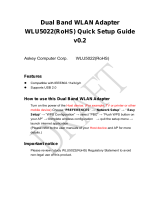discourages its use because it provides weak security for your wireless
network. To configure shared key authentication, select
No authentication
(Open) here and then select Shared from the Security tab in the properties
of the wireless network (described later in this article).
• Encryption type Select the method used to encrypt data frames sent over the
wireless network. The choices depend on the selected security type.
• When the
No authentication (Open) security type is selected, you can
select None.
• When the
WEP security type is selected, you can select WEP.
• When the
802.1x security type is selected, you can select WEP.
• When the WPA2-Personal
, WPA2-Enterprise, WPA-Personal, WPA-
Enterprise security types are selected, you can select TKIP.
The choices listed depend on the capabilities of your wireless network
adapter that are reported to Windows.
• Security Key/Passphrase Type the WEP key (if you selected the WEP security
type), the WPA preshared key (if you selected the WPA-Personal
security type),
or the WPA2 preshared key (if you selected the WPA2-Personal
security type).
For the WPA2-Enterprise, WPA-Enterprise, and 802.1x security types, the
security key is determined automatically when Windows Vista performs wireless
authentication.
• Display characters Specifies whether you want to view the value typed in
Security Key/Passphrase.
• Start this connection automatically Specifies whether Windows Vista will
automatically connect to this wireless network. If you clear this checkbox, you
must manually connect to the wireless network from the
Connect to a network
dialog box.
• Connect even if the network is not broadcasting Specifies whether Windows
should attempt to connect even if the wireless network is not broadcasting
its name. This will cause Windows Vista to send Probe Request frames to
locate the wireless network. These probe request frames can be used by
malicious users to determine the name of the non-broadcast network. For more
information about the privacy issues of non-broadcast networks, see Non-
broadcast Wireless Networks with Microsoft Windows.
When you click Next, Windows Vista displays the following page.