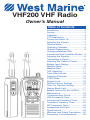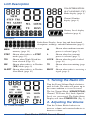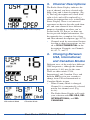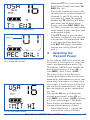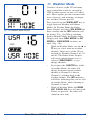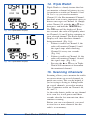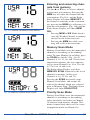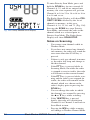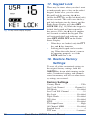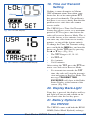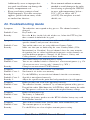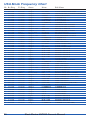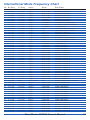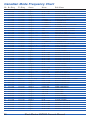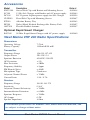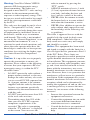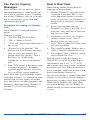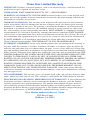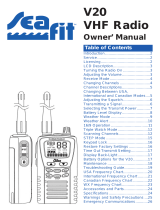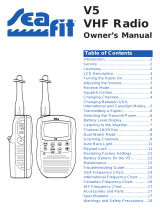VHF200 VHF Radio
Owner’s Manual
Table of Contents
Introduction ........................................2
Service...............................................2
Licensing............................................2
LCD Description.................................3
Turning the Radio On ........................3
Adjusting the Volume.........................3
Receive Mode....................................4
Changing Channels ...........................4
Channel Descriptions.........................5
Changing Between USA,
International and Canadian Modes....5
Adjusting the Squelch........................6
Transmitting a Signal .........................6
Selecting the Transmit Power............7
Battery Level Display.........................8
Weather Mode ...................................9
Weather Alert ...................................10
16/9 Operation .................................11
Triple Watch Mode...........................12
Scanning Channels..........................12
STEP Mode .....................................15
Keypad Lock ....................................16
Restore Factory Settings .................16
Time Out Transmit Setting ...............17
Display Back-Light ...........................17
Battery Options for the VHF200 ......17
Maintenance
....................................
18
T
roubleshooting Guide
.....................19
USA
Frequency Chart
......................
20
International Frequency Chart .........21
Canadian Frequency Chart .............22
WX Frequency Chart
.......................
23
Accessories and Parts.....................24
Specifications
...................................
24
W
arnings and Safety Precautions
...
25
Emergency Communications...........26

2 West Marine VHF200 Owner’s Manual
Welcome!
Thank you for purchasing the West
Marine VHF200. This product was
designed and built for boaters to use in
the harsh marine environment. With prop-
er care this product should provide you
with years of trouble-free operation.
Your satisfaction with this product is
backed by the entire West Marine organi-
zation worldwide.
Remember:
• Safety and distress calls take priority
over all others.
• You must monitor Channel 16 when
you are not operating on another
channel.
• False or fraudulent distress calls are
prohibited under law.
• Information overheard but not intend-
ed for you cannot lawfully be used in
any way.
• Indecent or profane language is pro-
hibited.
Service:
In the event that the radio fails to per-
form, or needs servicing, please send
directly to our Electronics Repair Center
in Hollister, CA. Be sure to include your
return mailing information and a detailed
accounting of the problems experienced
and/or the service requested.
West Marine
Electronics Repair Center
2395 Bert Court
Hollister, CA 95023
Radio Licenses:
1. Ship Station License
An FCC ship station license is no longer
required for any vessel traveling in US
waters which uses a VHF marine radio,
RADAR, EPIRB, and which is not
required to carry radio equipment. A
license is necessary however for a DSC
MMSI number, or for any vessel required
to carry a marine radio on an international
voyage, carrying a HF single side band
radiotelephone or marine satellite termi-
nal. For more information, see the FCC’s
Fact Sheet PR 5000 #14. FCC license
forms, including applications for ship
(506) and land station licenses can be
downloaded via the Internet at
www.fcc.gov/forms. To obtain a form
from the FCC, call (888) 225-5322.
2. Radio Call Sign
Currently the FCC does not require recre-
ational boaters to have a Ship Radio
Station License. The USCG recommends
that the boat’s registration number and the
state to be used.
3. Canadian Ship Station
Licensing
You do not need a license if your vessel is
not operated in sovereign waters of a
country other than Canada or the USA. If
you do need a license, contact their near-
est field office or regional office or write:
Industry Canada
Radio Regulatory Branch
Attn:
DOSP
300 Slater Street
Ottawa, Ontario
Canada,
K1A OCA

West Marine VHF200 Owner’s Manual 3
Fig. 1: Power On Display
LCD Display
MEM
Shown when channel is in scan
memory (page 14)
STEP
Shown when radio is in STEP
mode (page 15)
TRI
Shown when Triple Watch has
been selected (Page 12)
WX
Shown when radio is in Weather
(WX) Mode (page 9)
ALERT
Shown when radio is in Weather
Alert Mode (page 10)
LCD Description
USA/INTERNATION-
AL/CANADIAN (UIC)
Mode display (page 5)
Channel Number
display (page 4)
Battery Level display
indicator (page 8)
Radio Status Display; shows long and short channel
descriptions, warnings, and radio information (page 5)
M
Shown when medium transmit
power is selected (page 7)
L
Shown when low transmit
power is selected (page 7)
LOCK
Shown when keypad is locked
(page 16)
TX
Shown when transmitting (page
6)
BUSY
Shown when radio is receiving a
signal (page 3)
1. Turning the Radio On
Turn the Power/Volume Knob clockwise
until it clicks. The radio will power up in
the same condition as it was last used.
The last Channel Mode (USA/INT/CAN),
Channel, TX Power, Key Lock, Squelch
Level, etc. are restored. The Radio Status
Display will show POWER ON. (Fig. 1)
2. Adjusting the Volume
Turn the Volume Knob clockwise to
increase volume and counterclockwise to
decrease volume.

4 West Marine VHF200 Owner’s Manual
Fig. 3a: Receive Display
3. Receive Mode
When the radio receives a signal, the
Radio Status Display will show the mes-
sage RECEIVE (Fig. 3a) for three sec-
onds before reverting to the channel
description. The
BUSY indicator will also
be shown. This is an indication that you
should not transmit until the
BUSY indi-
cator is not showing.
When the signal ceases the radio will dis-
play
STAND BY. (Fig. 3b)
• After three seconds, the display
returns to the channel name.
Fig. 3b: Stand By Display
Fig. 4: Channel number and memory status
4. Changing Channels
To change channels, press the ▲ or ▼
keys.
• If the ▲ or ▼ key is pressed for
more than one second, the channel
will change rapidly.
• The radio displays memory status
and TX Power status of the channel
as you change the channels. (Fig. 4)

West Marine VHF200 Owner’s Manual 5
Fig. 6a: Selecting USA Mode
Fig.
6b: Select
International Mode
Fig. 6c: Select
Canadian Mode
Fig. 5: Current Channel, MAR OPER Display
5. Channel Descriptions
The Radio Status Display indicates the
type of channel you have selected with
both a long and a short description. (Fig.
5) The long description will scroll from
right to left, and will be replaced by a
shorter description that stays in the Radio
Status Display. There is no universal
agreement on how to describe each chan-
nel, and some channels have different
purposes depending on where you’re
located in the US, but we’ve done our
best to provide helpful information. See
the appendix for a complete list of long
and short channel descriptions (pp. 20-23)
• Channels used by recreational boaters
for ship to ship conversations are list-
ed as
NON-COMMERCIAL in the
description. Examples are Channels
68, 69, 71, and 72.
6. Changing Between
USA, International,
and Canadian Modes
Different areas of the world use different
VHF frequencies, although the channel
designation (1–88) may be the same.
There are three modes: USA,
International, and Canadian. Press and
hold the
UIC key for two seconds to
change from USA to International to
Canadian Modes in turn.
• When Country Mode is changed,
Channel 16 is automatically selected,
not the last channel used. (Fig.
6a–6c)
• The Radio Status Display will verify
your selection with
SEL USA, SEL
INTERNATIONAL, and SEL
CANADIAN.

6 West Marine VHF200 Owner’s Manual
Fig. 7a: Squelch Level Setting Mode
Fig. 7b: Squelch Level Changed display
7. Adjusting the
Squelch
The Squelch Control reduces the static
and noise heard on the radio, but allows
strong signals to be heard clearly. To
adjust the squelch setting, press the
SQL/UIC key quickly. The Radio Status
Display will show SQL - 0X, where X is
the current squelch setting. (Fig. 7a) Press
the ▲ or ▼ keys to adjust the squelch set-
ting from 00 to 08. Higher settings allow
only stronger signals will be heard, while
lower settings allow weak signals to be
received (and possibly annoying static).
Generally, the squelch control should be
set for the lowest setting that eliminates
unwanted static.
• Level 00 allows all signals to be
heard.
• After no buttons are pressed for 3
seconds, the radio will return to nor-
mal receiving mode and the Radio
Status Display will show SQUELCH
LEVEL CHANGED. (Fig. 7b)
Fig. 8a: Transmitting at High Transmit Power
8. Transmitting a Signal
To transmit a signal, press the Push-To-
Talk (PTT) button on the left side of the
radio. When PTT button is released, the
radio returns to Receive Mode.
• As soon as the PTT key is pressed,
the Radio Status Display will show
the transmit power selected. (Fig. 8a)

West Marine VHF200 Owner’s Manual 7
Fig. 9a: High Power Display
• When the PTT key is released, the
Radio Status Display will show TX
END (Fig. 8b)
• You cannot transmit on receive-only
channels like the weather channels or
Channels 15 and 70. If you try, an
error tone will sound, the channel
number and
TX indicator will blink
three times and the Radio Status
Display will show REC ONLY (Fig
8c). After 3 seconds, the radio returns
to the normal display, then goes back
to the normal display.
• If the PTT button is pressed when
the battery condition is low, the radio
will send one last transmission, then
it will sound the Error Beep Tone
with BAT LO display. No further
transmission will be allowed. See
page 8.
9. Selecting the
Transmit Power
By law, Marine VHF radios must be able
to transmit at 1 watt power as well as the
radio’s maximum transmit power. The
West Marine VHF200 radio actually has
three transmit powers: 5 watts (
HI), 1
watt (MED), and 0.5 watts (LOW).
The general rule is to use the lowest
transmit power that results in clear com-
munications with whomever you are com-
municating. At distances less than a mile,
for example, 0.5 watts may result in clear
and consistent communications, and will
have the benefit of greatly extended bat-
tery life.
Pressing the H/L key will change the
transmit power from 5 watts (HI) to 1
watt (MED) to 0.5 watts (LO
W
) and back
to 5 watts with each press.
The Radio
Status Display will indicate the newly
selected transmit power as follows:
• When High Power is selected, the
bottom of the screen will Radio
Fig. 8b: Transmission Ended Display
Fig. 8c: Message shown when trying to transmit
on a receive-only channel
Blinking

8 West Marine VHF200 Owner’s Manual
Fig. 9b: Medium Power Display
Fig. 9c: Low Power Display
Status Display will show XMIT HI
for three seconds. (Fig. 9a)
• When Medium Power is selected, the
Radio Status Display will show
XMIT MED for three seconds and the
M indicator will show. (Fig. 9b)
• When Low Power is selected, the
Radio Status Display will show
XMIT LOW for three seconds and
the L indicator will show. (Fig. 9c)
Certain channels are limited by law to 1
watt transmit power: USA Mode Channel
13, 17, 67, 77;
INT Mode Channel 15, 17;
CAN Mode Channel 13, 15, 17, 20, 66,
77. Therefore, the radio will automatically
select 1 watt power when operating on
these channels, and efforts to change the
transmit power will result in the error tone.
• You cannot change the transmit
power setting on channels which are
receive-only channels: all weather
channels;
USA Mode Channel 15,
70; INT Mode Channel 70; CAN
Mode Channel 70.
• Pressing the H/L key while scanning
or while in the Weather Mode will
result in the error tone and transmit
power will not change.
10. Battery Level Display
The battery level is checked periodically
and is shown using the Battery Level
Indicator (1–3 bars). More bars indicate
more battery capacity is left.
• When the battery capacity is very
low, the low battery warning alarm
will sound every 10 seconds, the low
battery message LOWBATTwill be
shown on the Radio Status Display
,
and the battery indicator will blink.
(Fig. 10)
•
When the low battery warning mes-
sage is displayed, the radio allows
one final transmission but it will not
allow further transmissions.
Fig. 10: Low Battery Warning Display
Blinking

West Marine VHF200 Owner’s Manual 9
Fig. 11a: Weather Mode Display
Fig. 11b: Marine Mode Display
11. Weather Mode
Virtually all areas of the US and many
areas around the world are covered by
VHF weather reports on one of 10 chan-
nels. These reports provide current condi-
tions, forecasts, and warnings of danger-
ous weather 24 hours per day.
Press and release the
WX/ALERT key to
toggle between Weather and Marine
Modes. In Weather Mode the Radio
Status Display will show WX MODE for
three seconds and the WX indicator will
be shown. (Fig. 11a) When switching
back to Marine Mode, the Radio Status
Display will show USA MODE or INT
MODE or CAN MODE for three sec-
onds. (Fig. 11b)
• While in Weather Mode, use the ▲ or
▼ keys to select from ten weather
channels. Most areas of the US are
covered by Weather Channels 01, 02,
and 03. The Radio Status Display
will verify which channel you’ve
selected (WEATHER1) as you
change channels.
• If you press the 16/9/TRI key while
in weather Mode, the radio will
change from the current weather
channel to Channel 16, then to
Channel 9, and then back to the
weather channel. The WX indicator
will flash, indicating that you are still
in weather Mode, while listening to
Channels 16 and 9.
• While in Weather Mode, the MEM,
UIC, SCAN, H/L keys will not work.
If they are pressed , the radio will
sound an error tone.

10 West Marine VHF200 Owner’s Manual
Fig. 12a: Normal Channel Display
Fig. 12c: Weather Alert Display in Weather
Mode
12. Weather Alert
Weather Alert is a safety function that
allows the radio to monitor the local
weather channel for NOAA Weather
Alerts, while allowing you to listen to
other channels.
To set or cancel the Weather Alert func-
tion, press and hold the
WX/ALERT key.
The display will switch from the current
channel display (Fig. 12a) to the Weather
Alert display for three seconds. The Radio
Status Display will show WX ALERT
ON. After three seconds, the display will
switch back to the current channel dis-
play. (Fig. 12b)
While in Weather Alert Mode, the radio
will check the last-used weather channel
for alert tones every seven seconds. When
an alert tone is detected, the radio will
cancel the Alert option and change to the
weather channel. It will also sound an
alert detect alarm at maximum volume for
10 seconds.
• If you’re using Weather Mode, and
the Alert option is on, the radio will
mute the speaker even though there is
a signal, until an alert tone is detect-
ed. This allows you to be aware of
alerts, but without having to listen to
the weather continuously. (Fig. 12c)
• When an alert tone is detected, the
Scan and Triple Watch functions are
cancelled.
Fig. 12b: Weather Alert On

West Marine VHF200 Owner’s Manual 11
13. 16/9 Operation
By pressing the 16/9/TRI key briefly, the
radio will change from Channel 16 to
Channel 9 and back to the start channel.
For example, if the start channel is
Channel 24, pressing the
16/9/TRI will
change the channel from 24 to 16 to 9 and
back to 24. (Fig. 13a–13c)
• If the
16/9/TRI key is pressed in
Weather Mode, Weather Mode is
paused temporally and the radio will
change from Channel 16 to Channel
09 to Weather Mode in turn. While
Channel 16 and 09 are displayed, the
WX icon will blink to indicate that
Weather Mode is temporally paused.
• If the 16/9/TRI key is pressed while
scanning, scanning is paused tem-
porarily and it changes from
Scanning Mode to Channel 16 to
Channel 09 to Scanning Mode in
turn.
• If the 16/9/TRI key is pressed in
Triple Watch, Triple Watch operation
is paused temporarily and it changes
from Triple Watch to Channel 16 to
Channel 09 and back to Triple Watch
in turn.
Fig. 13a: Current Channel, MAR OPER Display
Fig. 13b: Channel 16, DISTRESS Display
Fig. 13c: Channel 9, NON COML Display

12 West Marine VHF200 Owner’s Manual
14. Triple Watch
Triple Watch is a handy feature that lets
you monitor a channel of interest to you,
yet maintain a watch on Channels 9 and
16. Let’s say you need to monitor
Channel 15, the Environmental Channel,
but don’t want to miss important safety or
distress messages on Channel 16. Simply
select Channel 15 with the
▲ or ▼ keys,
then press and hold the 16/9/TRI key.
The TRI icon will be displayed. Every
two seconds, the radio will quickly moni-
tor Channels 16 and 9 before returning to
your selected channel. The Radio Status
Display will show the three channels
being monitored. (Fig. 14a)
• If there is traffic on Channel 9, the
radio will monitor Channel 9 until
the signal stops while checking
Channel 16 every two seconds.
(Fig. 14a)
• If there is traffic on Channel 16, the
radio will monitor Channel 16 until
the signal stops. (Fig. 14b)
• Pressing the ▲ or ▼ keys in Triple
Watch will increment or decrement
the monitored channel.
15. Scanning Channels
Scanning allows you to monitor the traffic
or conversations on several channels in
quick succession. This can be helpful if
you’re trying to listing to fishing traffic
on several channels, or need to monitor
Race Committee traffic on Channels 68,
69, and 71.
As the radio detects traffic on any channel
in its scan list, it will pause until three
seconds after the last transmission, then
continue scanning.
Before you can scan channels, you need
to store two or more channels into the
radio’
s scan memory.
Fig. 14a: Triple Watch Display
Fig. 14b: Triple Watch Display

West Marine VHF200 Owner’s Manual 13
Fig. 15c: Memory Channel Scan Display
Fig. 15b: Channel 16 deleted from scan mem.
Entering and removing chan-
nels from memory
Use the ▲ or ▼ keys to select a channel
to enter into scan memory. Pressing the
MEM key will enter the channel into the
scan memory (Fig 15a), and the Radio
Status Display will show
MEM SET. If
the channel is currently in the scan mem-
ory, pressing the MEM key will remove it
from the scan memory. (Fig. 15b) and the
Radio Status Display will show MEM
DEL.
• Pressing MEM in WX Mode doesn’t
store the Weather Channel in memory
and will result in the error tone.
• Pressing the MEM key while scan-
ning will result in the error tone.
Memory Scan Mode
Memory Scan Mode scans the memorized
channels in ascending (or descending)
order. To enter Memory Scan Mode, press
the SCAN key briefly. (Fig. 15c) If
Channels 6, 16, 22, 68, and 72 have been
entered into memory, the scan sequence
will go from Channel 6 to 16 to 22 to 68
to 72 to 6 to 16 and so on.
The Radio Status Display will show
MEMORY SCAN followed by the list of
channels in memory (in this case,
Channels 6, 16, 22, 68, and 72).
Pressing the SCAN key briefly stops
Memory Scan Mode, and returns the
radio to the channel which was selected
prior to Memory Scan. The Radio Status
Display will show SCAN STOP.
Priority Scan Mode
Priority Scan Mode scans the memorized
channels in ascending (or descending)
order
, but checks for traf
fic on Channel
16 between each memory channel. This
makes it more likely that you’ll be aware
of important traf
fic on Channel 16.
Fig. 15a: Channel 16 added to scan memory

14 West Marine VHF200 Owner’s Manual
Fig. 15d: Priority Channel Scan Display
To enter Priority Scan Mode, press and
hold the SCAN key for two seconds. If
Channels 6, 22, and 68 are entered into
memory, the scan sequence will go from
Channel 6 to 16 to 22 to 16 to 68 to 16 to
6 to 16 and so on.
The Radio Status Display will show
PRI-
ORITY SCAN
followed by the list of
channels in memory; in this case,
Channels 6, 16, 22, 68, and 72. (Fig. 15d)
Pressing the SCAN key stops Priority
Scan Mode, and returns the radio to the
channel which was selected prior to
Priority Scan Mode. The Radio Status
Display will show SCAN STOP.
Notes on Scanning
• You cannot scan channels while in
Weather Mode.
• If you have not entered any channels
into memory, the radio will sound the
error tone when the SCAN key is
pressed.
• If there is only one channel in memo-
ry, the radio will beep and change to
the that channel.
• If the
PTT key is pressed while in
Scanning Mode, but while the radio
is stopped to receive traffic, the radio
will transmit on the current channel.
• If the PTT key is pressed while scan-
ning and the radio is not stopped for
traffic, the radio will transmit on the
channel which was shown on the
radio’s display prior to pressing the
SCAN key.
• You can change the order in which
the channels are scanned by pressing
the
▲ or ▼ keys while scanning.
• If the 16/9/TRI key is pressed
briefly, the radio will switch from
Channel 16 to Channel 9 and back to
Scan Mode in turn.
•
Pressing the
WX key while scanning
will change to Weather Channel Mode.

West Marine VHF200 Owner’s Manual 15
Fig. 16a: Step On Display
Fig. 16b: Step Off Display
• Pressing the SQL/UIC key briefly
(less than one second) while scan-
ning, will change to Squelch Change
Mode. The LCD display will show
the squelch level and will continue to
scan.
• If
SQL/UIC key is pressed for over
two seconds while scanning, the
radio will stop scanning and change
to Change Country Mode. (page 5)
• If the
MEM key or the H/L key is
pressed while scanning, the radio will
make an error tone and the key press
will be ignored.
16. Step Mode
Marine radios offer a wide range of chan-
nels, but frequently there are only 5 to 10
of interest to most recreational boaters.
Step Mode allows you to work with only
those channels in scan memory while
ignoring others.
Press and hold the MEM/STEP key to
toggle the Step Mode on or off.
When Step Mode is on (STEP icon
appears), press the ▲ or ▼ keys to select
the scan memory channels.
• When Step Mode is selected, the
Radio Status Display will show
STEP ON for three seconds. (Fig.
16a)
• When the Step Mode is deselected,
the Radio Status Display will show
STEP OFF for three seconds. (Fig
16b) and the STEP indicator will
turn off.
Note: Step Mode can be confusing if
you’re unaware that it is selected. If you
can’t seem to select the channels that you
want, check for the STEP indicator on
the display. Press and hold MEM/STEP
to exit Step Mode.

16 West Marine VHF200 Owner’s Manual
17. Keypad Lock
There may be times when you don’t want
to inadvertently press a key on the radio’s
keypad. In this case, you can select
Keypad Lock by pressing the
I key
(below the PTT key on the left hand side)
for two seconds. This will cause the key-
pad lock indicator two be shown, and the
Radio Status Display will show
KEY
LOCK ON. (Fig. 18) While the keypad is
locked, the keypad will not respond to
key presses. Press the I key for another
two seconds to unlock the keypad. This
will extinguish the Lock indicator, and
show
KEY LOCK OFF on the Radio
Status Display.
• When keys are locked, only the
PTT
key and I key function.
• Locking the keypad can be confus-
ing. When the radio doesn’t seem to
be operating properly, see if the
LOCK indicator is on.
18. Restore Factory
Settings
To reset all of the customized settings to
the original factory settings, hold the
16/9/TRI key down while turning on the
radio. Customized settings and channels
stored in memory will be lost when facto-
ry settings are restored.
Factory Settings
Country Mode ……………………USA
Last Used Channel …………Channel 16
WX Mode ……………………Disabled
Last Used WX Channel ………………01
Key Lock ……………………Disabled
Triple Watch ……………………Disabled
WX
Alert ……………………Disabled
STEP …………………………Disabled
TX Output Power ………………High
All Channel MEM …………Disabled
Squelch Level …………………………4
TOT time ……………………5 minutes
Fig. 18: Key Lock Display Display

West Marine VHF200 Owner’s Manual 17
Fig. 19a: TOT Set Display
Blinking
19. Time out Transmit
Setting
Nothing is more disruptive to Marine
VHF communications than when some
boater has his or her microphone PTT
key pressed accidentally. The problem is
that there is no way to notify him that the
problem exists since the radio cannot
receive traffic.
The VHF200 has a Time Out Transmit
feature that allows you to set a maximum
period of PTT key press time before the
radio will revert to Receive Mode. This is
set at the factory at five minutes, but you
can enter any value from one to twenty
minutes, or turn off the feature entirely.
To change the Time Out Transmit setting,
press and hold the
MEM key and turn the
power on. Set the TOT time by pressing
the ▲ or ▼ keys. (Fig. 20a)
• The TOT Range is 00, 01–20.
• 00=TOT off
• 01=1 minute
• 20=20 minutes
After setting the
TOT, press the PTT but-
ton to save and exit to Receive Mode.
• If a transmission exceeds the TOT
time, the radio will stop the transmis-
sion and return to Receive Mode. The
message TRANSMIT TIME
EXCEEDED will show in the Radio
Status Display at the bottom of the
screen. (Fig. 20b)
20. Display Back-Light
If any key is pressed, the display and key-
pad light will turn on and remain on for
ten seconds after the last key press.
21. Battery Options for
the VHF200
The VHF200 comes with both the BP200
NiMH (Nickel Metal Hydride) recharge-
Fig. 19b: Transmit Time Exceeded display

18 West Marine VHF200 Owner’s Manual
able battery back as well as an BT200
alkaline battery tray. For most use, the
BP200 battery pack will provide conven-
ient, long life service, and will operate
your radio for approximately 12 hours on
a charge. The length of service depends
largely on how much time you spend
transmitting, and what transmit power
you use.
Charging the BP200
A feature of the NiMH pack is that you
can recharge at any time. The standard
charger SC200 will completely recharge
the BP200 battery pack in approximately
12 hours. If you need the radio prior to a
full charge, you can remove it from the
charger base at any state of charge. The
BP200 will not be damaged by extended
charge time.The best way to use the bat-
tery pack is to detach the battery pack
after full charge
In SC200, when the radio and BP200 are
placed in the SC200 charger base and
power is present, the LED on the front of
the charger base will be red.
The VHF200 also includes the DC200
Cigarette Lighter Cord. The DC200 can
power the SC200 charger base from any
cigarette lighter socket. The DC200 plugs
into the charger base in the same socket
as the AC power supply.
Use of the Optional RSC200
Rapid Smart Charger
For faster charging of the BP200 battery
pack, the optional RSC200 Rapid Smart
Charger can be used. It will completely
recharge the BP200 in 90 minutes or less,
depending on state of discharge. The
RSC200 is a “smart char
ger” and will not
damage the BP200 even if the radio is left
in the char
ger base for long periods. The
best way to use the battery pack is to
detach the battery pack after full charge.
The RSC200 can only be powered by AC
current.
When the radio and BP200 are placed in
the RSC200 charger base and power is
present, the LED on the front of the
charger base will be red if the power is on
but the radio is being charged, or green if
the radio is fully charged.
BT200 Alkaline Battery Pack
The BT200 alkaline battery pack can be
used as a backup to the BP200 battery
pack when charging may not be possible
or convenient. It holds 6 AA batteries.
When the alkaline batteries have dis-
charged, dispose of them safely. They
cannot be recharged using the supplied
chargers.
Make sure to observe the polarity shown
on the inside of the alkaline battery tray
when installing the batteries.
Alkaline batteries have excellent shelf life
when kept in a cool environment, but they
can leak under certain circumstances. If
you store your radio for extended periods,
we recommend that you remove the alka-
line battery tray from the radio.
22. Maintenance
• The VHF200 is designed to provide
years of trouble free operation with
virtually no maintenance. Follow
these simple procedures to ensure
that the VHF200 continues to deliver
top performance.
• Rinse the VHF200 thoroughly with
fresh water after exposure to salt
water. Otherwise the radio’s keys,
switches, and controllers may
become inoperable due to salt crys-
tallization.
• Be Careful! The VHF200 employs
JIS 7 waterproof construction (sub
-
mersion to 1 m. depth for 30 min.).
However, waterproofness cannot be
guaranteed over time. Extreme shock
(dropping, etc.) may crack the case or
dislodge or damage the seals.

West Marine VHF200 Owner’s Manual 19
Additionally, wear or improper bat-
tery pack installation can damage the
battery compartment seal.
• Keep your battery contacts clean!
Wipe frequently. If visible corrosion
appears, polish with an emery cloth
or similar fine abrasive.
• Never transmit without an antenna
attached to avoid damage to the radio.
• Avoid using or placing the VHF200
in areas with temperatures below -
20ºC (-4ºF) or above +60ºC
(+140ºF). Do not place in wind-
shields, etc.
23. Troubleshooting Guide
Symptom: The radio does not respond to key presses. The channel cannot be
changed.
Probable Cause: Key Lock is on.
Remedy: Press the
I key (on the left side of the case, below the PTT key) for
three seconds to unlock the key pad.
Symptom: You have arranged to communicate with another VHF radio user on a
specific channel, and you can’t hear them.
Probable Cause: You and the other user are using different Country Codes.
Remedy: Make sure that you are both using the same Country Mode (USA,
International, or Canadian). Several channels have the same numeric
designation, but are either on different frequencies or the channels are
used for different purposes. Channel 16, the Distress, Safety, and
Calling channel, is the same on all three bands.
Symptom: You cannot change the transmit power setting.
Probable Cause: You are on a channel which is limited to 1 watt transmit power (e.g. Ch.
13) or you are on a “receive only” channel (e.g. WX ).
Remedy: Change to an unrestricted TX/RX channel.
Symptom: The SCAN key does not start the scan function.
Probable Cause 1: No channels are in the scan memory.
Remedy 1: Use the MEM key to enter desired channels into the scan memory.
Probable Cause 2: Squelch is not adjusted correctly.
Remedy 2: Adjust the squelch to the point that background noise just disappears.
Symptom: Radio just does not seem to be operating correctly.
Probable Cause: The radio has become “confused” by an unusual pattern of key presses.
Remedy: Turn off the radio. Hold down the 16/9/TRI key while turning the radio
on. This process will reset the radio to the original factory settings.
Symptom: Radio will not power up.
Probable Cause: The battery is exhausted.
Remedy: Recharge the battery pack or use the BT200 alkaline battery tray with
fresh alkaline batteries.
Symptom: You can hear transmissions, but the other radio cannot hear you.
Probable Cause: The transmit power is set to low.
Remedy: Use the H/L key to select a higher transmit power setting.

20 West Marine VHF200 Owner’s Manual
USA Mode Frequency Chart
Ch. Rx Freq Tx Freq Status Name Full Name
1
156.0500 156.0500 Simplex VTS/COML VESSEL TRAFFIC SYSTEM/COMMERCIAL
3
156.1500 156.1500 Simplex CG ONLY COAST GUARD,GOVT ONLY
5 156.2500 156.2500 Simplex VTS/COML VESSEL TRAFFIC SYSTEM/COMMERCIAL
6 156.3000 156.3000 Simplex SAFETY INTER-SHIP SAFETY
7 156.3500 156.3500 Simplex COMMERCL COMMERCIAL
8 156.4000 156.4000 Simplex COMMERCL COMMERCIAL
9 156.4500 156.4500 Simplex NON COML NON COMMERCIAL
10 156.5000 156.5000 Simplex COMMERCL COMMERCIAL
1
1 156.5500 156.5500 Simplex VTS VESSEL TRAFFIC SYSTEM
1
2 156.6000 156.6000 Simplex VTS VESSEL TRAFFIC SYSTEM
1
3 156.6500 156.6500 Simplex, 1 W BRG-BRG BRIDGE TO BRIDGE
1
4 156.7000 156.7000 Simplex VTS VESSEL TRAFFIC SYSTEM
15 156.7500 Inhibit Receive Only ENVIRON ENVIRONMENTAL
16 156.8000 156.8000 Simplex DISTRESS DISTRESS,SAFETY,CALLING
17 156.8500 156.8500 Simplex, 1 W GOVT GOVT MARITIME CONTROL
18 156.9000 156.9000 Simplex COMMERCL COMMERCIAL
19 156.9500 156.9500 Simplex COMMERCL COMMERCIAL
20 157.0000 157.0000 Simplex PORT OPR PORT OPERATION
21 157.0500 157.0500 Simplex CG ONLY COAST GUARD ONLY
22 157.1000 157.1000 Simplex CG COAST GUARD
23 157.1500 157.1500 Simplex CG ONLY COAST GUARD ONLY
24 161.8000 157.2000 Duplex MAR OPER MARINE OPERATOR
25 161.8500 157.2500 Duplex MAR OPER MARINE OPERATOR
26 161.9000 157.3000 Duplex MAR OPER MARINE OPERATOR
27 161.9500 157.3500 Duplex MAR OPER MARINE OPERATOR
28 162.0000 157.4000 Duplex MAR OPER MARINE OPERATOR
61 156.0750 156.0750 Simplex CG COAST GUARD
63 156.1750 156.1750 Simplex VTS VESSEL TRAFFIC SYSTEM
64 156.2250 156.2250 Simplex COMMERCL COMMERCIAL
65 156.2750 156.2750 Simplex PORT OPR PORT OPERATION
66 156.3250 156.3250 Simplex PORT OPR PORT OPERATION
67 156.3750 156.3750 Simplex, 1 W BRG-BRG BRIDGE TO BRIDGE
68 156.4250 156.4250 Simplex NON COML NON COMMERCIAL
69 156.4750 156.4750 Simplex NON COML NON COMMERCIAL
70 156.5250 Inhibit Receive Only DSC DIGITAL SELECTIVE CALLING
71 156.5750 156.5750 Simplex NON COML NON COMMERCIAL
72 156.6250 156.6250 Simplex NON COML NON COMMERCIAL (SHIP-SHIP)
73 156.6750 156.6750 Simplex PORT OPR PORT OPERATION
74 156.7250 156.7250 Simplex PORT OPR PORT OPERATION
77 156.8750 156.8750 Simplex, 1 W PORT OPR PORT OPERATION (SHIP-SHIP)
78 156.9250 156.9250 Simplex NON COML NON COMMERCIAL
79 156.9750 156.9750 Simplex COMMERCL COMMERCIAL
80 157.0250 157.0250 Simplex COMMERCL COMMERCIAL
81 157.0750 157.0750 Simplex USCG COAST GUARD
82 157.1250 157.1250 Simplex USCG COAST GUARD
83 157.1750 157.1750 Simplex USCG GOVERNMENT
84 161.8250 157.2250 Duplex MAR OPER MARINE OPERATOR
85
161.8750 157.2750 Duplex MAR OPER MARINE OPERATOR
86 161.9250 157.3250 Duplex MAR OPER MARINE OPERATOR
87 161.9750 157.3750 Duplex MAR OPER MARINE OPERATOR
88
157.4250
157.4250 Simplex COMMERCL COMMERCIAL (SHIP-SHIP)
Page is loading ...
Page is loading ...
Page is loading ...
Page is loading ...
Page is loading ...
Page is loading ...
Page is loading ...
Page is loading ...
-
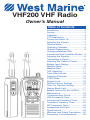 1
1
-
 2
2
-
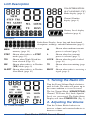 3
3
-
 4
4
-
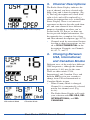 5
5
-
 6
6
-
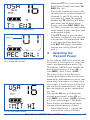 7
7
-
 8
8
-
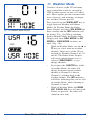 9
9
-
 10
10
-
 11
11
-
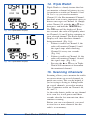 12
12
-
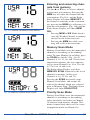 13
13
-
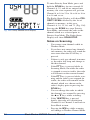 14
14
-
 15
15
-
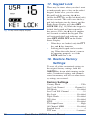 16
16
-
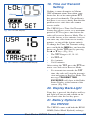 17
17
-
 18
18
-
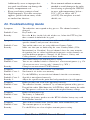 19
19
-
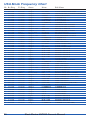 20
20
-
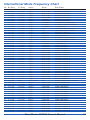 21
21
-
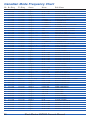 22
22
-
 23
23
-
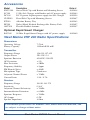 24
24
-
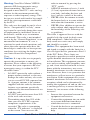 25
25
-
 26
26
-
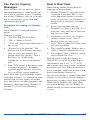 27
27
-
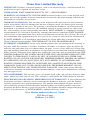 28
28
West Marine VHF200 Owner's manual
- Category
- Two-way radios
- Type
- Owner's manual
Ask a question and I''ll find the answer in the document
Finding information in a document is now easier with AI
Related papers
-
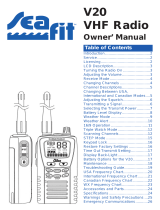 SeaFit 5479241 Owner's manual
SeaFit 5479241 Owner's manual
-
West Marine 7886468 Owner's manual
-
West Marine 7642358 Owner's manual
-
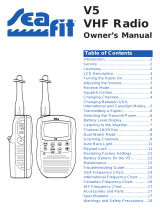 SeaFit V5 Owner's manual
SeaFit V5 Owner's manual
-
West Marine 7886468 Owner's manual
-
West Marine 11954328 Owner's manual
-
Uniden VHF160 14078562 User manual
-
West Marine VHF 150 Owner's manual
-
West Marine VHF255 12019113 Owner's manual
-
Uniden VHF75 Owner's manual
Other documents
-
Uniden VHF250 Owner's manual
-
Uniden ATLANTIS 150 User manual
-
Uniden ATLANTIS 155 Owner's manual
-
Samyung STV-160 Owner's manual
-
Uniden MHS450 User manual
-
Uniden ATLANTIS 200 User manual
-
Uniden ATLANTIS 200 Owner's manual
-
Uniden MHS550 User manual
-
Uniden MHS126 User manual
-
Uniden ATLANTIS 290 Owner's manual