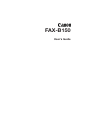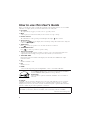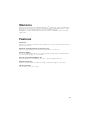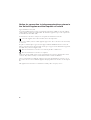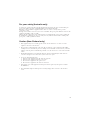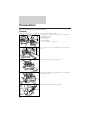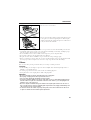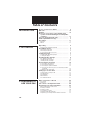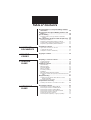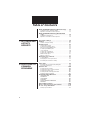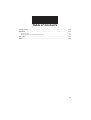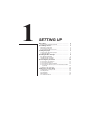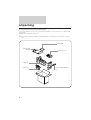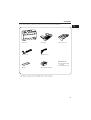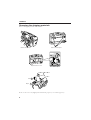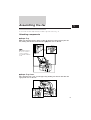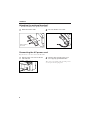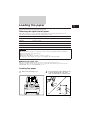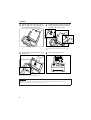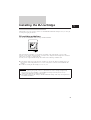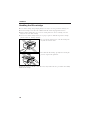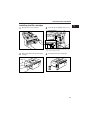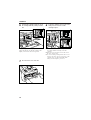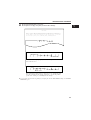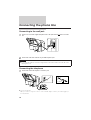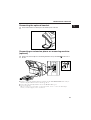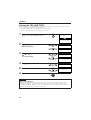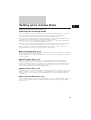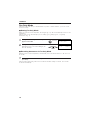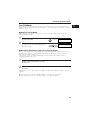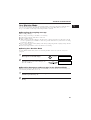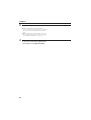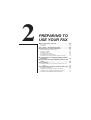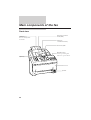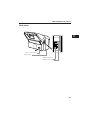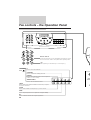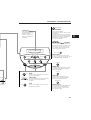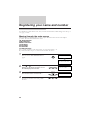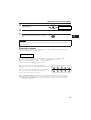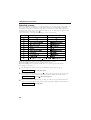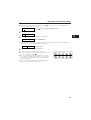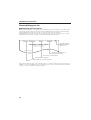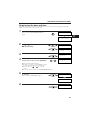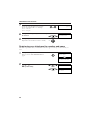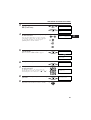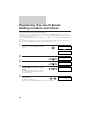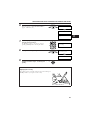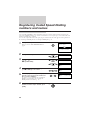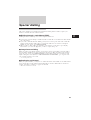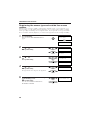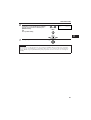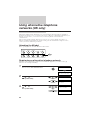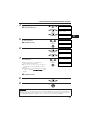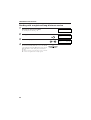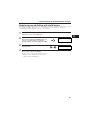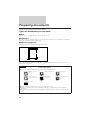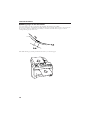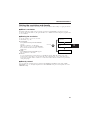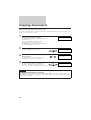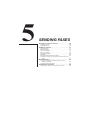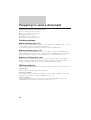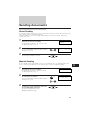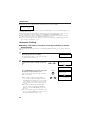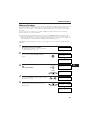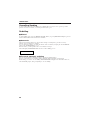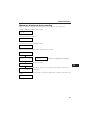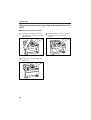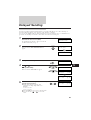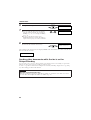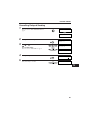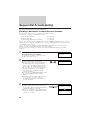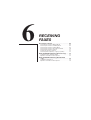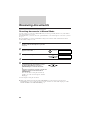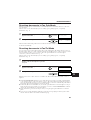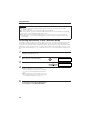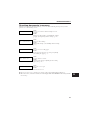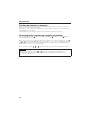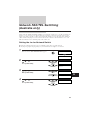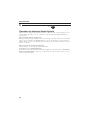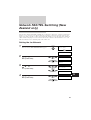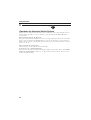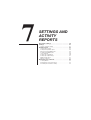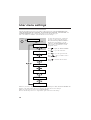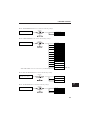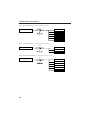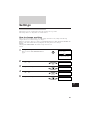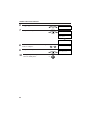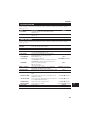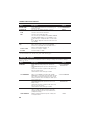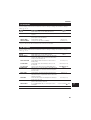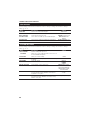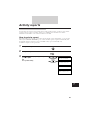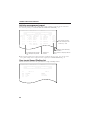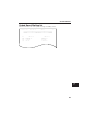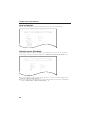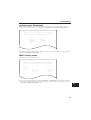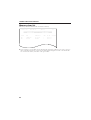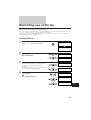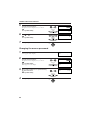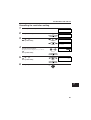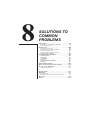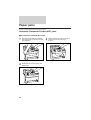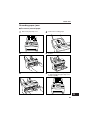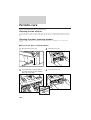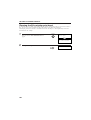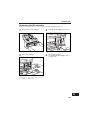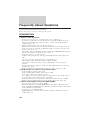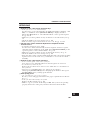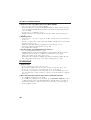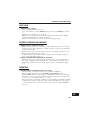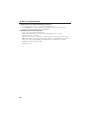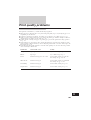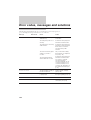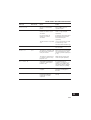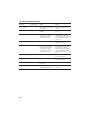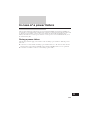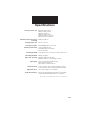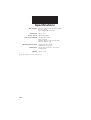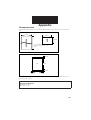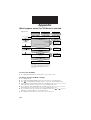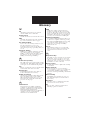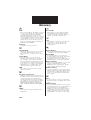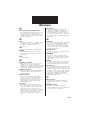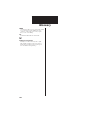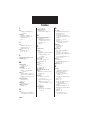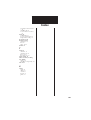FAX-B150
User’s Guide

How to use this User’s Guide
Before you use this user’s guide, read this list of symbols, terms and abbreviations to become familiar
with them. A complete glossary of terms is included at the end of this guide.
+ Document
The original sheet(s) of paper you send, receive or copy with your fax.
+ Menu
A list of options or features from which you select an item to set up or change.
+ Numeric buttons
The round buttons on the operation panel with digits 0 through 9, and # on them.
+ Arrow buttons
The buttons used to display choices and change settings. These buttons also change the
volume setting of the speaker.
+ STOP button
Press to cancel any operation or to cancel the selection of a menu item.
+ START/COPY button
Press ) to start an operation or register a setting.
+ Transaction number
A number automatically assigned everytime you send or receive a fax. Transaction numbers are
4-digit numbers that can help you keep track of the documents you send and receive.
+ TX/RX NO. XXXX
Represents the transaction number when displayed on the LCD, where XXXX is the 4-digit
transaction number.
+ TX
Stands for transmit or send.
+ RX
Stands for receive.
+ NOTE
A note describes important points and helpful hints, or how to avoid minor difficulties.
As an ENERGY STAR Partner, Canon has determined that the FAX-B150
meets the ENERGY STAR guidelines for energy efficiency.
Trademarks
Canon and BJ are registered trademarks, and Bubble Jet is a trademark of
Canon Inc.
Copyright
Copyright r 1997 by Canon Inc. All rights reserved. No part of this publication may be reproduced,
transmitted, transcribed, stored in a retrieval system, or translated into any language or computer
language in any form or by any means, electronic, mechanical, magnetic, optical, chemical, manual or
otherwise, without the prior written permission of Canon Inc.
This CE Marking shows compliance of this equipment with Directive 73/23/EEC and Directive
89/336/EEC (as amended by Directive 92/31/EEC), both as amended by Directive 93/68/EEC.
Canon Inc./Canon Europa N.V.
ii

Welcome
Thank you for choosing the Canon FAX-B150 Bubble Jet
TM
facsimile. The compact, upright design of
the fax means it takes up less space in your work area. The bubble jet print mechanism uses cut-sheet
plain paper, so you get crisp reproductions of your fax documents and copies.
The FAX has a number of features that make it ideal for small to medium-sized offices with a single
telephone line.
Features
Plain paper
The fax accepts A4, letter, and legal size cut-sheet plain paper for crisp reproduction and faxes that are
flat and easy to write on.
Automatic switching between fax and voice calls
The fax recognises incoming fax calls, and automatically switches to receive mode.
Automatic dialling
A variety of dialling methods allows you to register frequently used fax numbers and phone numbers
and access them by pressing one or a few buttons.
Error Correction Mode (ECM) Tx / Rx
Automatically helps correct transmission errors due to system and telephone line noise.
Delayed transmission
Sends a fax automatically at a later time, for example, at night when telephone rates are lower.
360 dpi copy mode
Lets you make copies at 360 × 360 dpi.
iii

Notice for connection to telecommunication systems in
the United Kingdom and the Republic of lreland
Approval Number 607721 (UK)
Your Canon FAX-B150 has been approved against the requirements of NTR3 for use in the UK and
complies with the requirements of 91/263 EEC. The CE mark is applied in respect of the requirements
of 72/23 EEC and 89/336 EEC. (UK)
It is intended for connection to analogue two wire public telecommunication networks.
Connect the supplied cable to this socket first, then to the telephone line.
There are two auxiliary sockets to which equipment approved for direct connection to the network may
be connected.
If required, a suitable adaptor, approved under Approval Number NS/G/23/L/100005 for direct and
indirect connections between the fax machine and any piece of approved telecommunications apparatus,
is available from your Canon supplier. (UK)
This socket is intended for connection of an answering machine or similar device.
This socket is intended for connection of a telephone.
Voltage and current available at these sockets is determined by the network to which the line cable is
connected. They will not normally exceed the limits for TNV as described in EN60950.
Canon recommend that any additional equipment connected in the installation is connected to one of
these sockets. Do not connect additional equipment through parallel sockets elsewhere on the telephone
line.
This equipment is not intended or recommended for making calls to emergency services.
iv

For your safety (Australia only)
To ensure safe operation the three-pin plug supplied must be inserted only into a standard three-pin
power point which is effectively earthed through the normal household wiring.
Extension cords used with the equipment must be three-core and be correctly wired to provide
connection to earth.
Wrongly wired extension cords are a major cause of fatalities. The power point shall be located near the
equipment and shall be easily accessible.
The fact that the equipment operates satisfactorily does not imply that the power point is earthed and
the installation is completely safe. For your safety, if in any doubt about the effective earthing of the
power point, consult a qualified electrician.
Caution (New Zealand only)
1. This equipment may not necessarily provide for the effective hand-over of a call to or from a
telephone connected to the same line.
2. The Operation of this equipment on the same line as telephone or other equipment with audible
warning devices or automatic ring detectors will give rise to bell rinkle or noise and may cause false
tripping of the ring detector. Should such problems occur, the user is not to contact telecom faults
service.
3. Should this equipment become physically damaged, disconnect immediately from the Telecom
connection and power source and contact your nearest service agent.
4. To relocate this equipment please.
1) Disconnect the equipment from the Telecom connection.
2) Disconnect the equipment from the power source.
3) Reconnect the equipment to the power source.
4) Reconnect the equipment to the Telecom connection.
5. If the supply cord of this equipment is damaged, it must be replaced by the special cord (Parts
No.:HH2-1910).
6. Not all standard telephones will respond to incoming ringing when connected to the extension
socket.
v

Precautions
General
Make sure the place where you set up the fax satisfies the following conditions:
• Use the fax only within the following range of temperature
and humidity ranges.
Ambient temperature:
10º to 32.5 Cº
Ambient humidity:
10% to 80% RH (no condensation)
• Keep your fax out of direct sunlight, as this can damage the
unit.
• Do not lift the fax by the operation panel.
• If you have installed the optional handset, do not lift the fax
by the handset cradle.
• Hold the fax as shown when transporting it.
Under 10°C
Over 32.5°C
vi

• Place the fax on a level surface.
• Do not remove the BJ cartridge from the unit unless it needs
to be replaced, or when transporting the fax. Removing the
cartridge and leaving the print head unprotected will cause it
to dry out and become unusable.
• Do not place the fax on the edge of a desk so as to prevent received documents falling onto the floor.
• Certain table surfaces may prevent received documents from sliding out smoothly, resulting in paper
jams. Do not place the fax on these types of tables.
• Do not install the fax near devices which contain magnets or generate magnetic fields.
• Do not subject the fax to strong physical shock or vibration.
• Keep the fax clean. Dust accumulation can prevent the fax from operating properly.
• Before you transport your fax, make sure to remove the BJ cartridge and recover the print head with
the orange tape. After moving the fax, remove the orange tape and reload the BJ cartridge.
Others
Here are some other general precautions when you are using or working around it.
CAUTION
• Avoid installing your fax in places exposed to direct sunlight, dust, vibration, high temperature or
humidity, or on unstable surfaces.
• To assure proper electrical contact, make sure the fax is firmly plugged in.
• Never pull on the cord to unplug the fax. Pull on the plug itself.
WARNING
• Do not overload the electrical outlet where the fax is plugged in.
• Never plug or unplug the fax when your hands are wet.
• For your safety, unplug the fax during electrical storms.
• If you have problems with the fax (smoke, odd smells or noises), immediately unplug the fax
from the outlet. Keep the area around the outlet free from clutter so you can unplug the fax
quickly in case of an emergency.
• Never use liquids or drink beverages around the fax. Liquids spilled on the fax can cause a
fire or electrical shock. If you accidentally spill a liquid on the fax, unplug it immediately and
call your Canon service representative.
• To avoid electrical shock from exposed power points, never disassemble the fax. There are
no parts or switches in the fax that require adjustment.
PRECAUTIONS
vii

Table of Contents
INTRODUCTION
How to use this User’s Guide ................................ ii
Welcome ................................................................... iii
Features .................................................................... iii
Notice for connection to telecommunication
systems in the United Kingdom and Republic
of lreland .............................................................. iv
For your safety (Australia only) .............................. v
Caution (New Zealand only) ................................... v
Precautions .............................................................. vi
General ............................................................................. vi
Others ............................................................................... vii
1. SETTING UP
Unpacking ................................................................ 2
Removing the shipping materials .................................... 4
Assembling the fax .................................................. 5
Attaching components .................................................... 5
Attaching the handset ..................................................... 6
Connecting the AC power cord ....................................... 6
Loading the paper ................................................... 7
Selecting the right kind of paper ..................................... 7
Loading the paper ........................................................... 7
Installing the BJ cartridge ...................................... 9
BJ cartridge guidelines .................................................... 9
Handling the BJ cartridge ................................................ 10
Installing the BJ cartridge ................................................ 11
Connecting the phone line ..................................... 14
Connecting to the wall jack ............................................. 14
Connecting the telephone ............................................... 14
Connecting the optional handset .................................... 15
Connecting an extension phone or answering machine
(optional) ..................................................................... 15
Setting the TEL LINE TYPE ............................................. 16
Setting up to receive faxes .................................... 17
Selecting the receiving mode .......................................... 17
Fax Only Mode ................................................................. 18
Fax/Tel Mode ................................................................... 19
Manual Mode ................................................................... 20
Ans. Machine Mode ......................................................... 21
2. PREPARING TO
USE YOUR FAX
Main components of the fax .................................. 24
Front view ......................................................................... 24
Rear view ......................................................................... 25
Fax controls – the Operation Panel ....................... 26
Registering your name and number ..................... 28
Moving through the main menus .................................... 28
Entering a number ........................................................... 30
Entering a name ............................................................... 30
Personalising your fax ..................................................... 32
Registering the date and time ......................................... 33
Registering your telephone/fax number and name ........ 34
viii

Registering One-touch Speed Dialling numbers
and names ........................................................... 36
Registering Coded Speed Dialling numbers and
names .................................................................. 38
Special dialling ......................................................... 39
Registering the access type and the outside line
number ....................................................................... 40
Using alternative telephone networks (UK only) . 42
Attaching the M label ....................................................... 42
Registering an alternative telephone network ................ 42
Sending with a registered long-distance service ........... 44
Registering speed dialling with the M button ................. 45
3. HANDLING
DOCUMENTS
Preparing documents ............................................. 48
Types of documents you can scan ................................. 48
Loading the document .................................................... 49
Setting the resolution and density .................................. 51
4. MAKING
COPIES
Copying documents ................................................ 54
5. SENDING
FAXES
Preparing to send a document .............................. 56
Sending methods ............................................................. 56
Dialling methods .............................................................. 56
Sending documents ................................................ 57
Direct Sending ................................................................. 57
Manual Sending ............................................................... 57
Automatic Dialling ............................................................ 58
Memory Sending ............................................................. 59
Cancelling Sending .......................................................... 60
Redialling .......................................................................... 60
Messages displayed during sending .............................. 61
Clearing document jams (ejecting a document from the
ADF) ............................................................................ 62
Delayed Sending ...................................................... 63
Sending other documents while the fax is set for
Delayed Sending ........................................................ 64
Cancelling Delayed Sending ........................................... 65
Sequential broadcasting ........................................ 66
Sending a document to more than one location ............ 66
6. RECEIVING
FAXES
Receiving documents ............................................. 68
Receiving documents in Manual Mode .......................... 68
Receiving documents in Fax Only Mode ........................ 69
Receiving documents in Fax/Tel Mode ........................... 69
Receiving documents in Ans. Machine Mode ................ 70
Receiving documents in memory .................................... 71
Printing documents in memory ....................................... 72
Receiving while registering, copying or printing ............. 72
Table of Contents
ix

Network FAX/TEL Switching (Australia only) ...... 73
Setting the fax for Network Switch ................................. 73
Operation for Network Switch System ........................... 74
Network FAX/TEL Switching (New Zealand
only) ...................................................................... 75
Setting the fax Network ................................................... 75
Operation for Network Switch System ........................... 76
7. SETTINGS AND
ACTIVITY
REPORTS
User menu settings ................................................. 78
Settings ..................................................................... 81
How to change a setting ................................................. 81
Activity reports ........................................................ 87
How to print a report ....................................................... 87
Activity management report ............................................ 88
One-touch Speed Dialling list .......................................... 88
Coded Speed Dialling list ................................................ 89
User’s data list ................................................................. 90
Activity report (Sending) .................................................. 90
Activity report (Receiving) ................................................ 91
Multi-activity report .......................................................... 91
Memory clear list ............................................................. 92
Restricting use of the fax ....................................... 93
Locking the fax ................................................................ 93
Changing the access password ...................................... 94
Cancelling the restriction setting ..................................... 95
8. SOLUTIONS TO
COMMON
PROBLEMS
Paper jams ............................................................... 98
Automatic Document Feeder (ADF) jams ....................... 98
Recording paper jams ..................................................... 99
Periodic care ............................................................100
Cleaning the fax exterior ................................................. 100
Cleaning the glass scanning window .............................. 100
Cleaning the printer area ................................................. 101
Cleaning the BJ cartridge print head .............................. 102
Replacing the BJ cartridge .............................................. 103
Frequently Asked Questions ..................................104
TRANSMITTING ............................................................... 104
RECEIVING ...................................................................... 105
TELEPHONE .................................................................... 106
COPYING ......................................................................... 107
PAPER LOADING PROBLEMS ....................................... 107
GENERAL ......................................................................... 107
Print quality problems .............................................109
Error codes, messages and solutions ..................110
In case of a power failure .......................................113
During a power failure ..................................................... 113
Table of Contents
x

Specifications ...................................................................................................................115
Appendix ...........................................................................................................................117
Document sizes ................................................................................................................................ 117
What happens when Fax/Tel Mode is selected .............................................................................. 118
Glossary ............................................................................................................................119
Index ..................................................................................................................................123
Table of Contents
xi

This page is intentionally blank.

1 SETTING UP
Unpacking ................................................................ 2
Removing the shipping materials .................................... 4
Assembling the fax .................................................. 5
Attaching components .................................................... 5
Attaching the handset ..................................................... 6
Connecting the AC power cord ....................................... 6
Loading the paper ................................................... 7
Selecting the right kind of paper ..................................... 7
Loading the paper ........................................................... 7
Installing the BJ cartridge ...................................... 9
BJ cartridge guidelines .................................................... 9
Handling the BJ cartridge ................................................ 10
Installing the BJ cartridge ................................................ 11
Connecting the phone line ..................................... 14
Connecting to the wall jack ............................................. 14
Connecting a telephone .................................................. 14
Connecting the optional handset .................................... 15
Connecting an extension phone or answering machine
(optional) ..................................................................... 15
Setting the TEL LINE TYPE ............................................. 16
Setting up to receive faxes .................................... 17
Selecting the receiving mode .......................................... 17
Fax Only Mode ................................................................. 18
Fax/Tel Mode ................................................................... 19
Manual Mode ................................................................... 20
Ans. Machine Mode ......................................................... 21

Unpacking
As you unpack the fax, save the carton and packing material in case you want to move or ship the unit
in the future.
Carefully remove all items from the box.
¶ It is best to have someone hold the box while you lift the fax and its protective packaging out of the
carton.
BX-3 BJ FAX
cartridge
Main unit
Paper tray
User’s guide
Paper tray cover
Power cord and Telephone
line
2

If any of these items are damaged or missing, notify your Canon dealer immediately.
* The shape of the power cord varies depending on the country of purchase.
** The shape of the telephone line varies depending on the country of purchase.
Main unit Paper tray Paper tray cover
Power cord* Telephone line**
Overlay BX-3 BJ FAX cartridge
Miscellaneous
¶ User’s Guide (This
manual)
¶ M Label (UK only)
UNPACKING
1111
3

Removing the shipping materials
Remove the shipping materials as shown below.
Be sure to also remove any shipping materials from the paper tray cover and the paper tray.
1
2
1
1
2
2
3
3
Remove these tapes
Remove these tapes
Open the front cover
Remove this tape
Pull
Open
SETTING UP
4

Assembling the fax
To see how the fax looks fully assembled, see Main components of the fax, p. 24.
Attaching components
j Paper Tray
Make sure the paper lever is in the position . Then place the paper tray into the
fax, making sure the two knobs fit in the appropriate slots on the fax.
j Paper Tray Cover
Place the paper tray cover over the paper tray, making sure the two tabs fit in the
appropriate slots on the fax.
Paper lever
This symbol indicates
the use of a function
(envelope printing)
not available with this
model.
1111111111111111
5

Attaching the optional handset*
* The handset is available as an optional in some countries.
1
Attach the handset cradle.
2
Place the handset on its cradle.
Connecting the AC power cord
Plug the fax into a 200 240 volt AC 50/60 Hz outlet.
1
Plug the power cord connector into the
rear of the unit.
2
Plug the other end of the power cord
into a properly grounded AC outlet.
There is no power switch on the fax. The power is
on as long as the fax is plugged in.
Please release
the screw.
SETTING UP
6

Loading the paper
Selecting the right kind of paper
The quality of the paper you use affects the print quality of the fax. Using paper that meets the
following specifications will ensure the best possible printing results.
Quality Use plain bond, typewriter quality without curls, folds, or rough edges.
Weight 64-90 g/m
2
Thickness 0.08 mm-0.12 mm
Storage 18° to 24° C, 40% to 60% relative humidity.
Size A4, Letter, Legal
Note
¶ Test the plain bond paper you intend to use first to make sure printing results are satisfactory.
¶ Do not use punched or coloured paper.
¶ Do not use glossy paper.
¶ Ink drying time will vary depending on the type of paper.
¶ Using paper other than the above may cause jamming and/or blurred printing.
j Setting the paper size
The paper size setting determines the size of the recording paper in the paper tray.
The factory setting is A4 size. If you want to use a paper size other than A4, you must change the
PAPER SIZE setting. See FAX PRINTER, p. 86.
Loading the paper
1
Remove the paper tray cover.
2
Fan a small stack of up to 100 sheets (up
to 10 mm thick). Tap the edge of the
stack on a flat surface to even the stack.
11111111111111111111111111111111111111
7

3
Align the right edge of the paper stack
with the right edge of the paper tray and
insert halfway into the paper tray.
4
Holding the paper of stack, squeeze and
slide the paper guide until it touches the
left edge of the stack of paper.
Make sure the stack of paper does not exceed the
paper limit mark on the right side of the paper
tray.
5
Insert the paper stack into the paper tray
until it stops.
Do not force the paper down into the fax.
6
Replace the paper tray cover.
Note
¶ Make sure the stack of the paper is flat, held upright and aligned with the left paper guide.
¶ The top edge of the stack does not need to be even.
A4
LTR
A4
LTR
SETTING UP
8
Page is loading ...
Page is loading ...
Page is loading ...
Page is loading ...
Page is loading ...
Page is loading ...
Page is loading ...
Page is loading ...
Page is loading ...
Page is loading ...
Page is loading ...
Page is loading ...
Page is loading ...
Page is loading ...
Page is loading ...
Page is loading ...
Page is loading ...
Page is loading ...
Page is loading ...
Page is loading ...
Page is loading ...
Page is loading ...
Page is loading ...
Page is loading ...
Page is loading ...
Page is loading ...
Page is loading ...
Page is loading ...
Page is loading ...
Page is loading ...
Page is loading ...
Page is loading ...
Page is loading ...
Page is loading ...
Page is loading ...
Page is loading ...
Page is loading ...
Page is loading ...
Page is loading ...
Page is loading ...
Page is loading ...
Page is loading ...
Page is loading ...
Page is loading ...
Page is loading ...
Page is loading ...
Page is loading ...
Page is loading ...
Page is loading ...
Page is loading ...
Page is loading ...
Page is loading ...
Page is loading ...
Page is loading ...
Page is loading ...
Page is loading ...
Page is loading ...
Page is loading ...
Page is loading ...
Page is loading ...
Page is loading ...
Page is loading ...
Page is loading ...
Page is loading ...
Page is loading ...
Page is loading ...
Page is loading ...
Page is loading ...
Page is loading ...
Page is loading ...
Page is loading ...
Page is loading ...
Page is loading ...
Page is loading ...
Page is loading ...
Page is loading ...
Page is loading ...
Page is loading ...
Page is loading ...
Page is loading ...
Page is loading ...
Page is loading ...
Page is loading ...
Page is loading ...
Page is loading ...
Page is loading ...
Page is loading ...
Page is loading ...
Page is loading ...
Page is loading ...
Page is loading ...
Page is loading ...
Page is loading ...
Page is loading ...
Page is loading ...
Page is loading ...
Page is loading ...
Page is loading ...
Page is loading ...
Page is loading ...
Page is loading ...
Page is loading ...
Page is loading ...
Page is loading ...
Page is loading ...
Page is loading ...
Page is loading ...
Page is loading ...
Page is loading ...
Page is loading ...
Page is loading ...
Page is loading ...
Page is loading ...
Page is loading ...
Page is loading ...
Page is loading ...
Page is loading ...
Page is loading ...
-
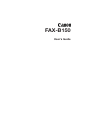 1
1
-
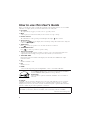 2
2
-
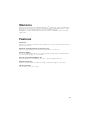 3
3
-
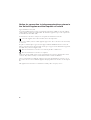 4
4
-
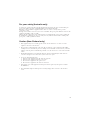 5
5
-
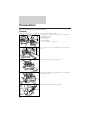 6
6
-
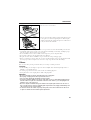 7
7
-
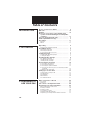 8
8
-
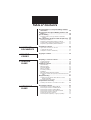 9
9
-
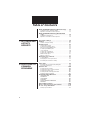 10
10
-
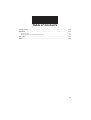 11
11
-
 12
12
-
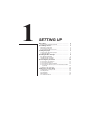 13
13
-
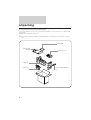 14
14
-
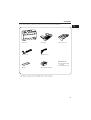 15
15
-
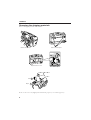 16
16
-
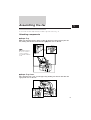 17
17
-
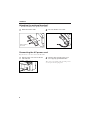 18
18
-
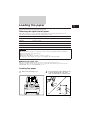 19
19
-
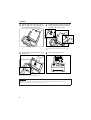 20
20
-
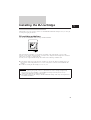 21
21
-
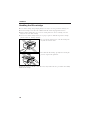 22
22
-
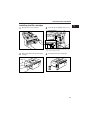 23
23
-
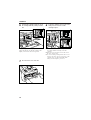 24
24
-
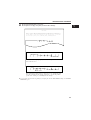 25
25
-
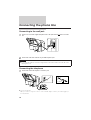 26
26
-
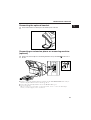 27
27
-
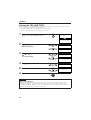 28
28
-
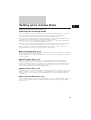 29
29
-
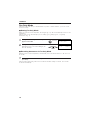 30
30
-
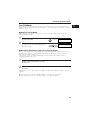 31
31
-
 32
32
-
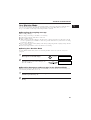 33
33
-
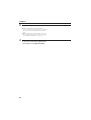 34
34
-
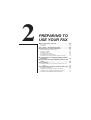 35
35
-
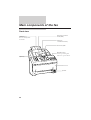 36
36
-
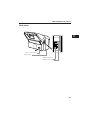 37
37
-
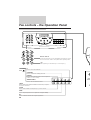 38
38
-
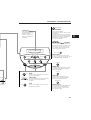 39
39
-
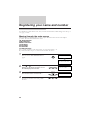 40
40
-
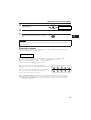 41
41
-
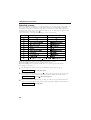 42
42
-
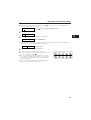 43
43
-
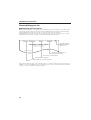 44
44
-
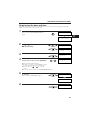 45
45
-
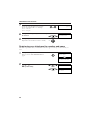 46
46
-
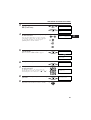 47
47
-
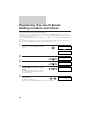 48
48
-
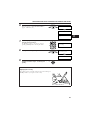 49
49
-
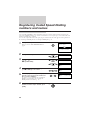 50
50
-
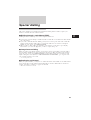 51
51
-
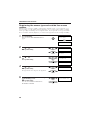 52
52
-
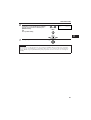 53
53
-
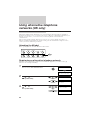 54
54
-
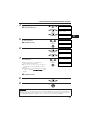 55
55
-
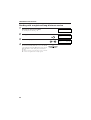 56
56
-
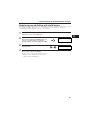 57
57
-
 58
58
-
 59
59
-
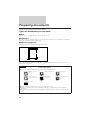 60
60
-
 61
61
-
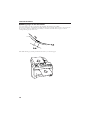 62
62
-
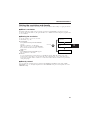 63
63
-
 64
64
-
 65
65
-
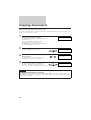 66
66
-
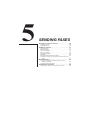 67
67
-
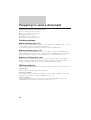 68
68
-
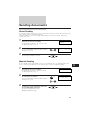 69
69
-
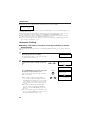 70
70
-
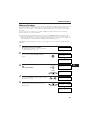 71
71
-
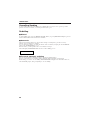 72
72
-
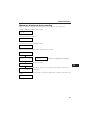 73
73
-
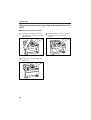 74
74
-
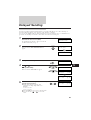 75
75
-
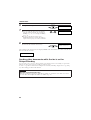 76
76
-
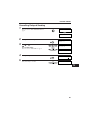 77
77
-
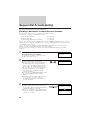 78
78
-
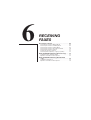 79
79
-
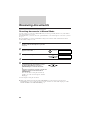 80
80
-
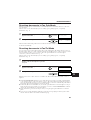 81
81
-
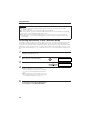 82
82
-
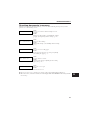 83
83
-
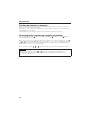 84
84
-
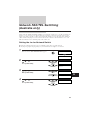 85
85
-
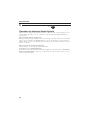 86
86
-
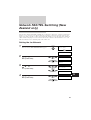 87
87
-
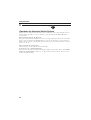 88
88
-
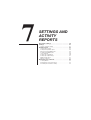 89
89
-
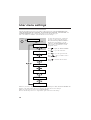 90
90
-
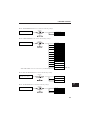 91
91
-
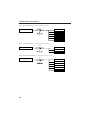 92
92
-
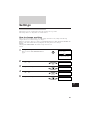 93
93
-
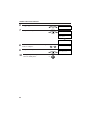 94
94
-
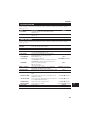 95
95
-
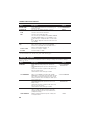 96
96
-
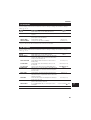 97
97
-
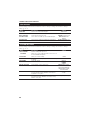 98
98
-
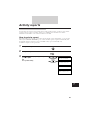 99
99
-
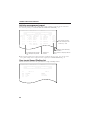 100
100
-
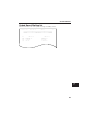 101
101
-
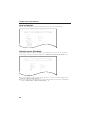 102
102
-
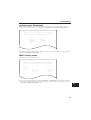 103
103
-
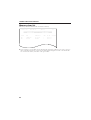 104
104
-
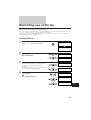 105
105
-
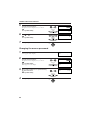 106
106
-
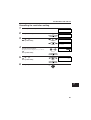 107
107
-
 108
108
-
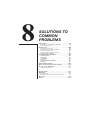 109
109
-
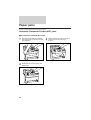 110
110
-
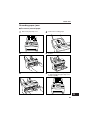 111
111
-
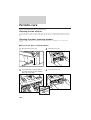 112
112
-
 113
113
-
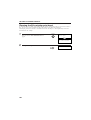 114
114
-
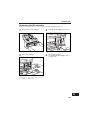 115
115
-
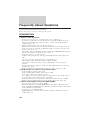 116
116
-
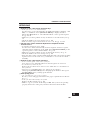 117
117
-
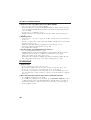 118
118
-
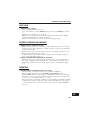 119
119
-
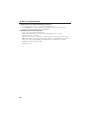 120
120
-
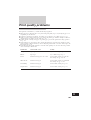 121
121
-
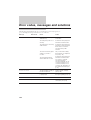 122
122
-
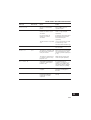 123
123
-
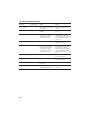 124
124
-
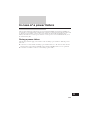 125
125
-
 126
126
-
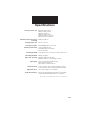 127
127
-
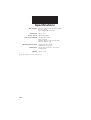 128
128
-
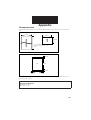 129
129
-
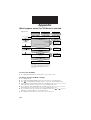 130
130
-
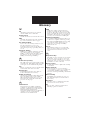 131
131
-
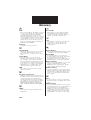 132
132
-
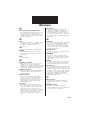 133
133
-
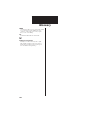 134
134
-
 135
135
-
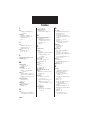 136
136
-
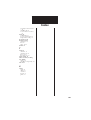 137
137
-
 138
138
Ask a question and I''ll find the answer in the document
Finding information in a document is now easier with AI
Related papers
Other documents
-
Sharp FOB1600 User manual
-
Sony FAX-B140 User manual
-
Olivetti Jet-Lab 600@ Owner's manual
-
BT DECTfax Plus Fax Machine and digital telephone system User manual
-
Olivetti Fax-Lab 128 Owner's manual
-
BT Fax Machine DF450 User manual
-
Sharp UX-470 User manual
-
Muratec Fax Machine MFX-2500 User manual
-
BT PaperJet 55E User manual
-
BT DECTfax Plus Fax Machine and digital system User manual