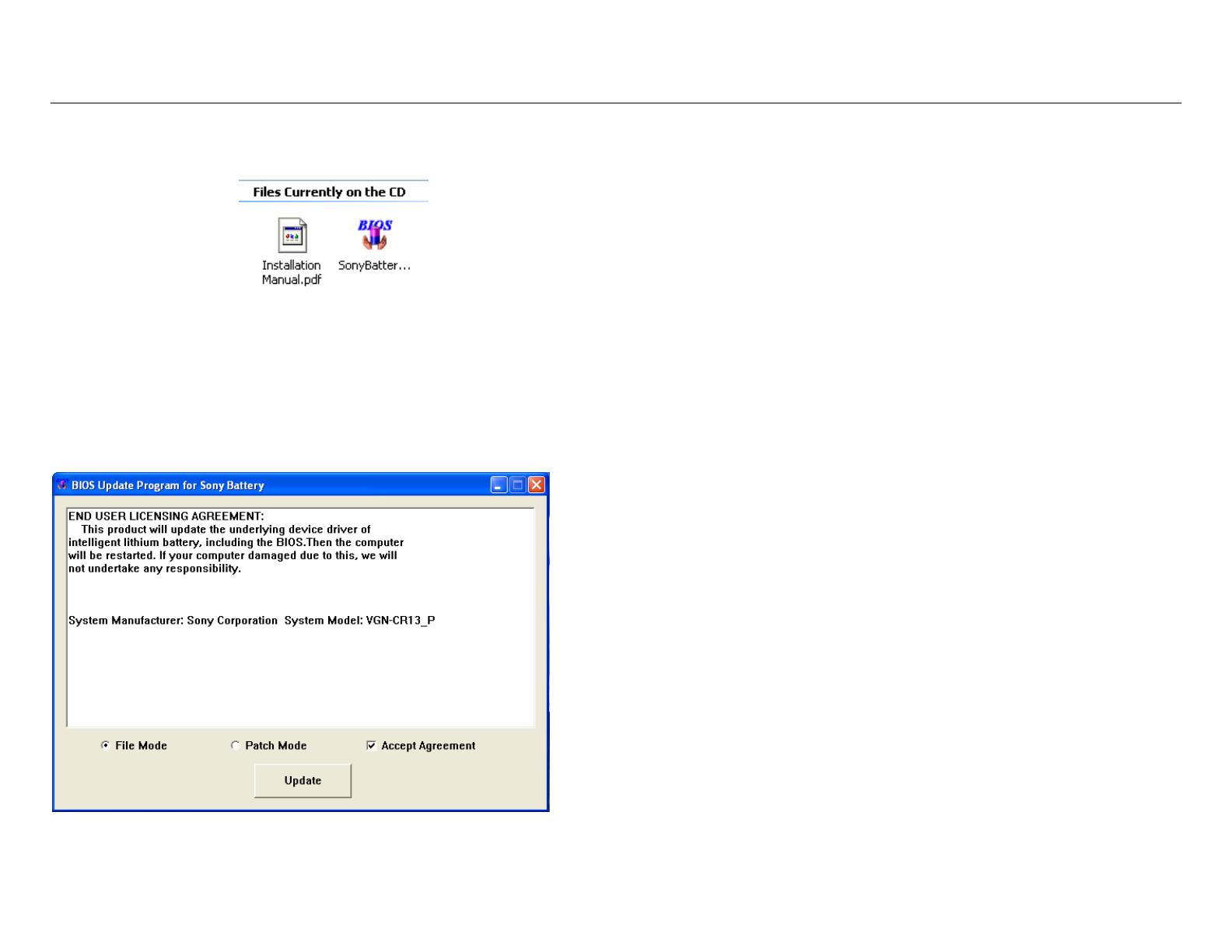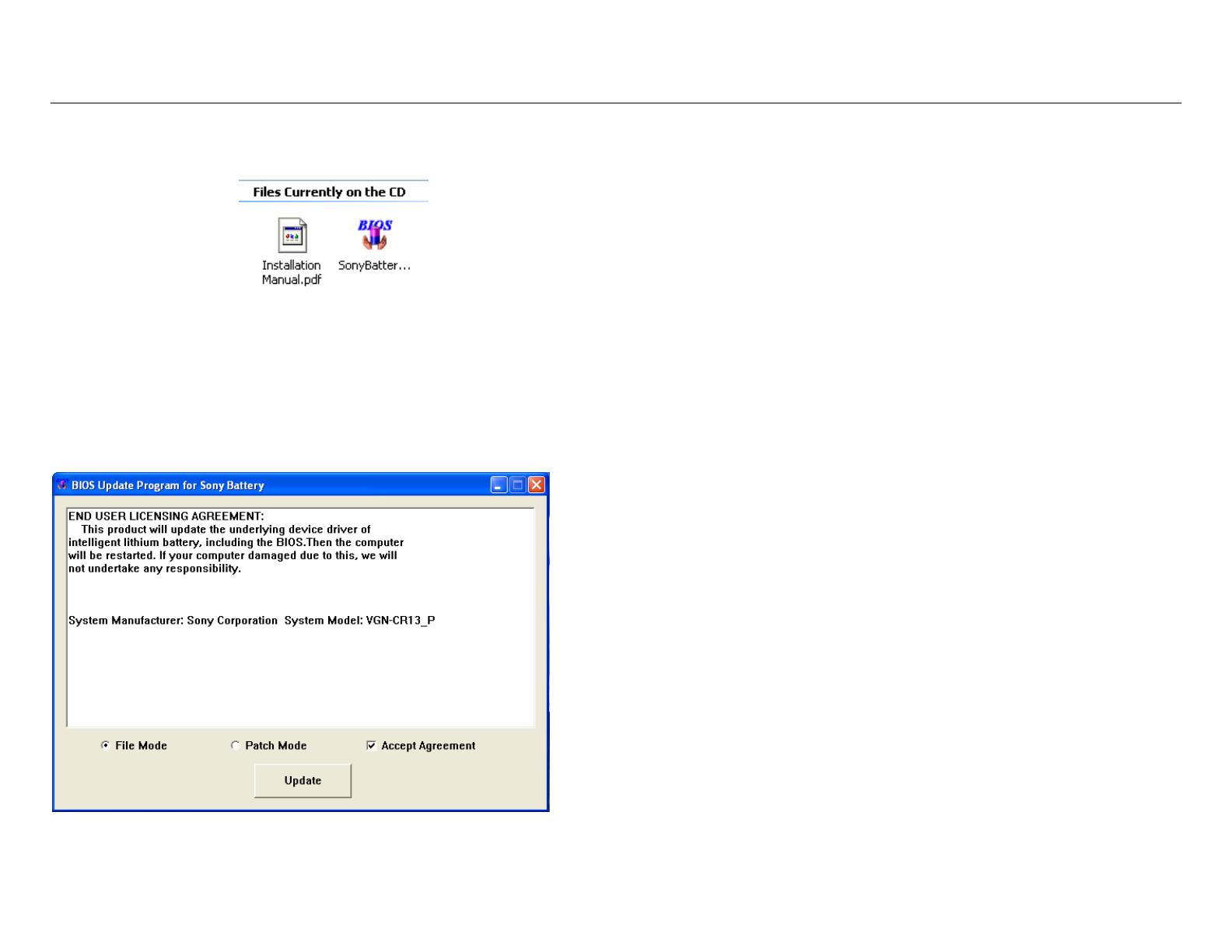
Page | 2
Install the battery driver software
Insert the installation CD into the CD-ROM drive, then open the CD-ROM
Directory as the following chart shows:
Chart 1
(Note: CD is not required. This update program can also be downloaded from the web
and onto your Windows desktop.)
Double Click“SonyBatteryRlease.exe”.
(If you are presented with an Open File - Security Warning, please choose Run)
You will then be presented with a window “BIOS Update Program for Sony
Battery ” as the following chart shows:
Chart 2
The End User Licensing Agreement is displayed. As with any type of
BIOS update, there is a potential risk of damage to the system if the update
program encounters a problem. Although the software has been tested with
default system configurations, there is no way that one can predict the exact
software environment of the current system in use.
Please read the licensing agreement and then choose “Accept
Agreement” to continue (The program will not allow an update without
accepting the licensing agreement.)
Select “File mode”
Click the "Update" button.
The software will then install the smart battery driver and upgrade the
computer's BIOS. This process can take up to 30 minutes, so please be
patient. Do not perform any other operations on the computer.
Once the installation is complete, the system will restart. Then you can
use the laptop and battery as normal.
Special note
1. If the original battery is not available or not working properly, and the
replacement battery causes your laptop to shut down, please follow the
alternative steps below.
Run the ”SonyBatteryRlease.exe” program.
Once the software starts and you are presented with the End User
Licensing Agreement, immediately insert the replacement battery.
Click "Update".
2. If your notebook model's BIOS version could not be detected or is not
currently supported, you will be presented with a “patch mode” option.
Patch mode tries to rebuild the current BIOS on the fly. This approach has
significant risks, and we strongly do not recommend using this method.
This software is provided AS-IS and without warranties of any
kind whether expressed or implied, or statutory. The vendor may
provide this software or make it available but does not make any
warranty claims and shall have no liability in connection with the
use of this software.