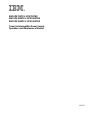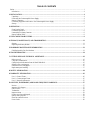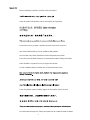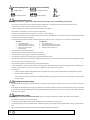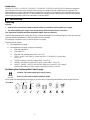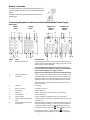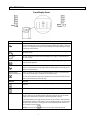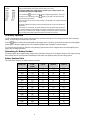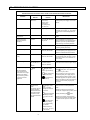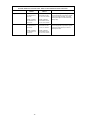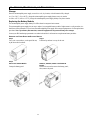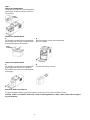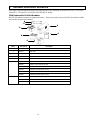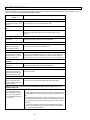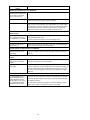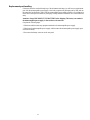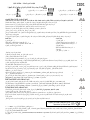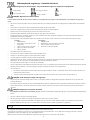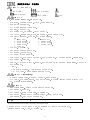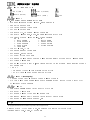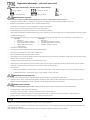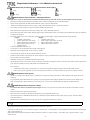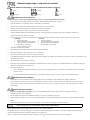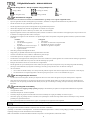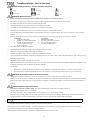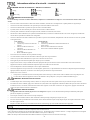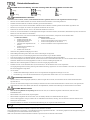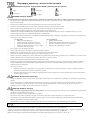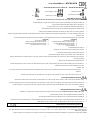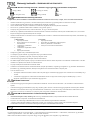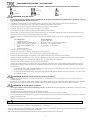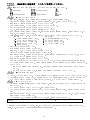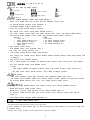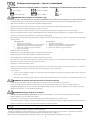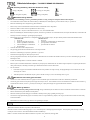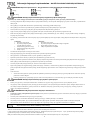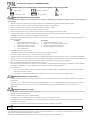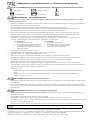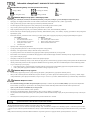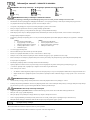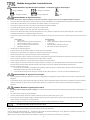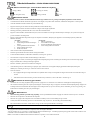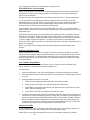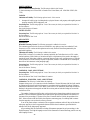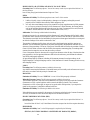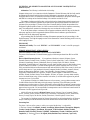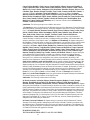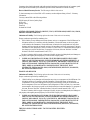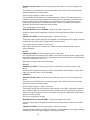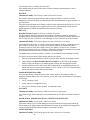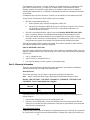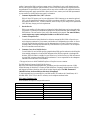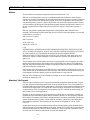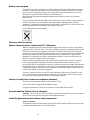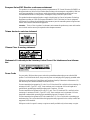IBM UPS750TLV/ UPS750THV
IBM UPS1000TLV/ UPS1000THV
IBM UPS1500TLV/ UPS1500THV
Tower Uninterruptible Power Supply
Operation and Maintenance Manual
02R2772
Page is loading ...

TABLE OF CONTENTS
Safety.............................................................................................................................................................................................1
Introduction...............................................................................................................................................................................4
1: INSTALLATION........................................................................................................................................................................4
Unpacking..................................................................................................................................................................................4
Positioning the Uninterruptible Power Supply.........................................................................................................................4
Battery Connection....................................................................................................................................................................5
Connecting Equipment and Power to the Uninterruptible Power Supply................................................................................5
Startup .......................................................................................................................................................................................6
2: OPERATION...............................................................................................................................................................................7
Front Display Panel .................................................................................................................................................................. 7
On Battery Operation................................................................................................................................................................8
Determining On Battery Runtime..............................................................................................................................................8
Battery Runtime Table...............................................................................................................................................................8
3: USER CONFIGURABLE ITEMS ............................................................................................................................................9
4: STORAGE, MAINTENANCE, AND TRANSPORTING ....................................................................................................11
Storage.....................................................................................................................................................................................11
Replacing the Battery Module................................................................................................................................................. 11
5: HARDWARE MAINTENANCE INFORMATION..............................................................................................................13
Field Replaceable Unit Part Numbers....................................................................................................................................13
6: TROUBLESHOOTING...........................................................................................................................................................14
7: GETTING HELP AND TECHNICAL ASSISTANCE.........................................................................................................16
Before you call......................................................................................................................................................................... 16
Using the Documentation........................................................................................................................................................ 16
Getting help and information from the World Wide Web ....................................................................................................... 16
Software service and support .................................................................................................................................................. 16
Hardware service and support................................................................................................................................................ 16
Replacement part handling...................................................................................................................................................... 17
8: SAFETY INFORMATION......................................................................................................................................................18
9: WARRANTY INFORMATION..............................................................................................................................................45
Part 1 - General Terms............................................................................................................................................................ 45
Part 2 - Country-unique Terms ...............................................................................................................................................47
Part 3 - Warranty Information................................................................................................................................................55
10: NOTICES, TRADEMARKS, AND RADIO FREQUENCY WARNINGS.......................................................................57
Notices ..................................................................................................................................................................................... 57
Attention! Life Support ............................................................................................................................................................57
Edition notice...........................................................................................................................................................................58
Trademarks..............................................................................................................................................................................58
Important notes........................................................................................................................................................................58
Product recycling and disposal............................................................................................................................................... 58
Battery return program ........................................................................................................................................................... 59
Electronic emission notices..................................................................................................................................................... 59
Power Cords............................................................................................................................................................................ 60
Page is loading ...

1
SAFETY
Before installing this product, read the Safety Information.
Antes de instalar este produto, leia as Informações de Segurança.
Pred instalací tohoto produktu si prectete prírucku bezpecnostních instrukcí.
Læs sikkerhedsforskrifterne, før du installerer dette produkt.
Lees voordat u dit product installeert eerst de veiligheidsvoorschriften.
Ennen kuin asennat tämän tuotteen, lue turvaohjeet kohdasta Safety Information.
Avant d'installer ce produit, lisez les consignes de sécurité.
Vor der Installation dieses Produkts die Sicherheitshinweise lesen.
Prima di installare questo prodotto, leggere le Informazioni sulla Sicurezza.
Les sikkerhetsinformasjonen (Safety Information) før du installerer dette produktet.
Page is loading ...

3
CAUTION! Handling Safety - Use safe practices when lifting.
<18 kg (<40 lb)
32–55 kg (70–120 lb)
18–32 kg (40–70 lb)
>55 kg (>120 lb)
>10º
CAUTION! Electrical Safety
Electrical Current from power, telephone, and communication cables is hazardous. Please read the following safety statements.
• Do not connect or disconnect any cables or perform installation, maintenance, or reconfiguration of this product during an electrical storm.
• Connect all power cords to a properly wired and grounded electrical outlet.
• Connect to properly wired outlets any equipment that will be attached to this product.
• When possible, use one hand only to connect or disconnect signal cables.
• Never turn on any equipment when there is evidence of fire, water, or structural damage.
• Disconnect the attached power cords, telecommunications systems, networks, and modems before you open the device covers, unless instructed otherwise
in the installation and configuration procedures.
• Connect and disconnect cables as described in the following table when installing, moving, or opening covers on this product or attached devices.
To Connect: To Disconnect:
1. Turn everything OFF.
2. First attach all cables to devices.
3. Attach signal cables to connectors.
4. Attach power cords to outlet.
5. Turn device ON.
1. Turn everything OFF.
2. First remove power cords from outlet.
3. Remove signal cables from connectors.
4. Remove all cables from devices.
• Do not work alone under hazardous conditions.
• High current through conductive materials could cause severe burns.
• Check that the power cord(s), plug(s), and sockets are in good condition.
• Use qualified service personnel to change the plug on the uninterruptible power supply.
• When grounding cannot be verified, disconnect the equipment from the utility power outlet before installing or connecting to other equipment. Reconnect
the power cord only after all connections are made.
• Do not handle any metallic connector before the power has been disconnected.
• Connect the equipment to a three wire utility outlet (two poles plus ground). The receptacle must be connected to appropriate branch circuit/mains protec-
tion (fuse or circuit breaker). Connection to any other type of receptacle may result in risk of electrical shock.
• HV models only:
• In order to maintain compliance with the EMC directive for products sold in Europe, output cords attached to the uninterruptible power supply
should not exceed 10 meters in length.
• Total leakage current from connected equipment and the uninterruptible power supply must not exceed 3.5 mA for a pluggable A Type uninterrup-
tible power supply.
CAUTION! De-energizing Safety
• The uninterruptible power supply has an internal energy source, the battery. The output may be energized when the unit is not connected to a utility power
outlet.
• To de-energize the uninterruptible power supply, press the OFF button to shut the equipment off. Unplug the uninterruptible power supply from the utility
power outlet. Disconnect the external batteries where applicable and disconnect the internal battery (see Operation and Setup Guide). Push the ON button
to de-energize the capacitors.
CAUTION! Battery Safety
• This equipment contains potentially hazardous voltages. Refer to your product documentation to determine which pats are user-replaceable.
• Do not dispose of batteries in a fire; they may explode.
• Do not open or mutilate batteries. They contain an electrolyte that is toxic and harmful to the skin and eyes.
• To avoid personal injury due to energy hazard, remove wristwatches and jewelry such as rings when replacing the batteries. Use tools with insulated han-
dles.
• Replace the battery module with the same number and type as originally installed in the equipment.
Be sure to deliver the spent battery to a recycling facility.

4
Introduction
The IBM
®
UPS750TLV, UPS750THV, UPS1000TLV, UPS1000THV, UPS1500TLV and UPS1500THV models are designed to
prevent blackouts, brownouts, sags, and surges from reaching your computer and other valuable electronic equipment. The
uninterruptible power supply filters small utility line fluctuations and isolates your equipment from large disturbances by inter-
nally disconnecting from the utility line. The uninterruptible power supply provides continuous power from the internal battery
until the utility line returns to safe levels or the battery is fully discharged.
1: INSTALLATION
Unpacking
Attention:
Read the Safety Information in this documentation before you install the uninterruptible power supply.
The uninterruptible power supply comes with its battery disconnected (see Battery Connection).
Note: Illustrations in this documentation might differ slightly from your hardware.
Inspect the uninterruptible power supply upon receipt. Accidents and damage can occur during shipment. Notify the carrier and
your IBM marketing representative or authorized reseller if there is damage.
The packaging is recyclable; save it for reuse or dispose of it properly.
Check the package contents:
Uninterruptible power supply
Uninterruptible power supply accessory kit containing:
Product documentation
PowerChute
®
CD
Serial and USB communication cables- 2 m (6.5 ft)
750TLV, 1000TLV and 1500TLV models only: One C-13 to NEMA 5-15 power cable -
2 m (6.5 ft)
750THV model only: Three IEC jumper cables - 2 m (6.5 ft)
1000THV and 1500THV models only: Four IEC jumper cables - 2 m (6.5 ft)
1000TLV, 1000THV, 1500TLV and 1500THV models only: One RJ-45, CAT5 network
communication cable and one RJ-11 phone communication cable- 1.8 m (6 ft)
Positioning the Uninterruptible Power Supply
18–32 kg
(40–70 lb)
Attention: The uninterruptible power supply is heavy.
Select a location sturdy enough to handle the weight.
Do not operate the uninterruptible power supply in excessive dust or in temperature and humidity outside the specified limits.
P
LACEMENT
2.5 cm
(
1 in.
)

5
Battery Connection
The battery connector is located on the rear panel (See Con-
necting Equipment and Power to the Uninterruptible Power
Supply).
For battery connection, push the connector into the corre-
sponding port.
Connecting Equipment and Power to the Uninterruptible Power Supply
REAR PANEL
750TLV
MODEL
750THV
MODEL
1000TLV AND
1500TLV
MODELS
1000THV AND
1500THV
MODELS
INDEX ITEM DESCRIPTION
1 & 2 USB Port & Serial Port
Power management software and either USB or serial port commu-
nication with the uninterruptible power supply can be used. Use only
cables supplied or approved by IBM.
Use the supplied serial cable to connect to the serial port. DO
NOT use a standard serial interface cable since it is incompatible
with the uninterruptible power supply connector.
Important: Serial and USB ports cannot be used simultaneously.
3 Site Wiring Fault LED 750TLV, 1000TLV and 1500TLV models only: See Troubleshooting.
4 TVSS Screw
The uninterruptible power supply features a transient voltage surge-
suppression (TVSS) screw for connecting the ground lead on surge
suppression devices such as telephone and network line protectors.
When connecting a grounding cable, disconnect the unit from the
utility power outlet.
5 Smart Slot See Startup.
6 Battery Connector See Battery Connection.
7 Outlet Banks Connect equipment.
8 Input Cord 750TLV, 1000TLV and 1500TLV
models only: See Startup.
9 Circuit Breaker See Troubleshooting.
10 Input Connector 750THV, 1000THV and 1500THV models only: See Startup.
11 Voltage Sensitivity Button and
LED
1000TLV, 1000THV, 1500TLV and 1500THV models only: See User
Configurables.
12 Telephone/Network Surge Sup-
pression Ports
1000TLV, 1000THV, 1500TLV and 1500THV models only: For tele-
phone/network surge suppression, connect a single line telephone or
a 10Base-T/ 100Base-Tx network cable into the RJ-45/RJ-11 tele-
phone/network surge protection port,
, on the back of the unin-
terruptible power supply. Connect from the
port with sup-
plied telephone or network cabling to a fax modem or network port.
2
1
3
6
4
5
9
8
7
2
1
10
6
4
5
9
7
5
2
3
6
4
1
8
9
7
11
12
2
10
6
4
1
5
9
7
11
12

6
Startup
1. Plug in the battery connector.
2. Connect equipment to the uninterruptible power supply.
Note: A laser printer draws significantly more power than other types of equipment and might overload the unin-
terruptible power supply.
3. Add any optional accessories to the Smart-Slot. This IBM uninterruptible power supply is compatible with APC Smart-Slot
options.
4. Plug the uninterruptible power supply into a two-pole, three-wire, grounded receptacle only. Do not use extension cords.
750TLV, 1000TLV and 1500TLV models only: The power cord is permanently attached to the rear panel of the uninterrup-
tible power supply.
750THV, 1000THV and 1500THV models only: A country or region specific power cord for the uninterruptible power sup-
ply is available as a separate option. Alternatively, you can use a power cord that comes with an IBM server that you intend
to connect to the uninterruptible power supply. Use only an IBM supplied or approved power cord to connect your uninter-
ruptible power supply to a power source.
5. Use the power cord or jumper cables that come with the uninterruptible power supply to connect servers or devices to the
uninterruptible power supply. Alternatively, you can use a jumper cable or power cord that comes with an IBM server that
you intend to connect to the uninterruptible power supply. Use only an IBM supplied or approved power cord or jumper
cable to connect servers or devices.
6. 750TLV, 1000TLV and 1500TLV models only: Check the site wiring fault LED
located on the rear panel. It will be illu-
minated if the uninterruptible power supply is plugged into an improperly wired utility power outlet (See Troubleshooting).
7. Turn on all connected equipment. To use the uninterruptible power supply as a master on/off switch, be sure all connected
equipment is turned on.
8. To turn on the uninterruptible power supply, press the
button on the front panel.
9. For optimal computer system security, install PowerChute monitoring software on all computers powered by the uninter-
ruptible power supply.

7
2: OPERATION
Front Display Panel
INDICATOR DESCRIPTION
Online
This LED illuminates when the uninterruptible power supply is supplying utility power to
the connected equipment. If not illuminated, the uninterruptible power supply is either not
turned on, or is supplying battery power. When blinking, the uninterruptible power supply
is running an internal self-test.
AVR Trim
This LED illuminates to indicate the uninterruptible power supply is compensating for a
high utility voltage.
AVR Boost
This LED illuminates to indicate the uninterruptible power supply is compensating for a
low utility voltage.
On Battery
This LED illuminates when the uninterruptible power supply is supplying battery power
to the connected equipment.
Overload
This LED illuminates and the uninterruptible power supply emits a sustained alarm tone
when the connected loads are drawing more than the uninterruptible power supply power
rating (see Troubleshooting).
Replace Battery/
Battery Disconnected
Failure of a battery self-test causes the uninterruptible power supply to emit short beeps
for one minute and this LED to illuminate (see Troubleshooting).
This LED also flashes and a short beep is emitted every two seconds to indicate when the
battery is disconnected (see Troubleshooting).
FEATURE FUNCTION
Power On
Press this button to turn on the uninterruptible power supply. (Read on for additional ca-
pabilities.)
Power Off
Press this button to turn off the uninterruptible power supply.
Self-Test Automatic: The uninterruptible power supply performs a self-test automatically when
turned on, and every two weeks thereafter (by default). During the self-test, the uninter-
ruptible power supply briefly operates the connected equipment on battery.
If the uninterruptible power supply fails the self-test, the replace battery LED illuminates
and immediately returns to online operation. The connected equipment is not affected by a
failed test. Allow the battery to recharge for 24 hours and perform another self-test. If it
fails, the battery must be replaced.
Manual: Press and hold the
button for a few seconds to initiate the self-test.

8
Diagnostic Utility
Voltage
The uninterruptible power supply has a diagnostic feature that displays the utility voltage.
Plug the uninterruptible power supply into the utility power outlet.
The uninterruptible power supply starts a self-test as part of this procedure. The
self-test does not affect the voltage display.
Press and hold the
button to view the utility voltage bar graph display. After a few
seconds, this five-LED Battery Charge
display on the right of the front panel will
show the utility input voltage.
Refer to the figure at left for the voltage reading, corresponding to the configured nominal
output voltage.
The display indicates the voltage is between the displayed value on the list and the next
higher value.
If three LEDs are illuminated, the utility voltage is within the normal range. If no LEDs
are illuminated and the uninterruptible power supply is plugged into a properly function-
ing utility power outlet, the line voltage is extremely low. If all five LEDs are illuminated,
the line voltage is extremely high and should be checked by an electrician.
On Battery Operation
The IBM uninterruptible power supply switches to battery operation automatically if the utility power fails. While running on
battery, an alarm beeps four times every 30 seconds.
Press the
button to silence this uninterruptible power supply alarm. If the utility power does not return, the uninterruptible
power supply continues to supply power to the connected equipment until the battery is fully discharged.
If you are not using PowerChute, shut down the operating system and turn off the computer before the uninterruptible power
supply fully discharges the battery.
Determining On Battery Runtime
The uninterruptible power supply battery charges when connected to utility power. The battery charges to 90% capacity during
the first three hours of normal operation. Do not expect full battery run capability during the initial charge period.
Battery Runtime Table
This chart shows the typical on-battery runtime in minutes.
Load (VA)
Load
(watts)
750VA 1000VA 1500VA
50 30 105 224 269
100 60 57 127 157
200 122 28 64 80
300 184 18 41 51
400 247 13 29 37
500 311 9.7 23 28
600 377 7.7 18 22
700 447 6.4 15 18
750 500 5.0 13.5 16.5
800 511 – 12 15
900 579 – 11 13
1000 700 – 8 11
1200 790 – – 9.0
1400 936 – – 7.4
1440 1050 – – 6.7
1500 1050 – – 6.7

9
3: USER CONFIGURABLE ITEMS
NOTE: SETTINGS ARE MADE THROUGH THE SUPPLIED POWERCHUTE SOFTWARE OR
O
PTIONAL SMART SLOT ACCESSORY CARDS. REFER TO THE SOFTWARE HELP GUIDES FOR DETAILS.
FUNCTION
F
ACTORY
D
EFAULT
U
SER SELECTABLE
CHOICES
D
ESCRIPTION
Automatic Self-Test Every 14 days
(336 hours)
Every 14 days
(336 hours),
Every 7 days
(168 hours),
On Startup Only,
No Self-Test
This function sets the interval at which the
uninterruptible power supply will execute a
self-test.
UPS ID UPS_IDEN Up to eight characters Use this field to uniquely identify the unin-
terruptible power supply, (i.e. server name
or location) for network management pur-
poses.
Date of Last Battery
Replacement
Manufacture Date mm/dd/yy Reset this date when you replace the battery
module.
Minimum Capacity
Before Return from
Shutdown
0 percent 0, 15, 30, 45, 50, 60, 75,
90 percent
The uninterruptible power supply will
charge its batteries to the specified percent-
age before it powers up connected equip-
ment, following a low-battery shutdown.
Alarm Control Enable Enable, Mute, Disable User can mute an ongoing alarm or disable
all existing alarms permanently.
Shutdown Delay 90 seconds 0, 90, 180, 270, 360,
450, 540, 630 seconds
The interval is set between the times when
the uninterruptible power supply receives a
shutdown command and actual shutdown.
Synchronized Turn-on
Delay
0 seconds 0, 60, 120, 180, 240,
300, 360, 420 seconds
The uninterruptible power supply will wait
the specified time after the return of utility
power before turn-on (to avoid branch cir-
cuit overload).
Output Voltage 750THV, 1000THV
and 1500THV mod-
els:
230VAC
750THV, 1000THV and
1500THV models:
220, 230, 240VAC
750THV, 1000THV and 1500THV models:
Allows the user to select the output voltage.
Voltage Sensitivity
The uninterruptible
power supply detects
and reacts to line voltage
distortions by transfer-
ring to battery operation
to protect connected
equipment.
High
: Brightly illumi-
nated - high sensitivity.
: Dimly illuminated
- medium sensitivity.
: No illumination;
low sensitivity.
Adjust by pressing the voltage sensitivity
button
(rear panel). Use a pointed ob-
ject (such as a pen) to do so.
Note: In situations of poor power quality,
the uninterruptible power supply may fre-
quently transfer to battery operation. If the
connected equipment can operate normally
under such conditions, reduce the sensitivity
setting to conserve battery capacity and
service life.
Low Battery Warning
2 minutes
PowerChute software
provides automatic,
unattended shutdown
when approximately
two minutes of bat-
tery operated runtime
remains.
: Brightly illumi-
nated - low battery
warning level of about
two minutes.
: Dimly illuminated
- low battery warning
level of about five min-
utes.
: No illumination;
low battery warning
level is approximately
eight minutes.
Possible interval set-
tings: 2, 5, 8, 11, 14, 17,
20, 23 minutes.
The uninterruptible power supply will beep
when two minutes of battery runtime re-
mains.
Change the warning interval setting by
pressing the voltage sensitivity button, while
pressing and holding the
button.
Change the low battery warning interval
setting to the time that the operating system
or system software requires to safely shut
down.

10
N
OTE: SETTINGS ARE MADE THROUGH THE SUPPLIED POWERCHUTE SOFTWARE OR
OPTIONAL SMART SLOT ACCESSORY CARDS. REFER TO THE SOFTWARE HELP GUIDES FOR DETAILS.
FUNCTION
F
ACTORY
D
EFAULT
U
SER SELECTABLE
CHOICES
D
ESCRIPTION
High Transfer Point 750TLV, 1000TLV
and 1500TLV mod-
els:127AC
750THV, 1000THV
and 1500THV mod-
els:253VAC
750TLV, 1000TLV
and 1500TLV models:
127, 130, 133, 136VAC
750THV, 1000THV
and 1500THV models:
253, 257, 261, 265VAC
If the utility voltage is usually high and the
connected equipment is specified to operate
with input voltages this high, set the high
transfer point higher to avoid unnecessary
battery usage.
Low Transfer Point 750TLV, 1000TLV
and 1500TLV mod-
els:106VAC
750THV, 1000THV
and 1500THV mod-
els:208VAC
750TLV, 1000TLV
and 1500TLV models:
97, 100, 103, 106VAC
750THV, 1000THV
and 1500THV models:
196, 200, 204, 208VAC
If the utility voltage is usually low and the
connected equipment is specified to operate
with input voltages this low, set the low
transfer point lower.

11
4: STORAGE, MAINTENANCE, AND TRANSPORTING
Storage
Store the uninterruptible power supply covered in a cool, dry location, with the batteries fully charged.
At -15 to +30 °C (+5 to +86 °F), charge the uninterruptible power supply battery every six months.
At +30 to +45 °C (+86 to +113 °F), charge the uninterruptible power supply battery every three months.
Replacing the Battery Module
The uninterruptible power supply battery life differs based on usage and environment.
This uninterruptible power supply has an easy to replace, hot-swappable battery module. Replacement is a safe procedure, iso-
lated from electrical hazards. You can leave the uninterruptible power supply and connected equipment on for the replacement
procedure. Note: Upon battery disconnection, connected equipment is not protected from power outages.
Contact your IBM marketing representative or authorized reseller for information on replacement battery modules.
R
EMOVING THE FRONT BEZEL AND BATTERY MODULE
Step 1
Use a coin or screwdriver, on the specified area,
to pull down the front bezel.
Step 2
Pull bezel up and rest it on top of the unit.
Step 3
750TLV and 750THV Models
Unsnap the battery panel.
1000TLV, 1000THV, 1500TLV and 1500THV
Models
Remove the screws that secure the battery panel;
then, remove the panel.

12
Step 4
750TLV and 750THV Models
Pull the battery module out of the uninterruptible
power supply; the battery connector will discon-
nect from port.
1000TLV and 1000THV Models
A.
Pull the battery module from the uninterruptible
power supply until the battery cables are visible.
Disconnect the battery cable terminals.
B.
Remove the battery module from the uninterrup-
tible power supply.
1500TLV and 1500THV Models
A.
Pull the battery module from the uninterruptible
power supply until the back of the module is
flush with the outer edges of the uninterruptible
power supply.
B.
Disconnect the battery connector.
R
EPLACING THE BATTERY MODULE
To replace the battery module, reverse the directions for Removing the Front Bezel and Battery Module.
Attention: 1000TLV and 1000THV models only: When reconnecting the battery cables, connect cables to the correspond-
ing color terminals.
Battery
Terminals
Battery
Connector

13
5: HARDWARE MAINTENANCE INFORMATION
This chapter contains information about IBM field replaceable unit (FRU) availability for the IBM UPS750TLV, UPS750THV,
UPS1000TLV, UPS1000THV, UPS1500TLV and UPS1500THV models.
Field Replaceable Unit Part Numbers
IBM FRU part numbers are subject to change without notice. This section contains a listing of the FRU part numbers available
at the time this document was published.
Index FRU Part # Description
1 73P5767 Serial Cable
2 53P7072 USB Cable
3 90P4827 Replacement Battery 750TLV and 750THV
4 90P4829 Replacement Battery 1000TLV and 1000THV
5 90P4831 Replacement Battery 1500TLV and 1500THV
90P4884 750TLV UPS with battery & bezel
90P4885 750THV UPS with battery & bezel
90P4818 1000TLV UPS with battery & bezel
90P4821 1000THV UPS with battery & bezel
90P4819 1500TLV UPS with battery & bezel
6
90P4822 1500THV UPS with battery & bezel
90P4887 750TLV and 750THV Front Bezel Kit 7
90P4841 1000TLV and 1000THV Front Bezel Kit
90P4843 1500TLV and 1500THV Front Bezel Kit

14
6: TROUBLESHOOTING
Use the chart below to solve minor uninterruptible power supply installation and operation problems. Refer to IBM for assis-
tance with complex uninterruptible power supply problems.
PROBLEM AND/OR POSSIBLE
C
AUSE
S
OLUTION
UNINTERRUPTIBLE POWER SUPPLY WILL NOT TURN ON
Uninterruptible power supply
not connected to utility power
supply.
Check that the power cord from the uninterruptible power supply to the util-
ity power supply is securely connected at both ends.
Battery not connected prop-
erly.
Check that the battery connector is fully snapped into position.
Very low or no utility voltage. Check the utility power supply to the uninterruptible power supply by plug-
ging in a table lamp. If the light is very dim, have the utility voltage
checked.
UNINTERRUPTIBLE POWER SUPPLY WILL NOT TURN OFF
Internal uninterruptible power
supply fault.
Do not attempt to use the uninterruptible power supply. Unplug the uninter-
ruptible power supply and have it serviced immediately.
UNINTERRUPTIBLE POWER SUPPLY BEEPS OCCASIONALLY
Normal operating uninterrup-
tible power supply beeps
when running on battery.
None. The uninterruptible power supply is protecting the connected equip-
ment from occasional utility power irregularities.
UNINTERRUPTIBLE POWER SUPPLY IS NOT PROVIDING EXPECTED BACKUP TIME
The uninterruptible power
supply battery is weak due to
a recent outage or is near the
end of the service life.
Charge the battery. Batteries require recharging after extended outages, and
wear faster when frequently put into service or when operated at elevated
temperatures. If the battery is near the end of the service life, consider re-
placing the battery even if the replace battery LED is not yet illuminated.
ALL LEDS ARE ILLUMINATED AND THE UNINTERRUPTIBLE POWER SUPPLY EMITS A CONSTANT
BEEPING
Internal uninterruptible power
supply fault.
Do not attempt to use the uninterruptible power supply. Turn off the uninter-
ruptible power supply and have it serviced immediately.
FRONT PANEL LEDS FLASH SEQUENTIALLY
The uninterruptible power
supply has been shut down
remotely through software or
an optional accessory card.
None. The uninterruptible power supply will restart automatically when
utility power returns.
ALL LEDS ARE OFF AND THE UNINTERRUPTIBLE POWER SUPPLY IS PLUGGED INTO A WALL OUTLET
The uninterruptible power
supply is shut down or the
battery is discharged from an
extended outage.
None. The uninterruptible power supply will return to normal operation
when the power is restored and the battery has a sufficient charge.
THE OVERLOAD LED IS ILLUMINATED AND THE UNINTERRUPTIBLE POWER SUPPLY EMITS A SUS-
TAINED ALARM TONE
The uninterruptible power sup-
ply is overloaded. The con-
nected equipment is drawing
more VA or more Watts than
the uninterruptible power sup-
ply can sustain.
The connected equipment exceeds the specified “maximum load.”
The alarm remains on until the overload is removed. Disconnect nonessen-
tial equipment from the uninterruptible power supply to eliminate the over-
load.
The uninterruptible power supply continues to supply power as long as it is
online and the circuit breaker does not trip; the uninterruptible power sup-
ply will not provide power from batteries in the event of a utility voltage
interruption.
If a continuous overload occurs while the uninterruptible power supply is
on battery, the unit turns off output in order to protect the uninterruptible
power supply from possible damage.

15
PROBLEM AND/OR POSSIBLE
CAUSE
SOLUTION
THE REPLACE BATTERY LED IS ILLUMINATED
Replace battery LED flashes
and short beep is emitted every
two seconds to indicate the
battery is disconnected.
Check that the battery connectors are fully engaged.
Weak battery. Allow the battery to recharge for 24 hours. Then, perform a self-test. If the
problem persists after recharging, replace the battery.
Failure of a battery self-test. The uninterruptible power supply emits short beeps for one minute and the
replace battery LED illuminates. The uninterruptible power supply repeats
the alarm every five hours. Perform the self-test procedure after the battery
has charged for 24 hours to confirm the replace battery condition. The
alarm stops and the LED clears if the battery passes the self-test.
THE SITE WIRING FAULT LED ON THE REAR PANEL IS ILLUMINATED (750TLV, 1000TLV & 1500TLV
MODELS ONLY)
The uninterruptible power sup-
ply is plugged into an improp-
erly wired utility power outlet.
Wiring faults detected include missing ground, hot-neutral polarity reversal,
and overloaded neutral circuit.
Contact a qualified electrician to correct the building wiring.
THE INPUT CIRCUIT BREAKER HAS TRIPPED
The plunger on the circuit
breaker pops out.
Reduce the load on the uninterruptible power supply by unplugging equip-
ment. Press in the plunger on the circuit breaker.
THE AVR BOOST OR TRIM LEDS ARE ILLUMINATED
Your system is experiencing
excessive periods of low or
high voltage.
Have qualified service personnel check your facility for electrical prob-
lems. If the problem continues, contact the utility company for further as-
sistance.
UNINTERRUPTIBLE POWER SUPPLY OPERATES ON BATTERY ALTHOUGH NORMAL LINE VOLTAGE
EXISTS
The uninterruptible power
supply input circuit breaker
tripped.
To reduce the load on the uninterruptible power supply, unplug equipment
and press in the plunger on the circuit breaker.
Very high, low, or distorted
line voltage.
Move the uninterruptible power supply to a different outlet on a different
circuit, as inexpensive fuel powered generators may distort the voltage. Test
the input voltage with the utility voltage display (see Operation). If accept-
able to the connected equipment, reduce the uninterruptible power supply
sensitivity.
BATTERY CHARGE AND BATTERY LOAD LEDS FLASH SIMULTANEOUSLY
The uninterruptible power
supply has shutdown. The
internal temperature of the
uninterruptible power supply
has exceeded the allowable
threshold for safe operation.
Check that the room temperature is within the specified limits for operation.
Check that the uninterruptible power supply is properly installed, allowing
for adequate ventilation.
Allow the uninterruptible power supply to cool down. Restart the uninter-
ruptible power supply. If the problem continues, contact IBM.

16
7: GETTING HELP AND TECHNICAL ASSISTANCE
If you need help, service, or technical assistance or just want more information about IBM products, you will find a wide variety
of sources available from IBM to assist you. This chapter contains information about where to go for additional information
about IBM and IBM products, what to do if you experience a problem with your xSeries or IntelliStation system, and whom to
call for service, if it is necessary.
Before you call
Before you call, make sure that you have taken these steps to try to solve the problem yourself:
• Check all cables to make sure they are connected.
• Check the power switches to make sure that the system is turned on.
• Use the troubleshooting information in your system documentation, and use diagnostic tools that
come with your system.
• Go to the IBM Support Web site at http://www.ibm.com/pc/support/ to check for technical informa-
tion, hints, tips, and new device drivers.
• Use an IBM discussion forum on the IBM Web Site to ask questions.
You can solve many problems without outside assistance by following the troubleshooting procedures
that IBM provides in the online help or in the publications that are provided with your system and soft-
ware. The information that comes with your system also describes the diagnostic tests that you can per-
form. Most xSeries and IntelliStation systems, operating systems, and programs come with information
that contains troubleshooting procedures and explanations of error messages and error codes. If you sus-
pect a software problem, see the information for the operating system or program.
Using the Documentation
Information about your IBM xSeries or IntelliStation system and preinstalled software, if any, is avail-
able in the documentation that comes with your system. That documentation includes printed books,
online books, readme files, and help files. See the troubleshooting information in your system documen-
tation for instructions for using the diagnostic programs. The troubleshooting information or the diagnos-
tic programs might tell you that you need additional or updated device drivers or other software. IBM
maintains pages on the World Wide Web where you can get the latest technical information and
download device drivers and updates. To access these pages, go to http://www.ibm.com/pc/support/ and
follow the instructions. Also, you can order publications through the IBM Publications Ordering System
at http://www.elink.ibmlink.ibm.com/public/applications/publications/cgibin/pbi.cgi.
Getting help and information from the World Wide Web
On the World Wide Web, the IBM Web site has up-to-date information about IBM xSeries and
IntelliStation products, services, and support. The address for IBM xSeries information is
http://www.ibm.com/eserver/xseries/. The address for IBM IntelliStation information is
http://www.ibm.com/pc/intellistation/.
You can find service information for your IBM products, including supported options, at
http://www.ibm.com/pc/support/.
Software service and support
Through IBM Support Line, you can get telephone assistance, for a fee, with usage, configuration, and
software problems with xSeries servers, IntelliStation workstations, and appliances. For information
about which products are supported by Support Line in your country or region, go to
http://www.ibm.com/services/sl/products/.
For more information about Support Line and other IBM services, go to http://www.ibm.com/services/,
or go to http://www.ibm.com/planetwide/ for support telephone numbers. In the U.S. and Canada, call 1-
800-IBM-SERV (1-800-426-7378).
Hardware service and support
You can receive hardware service through IBM Integrated Technology Services or through your IBM
reseller, if your reseller is authorized by IBM to provide warranty service. Go to
http://www.ibm.com/planetwide/ for support telephone numbers, or in the U.S. and Canada, call 1-800-
IBM-SERV (1-800-426-7378).
In the U.S. and Canada, hardware service and support is available 24 hours a day, 7 days a week. In the
U.K., these services are available Monday through Friday, from 9 a.m. to 6 p.m.

17
Replacement part handling
If the issue cannot be resolved through any of the aforementioned steps, you will be sent a replacement
part. Pack the uninterruptible power supply or the faulty component in packaging sent by IBM, and use
the return label to ship back to IBM. Pack the uninterruptible power supply properly to avoid damage in
transit. Never use Styrofoam beads for packaging. Damage sustained in transit is not covered under war-
ranty.
Attention: Always DISCONNECT THE BATTERY before shipping. The battery can remain in
the uninterruptible power supply; it does not have to be removed.
Complete the following steps.
1. Shut down and disconnect any equipment attached to the uninterruptible power supply.
2. Shut down the uninterruptible power supply, and disconnect the uninterruptible power supply input
cord from the utility.
3. Disconnect the battery connector on the rear panel.
Page is loading ...
Page is loading ...
Page is loading ...
Page is loading ...
Page is loading ...
Page is loading ...
Page is loading ...
Page is loading ...
Page is loading ...
Page is loading ...
Page is loading ...
Page is loading ...
Page is loading ...
Page is loading ...
Page is loading ...
Page is loading ...
Page is loading ...
Page is loading ...
Page is loading ...
Page is loading ...
Page is loading ...
Page is loading ...
Page is loading ...
Page is loading ...
Page is loading ...
Page is loading ...
Page is loading ...

45
9: WARRANTY INFORMATION
IBM Statement of Limited Warranty Z125-4753-07 11/2002
Part 1 - General Terms
Part 1 - General Terms
This Statement of Limited Warranty includes Part 1 - General Terms, Part 2 - Country- unique Terms,
and Part 3 - Warranty Information. The terms of Part 2 replace or modify those of Part 1. The warran-
ties provided by IBM in this Statement of Limited Warranty apply only to Machines you purchase for
your use, and not for resale. The term “Machine” means an IBM machine, its features, conversions, up-
grades, elements, or accessories, or any combination of them. The term “Machine” does not include any
software programs, whether pre-loaded with the Machine, installed subsequently or otherwise. Nothing
in this Statement of Limited Warranty affects any statutory rights of consumers that cannot be waived
or limited by contract.
What this Warranty Covers
IBM warrants that each Machine 1) is free from defects in materials and workmanship and 2) conforms
to IBM's Official Published Specifications (“Specifications”) which are available on request. The
warranty period for the Machine starts on the original Date of Installation and is specified in Part 3 -
Warranty Information. The date on your invoice or sales receipt is the Date of Installation unless IBM or
your reseller informs you otherwise. Many features, conversions, or upgrades involve the removal of
parts and their return to IBM. A part that replaces a removed part will assume the warranty service status
of the removed part. Unless IBM specifies otherwise, these warranties apply only in the country or
region in which you purchased the Machine.
THESE WARRANTIES ARE YOUR EXCLUSIVE WARRANTIES AND REPLACE ALL
OTHER WARRANTIES OR CONDITIONS, EXPRESS OR IMPLIED, INCLUDING, BUT NOT
LIMITED TO, THE IMPLIED WARRANTIES OR CONDITIONS OF MERCHANTABILITY
AND FITNESS FOR A PARTICULAR PURPOSE. SOME STATES OR JURISDICTIONS DO
NOT ALLOW THE EXCLUSION OF EXPRESS OR IMPLIED WARRANTIES, SO THE
ABOVE EXCLUSION MAY NOT APPLY TO YOU. IN THAT EVENT, SUCH WARRANTIES
ARE LIMITED IN DURATION TO THE WARRANTY PERIOD. NO WARRANTIES APPLY
AFTER THAT PERIOD. SOME STATES OR JURISDICTIONS DO NOT ALLOW
LIMITATIONS ON HOW LONG AN IMPLIED WARRANTY LASTS, SO THE ABOVE
LIMITATION MAY NOT APPLY TO YOU.
What this Warranty Does not Cover
This warranty does not cover the following:
• any software programs, whether pre-loaded or shipped with the Machine, or installed subsequently;
• failure resulting from misuse (including but not limited to use of any Machine capacity or
capability, other than that authorized by IBM in writing), accident, modification, unsuitable physical
or operating environment, or improper maintenance by you;
• failure caused by a product for which IBM is not responsible; and
• any non-IBM products, including those that IBM may procure and provide with or integrate into an
IBM Machine at your request.
The warranty is voided by removal or alteration of identification labels on the Machine or its parts.
IBM does not warrant uninterrupted or error-free operation of a Machine.
Any technical or other support provided for a Machine under warranty, such as assistance via telephone
with “how-to” questions and those regarding Machine set-up and installation, is provided WITHOUT
WARRANTIES OF ANY KIND.
How to Obtain Warranty Service
If the Machine does not function as warranted during the warranty period, contact IBM or your reseller
to obtain warranty service. If you do not register the Machine with IBM, you may be required to present

46
proof of purchase as evidence of your entitlement to warranty service.
What IBM Will Do to Correct Problems
When you call for service, you must follow the problem determination and resolution procedures that
IBM specifies. A technician will attempt to make an initial diagnosis of your problem and help you
resolve it over the telephone.
The type of warranty service applicable to your Machine is specified in Part 3 - Warranty Information.
You are responsible for downloading and installing designated Machine Code (microcode, basic
input/output system code (called “BIOS”), utility programs, device drivers, and diagnostics delivered
with an IBM Machine) and other software updates from an IBM Internet Web site or from other
electronic media, and following the instructions that IBM provides.
If your problem can be resolved with a Customer Replaceable Unit (“CRU”) (e.g., keyboard, mouse,
speaker, memory, hard disk drive and other easily replaceable parts), IBM will ship these parts to you for
replacement by you.
If the Machine does not function as warranted during the warranty period and your problem cannot be
resolved over the telephone, through your application of Machine Code or software updates, or with a
CRU, IBM or your reseller, if approved by IBM to provide warranty service, will either, at its discretion,
1) repair it to make it function as warranted, or 2) replace it with one that is at least functionally
equivalent. If IBM is unable to do either, you may return the Machine to your place of purchase and your
money will be refunded
IBM or your reseller will also manage and install selected engineering changes that apply to the
Machine.
Exchange of a Machine or Part
When the warranty service involves the exchange of a Machine or part, the item IBM or your reseller
replaces becomes its property and the replacement becomes yours. You represent that all removed items
are genuine and unaltered. The replacement may not be new, but will be in good working order and at
least functionally equivalent to the item replaced. The replacement assumes the warranty service status
of the replaced item.
Your Additional Responsibilities
Before IBM or your reseller exchanges a Machine or part, you agree to remove all features, parts,
options, alterations, and attachments not under warranty service.
You also agree to:
1. ensure that the Machine is free of any legal obligations or restrictions that prevent its exchange;
2. obtain authorization from the owner to have IBM or your reseller service a Machine that you do not
own; and
3. where applicable, before service is provided:
a. follow the service request procedures that IBM or your reseller provides;
b. backup or secure all programs, data, and funds contained in the Machine;
c. provide IBM or your reseller with sufficient, free, and safe access to your facilities to permit
IBM to fulfill its obligations; and
d. inform IBM or your reseller of changes in the Machine's location.
4. a) ensure all information about identified or identifiable individuals (Personal Data) is deleted from
the Machine (to the extent technically possible), (b) allow IBM, your reseller or an IBM supplier to
process on your behalf any remaining Personal Data as IBM or your reseller considers necessary to
fulfill its obligations under this Statement of Limited Warranty (which may include shipping the
Machine for such processing to other IBM service locations around the world), and (c) ensure that
such processing complies with any laws applicable to such Personal Data.
Limitation of Liability
IBM is responsible for loss of, or damage to, your Machine only while it is 1) in IBM's possession or 2)
in transit in those cases where IBM is responsible for the transportation charges.
Neither IBM nor your reseller are responsible for any of your confidential, proprietary or personal
Page is loading ...
Page is loading ...
Page is loading ...
Page is loading ...
Page is loading ...
Page is loading ...
Page is loading ...
Page is loading ...
Page is loading ...
Page is loading ...
Page is loading ...
Page is loading ...
Page is loading ...
Page is loading ...
Page is loading ...
Page is loading ...
Page is loading ...
Page is loading ...
-
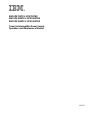 1
1
-
 2
2
-
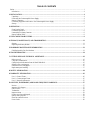 3
3
-
 4
4
-
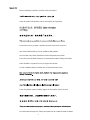 5
5
-
 6
6
-
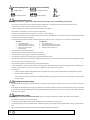 7
7
-
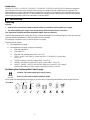 8
8
-
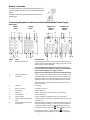 9
9
-
 10
10
-
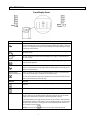 11
11
-
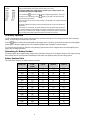 12
12
-
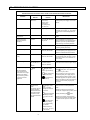 13
13
-
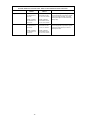 14
14
-
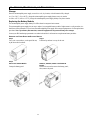 15
15
-
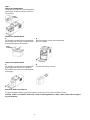 16
16
-
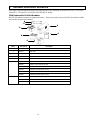 17
17
-
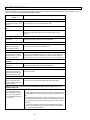 18
18
-
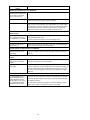 19
19
-
 20
20
-
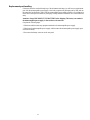 21
21
-
 22
22
-
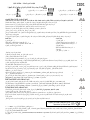 23
23
-
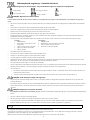 24
24
-
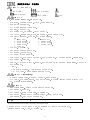 25
25
-
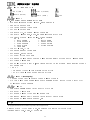 26
26
-
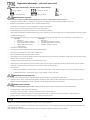 27
27
-
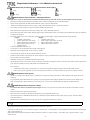 28
28
-
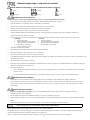 29
29
-
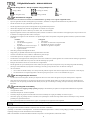 30
30
-
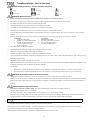 31
31
-
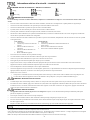 32
32
-
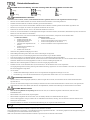 33
33
-
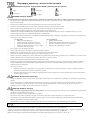 34
34
-
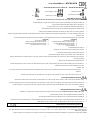 35
35
-
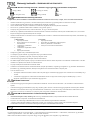 36
36
-
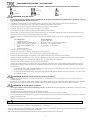 37
37
-
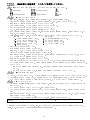 38
38
-
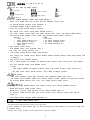 39
39
-
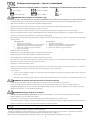 40
40
-
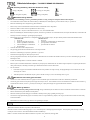 41
41
-
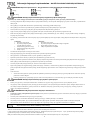 42
42
-
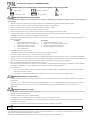 43
43
-
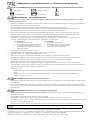 44
44
-
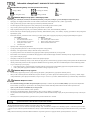 45
45
-
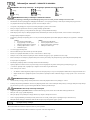 46
46
-
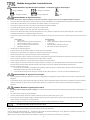 47
47
-
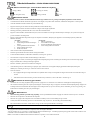 48
48
-
 49
49
-
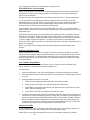 50
50
-
 51
51
-
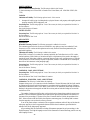 52
52
-
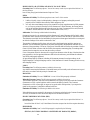 53
53
-
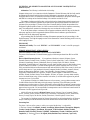 54
54
-
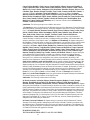 55
55
-
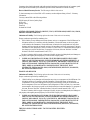 56
56
-
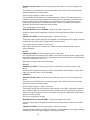 57
57
-
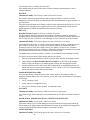 58
58
-
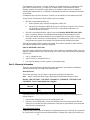 59
59
-
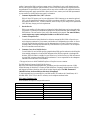 60
60
-
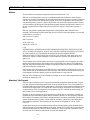 61
61
-
 62
62
-
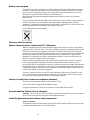 63
63
-
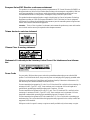 64
64
-
 65
65
-
 66
66
-
 67
67
-
 68
68
IBM UPS750TLV User manual
- Type
- User manual
- This manual is also suitable for
Ask a question and I''ll find the answer in the document
Finding information in a document is now easier with AI
Related papers
-
IBM IBM UPS 10000XHV User manual
-
IBM iLC300 User manual
-
IBM 07N4108 User manual
-
IBM 53959KX Datasheet
-
IBM 53953KX Datasheet
-
IBM 53952KX User manual
-
IBM 3000XLV Operation And Setup Manual
-
IBM 622138U - IntelliStation Z - Pro 6221 User manual
-
IBM C50 User manual
-
IBM 9228 - IntelliStation Z - Pro User manual
Other documents
-
APC SURTA2000XL User manual
-
APC 250 VA User manual
-
APC 120VAC User manual
-
APC SUA750 User manual
-
American Power Conversion 100VAC User manual
-
APC SUA3000RMXLI3U/KIT User manual
-
APC 208 VAC User manual
-
APC Back-UPS 1250 User manual
-
American Power Conversion APC Smart-UPS 1000 User manual
-
American Power Conversion SUA2200RMI2U/KIT User manual