Page is loading ...

Copyright © 2010 by GIGABYTE TECHNOLOGY CO., LTD.
All rights reserved.
GIGABYTE T1125 Series Notebook Computer User’s Manual
Release Edition: 2010/12
This manual guides you in setting up and using your new notebook.
Information in the manual has been carefully checked for accuracy and is subject to change without notice.
No part of this manual may be reproduced, stored in a retrieval system, or transmitted, in any form or by any means, electronic, mecha-
nical, by photocopy, recording, or otherwise, without prior written consent from GIGABYTE.
Trademarks
GIGABYTE™ is registered trademarks of GIGABYTE Technology.
All other brands or product names mentioned in this manual are trademarks or registered trademarks of their respective companies.
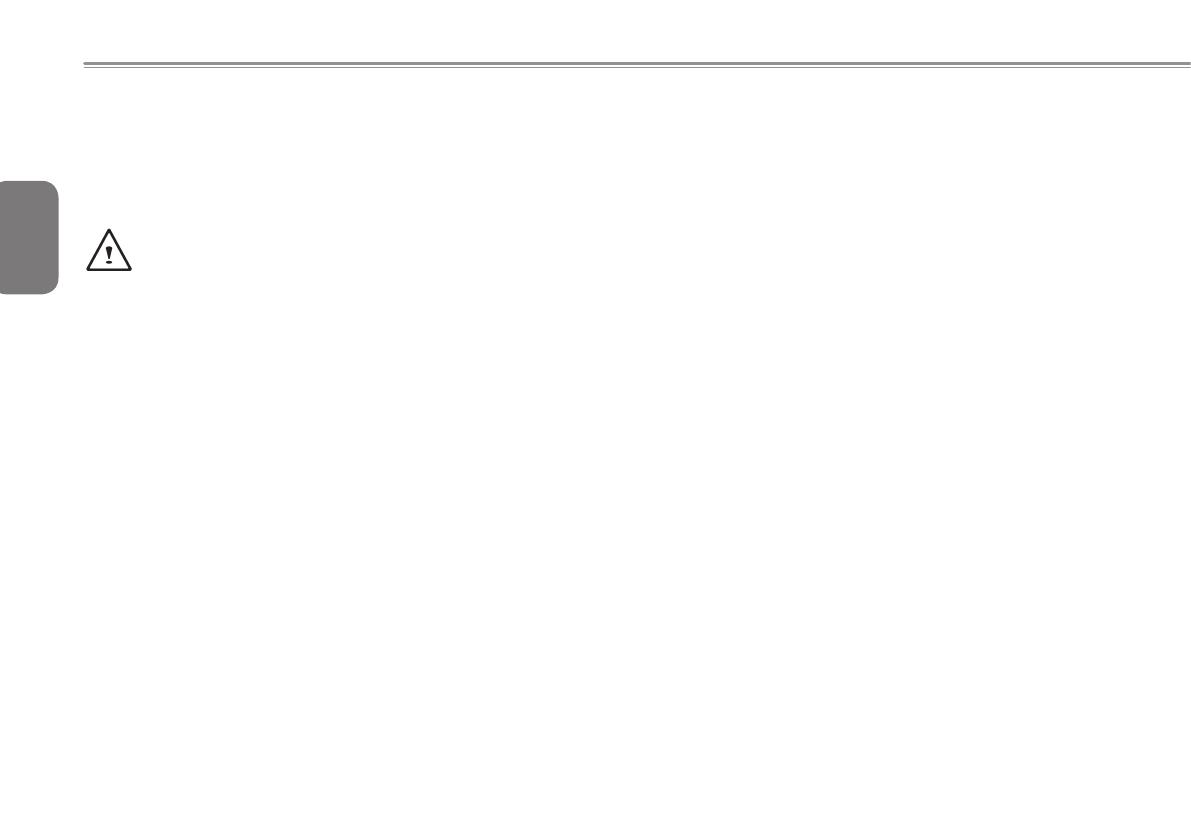
English
I
Safety Instructions
Use the following safety guidelines to help protect yourself and your
notebook.
When Using Your T1125 Notebook Computer
CAUTION: Do not operate your portable computer for an
extended period of time with the base resting directly on
your body. With extended operation, heat can build up in the
base. Allowing sustained contact with the skin can cause
discomfort or a possible burn.
• Do not attempt to service the notebook yourself. Always follow
installation instructions closely.
• Do not carry a battery in your pocket, purse, or other container
where metal objects (such as car keys) could short-circuit the
battery terminals. The resulting excessive current ow can
generate extremely high temperature and may cause burns to
your skin.
• Be sure that nothing rests on your AC adapter's power cable
and that the cable is not located where it can be tripped over or
stepped on.
• While you are using the computer or charging the battery, place
the AC adapter in a ventilated area, like on a desktop or on the
oor. Do not cover the AC adapter with papers or other items that
may prevent ventilation. Also, do not use the AC adapter while it
is inside a carrying case.
• Do not insert objects into the air vent of your notebook computer.
Doing so can cause short-circuiting and may result in re or
electrical shock.
• Use only the AC adapter and batteries that are supplied by
your notebook manufacturer. Using other types of battery or AC
adapter may heighten the risk of re or explosion.
• Incorrectly installed or placed batteries may result in an
explosion.
• Replace only with the same or a compatible battery
recommended by the manufacturer.
• Please discard used batteries according to the manufacturer's
instructions.
• Before you connect your notebook to a power source, ensure
that the voltage rating of the AC adapter matches that of the
available power source.
-115 V/60 Hz in most ofNorth and SouthAmerica and some Far
EasterncountriessuchasSouthKorea.
-100V/50HzineasternJapanand100V/60HzinwesternJapan.
-230V/50HzinmostofEurope,theMiddleEast,andtheFarEast.
• If you use an extension cord with your AC adapter, ensure that
the total ampere rating of all devices plugged into the extension
cord does not exceed its total capacity.
• When removing a battery from your notebook, rst turn off the
system, disconnect the AC adapter from the electrical outlet, and
then remove the battery.
• To avoid risk of an electrical shock, do not connect or disconnect
any cables, or perform any maintenance or reconguration of
this product during a thunderstorm.
• Do not throw batteries into a re, doing so may cause explosion.
Check with local authorities rst for battery disposal instructions.
• When setting up your notebook for work, place it on a level
surface.
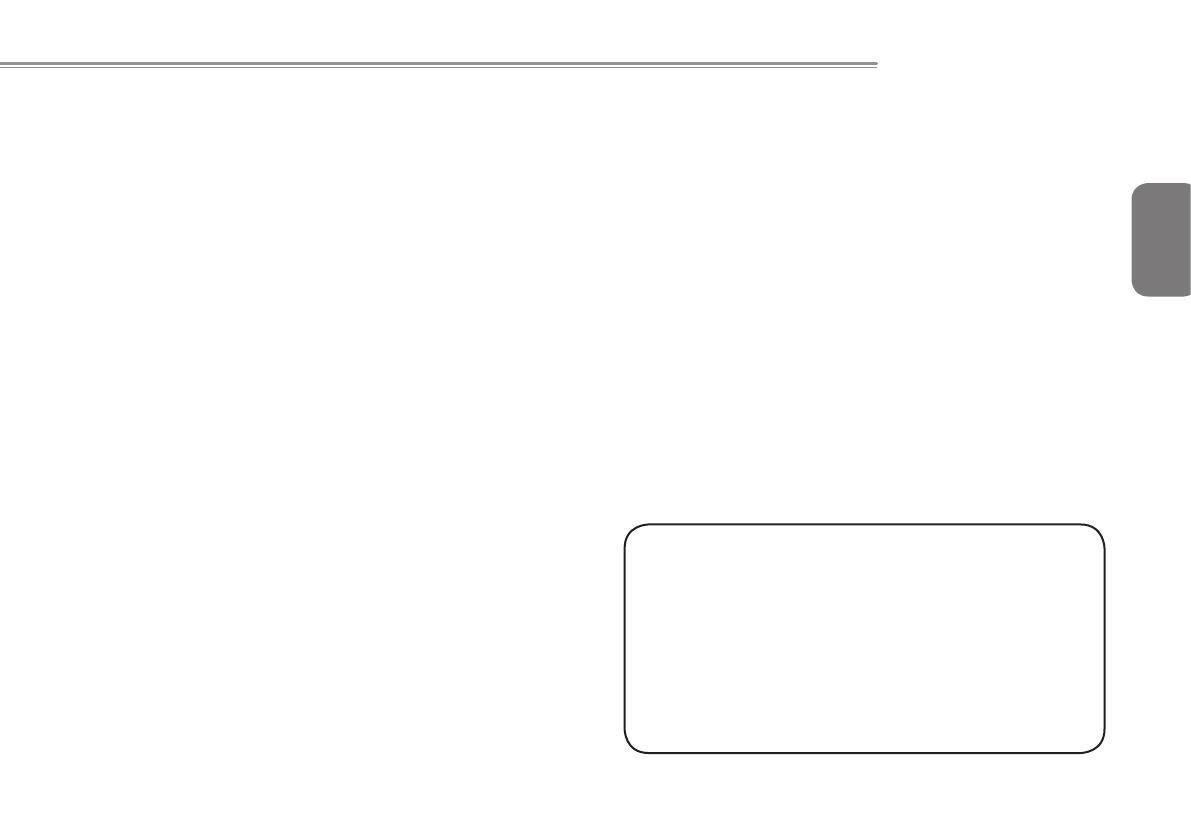
English
II
T1125 SERIES USER’S MANUAL
• When traveling, do not check your notebook as baggage. You
can put your notebook through an X-ray security machine, but
never put your notebook through a metal detector. If you have
your notebook checked by hand, be sure to have a charged
battery ready in case you are asked to turn on your notebook.
• When traveling with the hard drive removed from your notebook,
wrap the drive in an insulated material, such as cloth or paper.
If you have the drive checked by hand, you may be asked to
install the drive into your notebook. Your can have the hard
drive checked through an X-ray machine, but never put the drive
through a metal detector.
• When traveling, do not place your notebook in the overhead
storage compartment where it could shift around. Do not drop
your notebook or subject it to other mechanical shocks.
• Protect your notebook, battery, and hard drive from
environmental hazards such as dirt, dust, food, liquids, extreme
temperature, and direct exposure to sunlight.
• When you move your notebook in environments where there
is a substantial difference of temperature or humidity level,
condensa tion may form on or within your notebook. To avoid
damaging your notebook, please allow sufcient time for the
moisture to evaporate before continuing use of the notebook.
NOTICE:Whentakingyournotebookfromacoldertoawarmerenviron-
mentorviceversa,allowyournotebookenoughtimetoadapttothenew
environmentbeforeturningonpower.
• When unplugging the power cord, please make sure that you
pull on its connector or on its strain relief loop, and not on the
power cord itself. As you pull out the connector, please ensure
that it is pulled out evenly in order not to bend its connecting
pins. Also, be fore you connect the power cord, make sure that
both connectors are correctly oriented and aligned.
• Before you clean your notebook, turn it off rst, unplug it from its
power source, and remove the battery.
• Handle interior components with care. When removing a compo-
nent, please hold it by the edge and not on the connecting pins
(such as the memory module).
When using your telephone equipments, safety instructions
should always be followed in order to prevent re, electrical
shock or injuries, these instructions include:
• Do not use this product near water, for example, near a bathtub,
washing basins, kitchen/laundry sinks, wet basements or swim-
ming pools.
• Avoid using cordless phones during an electrical storm as light-
ening may cause electrical shocks.
• Do not use the telephone to report a gas leak within the leakage
area.
WARNING: Voiding of the Warranty
* If the battery is not properly handled, there may be a risk of ex-
plosion; make sure you are using the same or compatible battery.
* Please discard used batteries according to the instructions given
by the manufacturer.
* Please be aware that use of cracked, severely scratched or poor
quality discs may damage the optical drive and corrupt data in
the disc. Such discs may break while drive operates in high-
speed, in this case, your product warranty may be voided.
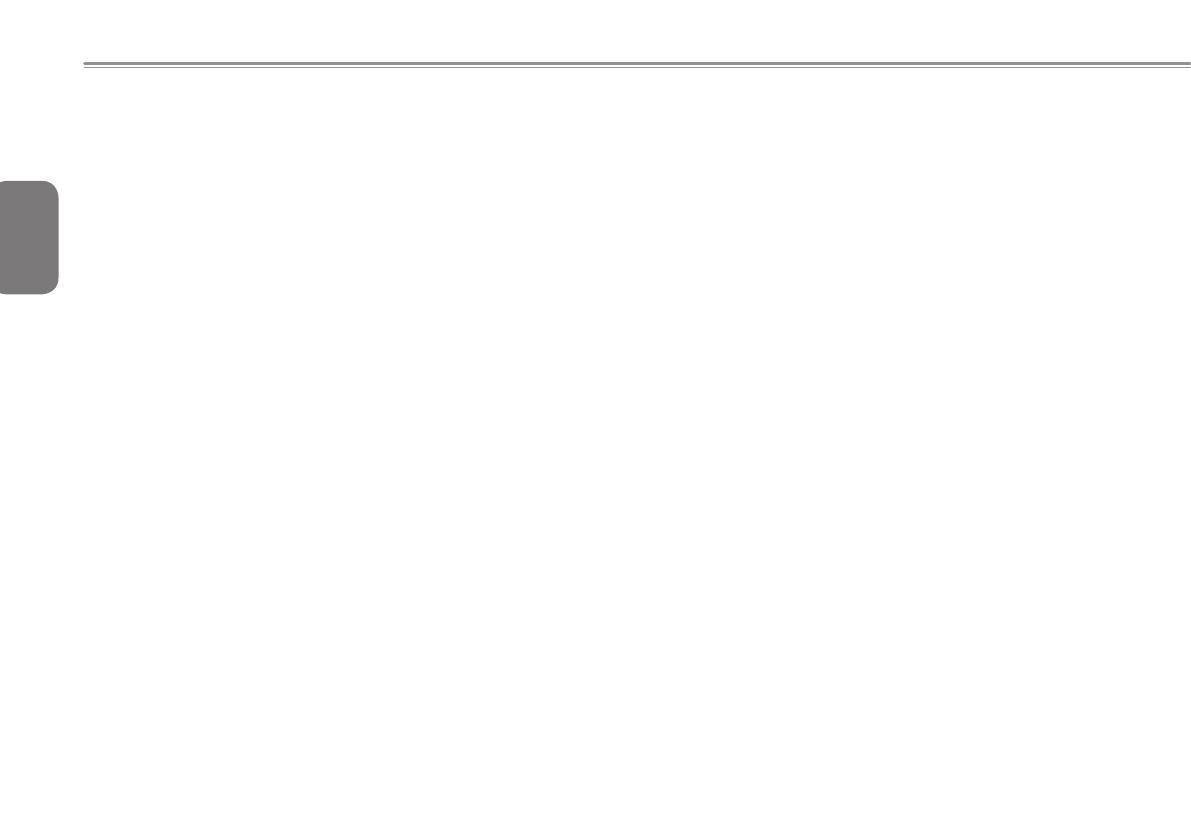
English
III
Regulatory Notices
Federal Communications Commission Notice
This equipment has been tested and found to comply with the limits
for a Class B digital service, pursuant to Part 15 of the FCC rules.
These limits are designed to provide reasonable protection against
harmful interference in a residential installation.
Any changes or modications made to this equipment may void the
user’s authority to operate this equipment. This equipment gener-
ates, uses, and can radiate radio frequency energy. If not installed
and used in accordance with the instructions, may cause harmful
interference to radio communications. However, there is no guaran-
tee that interference will not occur in a particular installation. If this
equipment does cause harmful interference to radio or television re-
ception, which can be determined by turning the equipment off and
on, the user is encouraged to try to correct the interference by one
or more of the following measures:
● Reorient or relocate the receiving antenna.
● Increase the separation between the equipment and receiv-
er.
● Connect the equipment into an outlet on a circuit different
from that to which the receiver is connected.
● Consult the dealer or an experienced radio/TV technician for
help.
● All external cables connecting to this basic unit must be
shielded.
For cables connecting to PCMCIA cards, see the option
manual or installation instructions.
RF Exposure
This equipment must be installed and operated in accordance with
provided instructions and must not be co-located or operating in con-
junction with any other antenna or transmitter. End-users and install-
ers must be provide with antenna installation instructions and trans-
mitter operating conditions for satisfying RF exposure compliance.
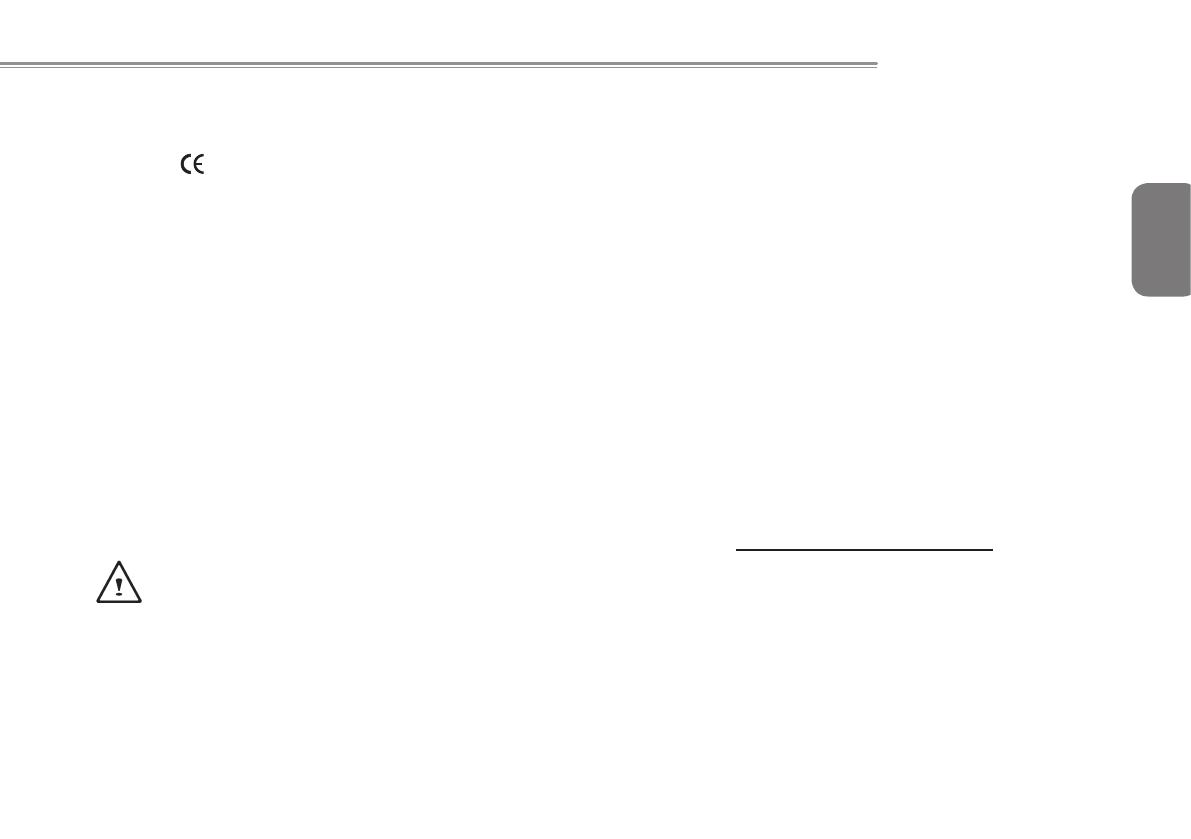
English
IV
T1125 SERIES USER’S MANUAL
CE Notice (European Union)
This symbol indicates this T1125 notebook complies with the
EMC Directive and the European Union’s Low Voltage Directive.
This symbol also indicates that T1125 meets the following technical
standards:
• EN 55022 — “Limitations and Methods of Measurement for the
Radio Interferences of Information Technology Equipment.”
• EN 55024 — “Information technology equipment - Immunity char-
acteristics - Limits and methods of measurement.”
• EN 61000-3-2 — “Electromagnetic compatibility (EMC) - Chapter
3: Limits - Section 2: Limits on the harmonic current emissions
(Equipment input current up to and including 16 A per phase).”
• EN 61000-3-3 — “Electromagnetic compatibility (EMC) - Chapter
3: Limits - Section 3: Limits on the voltage uctuations and icker
in low-voltage power supply systems for equipment with rate cur-
rent up to and including 16 A.”
• EN 60950 — “Safety of Information Technology Equipment.”
NOTE: EN 55022 emissions requirements provide for two
classications
• Class A governs commercial use
• Class B is governs residential use
For CB:
• Only use batteries designed for this computer. The wrong battery
type may explode, leak or damage the computer
•
Do not remove any batteries from the computer while it is powered on
• Do not continue to use a battery that has been dropped, or that ap-
pears damaged (e.g. bent or twisted) in any way. Even if the computer
continues to work with a damaged battery in place, it may cause circuit
damage, which may possibly result in re.
• Recharge the batteries using the notebook’s system. Incorrect recharg-
ing may make the battery explode.
• Do not try to repair a battery pack. Refer any battery pack repair or
replacement to your service representative or qualied service person-
nel.
• Keep children away from, and promptly dispose of a damaged battery.
Always dispose of batteries carefully. Batteries may explode or leak if
exposed to re, or improperly handled or discarded.
• Keep the battery away from metal appliances.
• Afx tape to the battery contacts before disposing of the battery.
• Do not touch the battery contacts with your hands or metal objects.
Battery Disposal & Caution
The product that you have purchased contains a rechargeable bat-
tery. The battery is recyclable. At the end of its useful life, under
various state and local laws. It may be illegal to dispose of this bat-
tery into the municipal waste stream. Check with your local solid
waste officials for details in your area for recycling options or proper
disposal.
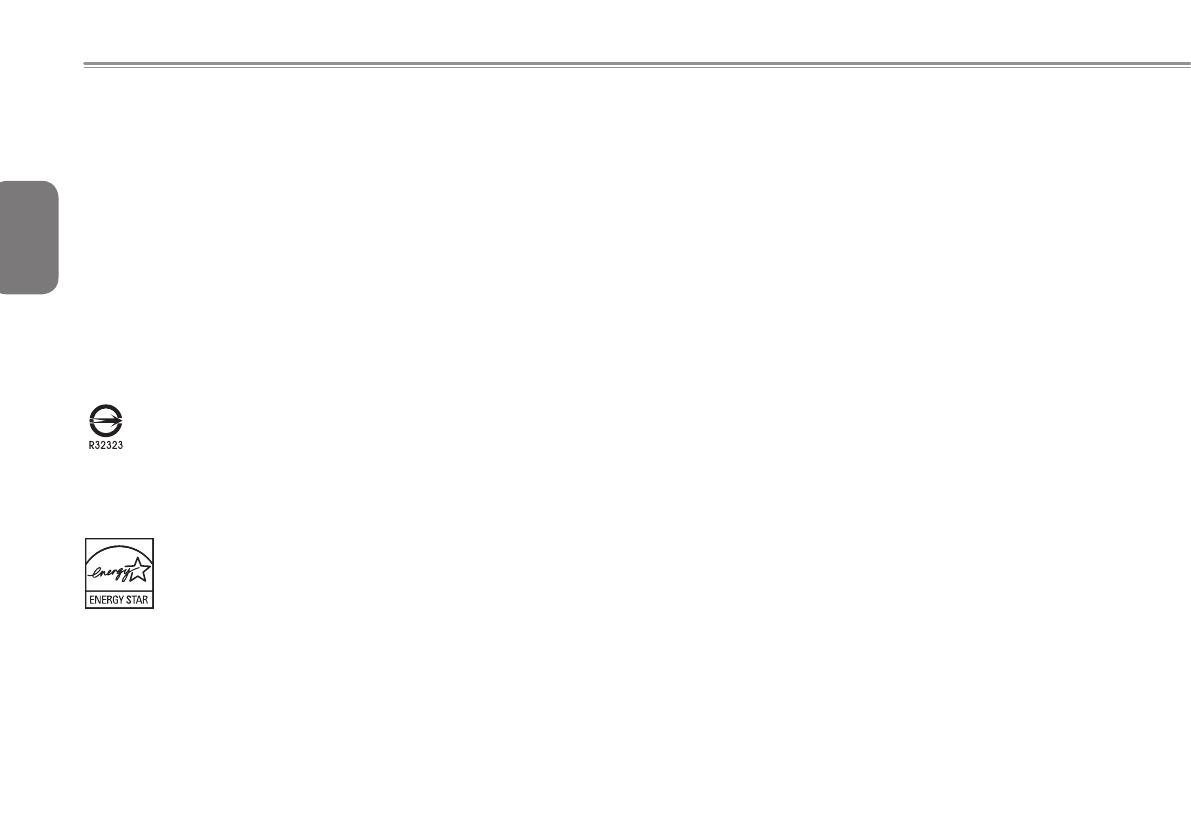
English
V
Danger of explosion if battery is incorrectly replaced. Replace only
with the same or equivalent type recommended by the manufac-
turer. Discard used battery according to the manufacturer’s instruc-
tions.
BSMI Notice (Taiwan Only)
Most Booktop computers are classied by the Bureau of Standards,
Meteorology and Inspection (BSMI) as Class B information technol-
ogy equipment (ITE).
The symbol above must be attached to the product indicating
compliance with the BSMI standard.
Replaceable Batteries
If an equipment is provided with a replaceable battery, and if re-
placement by an incorrect type could result in an explosion (for ex-
ample, with some lithium batteries), the following applies:
● if the battery is placed in an operator access area, there
shall be a marking close to the battery or a statement in both
the operating and the servicing instructions;
● if the battery is placed elsewhere in the equipment, there
shall be a marking close to the battery or a statement in the
servicing instructions.
This marking or statement shall include the following or similar text:
CAUTION
RISK OF EXPLOSION IF BATTERY IS REPLACED
BY AN INCORRECT TYPE.
DISPOSE OF USED BATTERIES
ACCORDING TO THE INSTRUCTIONS
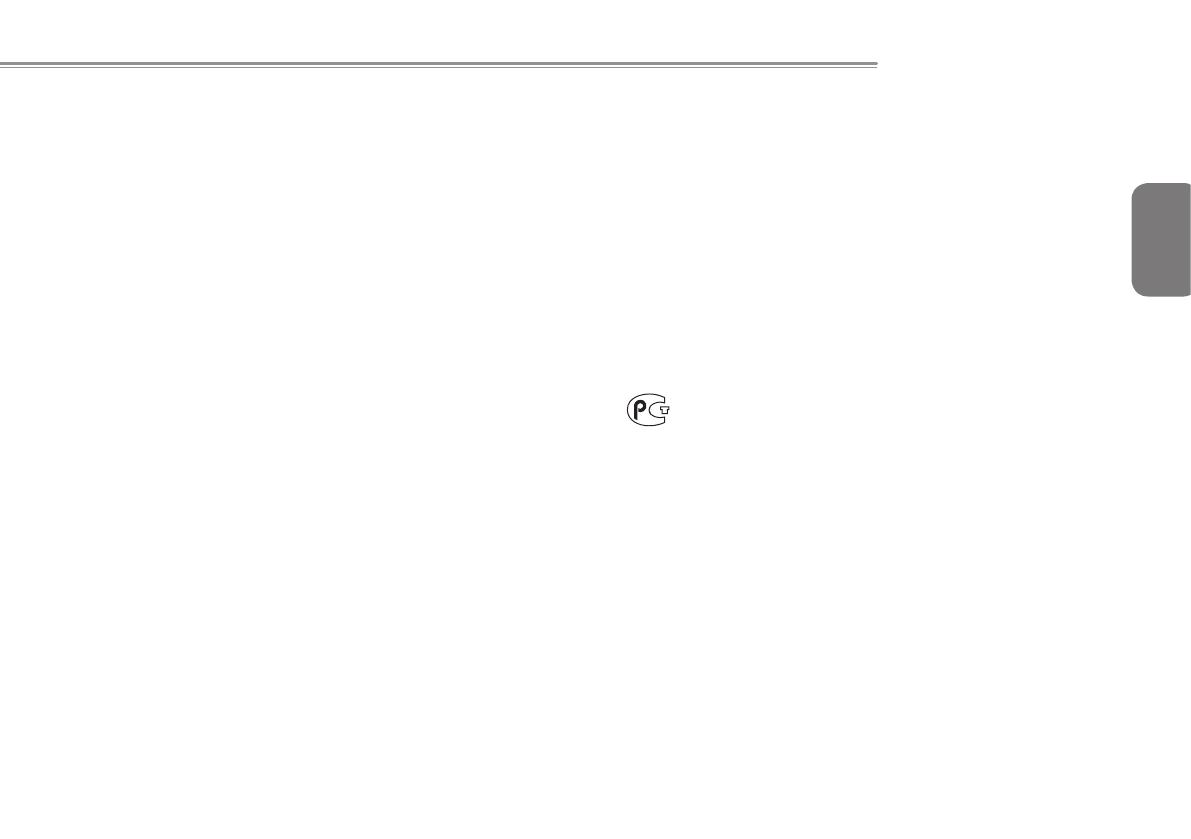
English
VI
T1125 SERIES USER’S MANUAL
FCC statement
This device has been tested and found to comply with the limits for
a Class B digital device pursuant to Part 15 of the FCC rules. These
limits are designed to provide reasonable protection against harmful
interference in a residential installation. This device generates, uses,
and can radiate radio frequency energy and, if not installed and used
in accordance with the instructions, may cause harmful interference
to radio communications. However, there is no guarantee that inter-
ference will not occur in a particular installation. If this device does
cause harmful interference to radio or television reception, which can
be determined by turning the device off and on, the user is encour-
aged to try to correct the interference by one or more of the following
measures:
• Reorient or relocate the receiving antenna.
• Increase the separation between the device and receiver.
• Connect the device into an outlet on a circuit different from that to
which the receiver is connected.
• Consult the dealer or an experienced radio/television technician
for help.
Notice: Shielded cables
All connections to other computing devices must be made using
shielded cables to maintain compliance with FCC regulations.
Notice: Peripheral devices
Only peripherals (input/output devices, terminals, printers, etc.)
certied to comply with the Class B limits may be attached to this
equipment. Operation with non-certied peripherals is likely to result
in interference to radio and TV reception.
Caution
Changes or modications are not expressly approved by the manu-
facturer could void the user's authority, which is granted by the Fed-
eral Communications Commission, to operate this computer.
Notice: Canadian users
This Class B digital apparatus complies with Canadian ICES-003.
Remarque à l'intention des utilisateurs canadiens
Cet appareil numérique de la classe B est conforme a la norme
NMB-003 du Canada.
Compliant with Russian regulatory certication
МЛ04
Modem notices (only for certain models)
Notice for USA
This equipment complies with Part 68 of the FCC rules. Located on
the modem is a label that contains, among other information, the
FCC Registration Number and Ringer Equivalence Number (REN)
for this equipment. Upon request, you must provide this information to
your telephone company. If your telephone equipment causes harm
to the telephone network, the telephone company may discontinue
your service temporarily. If possible, they will notify you in advance.
But, if advance notice is not practical, you will be notied as soon as
possible. You will also be informed of your right to le a complaint
with the FCC.
Your telephone company may make changes in its facilities,

English
VII
equipment, operations, or procedures that could affect the proper
functioning of your equipment. If they do, you will be notied in
advance to give you an opportunity to maintain uninterrupted
telephone service.
If this equipment should fail to operate properly, disconnect the
equipment from the phone line to determine if it is causing the
problem. If the problem is with the equipment, discontinue use and
contact your dealer or vendor.
Caution:
To reduce the risk of re, use only No. 26 AWG or larger UL Listed or
CSA Certied Telecommunication Line Cord.
TBR 21
This equipment has been approved [Council Decision 98/482/EC
- "TBR 21"] for single terminal connection to the Public Switched
Telephone Network (PSTN).
However, due to differences between the individual PSTNs provided
in different countries, the approval does not, of itself, give an
unconditional assurance of successful operation on every PSTN
termination point. In the event of problems, you should contact your
equipment supplier in the rst instance.
Notice for Australia
For safety reasons, only connect headsets with a telecommunications
compliance label. This includes customer equipment previously
labelled permitted or certied.
Notice for New Zealand
1. The grant of a Telepermit for any item of terminal equipment indicates
only that Telecom has accepted that the item complies with minimum
conditions for connection to its network. It indicates no endorsement
of the product by Telecom, nor does it provide any sort of warranty.
Above all, it provides no assurance that any item will work correctly in
all respects with another item of Telepermitted equipment of a different
make or model, nor does it imply that any product is compatible with
all of Telecom's network services.
2. This equipment is not capable, under all operating conditions,
of correct operation at the higher speeds for which it is designed.
Telecom will accept no responsibility should difculties arise in such
circumstances.
3. Some parameters required for compliance with Telecom's Telepermit
requirements are dependent on the equipment (PC) associated with
this device. The associated equipment shall be set to operate within
the following limits for compliance with Telecom's Specications: a
There shall be no more than 10 call attempts to the same number
within any 30 minute period for any single manual call initiation, and
b The equipment shall go on-hook for a period of not less than 30
seconds between the end of one attempt and the beginning of the
next call attempt.
4. Some parameters required for compliance with Telecom's Telepermit
requirements are dependent on the equipment (PC) associated with
this device. In order to operate within the limits for compliance with
Telecom's specications, the associated equipment

English
VIII
T1125 SERIES USER’S MANUAL
labelled permitted or certied. shall be set to ensure that automatic
calls to different numbers are spaced such that there is not less
than 5 seconds between the end of one call attempt and the
beginning of another.
5. This equipment shall not be set up to make automatic calls to
Telecom's 111 Emergency Service.
6. This device is equipped with pulse dialing while the Telecom
standard is DTMF tone dialing. There is no guarantee that Telecom
lines will always continue to support pulse dialing.
7. Use of pulse dialing, when this equipment is connected to the same
line as other equipment, may give rise to bell tinkle or noise and
may also cause a false answer condition. Should such problems
occur, the user should NOT contact the telecom Fault Service.
8. This equipment may not provide for the effective hand-over of a
call to another device connected to the same line.
9. Under power failure conditions this appliance may not operate.
Please ensure that a separate telephone, not dependent on local
power, is available for emergency use.
LCD pixel statement
The LCD unit is produced with high-precision manufacturing
techniques. Nevertheless, some pixels may occasionally misre or
appear as black or red dots. This has no effect on the recorded image
and does not constitute a malfunction.
Radio device regulatory notice
General
To prevent radio interference to the licensed service, this device is
intended to be operated indoors.
This product complies with the radio frequency and safety standards
of any country or region in which it has been approved for wireless
use. Depending on congurations, this product may or may not
contain wireless radio devices (such as wireless LAN and/or
Bluetooth modules). Below information is for products with such
devices.
Declaration of Conformity for EU countries
Hereby, GIGABYTE, declares that this notebook PC series is in
compliance with the essential requirements and other relevant
provisions of Directive 1999/5/EC.
List of applicable countries
EU member states as of July 2009 are: Belgium, Denmark, Germany,
Greece, Spain, France, Ireland, Italy, Luxembourg, the Netherlands,
Austria, Portugal, Finland, Sweden, United Kingdom, Estonia, Latvia,
Lithuania, Poland, Hungary, Czech Republic, Slovak Republic,
Slovenia, Cyprus, Malta, Bulgaria and Romania. Usage allowed in
the countries of European Union, as well as Norway,
Switzerland,
Iceland and Liechtenstein. This device must be used in strict
accordance with the regulations and constraints in the country of
use. For further information, please contact local ofce in the country
of use. Please see http://ec.europa.eu/enterprise/rtte/ implem.htm
for the latest country list.

English
IX
The FCC RF safety requirement
The radiated output power of the wireless LAN Mini PCI Card and
Bluetooth card is far below the FCC radio frequency exposure
limits. Nevertheless, the notebook PC series shall be used in such a
manner that the potential for human contact during normal operation
is minimized as follows:
1 Users are requested to follow the RF safety instructions on wireless
option devices that are included in the user's manual of each RF
option device.
Caution: To comply with FCC RF exposure compliance
requirements, a separation distance of at least 20 cm (8 inches)
must be maintained between the antenna for the integrated
wireless LAN Mini PCI Card built in to the screen section and all
persons.
Note:
The wireless Mini PCI adapter implements a transmission
diversity function. The function does not emit radio frequencies
simultaneously from both antennas. One of the antennas is
selected automatically or manually (by users) to ensure good
quality radiocommunication.
2 This device is restricted to indoor use due to its operation in the
5.15 to5.25 GHz frequency range. FCC requires this product to be
used indoors for the frequency range 5.15 to 5.25 GHz to reduce
the potential for harmful interference to co-channel Mobile Satellite
systems.
3 High power radar are allocated as primary users of the 5.25 to 5.35
Hzand 5.65 to 5.85 GHz bands. These radar stations can cause
interference with and/or damage this device.
4 An improper installation or unauthorized use may cause harmful
interference to radio communications. Also any tampering of the
internal antenna will void the FCC certication and your warranty.
Canada — Low-power license-exempt radio communication
devices (RSS-210)
Exposure of humans to RF elds (RSS-102)
The notebook PC series employs low gain integral antennas that do
not emit RF eld in excess of Health Canada limits for the general
population; consult Safety Code 6, obtainable from Health Canada's
website at www.hc-sc.gc.ca/rpb.
This device complies with RSS210 of Industry Canada.
This Class B digital apparatus complies with Canadian ICES-003,
Issue 4, and RSS-210, No 4 (Dec 2000) and No 5 (Nov 2001).

English
XI
T1125 SERIES USER’S MANUAL
Cet appareil numérique de la classe B est conforme à la norme
NMB-003, No. 4, et CNR-210, No 4 (Dec 2000) et No 5 (Nov 2001).
"To prevent radio interference to the licensed service, this device is
intended to be operated indoors and away from windows to provide
maximum shielding. Equipment (or its transmit antenna) that is
installed outdoors is subject to licensing."
« Pour empêcher que cet appareil cause du brouillage au service
faisant l'objet
d'une licence, il doit être utilisé a l'intérieur et devrait être placé loin
des fenêtres an de fournir un écran de blindage maximal. Si le
matériel (ou son antenne d'émission) est installé à l'extérieur, il doit
faire l'objet d'une licence.
Caution:
When using IEEE 802.11a wireless LAN, this product is restricted to
indoor use due to its operation in the 5.15- to 5.25-GHz frequency
range.
Industry Canada requires this product to be used indoors for the
frequency range of 5.15 GHz to 5.25 GHz to reduce the potential
for harmful interference to co-channel mobile satellite systems. High
power radar is allocated as the primary user of the 5.25- to 5.35-
GHz and 5.65 to 5.85-GHz bands. These radar stations can cause
interference with and/or damage to this device.
The maximum allowed antenna gain for use with this device is 6dBi
in order to comply with the E.I.R.P limit for the 5.25- to 5.35 and 5.725
to 5.85 GHz frequency range in point-to-point operation.
LCD panel ergonomic specications
Design viewing distance 500 mm
Design inclination angle 0.0°
Design azimuth angle Pixel fault class
Viewing direction range class Class IV
Screen tilt angle 85.0°
Design screen illuminance
• Illuminance level:
[250 + (250cos∂)] lx where
∂ = 85°
• Color: Source D65
Reection class of LCD panel
(positive and negative polarity)
• Ordinary LCD: Class I
• Protective LCD: Class III
Image polarity Both
Reference white:
Pre-setting of luminance and
color temperature @ 6500K
(tested under BM7)
• Yn
• u'n
• v'n
Pixel fault class Class II
This device complies with Part 15 of the FCC Rules.
Operation is subject to the following two conditions:
(1) This device may not cause harmful interference, and
(2) This device must accept any interference received, including
interference that may cause undesired operation.

English
XII
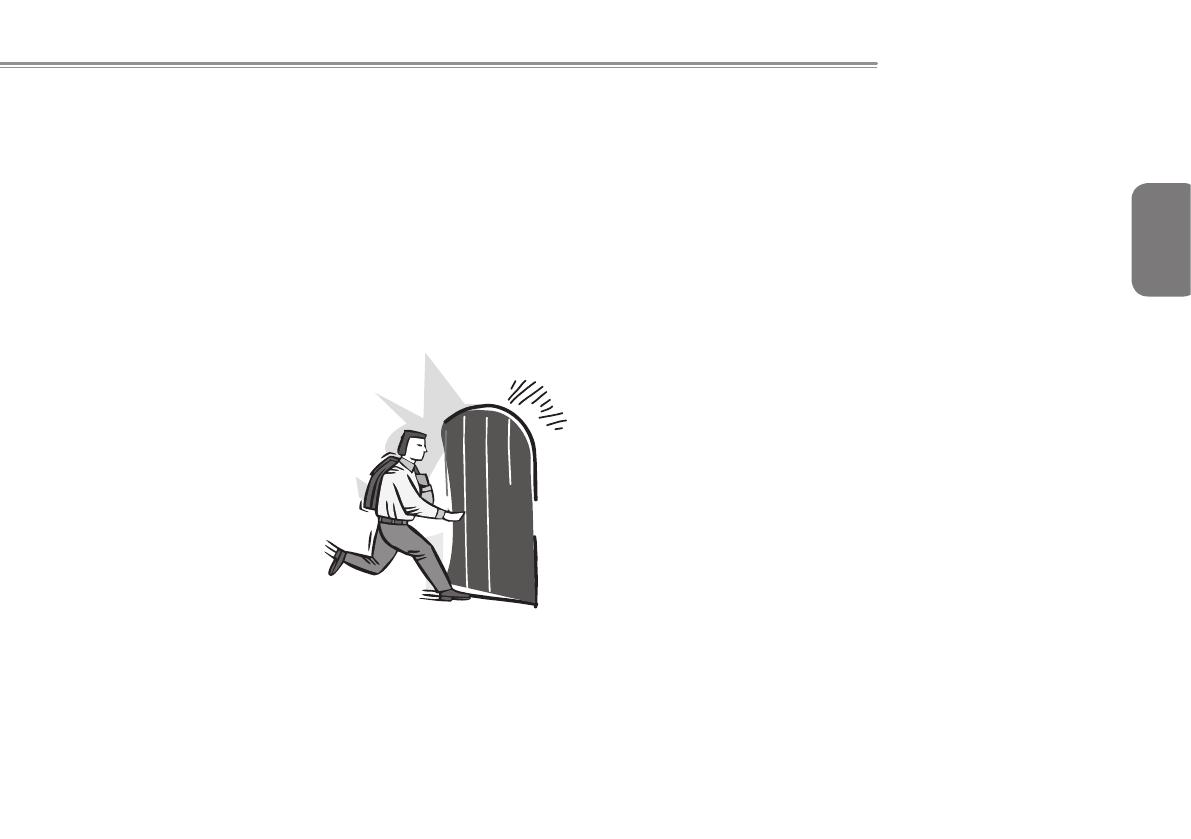
English
XIII
T1125 SERIES USER’S MANUAL
Introduction
Congratulations and thank you for purchasing the GIGABYTE
T1125 series notebook computer. This portable notebook
comput er provides excellent expansion capability thanks
to the docking station, includes multimedia functionality,
and is de signe d t o pr ovid e re liabl e, no fu ss co mputi ng.
This manual will tell you how to setup and begin using your
T1125. It provides basic configuring, operations and care, and
troubleshooting.

English
XIV
Content
Safety Instructions .............................................................................I
Regulatory Notices & Certications .................................................III
Introduction ....................................................................................XIII
Chapter 1 Knowing Your T1125 Series Notebook
1.1 Top View ..................................................................................2
1.2 Left View ..................................................................................3
1.3 Right View ...............................................................................3
1.4 Base View ................................................................................4
Chapter 2 Using the T1125
2.1 The T1125 Keyboard ...............................................................6
2.2 Use your T1125 as a Tablet PC ..............................................8
2.3 The T1125 Quick Battery Life Test ..........................................8
2.4 Operating Temperature ...........................................................8
Chapter 3 T1125 Specications
3.1 The T1125 Series Notebook Specications ..........................10
Chapter 4 The T1125 Utilities
4.1 GIGABYTE Smart Switch ......................................................12
4.2 GIGABYTE Smart Recovery .................................................12
4.3 GIGABYTE Smart Setup .......................................................13
4.4 GIGABYTE Smart Manager ..................................................13
4.5 GIGABYTE Utility Driver Disc ................................................15
Chapter 5 Troubleshooting / Q&A
5.1 Troubleshooting .....................................................................18
5.2 Frequently Asked Questions .................................................21
5.3 Questions and Answers .........................................................23
5.4 The Notebook Care ...............................................................24
5.5 GIGABYTE Service Information ............................................24
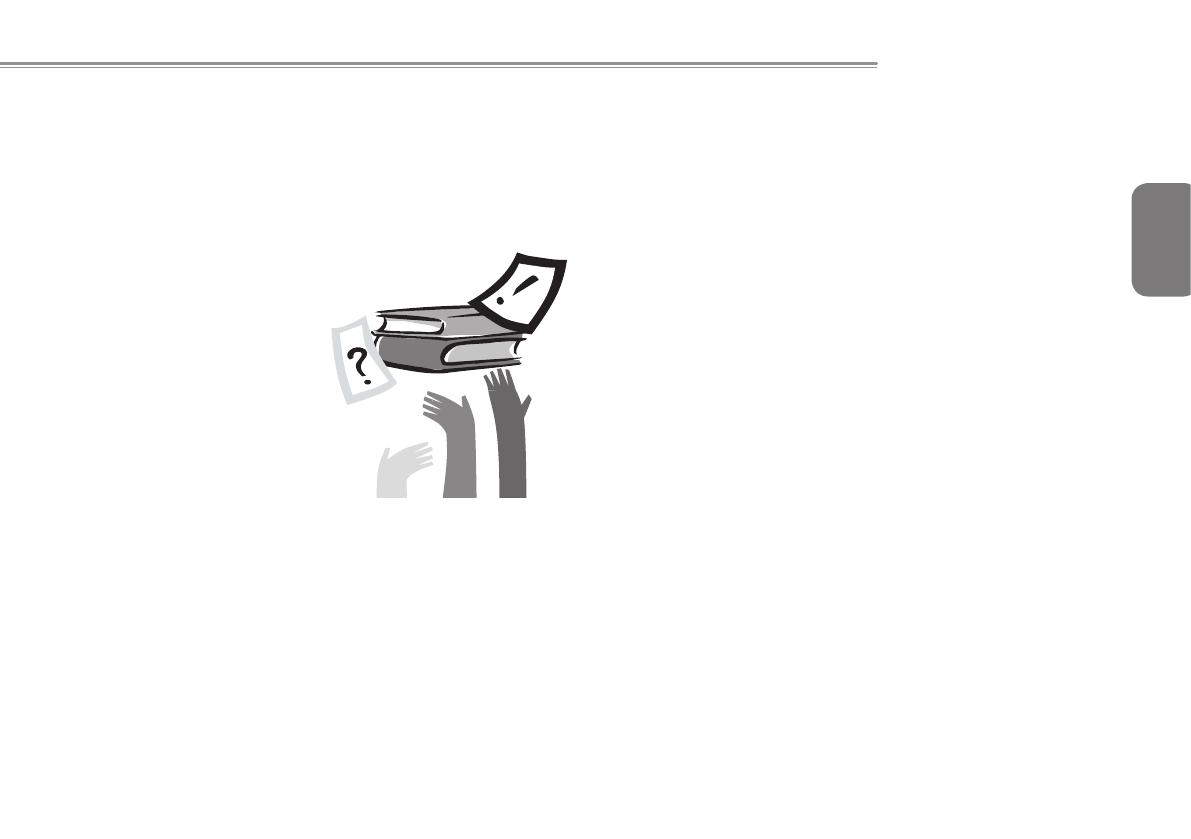
English
1
T1125 SERIES USER’S MANUAL
Chapter 1 Knowing Your T1125
Series Notebook
This chapter will show you the various ports and components of the
T1125 and familiarizes you with the notebook. Certain parts of the
notebook can be user upgraded while others are xed and cannot
be changed.
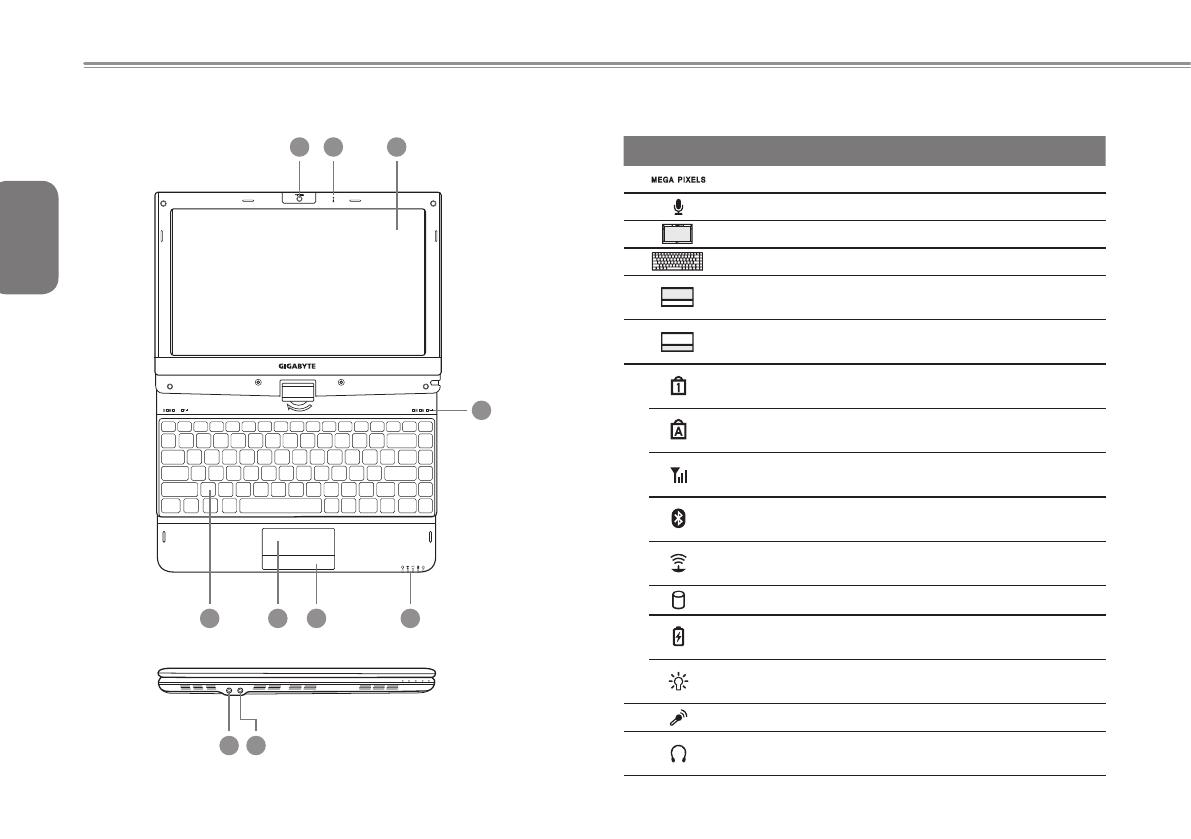
English
2
1.1 Top View
1 2 3
4 5 6
8 9
7
7
# Icon Item Description
1
Web Camera
Web camera for video communication.
2
Microphone
Internal microphone for sound recording.
3
LCD Display
Displays computer output.
4
Keyboard
For entering data into your computer.
5
Touchpad
Touch-sensitive pointing device which
functions like a computer mouse.
6
Click Buttons
The left and right buttons function like the left
and right mouse buttons.
7
Num. Lock
Indicator
Indicates the Notebook’s embedded numeric
keyboard status for numeric data input.
Caps Lock
Indicator
Indicates the Notebook’s input are all capital
letters.
WWAN Indicator
Indicates when the 3.5G device is active.
(3.5G module may be optional)
Bluetooth Status
LED
Indicates when the Bluetooth device is active.
Wireless LAN
Status LED
Indicates when the WiFi LAN device is active.
HDD Status LED
Indicates when the hard disk drive is active.
Battery Status
LED
Flash when charging, and off when the
battery is full.
Power Status
LED
Indicates the Notebook’s power status.
8
Microphone Jack Accepts inputs from external microphones.
9
Headphone Jack
Connects to audio line-out devices such as
speakers and headphones.
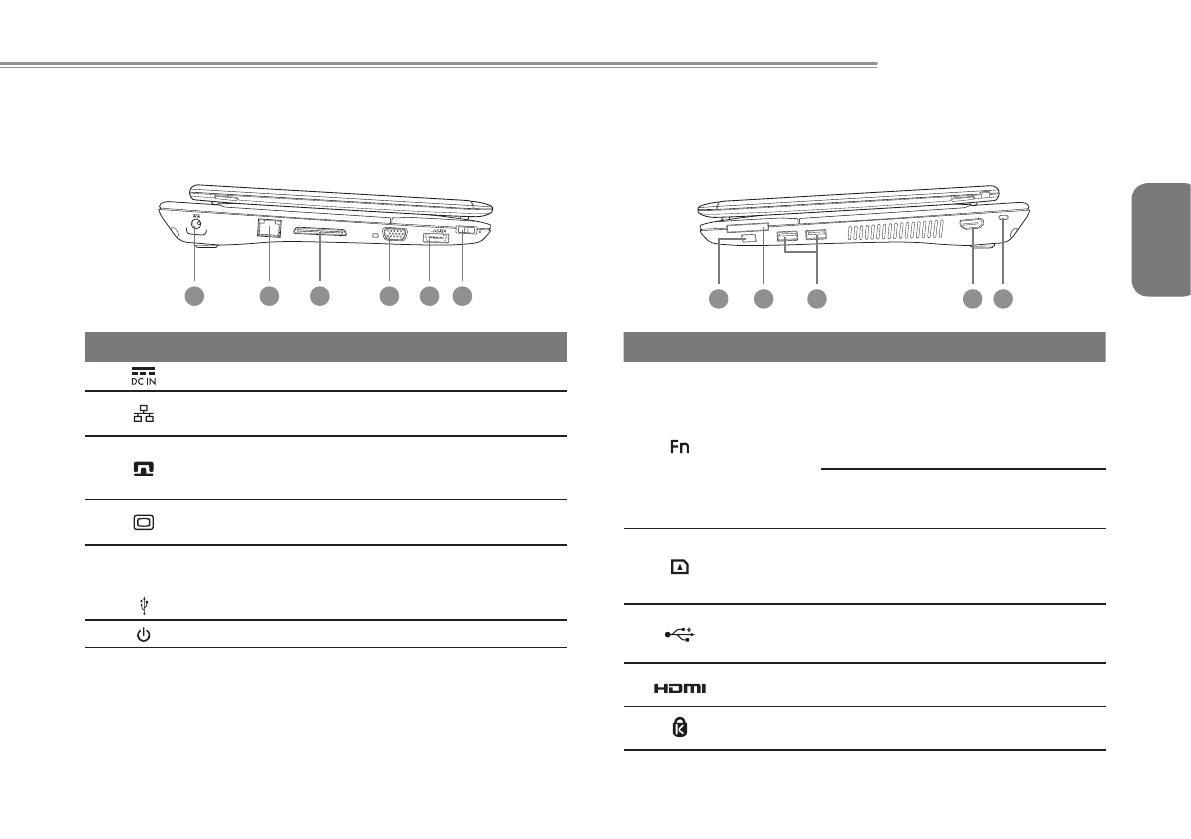
English
3
T1125 SERIES USER’S MANUAL
1.2 Left View
1 2 3 4 5 6
# Icon Item Description
1
DC-in Jack Connects to an AC adapter.
2
Ethernet Port
Connects to an Ethernet 10/100/1000
Base-T
3
Docking Port
Connects to the Docking station for
extension functions.
(Docking may be optional).
4
External Display
(VGA) port
Connects to a display device such as
external monitor or LCD projector.
5
/ eSATA
eSATA\USB 2.0
Combo Port
The combo port doubles as an
eSATA and a USB port allowing USB
devices and External Hard Drives to
be connected using just one port.
6
Power Button Turns the computer on and off.
1.3 Right View
1 2 4 53
# Icon Item Description
1
Function Key
To activate the Function Key
a) During the off mode, press “Fn”
button to enter “Smart Setup”
menu. You can choose BIOS Setup
Utility, System Recovery, and other
functions in this setup menu.
b) In the Windows operation system,
press “Fn” button to initiate “Smart
Manager”.
2
Multi Card
Reader
Supports Secure Digital (SD),
Multi Media Card (MMC),
Memory Stick (MS),
Memory Stick PRO (MS PRO) card.
3
USB Port
Connects to USB devices such as USB
mouse, USB printers and USB external
HDD.
4
HDMI Port
Supports high denition digital video
connections.
5
Kensington Lock
Connects to a Kensington-compatible
computer security lock.
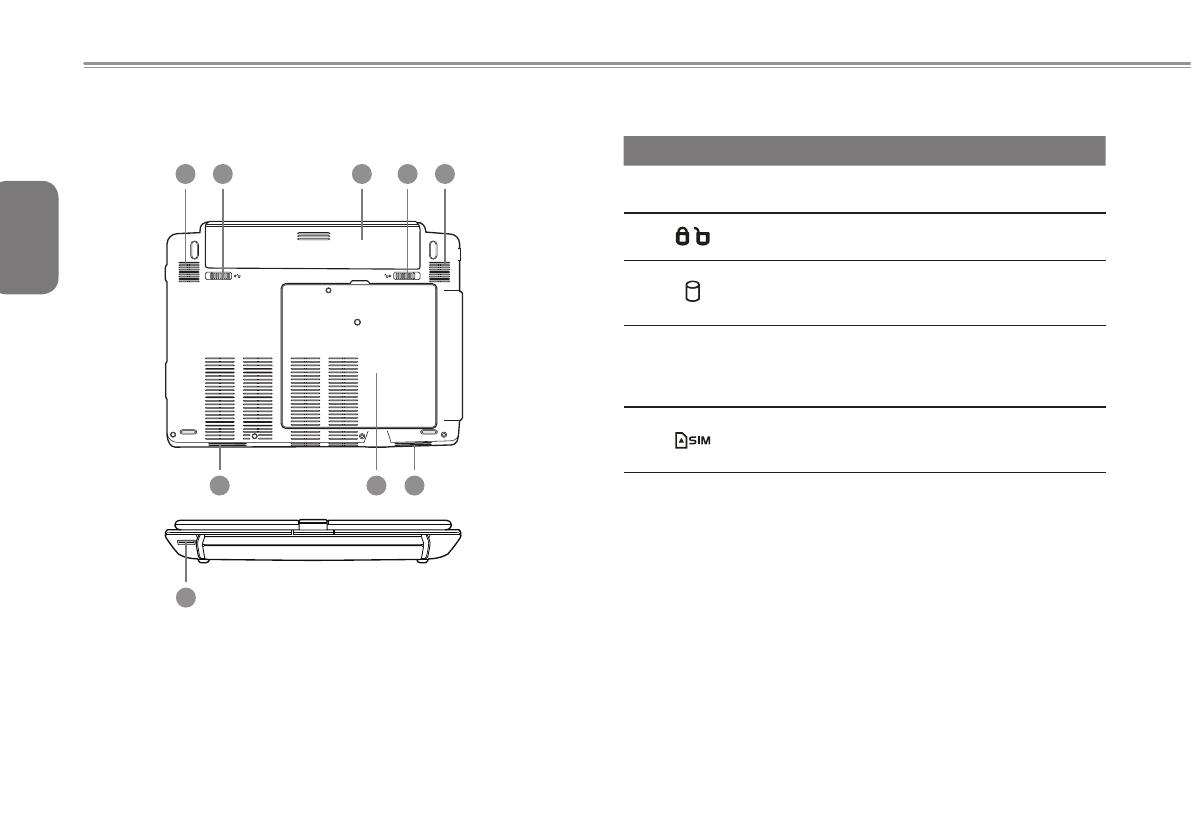
English
4
1.4 Base View
14 2 2 4
5
3 44
# Icon Item Description
1 Battery Bay
Houses the Notebook’s
battery pack
2
Battery Release
Latch
Release the battery for
removal.
3
Hard Disk,
Communication
and Memory Bay
Housed the Notebook’s Hard
Disk, WiFi LAN, 3.5G card
and main memory.
4 Speakers
Left and right speakers
deliver stereo audio and
Woofer speakers.
(Woofer speakers are optional)
5 SIM Card Slot
To insert of a mobile SIM
card for the 3.5G function
(Optional).

English
5
T1125 SERIES USER’S MANUAL
Chapter 2 Using the T1125
This chapter will briefly explain the basics of using the T1125
notebook. It will also explain any necessary precautions when using
the T1125.

English
6
2.1 The T1125 Keyboard
The T1125 features a Windows Compatible Keyboard.
The set language of the keyboard will depend on the region. This
section is for the English Qwerty Layout Keyboard. It is compatible
with a standard 104/105 Key Windows keyboard, accessed by using
specific key press combinations and the hotkeys. The number of
keys on the keyboard will also vary by language and region.
(English T1125 Qwerty Keyboard Layout)
The T1125 Hotkeys
The computer employs hotkeys or key combinations to access most
of the computer’s controls like screen brightness and volume output.
To activate hotkeys, press and hold the <Fn> key before pressing
the other key in the hotkey combination.
Hotkey Function Description
Fn+F1
Sleep Puts the computer in Sleep mode
Fn+F2
Wireless LAN
Enables/disables the Wireless LAN
function
Fn+F3
Brightness Down Decrease the screen brightness
Fn+F4
Brightness Up Increases the screen brightness
Fn+F5
Display Toggle
Switches display output between the
display screen, external monitor
(if connected) and both
Fn+F6
Touchpad Toggle Turns the internal touchpad on and off
Fn+F7
Speaker Toggle Turns the speaker on and off
Fn+F8
Volume Down Decreases the sound volume
Fn+F9
Volume Up Increases the sound volume
Fn+F10
WWAN Enables/disables the WWAN function
Fn+F11
Bluetooth
En a bl e s/ di s ab l es t he B lu e to ot h
function
Fn+F12
Webcam Turns the internal webcam on and off
/
