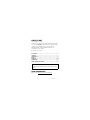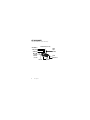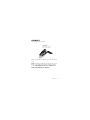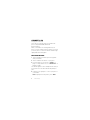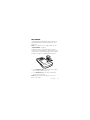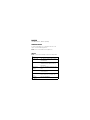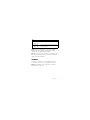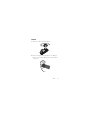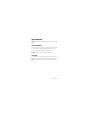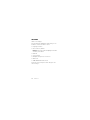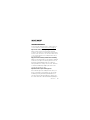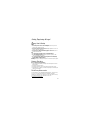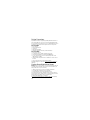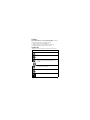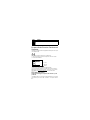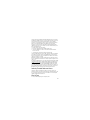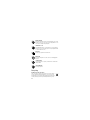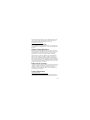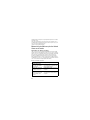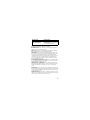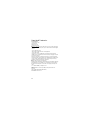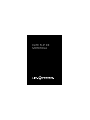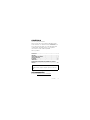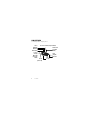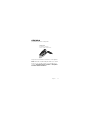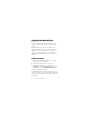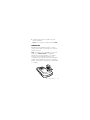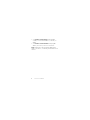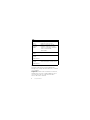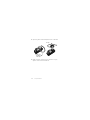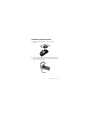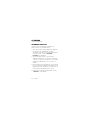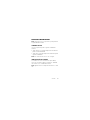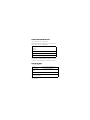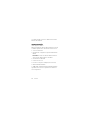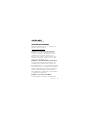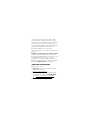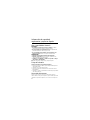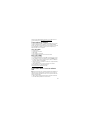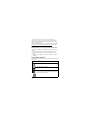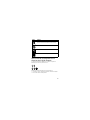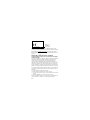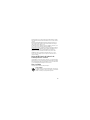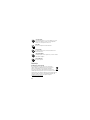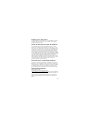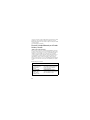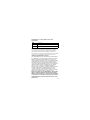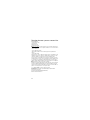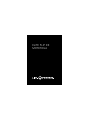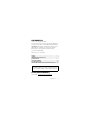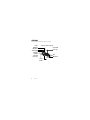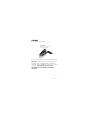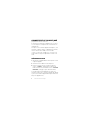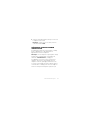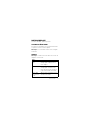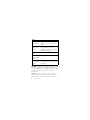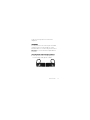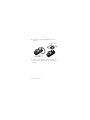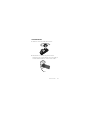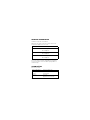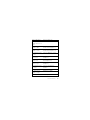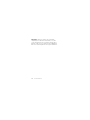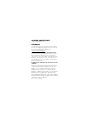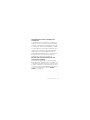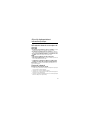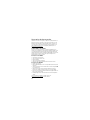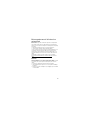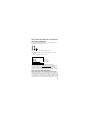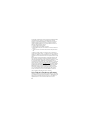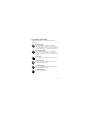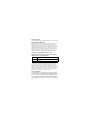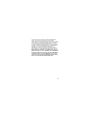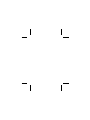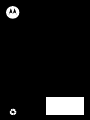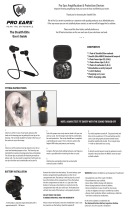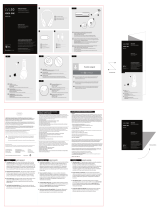Motorola HZ720 User manual
- Category
- Mobile headsets
- Type
- User manual
This manual is also suitable for
Page is loading ...
Page is loading ...

1Check it out
Check it out
here’s what you can do
Now hear even better! Get clear calls and rich sound
with your MOTOROLA ELITE FLIP. The ultimate audio
experience in HD Audio Plus sound combines
Wideband audio and CrystalTalk dual-mic noise
cancellation technologies.
Go ahead, check it out:
At a glance . . . . . . . . . . . . . . . . . . . . . . . . . . . . . . . . . . . . . . . . . . . . 2
Charge it. . . . . . . . . . . . . . . . . . . . . . . . . . . . . . . . . . . . . . . . . . . . . . . 3
Connect & go. . . . . . . . . . . . . . . . . . . . . . . . . . . . . . . . . . . . . . . . . . . 4
Basics. . . . . . . . . . . . . . . . . . . . . . . . . . . . . . . . . . . . . . . . . . . . . . . . . . 6
Advanced . . . . . . . . . . . . . . . . . . . . . . . . . . . . . . . . . . . . . . . . . . . . . . 10
Want more?. . . . . . . . . . . . . . . . . . . . . . . . . . . . . . . . . . . . . . . . . . . . 15
Safety, Regulatory & Legal . . . . . . . . . . . . . . . . . . . . . . . . . . . . 17
more information
On the web: www.motorola.com/support
Caution: Please read the important safety,
regulatory and legal information at the back of this
guide.

2 At a glance
At a glance
the important bits, quick and easy
Smart Button
Earhook
Micro USB
Charging
Connector
(on side)
Microphone
Volume Button (on side)
Ear
Speaker
Boom
Microphone
Call Button
Status
Light
(on side)

3Charge it
Charge it
let’s get you up and running
While your headset is charging, you won’t be able to
use it.
Note: Your battery is designed to last the life of your
product. It should only be removed by a recycling
facility. Any attempt to remove or replace your
battery will damage your headset.
Status Light
Red/Yellow = charging
Green = fully charged

4 Connect & go
Connect & go
let’s get you connected
There are two methods to pair your headset and
phone—EasyPair and NFC (Near Field
Communication).
When your headset successfully pairs with your
phone, you hear “pairing complete”. When connected,
you hear “phone 1 connected” and the indicator light
rapidly flashes blue and purple.
Easypair method
1 Turn off any Bluetooth devices previously paired
with your headset.
2 Turn on the Bluetooth feature on your phone.
3 Put the headset on your ear (see “Comfort” on
page 7 for help) and turn on (see “Turn on & off” on
page 6 for help).
The indicator light becomes steadily lit in blue and you
hear “Welcome to the Motorola Elite Flip. Ready to
pair”.
4 Follow the voice prompts to connect your phone to
your headset.
Note: If prompted for the passkey, enter 0000.

5Connect & go
NFC method
Using NFC (Near Field Communication), pairing is as
simple as bringing the headset and phone close to
each other.
Note: If your phone does not support NFC, use the
“Easypair method” on page 4.
To pair and connect your headset with your phone,
ensure your phone’s display is on and touch the top of
the headset to your phone’s NFC tag location. Hold the
headset to the phone until NFC pairing completes
.
• If your headset is off (boom closed), your headset
turns on, pairs, and then turns off.
• If your headset is on (boom open), it pairs and
connects with your phone.
Note: NFC tag locations vary by phone, see your
phone’s user guide.
new graphic (TBD)

6 Basics
Basics
standard features, advanced quality
Turn on & off
To turn your headset on or off, flip the boom to the
open or closed (folded) position.
Note: Voice commands are in English only.
Calls
Note: Some features and phone/network dependent.
To …
answer a call Say “answer” after prompt or press
the Call button.
reject a call Say “ignore” after prompt or press
and hold a Volume button until you
hear a tone.
make a voice
dial call
Press the Call button and you hear a
tone.
redial last call Press and hold the Call button until
you hear a tone.
mute or unmute
a call
Press the Smart button and you
hear “mute on” or “mute off”.
end a call Press the Call button.

7Basics
Note: Using a mobile device or accessory while
driving may cause distraction and may be illegal.
Always obey the laws and drive safely.
Tip: When connected to two phones, follow the voice
prompts to perform functions, such as voice dial and
redial on the desired phone.
Comfort
You can choose the most comfortable fit with the
on-ear hook, in-ear hook, or ear gels with no hook.
Note: Your headsets comes with the on-ear hook
installed on the earpiece.
answer second
incoming call
Press the Call button.
reject second
incoming call
Press and hold a Volume button until
you hear a tone.
To …

8 Basics
in-ear/On-EaR hook
1 Rotate and turn your ear hook for left or right use.
2 Fit the proper ear hook onto your earpiece.
3 Flex the hook and loop it over your ear, and point the
headset microphone towards your mouth.
In-Ear Hook
On-E
ar Hook

9Basics
Ear Gel
1 Remove on-ear hook from headset:
2 Choose a looped ear gel and fit it on the earpiece.
Place it on your ear by placing the loop in the bend
of your ear:

10 Advanced
Advanced
more clever stuff
second device
Using two phones? Or maybe a tablet and a phone?
Pair with two devices.
• Before pairing the second device, turn off the
Bluetooth feature of the previously paired device.
Now pair your second device as normal, see
“Connect & go” on page 4.
• Once paired, to connect to both devices simply turn
them on. You’ll hear “<phone x> connected” as
each device connects with your headset.
• To use headset features, such as voice dial, redial,
and end call, with the desired device, just use the
feature as normal and follow the voice prompts.
• To use the NFC method to pair, see “NFC method”
on page 5.

11Advanced
Cool features
Note: These features don’t work for second incoming
calls.
Voice commands
Use your voice to answer or ignore an incoming call:
• say “answer” after prompt to answer the call
• say “ignore” after prompt to ignore a call
Note: Voice commands are in English only.
CALLER ID
If your phone knows your caller’s number, then you
hear “call from <number>” on an incoming call.
Note: Some features are phone/network dependent.

12 Advanced
Talk time
check your chat time
Press and hold both Volume buttons while not on a
call.
To save battery power, turn off the headset when you
don't use it for an extended time.
Status light
know your headset
If light
shows…
the battery has…
red
less than 20% charge.
yellow between 20% – 80% charge
green more than 80% charge
if light shows… your headset is…
three blue flashes powering on/off
steady blue pairing/connect mode
rapid blue/purple
flashes
connection successful
quick blue flash incoming/outgoing call on
phone 1

13Advanced
Note: After one minute on a call or 20 minutes of
inactivity, the light stops flashing to conserve power,
but the headset remains on. Closing the boom will also
save battery life.
quick purple flash incoming/outgoing call on
phone 2
slow blue pulse connected (on a call)
slow blue flash standby (connected to one
phone)
slow green flash standby (connected to two
phones)
slow red flash idle (not connected to a phone)
slow purple pulse connected call muted
steady red attempting to connect
quick red flash low battery
steady purple in settings mode
if light shows… your headset is…

14 Advanced
Settings
make some changes
Press and hold the Call button while turning on the
headset to turn these features on/off:
• Language selection
• Reset to factory default
Caution: This action erases all pairing information
stored in your headset.
• Caller ID
• Voice prompts
• Multipoint (two phone) connections
• NFC on/off
• WBA (Wide-band Audio) on/off
Follow the voice prompts to make changes to the
these settings.

15Want more?
Want more?
we’ve here to help
Troubleshooting
A few frequently asked questions—with answers, of
course. Find more at www.motorola.com/support
.
My headset will not enter pairing mode.
Make sure that any devices previously paired with the
headset are turned off. If the indicator light is flashing in blue,
first turn off the other device, then turn the headset off and
on. The indicator light becomes steadily lit in blue and you
hear “ready to pair”.
My phone doesn't find my headset when searching.
Make sure the indicator light on your headset is steadily lit
in blue when your phone is searching for devices. If not,
press and hold the Call button and select “Reset to
Factory Condition” in Settings. You then hear “Welcome
to the Motorola Elite Flip. Ready to pair.” and see the
indicator light steadily lit in blue.
My headset will not pair with my phone.
If the indicator light is not steadily lit in blue when your
phone is searching for your headset, you can reset the
headset by pressing and holding the Call button and
selecting “Reset to Factory Condition” in Settings. You
then hear “Welcome to the Motorola Elite Flip. Ready to

16 Want more?
p a i r .” and the indicator light is steadily lit in blue. Then
follow pair & connect instructions on page
10
.
My headset connected before, but now it's not
working.
Make sure your phone is on and the Bluetooth® feature is
turned on in your phone. If the Bluetooth feature was
turned off or was turned on only temporarily, you may
need to restart the Bluetooth feature and pair your phone
and headset again. See
“second device” on page 10.
Connect with Motorola
Get what you need:
• Answers: User guides, online help and more at
www.motorola.com/support
.
• Bluetooth: If you have questions or need
assistance, contact us at 1-877-MOTOBLU, or visit
www.motorola.com/bluetoothsupport
or
www.motorola com/bluetoothconnect
.
•Accessories: Find more accessories at
www.motorola.com/products
.
• Social: The latest news, tips & tricks, videos and so
much more—join us on:
YouTube™ www.youtube.com/motorola
Facebook™ www.facebook.com/motorola
Twitter www.twitter.com/motomobile

17
Safety, Regulatory & Legal
Battery Use & Safety
DON’Ts
• Don’t let the product come in contact with liquids.*
Liquids can get into the
product’s circuits, leading to corrosion.
• Don’t place your product near a heat source.*
High temperatures can cause the
battery to swell, leak, or malfunction.
• Don’t dry a wet or damp product with an appliance or heat source
, such as a
hair dryer or microwave oven.
DOs
• Do avoid leaving your product in your car in high temperatures.*
• Do avoid dropping the product.*
Dropping your product, especially on a hard
surface, can potentially cause damage.*
• Do contact your retailer or Motorola if your product has been damaged by
dropping, liquids or high temperatures.
Warning:
Never dispose of battery powered products in a fire because they may explode.
Battery Charging
Battery Charging
Notes for charging your product’s battery:
•
During charging, keep your battery and charger near room temperature for efficient
battery charging.
•
New batteries are not fully charged.
•
New batteries or batteries stored for a long time may take more time to charge.
•
Motorola batteries and charging systems have circuitry that protects the battery from
damage from overcharging.
Third Party Accessories
Use of third party accessories, including but not limited to batteries, chargers, headsets,
covers, cases, screen protectors and memory cards, may impact your product’s
performance. In some circumstances, third party accessories can be dangerous and may
void your product warranty. For a list of Motorola accessories, visit
www.motorola.com/products

18
Driving Precautions
Responsible and safe driving is your primary responsibility when behind the wheel of a
vehicle. Using a mobile device or accessory for a call or other application while driving
may cause distraction. Using a mobile device or accessory may be prohibited or restricted
in certain areas, always obey the laws and regulations on the use of these products.
While driving, NEVER:
•
Type or read texts.
•
Enter or review written data.
•
Surf the web.
•
Input navigation information.
•
Perform any other functions that divert your attention from driving.
While driving, ALWAYS:
•
Keep your eyes on the road.
•
Use a handsfree device if available or required by law in your area.
•
Enter destination information into a navigation device
before
driving.
•
Use voice activated features (such as voice dial) and speaking features (such as
audible directions), if available.
•
Obey all local laws and regulations for the use of mobile devices and accessories in
the vehicle.
•
End your call or other task if you cannot concentrate on driving.
Responsible driving practices can be found at
www.motorola.com/callsmart
(in
English only).
Caution About High Volume Usage
Warning:
Exposure to loud noise from any source for extended periods of time may affect
your hearing. The louder the volume sound level, the less time is required before your
hearing could be affected. To protect your hearing:
•
Limit the amount of time you use headsets or headphones at high volume.
•
Avoid turning up the volume to block out noisy surroundings.
•
Turn the volume down if you can’t hear people speaking near you.
If you experience hearing discomfort, including the sensation of pressure or fullness in
your ears, ringing in your ears, or muffled speech, you should stop listening to the device
through your headset or headphones and have your hearing checked.
For more information about hearing, see our website at
direct.motorola.com/hellomoto/nss/AcousticSafety.asp
(in English only).

19
Children
Keep your product and its accessories away from small children.
These products
are not toys and may be hazardous to small children. For example:
•
A choking hazard may exist for small, detachable parts.
•
Improper use could result in loud sounds, possibly causing hearing injury.
•
Improperly handled batteries could overheat and cause a burn.
Symbol Key
Your battery, charger, or accessory product may contain symbols, defined as follows:
Symbol Definition
Important safety information follows.
Do not dispose of your product or battery in a fire.
Your product or battery may require recycling in accordance with
local laws. Contact your local regulatory authorities for more
information.
Do not dispose of your product or battery with your household waste.
See “Recycling” for more information.
Do not use tools.
For indoor use only.
032374o
032376o
032375o

20
European Union Directives Conformance
Statement
EU Conformance
The following CE compliance information is applicable to Motorola products that carry one
of the following CE marks:
Hereby, Motorola declares that this product is in compliance with:
•
The essential requirements and other relevant provisions of Directive 1999/5/EC
•
All other relevant EU Directives
The above gives an example of a typical Product Approval Number.
You can view your product’s Declaration of Conformity (DoC) to Directive 1999/5/EC (to
R&TTE Directive) at
www.motorola.com/rtte
. To find your DoC, enter the Product
Approval Number from your product’s label in the “Search” bar on the website.
FCC Notice to Users
FCC Notice
The following statement applies to all products that bear the FCC logo on the
product label.
This equipment has been tested and found to comply with the limits for a Class B digital
device, pursuant to part 15 of the FCC Rules. See 47 CFR Sec. 15.105(b). These limits are
Near Field Communication mark.
Symbol Definition
Product
Approval
Number
Page is loading ...
Page is loading ...
Page is loading ...
Page is loading ...
Page is loading ...
Page is loading ...
Page is loading ...
Page is loading ...
Page is loading ...
Page is loading ...
Page is loading ...
Page is loading ...
Page is loading ...
Page is loading ...
Page is loading ...
Page is loading ...
Page is loading ...
Page is loading ...
Page is loading ...
Page is loading ...
Page is loading ...
Page is loading ...
Page is loading ...
Page is loading ...
Page is loading ...
Page is loading ...
Page is loading ...
Page is loading ...
Page is loading ...
Page is loading ...
Page is loading ...
Page is loading ...
Page is loading ...
Page is loading ...
Page is loading ...
Page is loading ...
Page is loading ...
Page is loading ...
Page is loading ...
Page is loading ...
Page is loading ...
Page is loading ...
Page is loading ...
Page is loading ...
Page is loading ...
Page is loading ...
Page is loading ...
Page is loading ...
Page is loading ...
Page is loading ...
Page is loading ...
Page is loading ...
Page is loading ...
Page is loading ...
Page is loading ...
Page is loading ...
Page is loading ...
Page is loading ...
Page is loading ...
Page is loading ...
Page is loading ...
Page is loading ...
Page is loading ...
Page is loading ...
Page is loading ...
Page is loading ...
Page is loading ...
Page is loading ...
Page is loading ...
Page is loading ...
Page is loading ...
Page is loading ...
Page is loading ...
Page is loading ...
Page is loading ...
Page is loading ...
Page is loading ...
Page is loading ...
Page is loading ...
Page is loading ...
-
 1
1
-
 2
2
-
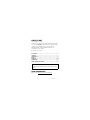 3
3
-
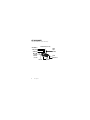 4
4
-
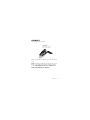 5
5
-
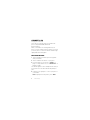 6
6
-
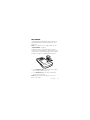 7
7
-
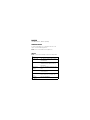 8
8
-
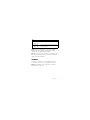 9
9
-
 10
10
-
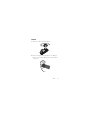 11
11
-
 12
12
-
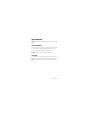 13
13
-
 14
14
-
 15
15
-
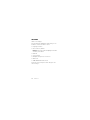 16
16
-
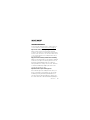 17
17
-
 18
18
-
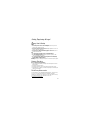 19
19
-
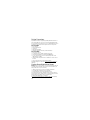 20
20
-
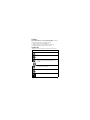 21
21
-
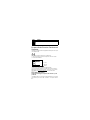 22
22
-
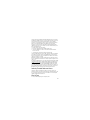 23
23
-
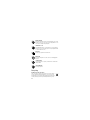 24
24
-
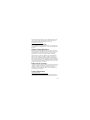 25
25
-
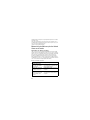 26
26
-
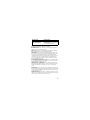 27
27
-
 28
28
-
 29
29
-
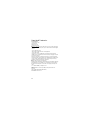 30
30
-
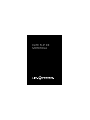 31
31
-
 32
32
-
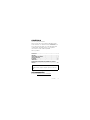 33
33
-
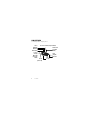 34
34
-
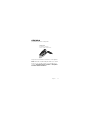 35
35
-
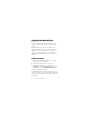 36
36
-
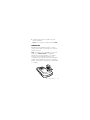 37
37
-
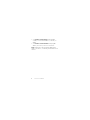 38
38
-
 39
39
-
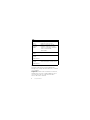 40
40
-
 41
41
-
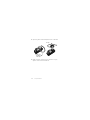 42
42
-
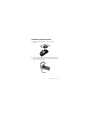 43
43
-
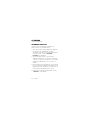 44
44
-
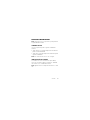 45
45
-
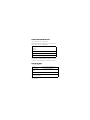 46
46
-
 47
47
-
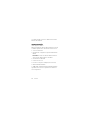 48
48
-
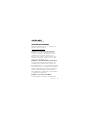 49
49
-
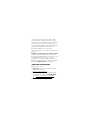 50
50
-
 51
51
-
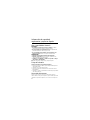 52
52
-
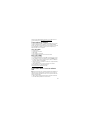 53
53
-
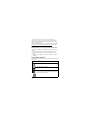 54
54
-
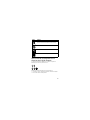 55
55
-
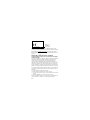 56
56
-
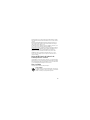 57
57
-
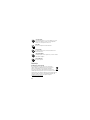 58
58
-
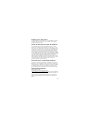 59
59
-
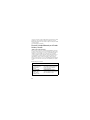 60
60
-
 61
61
-
 62
62
-
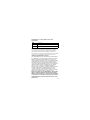 63
63
-
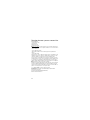 64
64
-
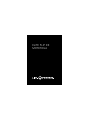 65
65
-
 66
66
-
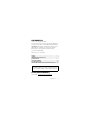 67
67
-
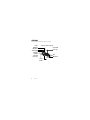 68
68
-
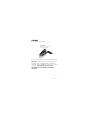 69
69
-
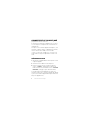 70
70
-
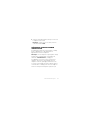 71
71
-
 72
72
-
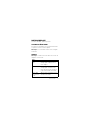 73
73
-
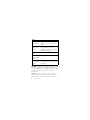 74
74
-
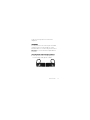 75
75
-
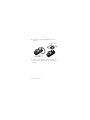 76
76
-
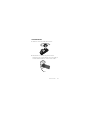 77
77
-
 78
78
-
 79
79
-
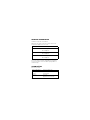 80
80
-
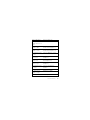 81
81
-
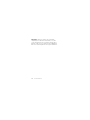 82
82
-
 83
83
-
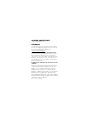 84
84
-
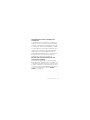 85
85
-
 86
86
-
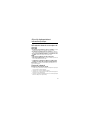 87
87
-
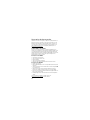 88
88
-
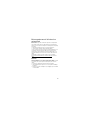 89
89
-
 90
90
-
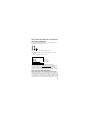 91
91
-
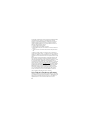 92
92
-
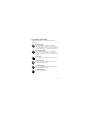 93
93
-
 94
94
-
 95
95
-
 96
96
-
 97
97
-
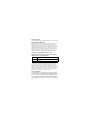 98
98
-
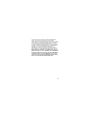 99
99
-
 100
100
-
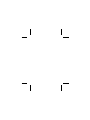 101
101
-
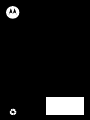 102
102
Motorola HZ720 User manual
- Category
- Mobile headsets
- Type
- User manual
- This manual is also suitable for
Ask a question and I''ll find the answer in the document
Finding information in a document is now easier with AI
in other languages
- français: Motorola HZ720 Manuel utilisateur
- español: Motorola HZ720 Manual de usuario
Related papers
-
Motorola OASIS Quick start guide
-
Motorola H790 - Headset - Monaural Quick start guide
-
Motorola Whisper User manual
-
Motorola Whisper User manual
-
Motorola HK110 User manual
-
Motorola Boom User manual
-
Motorola ELITE SLIVER HZ750 User manual
-
Motorola HK110 Getting Started Manual
-
Motorola Vehicle Navigation Dock User manual
-
Motorola H790 Quick start guide
Other documents
-
Titus Power Boom 18 User manual
-
Samsung EF-NN950 User manual
-
 J.Burrows Elite HP250 Wireless Pro Headphones User manual
J.Burrows Elite HP250 Wireless Pro Headphones User manual
-
Clarity TV Listener User manual
-
Klipsch CUSTOM 3 Owner's manual
-
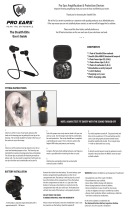 PRO EARS B01J5BQSX2 User manual
PRO EARS B01J5BQSX2 User manual
-
Klipsch CUSTOM 3 Owner's manual
-
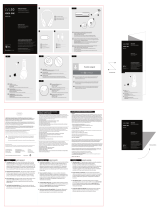 Performance Designed Products PDP XBOX ONE LVL 50 Wireless HEADSET User manual
Performance Designed Products PDP XBOX ONE LVL 50 Wireless HEADSET User manual
-
Texecom Premier Elite Installation Instructions And Specifications
-
Geemarc CLA9 User manual