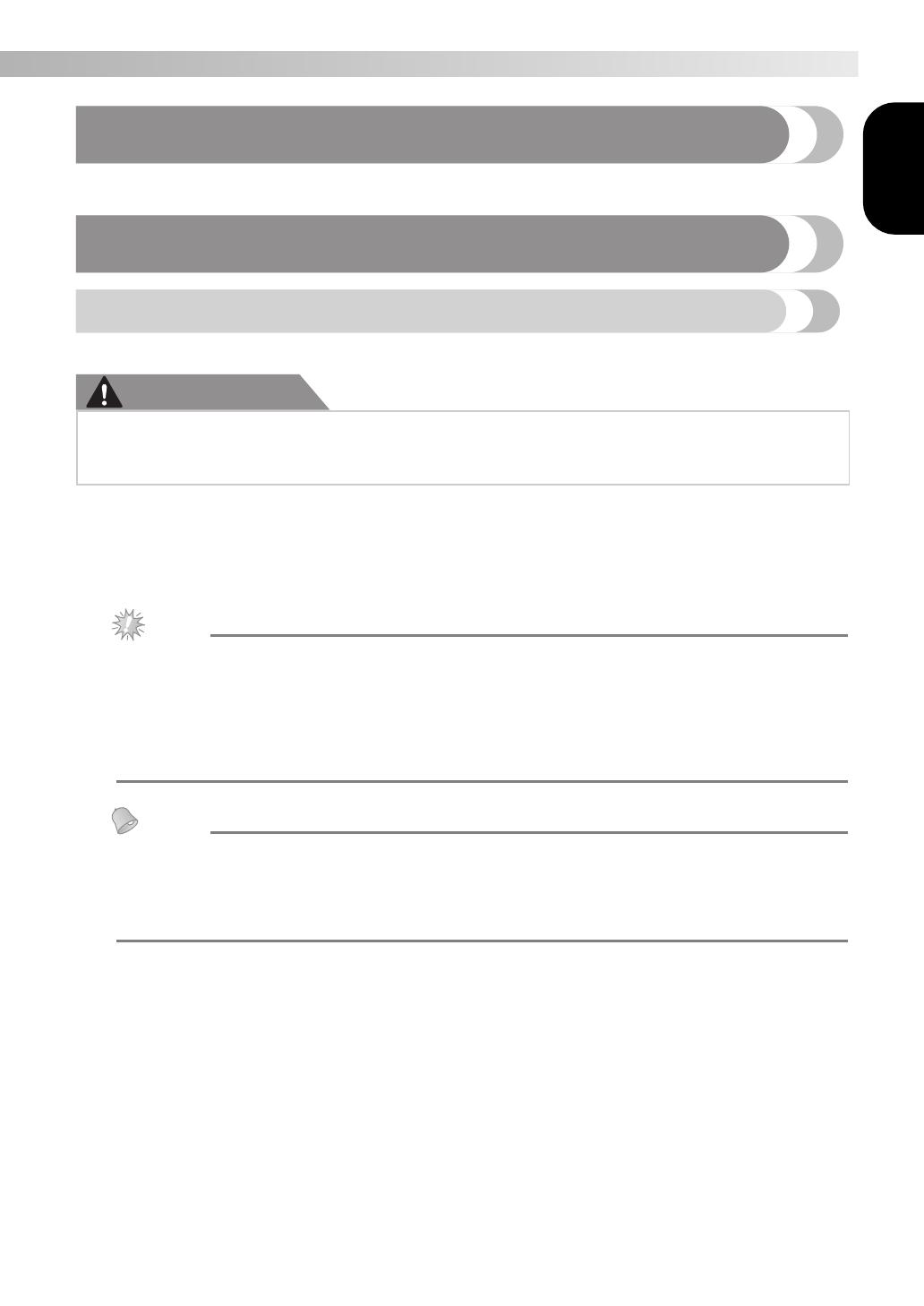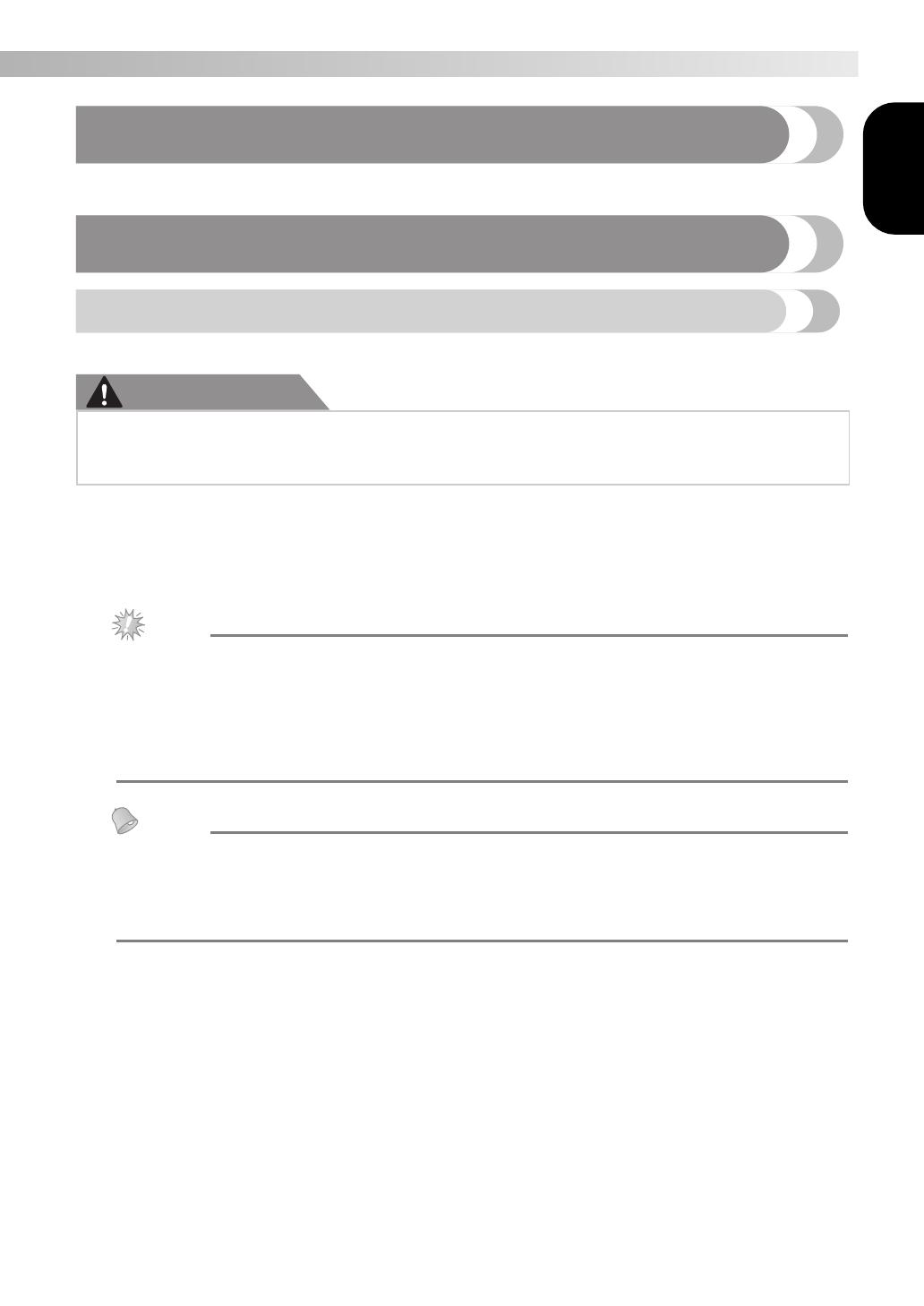
1
— — — — — — — — — — — — — — — — — — — — — — — — — — — — — — — — — — — — — — — — — — — — — — — — — — — —
English
Introduction
This manual provides descriptions for transferring embroidery patterns from USB media to the machine.
For details on other machine functions and operations, refer to the Operation Manual.
Using the Memory Function
Embroidery data precautions
Observe the following precautions when using embroidery data other than that created and saved in this machine.
CAUTION
■ Types of Embroidery Data That Can Be Used
• Only .pes and .dst embroidery data files can be used with this machine. Using data other than that saved
using our data design systems or sewing machines may cause the embroidery machine to malfunction.
■ Types of USB Media That Can Be Used
Embroidery data can be recalled from a USB flash drive (USB flash memory) of any size.
z Only a USB flash drive (USB flash memory) can be connected to the USB port on this machine.
z Some USB media may not be compatible with this machine. Visit our website for more details.
z When using USB media equipped with an access indicator, the access indicator will begin flashing
after the media is inserted into your computer or machine, and may take about 5 to 6 seconds before
the media is recognized. (The length of time differs depending on the USB media.)
z For additional information, refer to the instruction manual included with the USB media that you have
purchased.
z Letters and numerals can be used in file names. In addition, if the file name contains no more than
eight characters, the entire file name will appear on the screen. If the file name is more than eight
characters long, only the first six characters followed by “~” and a number appear as the file name.
This applies to .dst embroidery data files only.
z Only the names of .dst files are displayed.
■ Precautions on Using the Computer To Create and Save Data
• If the file name of embroidery data cannot be identified, for example, because the name contains special
characters, the file will not be displayed. If this occurs, change the name of the file. We recommend using
the 26 letters of the alphabet (uppercase and lowercase), the numbers 0 through 9, “-”, and “_”.
• All designs must be within the 18 cm (H) × 13 cm (W) (Approx. 7 inches (H) × 5 inches (W)) design field
size.
If the selected pattern does not fit within the 18 cm (H) × 13 cm (W) (Approx. 7 inches (H) × 5 inches (W))
design field size unless it is rotated 90 degrees, a message appears, asking if you wish to rotate the pattern
90 degrees.
• .pes files saved with the number of stitches, the number of colors and the number of combined patterns
exceeding the specified limits cannot be displayed. Use one of our original data design systems to edit the
embroidery pattern so that it meets the required specifications.
• Even if the embroidery unit is not attached, the machine will recognize embroidery data.
• Save the patterns in the root directory of the USB media. If embroidery data is saved in a folder on USB
media, that embroidery data cannot be retrieved by the machine.
● When using embroidery data other than our original patterns, the thread or needle may break
when sewing with a stitch density that is too fine or when sewing three or more overlapping
stitches. In that case, use one of our original data design systems to edit the embroidery data.