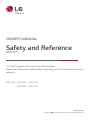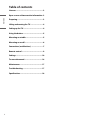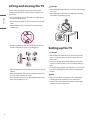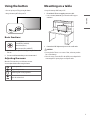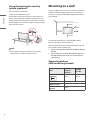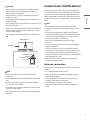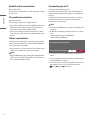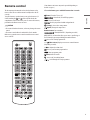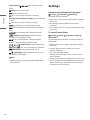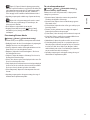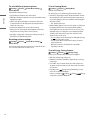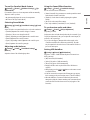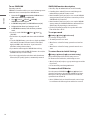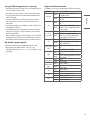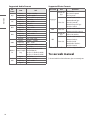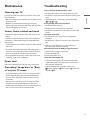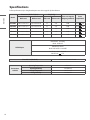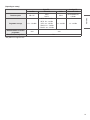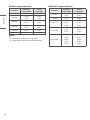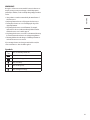LG LG 28TL520V-PZ Owner's manual
- Category
- LCD TVs
- Type
- Owner's manual
This manual is also suitable for
The LG 28TL520V-PZ is a versatile TV with various connectivity options and user-friendly features. It supports high-definition channels and comes with a remote control for convenient operation. You can connect external devices such as DVD players, gaming consoles, and USB drives to enjoy a wide range of content. The TV also features a Kensington security system for added protection. With its sleek design and easy-to-use interface, the LG 28TL520V-PZ is a great choice for any home.
The LG 28TL520V-PZ is a versatile TV with various connectivity options and user-friendly features. It supports high-definition channels and comes with a remote control for convenient operation. You can connect external devices such as DVD players, gaming consoles, and USB drives to enjoy a wide range of content. The TV also features a Kensington security system for added protection. With its sleek design and easy-to-use interface, the LG 28TL520V-PZ is a great choice for any home.




















-
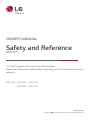 1
1
-
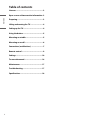 2
2
-
 3
3
-
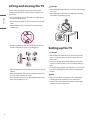 4
4
-
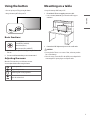 5
5
-
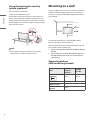 6
6
-
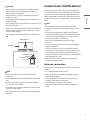 7
7
-
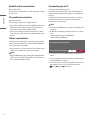 8
8
-
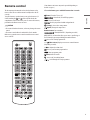 9
9
-
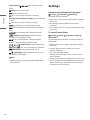 10
10
-
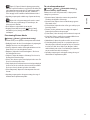 11
11
-
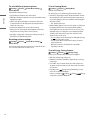 12
12
-
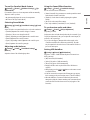 13
13
-
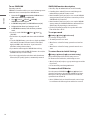 14
14
-
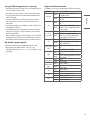 15
15
-
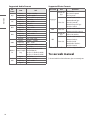 16
16
-
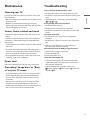 17
17
-
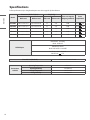 18
18
-
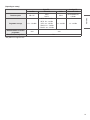 19
19
-
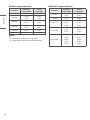 20
20
-
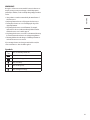 21
21
-
 22
22
LG LG 28TL520V-PZ Owner's manual
- Category
- LCD TVs
- Type
- Owner's manual
- This manual is also suitable for
The LG 28TL520V-PZ is a versatile TV with various connectivity options and user-friendly features. It supports high-definition channels and comes with a remote control for convenient operation. You can connect external devices such as DVD players, gaming consoles, and USB drives to enjoy a wide range of content. The TV also features a Kensington security system for added protection. With its sleek design and easy-to-use interface, the LG 28TL520V-PZ is a great choice for any home.
Ask a question and I''ll find the answer in the document
Finding information in a document is now easier with AI