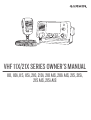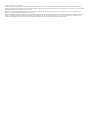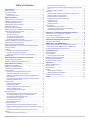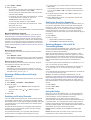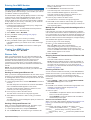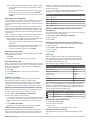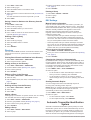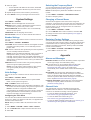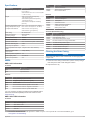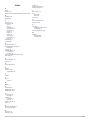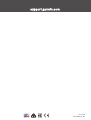Garmin VHF 215/i AIS Marine Radio Owner's manual
- Type
- Owner's manual

VHF 11X/21X SERIES OWNER'S MANUAL
110, 110i, 115, 115i, 210, 210i, 210 AIS, 210i AIS, 215, 215i,
215 AIS, 215i AIS

© 2018–2019 Garmin Ltd. or its subsidiaries
All rights reserved. Under the copyright laws, this manual may not be copied, in whole or in part, without the written consent of Garmin. Garmin reserves the right to change or improve its
products and to make changes in the content of this manual without obligation to notify any person or organization of such changes or improvements. Go to www.garmin.com for current updates
and supplemental information concerning the use of this product.
Garmin
®
and the Garmin logo are trademarks of Garmin Ltd. or its subsidiaries, registered in the USA and other countries. GHS
™
is a trademark of Garmin Ltd. or its subsidiaries. These
trademarks may not be used without the express permission of Garmin.
NMEA
®
and NMEA 2000
®
are registered trademarks of the National Marine Electronics Association. NOAA
®
is a registered service mark of the National Oceanic and Atmospheric Administration.
BoatU.S.
®
is a registered trademark of the Boat Owners Association of the United States. Sea Tow
®
is a registered trademark of Sea Tow Services International, Inc. United States Power
Squadrons
®
is a registered trademark of the United States Power Squadrons. Other trademarks and trade names are those of their respective owners.

Table of Contents
Introduction.....................................................................1
Radio Overview.......................................................................... 1
Handset Overview...................................................................... 1
Home Screen.............................................................................. 1
System Status Icons.............................................................. 1
Basic Operation.............................................................. 2
Turning On and Off the Device................................................... 2
Adjusting the Radio Volume....................................................... 2
Adjusting the Squelch Level....................................................... 2
Selecting the Frequency Band................................................... 2
Selecting a Channel....................................................................2
Transmitting with the Radio........................................................ 2
Bypassing the Low Transmission Power Setting........................ 2
Scanning and Saving Channels................................................. 2
Scanning All Channels........................................................... 2
Saving a Channel...................................................................2
Removing a Saved Channel.................................................. 2
Scanning Saved Channels.................................................... 2
Monitoring Multiple Channels.................................................3
Selecting a Different Second-Priority Channel........................... 3
Switching to Priority Channels.................................................... 3
Setting the Receiving Sensitivity.................................................3
Switching Between 1 W and 25 W Transmitting Modes............. 3
Using the Hailer.......................................................................... 3
Foghorn...................................................................................... 4
Sounding the Foghorn Automatically..................................... 4
Sounding the Foghorn Manually............................................ 4
Adjusting the Sound Frequency of the Foghorn.................... 4
Entering Text.............................................................................. 4
NOAA® Weather Broadcasts and Alerts...................... 4
Tuning Weather Broadcasts....................................................... 4
Enabling and Disabling Weather Alerts...................................... 4
Digital Selective Calling................................................. 4
Digital Selective Calling.............................................................. 4
Entering Your MMSI Number......................................................5
Viewing Your MMSI Number...................................................... 5
Distress Calls.............................................................................. 5
Sending an Undesignated Distress Call................................ 5
Sending a Designated Distress Call...................................... 5
Waiting For and Receiving and Acknowledgment for a
Distress Call........................................................................... 5
Stopping Automatic Retransmission of Distress Calls........... 5
Revoking a Distress Call........................................................ 5
Placing Calls............................................................................... 6
Placing Individual Calls.......................................................... 6
Placing Group Calls............................................................... 6
Individual Call or Group Call Channels.................................. 6
Placing All-Ships Calls........................................................... 6
Requesting a Vessel's Position.............................................. 6
Receiving Calls........................................................................... 6
Receiving Distress Calls and Distress Relay Calls................ 6
Receiving All-Ships Urgency and Safety Calls...................... 6
Receiving Individual Routine Calls.........................................6
Receiving Position Requests................................................. 7
Receiving Position Calls........................................................ 7
Receiving Group Calls........................................................... 7
Position Tracking........................................................................ 7
Selecting Vessels and Activating Position Tracking.............. 7
Viewing and Deactivating Vessels on the Position Tracking
List......................................................................................... 7
Deleting a Vessel From the Position Tracking List................ 7
Call Log.......................................................................................7
Viewing the Calls in the Call Log........................................... 7
Placing a Call from a Call Log
................................................7
Saving a Vessel or Station to the Directory from the Call
Log......................................................................................... 8
Deleting a Call Log Entry....................................................... 8
Directory..................................................................................... 8
Viewing Saved Vessels and Stations in the Directory........... 8
Adding an Entry to the Directory............................................ 8
Editing an Entry in the Directory............................................ 8
Deleting an Entry from the Directory...................................... 8
Adding a Group...................................................................... 8
Editing a Group...................................................................... 8
Deleting a Group.................................................................... 8
DSC Settings.............................................................................. 8
Manual Position Information.................................................. 8
Changing the Channel to 16 Automatically............................ 8
Sending Automatic Replies.................................................... 8
Automatic Transmitter Identification System.............. 8
Entering Your ATIS Identification Number.................................. 9
Turning On and Off ATIS............................................................ 9
Viewing Your ATIS Identification Number.................................. 9
Automatic Identification System................................... 9
Turning On and Off AIS.............................................................. 9
NMEA 0183 and NMEA 2000®....................................... 9
Additional Functionality with Other Garmin Devices................... 9
Communicating Over NMEA 0183 or NMEA 2000..................... 9
Configuring DSC NMEA Transmissions..................................... 9
System Settings........................................................... 10
Number Settings....................................................................... 10
Units Settings............................................................................10
Configuring the Time Offset................................................. 10
Selecting the Frequency Band................................................. 10
Changing a Channel Name...................................................... 10
Restoring Factory Settings....................................................... 10
Appendix....................................................................... 10
Alarms and Messages.............................................................. 10
Channel Lists............................................................................ 10
Specifications............................................................................11
NMEA....................................................................................... 11
NMEA 0183 Information.......................................................11
NMEA 2000 PGN Information.............................................. 11
Cleaning the Outer Casing....................................................... 11
Index.............................................................................. 12
Table of Contents i


Introduction
WARNING
See the Important Safety and Product Information guide in the
product box for product warnings and other important
information.
Radio Overview
VHF 110/115
VHF 210/215
Item Key Description
DISTRESS Lift the door and press to send a DSC distress
call with a programmed MMSI number
(Entering Your MMSI Number, page 5).
VOL/SQ Press the dial to switch between volume or
squelch.
Rotate the dial to adjust the volume or squelch
level.
Select the key that corresponds to the on-
screen item to select the item.
SELECT On the home screen, rotate the dial to change
the channel.
On the home screen, press the dial to toggle
weather channels (NOAA
®
Weather Broadcasts
and Alerts, page 4).
Rotate the dial to highlight an item in a list.
Press the dial to select an item.
PWR
North America:
16/9
International:
16+
Hold to turn the radio on and off.
Press to toggle between preset channels.
DSC Select to view a menu of DSC options.
HI/LO Select to change the transmission mode and
receiving sensitivity.
CLEAR Select to return to the previous menu option.
Select to cancel or mute an incoming DSC call.
MENU From the home screen, select to view
configuration options.
From a menu, select to return to the home
screen.
Handset Overview
PTT Hold to broadcast.
or Select to change the channel on the radio.
North America: 16/9
International: 16+
Select to toggle between preset channels.
Home Screen
Radio system status, settings, and alerts.
International, Canadian, or USA frequency band
*Latitude
*Longitude
*Time
**Speed over ground (SOG) or course over ground (COG)
Soft-key functions change depending on your current activity
Working channel
*The latitude, longitude, and time appear when the radio has a
GPS signal acquired. You can enter data manually when the
radio does not have a GPS signal.
** The SOG and COG appear when the radio has a GPS signal
acquired, and the option is enabled in the menu (Number
Settings, page 10).
System Status Icons
Icon Status
Receiving an incoming signal
Transmitting
Transmitting at 25 W
Transmitting at 1 W
Saved channel
Local receiver mode, often used in areas with radio frequency
interference (harbors)
ATIS enabled
Position tracking enabled
Introduction 1

Icon Status
Auto channel changing disabled
Incoming or missed DSC call
Weather alerts enabled
GPS signal acquired
Basic Operation
Turning On and Off the Device
Hold PWR.
TIP: You can set the device to turn on automatically (System
Settings, page 10).
Adjusting the Radio Volume
1
Set the squelch level to MIN before you adjust the radio
volume (optional).
2
Turn the VOL/SQ dial to increase or decrease the radio
volume.
Adjusting the Squelch Level
You can adjust the sensitivity level of the squelch to filter out
background noise. When you increase the squelch level, you
hear fewer weak background signals when you are receiving.
1
Press the VOL/SQ dial.
SQUELCH appears on the screen.
2
Turn the VOL/SQ dial counter-clockwise until you hear audio.
3
Turn the VOL/SQ dial clockwise until there is no background
noise.
Selecting the Frequency Band
You can switch between the USA, International, or Canadian
frequency bands (Channel Lists, page 10).
NOTE: Not all frequency bands are available on all device
models.
1
Select MENU > CHANNEL > FREQUENCY BAND.
2
Select a frequency band.
Selecting a Channel
You can select an International, Canadian, or USA channel
(Selecting the Frequency Band, page 2).
Select an option:
• To select a channel on the device, turn the SELECT dial.
• To select a channel on the handset, select or .
Transmitting with the Radio
1
Select an appropriate channel.
2
Verify that the channel is clear.
NOTE: You cannot obstruct the communications of other
people due to Federal Communications Commission (FCC)
and international guidelines.
3
Select PTT on the handset.
appears at the top of the screen.
4
Speak into the handset.
NOTE: Five minutes is the maximum time allowed for
transmission. After five minutes of transmitting, PTT is
disabled until you release PTT.
5
Release PTT.
Bypassing the Low Transmission Power
Setting
In the USA and Canadian frequency bands, transmissions on
select channels are required to be low-power (1 W) by default,
because they are intended for intership (bridge-to-bridge)
communication (Switching Between 1 W and 25 W Transmitting
Modes, page 3). If other radios cannot receive these channels
due to the low power setting, you can bypass the default
restriction during transmission.
NOTE: In the International channel band, the radio does not
permit transmissions on these select channels to be changed to
high (25 W).
1
From a USA or Canadian channel set to low power by
default, such a 13,17, or 77, select PTT.
2
While transmitting, select 25W.
Scanning and Saving Channels
Scanning All Channels
When you scan channels, the radio searches for channels that
are broadcasting. When a channel is broadcasting, the radio
pauses on that channel until the broadcast stops. After four
seconds of inactivity on a channel, the radio resumes scanning.
NOTE: When you turn on ATIS (Automatic Transmitter
Identification System, page 8), the radio does not scan or
save channels.
1
Select SCAN > ALL.
2
Select an option:
• To exclude the currently active channel from subsequent
passes and resume scanning, select SKIP.
• To scan channel 16 each time another channel is
scanned, select +CH16.
For example, the radio scans channel 21, channel 16,
channel 22, channel 16, and so on.
+CH16 appears on the device screen.
• To scan channel 16 in its usual order, select -CH16.
For example, the radio scans channel 14, channel 15,
channel 16, channel 17, and so on.
• To end the scan, select EXIT.
The radio stops scanning and tunes to the last used,
active channel.
Saving a Channel
You can save any channel except the weather (WX) channels.
You can save an unlimited number of channels.
1
Select SCAN.
2
Turn the SELECT dial until you find a channel you want to
save.
3
Select SAV CH.
appears above a saved channel.
Removing a Saved Channel
1
Select SCAN.
2
Turn the SELECT dial until you find a saved channel.
NOTE: A saved channel has above it.
3
Select SAV CH.
Scanning Saved Channels
You can scan only the channels you have saved. When a saved
channel is broadcasting, the radio pauses on that channel until
the broadcast stops. After four seconds of inactivity on a
channel, the radio resumes scanning.
NOTE: When you turn on ATIS (Automatic Transmitter
Identification System, page 8), the radio does not scan or
save channels.
2 Basic Operation

1
Select SCAN > SAVED.
2
Select an option:
• To exclude the currently active channel from subsequent
passes and resume scanning, select SKIP.
• To scan channel 16 each time another saved channel is
scanned, select +CH16.
For example, the radio scans saved channel 21, channel
16, saved channel 25, channel 16, and so on.
+CH16 appears on the device screen.
• To stop scanning channel 16, select -CH16.
For example, the radio scans saved channel 21, saved
channel 25, and so on.
• To end the scan, select EXIT.
The radio stops scanning and tunes to the last used active
channel.
Monitoring Multiple Channels
Before you can monitor multiple channels, you must turn off
ATIS (Automatic Transmitter Identification System, page 8).
You can monitor priority channels and the currently selected
channel for broadcasting activity. Channel 16 is the first-priority
channel on your radio. Channel 9 is the default second-priority
channel. You can program a different channel as your second-
priority channel (Selecting a Different Second-Priority Channel,
page 3).
Select WATCH.
Monitoring Two Channels
You can monitor your current channel and channel 16 at the
same time.
Select WATCH > DUAL.
DUAL WATCH and the channels you are monitoring appear
on the screen. For example, DUAL WATCH CH:, and 16 + 9.
Monitoring Three Channels
You can monitor your current channel, channel 16, and your
second-priority channel at the same time.
Select WATCH > TRI.
TRI WATCH, your current channel, channel 16, and your
second-priority channel appear on the screen. For example,
TRI WATCH CH:, and 75 + 16 + 9.
Selecting a Different Second-Priority
Channel
You can select a channel other than channel 9 as your second-
priority channel.
1
Select MENU > CHANNEL > 2ND PRIORITY.
2
Select an option:
• On the radio, turn the SELECT dial to the preferred
channel.
• On the handset, select or to find the preferred
channel.
3
Select OK.
Switching to Priority Channels
You can quickly switch between your current working channel
and a priority channel. When you change to a priority channel,
the transmit power is set to high (25 W) automatically, and when
you change back to your current channel, the transmit-power
setting is restored.
On North American models, you can quickly switch between
channel 16, your second-priority channel, and your original
channel using the 16/9 key.
On International models, you can quickly switch between
channel 16 and your original channel using the 16+ key.
1
To switch from your current channel to channel 16, select
16/9 or 16+.
The transmit power changes to high (25 W) automatically.
You can select HI/LO > 1W to change the transmit power to
low (1 W).
2
On North American models, select 16/9 to switch to your
second-priority channel.
3
Select 16/9 or 16+ to return to your previous channel and
transmit-power setting.
Setting the Receiving Sensitivity
You can control the receiving sensitivity of the radio. When you
have noise in high-traffic areas or areas with electromagnetic
interference, such as near cell-phone towers, you can set the
receiving sensitivity to LOC to decrease receiver sensitivity. In
remote areas and on open water, you can set the receiving
sensitivity to DIST to ensure that you use the maximum range of
the receiver.
1
Select HI/LO.
2
Select an option:
• Select LOC to enable local sensitivity.
• Select DIST to enable distant sensitivity.
Switching Between 1 W and 25 W
Transmitting Modes
You can control the transmitting power of the radio. Low (1 W) is
used for local transmissions, and high (25 W) is used for
distance and distress transmissions.
When two signals broadcast on the same frequency, a VHF
radio receives only the stronger of the two signals. You should
transmit calls other than distress calls using the lowest power
setting that allows you to communicate, to reduce the possibility
that your transmissions interfere with the transmissions of
others.
In the USA channel band, transmissions on channels 13, 17, 67,
and 77 must be low (1 W) by default.
In the Canadian channel band, transmissions on channels 13,
15, 17, 20, 1066, 67, 75, 76, and 77 must be low (1 W) by
default.
In the International channel band, transmissions on channels 15,
17, 75, and 76 must be low (1 W).
NOTE: In the USA and Canadian channel bands, you can
bypass the power setting for these channels temporarily during
transmission (Bypassing the Low Transmission Power Setting,
page 2). In the International channel band, the radio does not
permit transmissions on these channels to be changed to high
(25 W).
1
Select HI/LO.
2
Select 1W or 25W.
3
Select OK.
Using the Hailer
Before you can use the hailer function, you must provide and
install a hailer horn on your boat deck or tower (optional). For
more information, see the Installation Instructions.
The hailer allows you to make on-boat or ship-to-shore
announcements, and allows two-way communications between
connected radios. You can address the ship using the radio or
handset, and sounds received through the horn can be heard
through the radio speaker. For vessels with enclosed cabins, the
hailer allows you to hear sounds from the deck.
NOTE: Hailer functionality is not available on all VHF radio
models.
NOTE: When the radio is in hailer mode, it does not receive
broadcasts from the currently active channel.
Basic Operation 3

1
Select PA > HAILER.
Sounds received through the horn are heard through the
radio speaker.
2
Hold PTT.
3
Select an option:
• To make an announcement, speak into the handset.
• To adjust the volume of the hailer broadcast, turn the
SELECT dial on the radio, or select or on the
handset.
4
Release PTT to stop broadcasting and listen for broadcasts
from other connected radios on the ship.
Foghorn
NOTE: Foghorn functionality is not available on all VHF radio
models.
Before you can use the foghorn, you must provide and install a
hailer horn (optional) on the deck or tower of your boat. For
more information, see the Installation Instructions.
The foghorn is part of the public address system of your radio.
You can sound the foghorn through a hailer horn or an external
speaker. Your radio can sound the horn automatically using
standard patterns, or you can sound the horn manually. When
you manually operate the foghorn, sounds received through the
horn can be heard through the radio speaker between
soundings.
Sounding the Foghorn Automatically
1
Select PA > FOG > AUTO.
2
Select a foghorn-type option.
The radio alternates between sounding the pattern of tones
or rings and receiving radio broadcasts.
3
Turn the SELECT dial to adjust the volume of the horn
(optional).
Sounding the Foghorn Manually
NOTE: When you sound the horn manually, the radio does not
receive broadcasts between horn soundings.
1
Select PA > FOG > MANUAL.
Sounds are received through the horn and heard through the
radio speaker.
2
Hold PTT.
NOTE: The horn stops sounding when you release PTT.
3
Turn the SELECT dial to adjust the volume of the horn
(optional).
Adjusting the Sound Frequency of the Foghorn
You can increase or decrease the sound frequency of the
foghorn. The pitch of the tone rises with an increase in
frequency, and falls with a decrease in frequency. The minimum
setting is 200 Hz, and the maximum setting is 850 Hz. The
default setting is 350 Hz. Regulations dictate the correct
frequency of foghorns, which correlate with the size of your
vessel.
1
Select MENU > SYSTEM > FOG FREQUENCY.
2
Turn the SELECT dial to adjust the frequency in 50 Hz
increments.
3
Select ACCEPT.
Entering Text
You may need to enter a name, a number, or other text on the
radio.
1
From a number or text field, turn the SELECT dial to change
the number, letter, or character.
2
Press the SELECT dial to accept the number, letter, or
character and move to the next space in the sequence.
3
Repeat this process for each number, letter, or character.
NOTE: You can select to return to the previous entry in
the sequence.
4
Select ACCEPT.
NOAA
®
Weather Broadcasts and Alerts
NOTE: This feature is not available on all radio models.
NOAA weather broadcasts on the weather (WX) channels are
available only in the USA and certain regions in Canada.
Compatible radio models are programmed with 10 WX channels
to monitor weather broadcasts from the National Oceanic and
Atmospheric Organization (NOAA). WX channels are listen-only
channels that broadcast in a continuous loop and are updated
regularly. NOAA broadcasting information is regional and
relevant to your broadcast area.
Tuning Weather Broadcasts
1
From the home screen, press the SELECT dial.
WX appears on the screen.
2
Turn the SELECT dial to change the weather channel.
Enabling and Disabling Weather Alerts
You can enable weather (WX) alerts to sound when you are
using standard radio channels.
1
When tuning weather broadcasts, select ALERT to enable or
disable weather alerts.
indicates that weather alerts are enabled.
2
Select EXIT.
The radio returns to normal operation while continuing to
monitor weather alerts.
Digital Selective Calling
Digital Selective Calling
NOTE: Before you can use DSC capabilities, you must enter a
Mobile Marine Safety Identity (MMSI) number (Entering Your
MMSI Number, page 5). An MMSI number identifies each
DSC radio, like a telephone number.
Digital Selective Calling (DSC) is a key component of the Global
Maritime Distress and Safety System (GMDSS). DSC enables
VHF radios to place and receive digital calls directly with other
vessels and shore stations, including the USA and Canadian
Coast Guards. Your radio includes full Class-D DSC capabilities.
If you have a GPS device connected to the transceiver, your
latitude, longitude, and the current time are transmitted when
you send a distress call or other type of DSC call. If you enter
your position information manually, your latitude, longitude, and
time of entry are transmitted with the call. Transmitting your
location automatically speeds help in an emergency situation.
Channel 70 is reserved exclusively for DSC calls, and your
device uses a dedicated receiver to maintain a constant watch
on Channel 70. You do not need to change the channel to make
a DSC call. Your device changes to Channel 70 automatically to
transmit a DSC call. Your radio sends the DSC data over
Channel 70 in less than one second, and then tunes to an
appropriate channel for voice communications.
appears on the device screen when you have an incoming or
missed DSC call.
NOTE: The device disables DSC automatically when you turn
on ATIS (Automatic Transmitter Identification System,
page 8).
4 NOAA
®
Weather Broadcasts and Alerts

Entering Your MMSI Number
NOTICE
You can enter your MMSI number only once. If you must change
your MMSI number after entering it, you must take your radio to
your Garmin
®
dealer for reprogramming.
The Mobile Marine Safety Identity (MMSI) number is a nine-digit
code that acts as a DSC self-identification number, and it is
required to use the DSC capabilities of your radio. You can
obtain an MMSI number from the telecommunications authority
or ship registry for your country. In the USA, you can obtain an
MMSI number from these sources:
• Federal Communications Commission (FCC): assignments
are recognized internationally
• BoatU.S.
®
, Sea Tow
®
, or United States Power Squadrons
®
:
assignments are for USA waters only.
1
Select MENU > DSC > MY MMSI.
2
Enter your MMSI number (Entering Text, page 4).
3
Select ACCEPT.
The radio prompts you to confirm your identity.
4
Enter your MMSI number again, and select ACCEPT.
If the MMSI numbers you entered do not match, a message
appears.
5
If necessary, select RETRY, and enter the number again.
Viewing Your MMSI Number
Select MENU > DSC > MY MMSI.
Distress Calls
When you make a distress call, your call is transmitted to all
DSC-capable radios within receiving range. Your current GPS
position (latitude and longitude) and the current time are
included in the transmission if you have a GPS device
connected to your transceiver. If you manually entered your
position information with the time, that data is transmitted with
the call.
NOTE: You should familiarize yourself with the standard
distress-call format and protocol to ensure your calls are clear
and effective.
Sending an Undesignated Distress Call
When you send an undesignated distress call, the nature of your
emergency is not transmitted to the receiving stations. Sending
an undesignated distress call is a faster procedure that can save
you time during an emergency.
1
Lift the spring-loaded door, and hold DISTRESS for at least 3
seconds.
The radio beeps and counts down the seconds. DISTRESS
CALL COUNTING DOWN appears on the screen.
The radio sounds an alarm, switches to channel 70, and
transmits your call on high (25 W) power.
2
Press any key to silence the alarm sound.
The radio tunes to channel 16 on high (25 W) power.
3
Select PTT on the handset or radio to relay your distress
message.
The radio waits for an acknowledgment (ACK) on channel 70
from a listening station.
Sending a Designated Distress Call
When you send a designated distress call, the nature of your
emergency is transmitted to the receiving stations.
1
Lift the spring-loaded door, and press DISTRESS.
2
Turn the SELECT dial, and select the type of distress call.
TIP: You can select CLEAR to exit the screen without
sending a distress call.
3
Hold DISTRESS for at least three seconds.
The radio beeps and counts down the seconds. DISTRESS
CALL COUNTING DOWN appears on the screen.
The radio sounds an alarm, switches to channel 70, and
transmits your call on high (25 W) power.
4
Press any key to silence the alarm sound.
The radio tunes to channel 16 on high (25 W) power.
5
Select PTT on the handset or radio to relay your message.
The radio waits for an acknowledgment (ACK) on channel 70
from a listening station.
Waiting For and Receiving and Acknowledgment for a
Distress Call
If the radio does not receive an acknowledgment for a distress
call, the radio retransmits the distress call randomly between 3.5
to 4.5 minutes later, and continues to retransmit the distress call
at random intervals until the radio receives an acknowledgment.
When the radio receives the acknowledgment, it begins beeping
and DISTRSS ACK appears on the screen.
1
Press any key to turn off the beeping.
2
Select to view additional information.
TIP: If the MMSI of the station transmitting the
acknowledgment signal is an entry in your directory, the
name associated with the MMSI number appears on the
screen. If the MMSI of the station is not in your directory, the
MMSI number appears on the screen.
3
Select ACCEPT.
Stopping Automatic Retransmission of Distress Calls
Select CANCEL.
The radio remains tuned to channel 16.
NOTE: Selecting CANCEL ends the automatic repetition of
the call, but does not communicate to other stations that you
no longer have an emergency. If you no longer have an
emergency, you should revoke the distress call (Revoking a
Distress Call, page 5).
Revoking a Distress Call
You do not transmit a distress call until you hold DISTRESS for
at least three seconds. If you inadvertently make a distress call,
or are no longer in distress, you should cancel the call
immediately by transmitting a voice message to all stations on
channel 16.
1
Select CANCEL > YES, and wait until DISTRESS CANCEL
HAS BEEN SENT appears on the screen.
2
Select OK.
3
Hold PTT on the handset, and transmit an appropriate voice
message to cancel the distress call (Distress Call
Cancellation Script, page 5).
4
Select an option:
• Select END to complete the distress-call cancellation and
return to normal radio operation.
• Select RESEND to resend the distress-call cancellation
and start the process again.
Distress Call Cancellation Script
When you revoke a DSC distress call (Revoking a Distress Call,
page 5), you should transmit an appropriate cancellation
message.
For example, "All stations, all stations, all stations, this is
_____(vessel name), MMSI number ____, position ____(North
or South), ____(West or East). Cancel my distress alert of
____(date and time). This is ____(vessel name), MMSI number
____. Out."
Digital Selective Calling 5

Placing Calls
Placing Individual Calls
1
Select DSC > INDIVIDUAL.
2
Select an option:
• To enter the MMSI number manually, select MANUAL,
enter the MMSI number, and select ACCEPT.
• To select an entry from the directory, select DIRECTORY,
and select an entry.
• To select a recent call, select RECENT CALLS.
3
Select a channel (Individual Call or Group Call Channels,
page 6).
The radio transmits the request with your call.
4
Select CALL.
The radio transmits the call on channel 70, and returns to the
previous channel while listening for an acknowledgment on
channel 70. After an acknowledgment is received, the radio
changes to the channel you selected for the call.
Placing Group Calls
Before you can place a call to a group, you must enter the MMSI
number of the group into the directory (Adding a Group,
page 8).
You can contact a group of specific vessels, such as a sailing
club or flotilla, by making a group call.
1
Select DSC > GROUP > CALL.
2
Select a saved group.
3
Select a channel (Individual Call or Group Call Channels,
page 6).
The radio transmits the channel request with your call.
4
Select CALL.
The radio transmits the call on channel 70, then changes to
the selected channel.
Individual Call or Group Call Channels
When placing an individual or group call, you should select from
designated DSC channels. The radio transmits this request with
your call.
• USA: channels 6, 8, 9, 10, 13, 17, 67, 68, 69, 71, 72, 73, and
77.
• Canada and International: all USA channels, plus channel 15
DSC channels are limited to channels that are available in all
frequency bands. You can select CUSTOM to select a channel
that is not listed. If you select a custom channel, the station you
are calling may not be able to comply with the specified channel.
You should select a channel that is appropriate for
communication.
Placing All-Ships Calls
All-ships calls are transmitted to all stations within receiving
distance of your radio. You can make two types of all-ships
calls. Safety calls broadcast significant navigational or weather-
related information. Urgency calls communicate situations about
the safety of a vessel or person when danger is not imminent.
The captain should discern whether a situation warrants a safety
call or an urgency call.
1
Select DSC > ALL SHIPS.
2
Select SAFETY or URGENCY.
3
Select a channel (Individual Call or Group Call Channels,
page 6).
The radio transmits the channel request with your call.
4
Select CALL.
The radio transmits the call on channel 70, then changes to
the selected channel.
Requesting a Vessel's Position
Position data received from stations that respond to position
request calls is sent over the NMEA
®
network. You can track the
vessels on your Garmin chartplotter.
1
Select DSC > POS. REQUEST.
2
Select an option:
• To enter the MMSI number manually, select MANUAL,
enter the MMSI number, and select ACCEPT.
• To select an entry from the directory, select DIRECTORY,
and select an entry.
3
Select CALL.
The radio transmits the call on channel 70 and returns to the
previous channel. WAITING FOR ACKNOWLEDGE appears
on the screen.
Receiving Calls
Receiving Distress Calls and Distress Relay Calls
When receiving a distress call or a distress relay call,
DISTRESS or DISTR RELAY, and information about the call,
such as MMSI number and the nature of the distress, appear on
the radio screen. A distress call is sent from a vessel in need of
assistance, and a distress relay call is sent from either another
vessel or a station on behalf of a vessel in need of assistance.
The radio sends data related to the call over the NMEA network
based on how you configure MMSI filters (Configuring DSC
NMEA Transmissions, page 9).
NOTE: When a distress call is received, the radio switches to
channel 16 automatically after ten seconds.
When a distress call is received, select an option:
• To view additional information about the distress call and
switch to channel 16, select .
• To accept the distress call and switch to channel 16,
select OK.
• To review information about the distress call without
switching to channel 16 automatically, select PAUSE.
• To ignore the distress call and stay on the current
channel, press CLEAR.
Receiving All-Ships Urgency and Safety Calls
When you receive an all-ships urgency or safety call, ALL
SHIPS appears on the screen, and URGENCY or SAFETY
appears as the type of call. If the channel request is for an
invalid channel, INVALID CH REQUEST appears on the screen.
NOTE: When an all-ships call is received, the radio switches to
the requested channel automatically after ten seconds.
When an urgency or safety call is received, select an option:
• To view additional information about the call and switch to
the requested channel, select .
• To accept the call and switch to the requested channel,
select OK.
• To review information about the call without switching to
the requested channel automatically, select PAUSE.
• To ignore the call and stay on the current channel, press
CLEAR.
Receiving Individual Routine Calls
When you receive an individual routine call, INDIVIDUAL
appears on the screen, and ROUTINE appears as the type of
call. If the channel request is for an invalid channel, INVALID CH
REQUEST appears on the screen.
NOTE: When an individual call is received, the radio switches to
the requested channel automatically after ten seconds.
6 Digital Selective Calling

When a call is received on a valid channel, select an option:
• To accept the call and switch to the requested channel,
select OK.
• To review information about the call without switching to
the requested channel automatically, select PAUSE.
• To ignore the call and stay on the current channel, press
CLEAR.
Receiving Position Requests
You can configure the radio to reply automatically to incoming
position requests, or prompt you to review and approve the
incoming requests before replying (Sending Automatic Replies,
page 8).
When you receive a position request with automatic position
replies enabled, SENDING ACKNOWLEDGE appears on the
screen, and the radio sends your position automatically. After
the position successfully transmits, POSITION SENT appears
on the screen.
When you receive a position request with automatic position
replies disabled, POS. REQUEST appears on the screen.
When you receive a position request with automatic position
replies disabled, select OK, and select an option:
• To reply to the position request with your current position,
select OK.
If GPS-position or manual-position data is available, the
radio transmits your position to the other vessel.
• To ignore the position request, press CLEAR.
Receiving Position Calls
When you receive a position call, POS. SEND and the position
data appear on the screen.
Select OK.
The radio saves the position report in the call log.
Receiving Group Calls
When you receive a group call, GROUP appears on the screen,
and the radio prompts you to change to the requested channel.
If the channel requested is invalid, INVALID CH REQUEST
appears on the screen.
1
Select OK.
2
Turn the SELECT dial to select the requested channel.
3
Select OK.
Position Tracking
When you enable position tracking, the radio uses interval-
based position requests to track up to three vessels.
Your radio transmits received position data over the NMEA
network, and you can track the vessels using your Garmin
chartplotter (Configuring DSC NMEA Transmissions, page 9).
Selecting Vessels and Activating Position Tracking
Before you can use position tracking, you must have at least
one vessel saved in the directory (Directory, page 8).
1
Select DSC > POS. TRACKING > ADD ENTRY.
2
Select the vessels you want to track.
You can track the position of up to three vessels at one time.
If you select a fourth vessel, the radio sounds an error tone,
and you must remove a vessel before you can add a new
one.
3
Select BEGIN TRACKING.
appears on the screen when the radio tracks vessels.
Position-Tracking Polling Interval Sequence
Regulations allow transmission of one position-request call
every five minutes. When tracking more than one vessel, the
radio alternates calling each vessel in the list at five-minute
intervals. If a vessel does not respond to five consecutive
position-request calls, the radio removes the vessel from the
position-tracking list.
You can use this table to better understand how the time interval
is applied to the vessels in the position-tracking list.
Vessel Time
Ship 1 0 minutes (immediately when starting position tracking)
Ship 2 5 minutes
Ship 3 10 minutes
Ship 1 15 minutes
Ship 2 20 minutes
Ship 3 25 minutes
Viewing and Deactivating Vessels on the Position
Tracking List
You can deactivate vessels that you want to keep in the tracking
list, but do not want to actively track.
1
Select DSC > POS. TRACKING > VESSELS.
2
Select a vessel.
3
Select OFF.
Deleting a Vessel From the Position Tracking List
You can delete vessels from the tracking list that you don't plan
to track in the future.
1
Select DSC > POS. TRACKING > DELETE.
2
Select a vessel.
3
Select YES.
Call Log
When the radio receives a DSC call, it records the date and
time, calling station, and type of call in the call log. The radio
also records the latitude and longitude of the calling station if
that data is transmitted with the call.
DSC calls are logged as distress, position, or other calls.
Call Type Call Log
Distress Distress
Distress relay Distress
Distress acknowledge Distress
Position send Position
Position request Position
Group Other
All Ships Other
Individual Other
When you enter a calling station in your directory, the name of
the station appears in the list of calls. If the calling station is not
saved in your directory, the MMSI number appears in the list of
calls. A symbol indicates the station type.
Symbol Meaning MMSI Number Format
Ship station XXXXXXXXX
Group call 0XXXXXXXX
Coastal station 00XXXXXXX
Viewing the Calls in the Call Log
1
Select DSC > CALL LOG.
2
Select a call-log category.
3
Select a call.
Information about the call appears on the screen.
Placing a Call from a Call Log
Calls placed from the call log are placed as individual routine
calls.
Digital Selective Calling 7

1
Select DSC > CALL LOG.
2
Select a call log type.
3
Select the MMSI number or the station name.
4
Select CALL.
5
Select a channel on which to transmit the call (Channel Lists,
page 10).
The radio transmits the channel request with your call.
6
Select CALL.
Saving a Vessel or Station to the Directory from the
Call Log
1
Select DSC > CALL LOG.
2
Select a call-log category.
3
Select the MMSI number you want to save.
4
Select SAVE.
5
Enter or edit the name for the saved vessel or station
(optional) (Entering Text, page 4).
Deleting a Call Log Entry
1
Select DSC.
2
Select a call-log category.
3
Select the MMSI number or station.
4
Select .
5
Select DELETE.
Directory
You can store the MMSI numbers of vessels and stations, and
assign names to them for quick access or for identification
purposes.
Viewing Saved Vessels and Stations in the Directory
1
Select DSC > DIRECTORY > DIRECTORY.
2
Select a saved vessel or station.
Adding an Entry to the Directory
1
Select DSC > DIRECTORY > ADD ENTRY.
2
Enter the MMSI number (Entering Text, page 4).
3
Enter a name (optional).
4
Select ACCEPT.
Editing an Entry in the Directory
1
Select DSC > DIRECTORY > EDIT ENTRY.
2
Select an entry.
3
Edit the MMSI number, the name, or both (Entering Text,
page 4).
4
Select ACCEPT.
Deleting an Entry from the Directory
1
Select DSC > DIRECTORY > DELETE.
2
Select an entry.
3
Select YES.
Adding a Group
A DSC group is a collection of specific vessels, such as a sailing
club or flotilla, that share a single group MMSI number.
1
Select DSC > GROUP > ADD ENTRY.
2
Enter the group MMSI number (Entering Text, page 4).
3
Enter a name for the group (optional).
4
Select ACCEPT.
Editing a Group
1
Select DSC > GROUP > EDIT ENTRY.
2
Select a group.
3
Edit the group MMSI number, the name, or both (Entering
Text, page 4).
4
Select ACCEPT.
Deleting a Group
1
Select DSC > GROUP > DELETE.
2
Select a group.
3
Select YES.
DSC Settings
Manual Position Information
If you do not have a GPS device connected to your radio, you
can manually enter your position and time of entry. The position
data is transmitted with DSC calls. When you enter the position
and time manually, MANUAL POS appears on the screen.
Manually entered position information must be updated
regularly, and the radio displays two alerts to remind you to
update the position data.
• When the position data you entered manually is more than
four hours old, DATA IS OVER 4 HOURS OLD appears on
the screen. The radio continues to transmit this position data,
but you should update it before it becomes invalid.
• When the position data you entered manually is more than
23.5 hours old, it is considered invalid and DATA IS INVALID
appears on the screen. The radio does not transmit invalid
position data, and you should update it immediately.
Entering Position Information Manually
1
Select MENU > SYSTEM > MANUAL GPS.
2
Enter your current coordinates and the present time (Entering
Text, page 4).
3
Select ACCEPT.
Changing the Channel to 16 Automatically
By default, the radio changes to channel 16 automatically when
receiving distress, distress relay, and all-ships urgency calls. In
certain situations, when you must continually monitor a channel
to maintain uninterrupted communication with another vessel,
for example, you can disable this feature.
1
Select MENU > DSC > AUTO CHANGE CH..
2
Select an option:
• To set the radio to switch automatically to channel 16
when you receive a qualifying call, select ON.
• To set the radio to prompt you to accept or decline a
channel change when you receive a qualifying call, select
OFF.
Sending Automatic Replies
You can configure the radio to automatically respond to
incoming calls, including position requests.
NOTE: When you configure the radio to automatically respond
to incoming calls, the radio also changes the channel
automatically for all incoming individual calls.
1
Select MENU > DSC > INDIV REPLY.
2
Select an option:
• To send automatic replies, select AUTO.
• To send replies manually, select MANUAL.
Automatic Transmitter Identification
System
Automatic Transmitter Identification System (ATIS) is a vessel
identification system used on certain inland waterways in some
European countries. See your Garmin dealer to program your
VHF radio if you plan to use your radio on waterways that are
within the bounds of the Regional Arrangement Concerning the
8 Automatic Transmitter Identification System

Radiotelephone Service on Inland Waterways (the Basel
Agreement). ATIS is prohibited outside the European inland
waterways that are covered by the Basel Agreement.
When you enable ATIS, your radio sends a data signal
identifying your station at the end of every transmission. Data
identifying your position is not sent, but your position is
calculated through the method of triangulation by coastal
stations that receive your transmissions.
To enable ATIS, you must enter your ATIS identification number
(Entering Your ATIS Identification Number, page 9), and turn
on ATIS (Turning On and Off ATIS, page 9). See your Garmin
dealer to determine your ATIS identification number and to learn
about ATIS requirements for your region.
Your radio disables these functions when you enable ATIS.
• Digital Selective Calling (DSC)
• Monitor two or three channels (Dual watch and Tri watch)
• Scanning channels
International channels 6, 8, 10, 11, 12, 13, 14, 71, 72, 74, and
77 restrict transmitting to low-power (1 W) when you enable
ATIS.
Entering Your ATIS Identification Number
NOTICE
You can enter your ATIS identification number only once. If you
must change your ATIS identification number after entering it,
you must take your radio to your Garmin dealer for
reprogramming.
NOTE: You can access the ATIS settings on the radio after the
ATIS feature is activated by your Garmin dealer.
1
Select MENU > ATIS > MY ATIS ID.
2
Enter your ATIS number (Entering Text, page 4).
3
Select ACCEPT.
The radio prompts you to reenter your number.
4
Enter your ATIS number again, and select ACCEPT.
If the ATIS numbers do not match, a message appears.
5
If necessary, select RETRY, and enter the number again.
Turning On and Off ATIS
1
Select MENU > ATIS > ATIS.
2
Select ON or OFF.
appears on the screen when ATIS is enabled.
3
Select OK.
Viewing Your ATIS Identification Number
Select MENU > ATIS > MY ATIS ID.
Automatic Identification System
The Automatic Identification System (AIS) is an automatic
tracking system used on vessels and by vessel traffic services
(VTS). It enables vessels and VTS to identify and locate vessels
by electronically exchanging data with other nearby vessels and
AIS base stations. When used with a compatible chartplotter or
multifunction display (MFD), AIS can assist with collision
avoidance.
NOTE: AIS is not available on all models.
Turning On and Off AIS
1
Select MENU > AIS.
2
Select ON or OFF.
3
Select OK.
NMEA 0183 and NMEA 2000
®
When you connect the radio to a NMEA 0183 device or a NMEA
2000 network, you can transfer received DSC distress and
position information to any compatible connected chartplotter
(NMEA, page 11).
The radio can also receive GPS-position information from a
NMEA 0183 device or a NMEA 2000 network. Received GPS-
position information appears on the home screen and is
transmitted with DSC calls. appears on the screen when GPS
data is available, and flashes when GPS data is not present.
When GPS data is not present, you must enter your position
manually (Manual Position Information, page 8).
For more information on connecting the radio to a NMEA 0183
device or a NMEA 2000 network, see the Installation
Instructions.
Additional Functionality with Other Garmin
Devices
The radio has additional capabilities when you connect it to
other Garmin devices, such as a chartplotter.
NOTE: You may need to upgrade your Garmin chartplotter
software to use NMEA 0183 or NMEA 2000 features.
When you connect the radio to a Garmin chartplotter using
either NMEA 0183 or NMEA 2000, your chartplotter keeps track
of the current and previous positions of the contacts in the
directory.
When you connect the radio to the same NMEA 2000 network
as a Garmin chartplotter, you can use the chartplotter to set up
an individual routine call.
When you connect the radio to the same NMEA 2000 network
as a Garmin chartplotter, and you initiate a man-overboard
distress call from the radio, the chartplotter prompts you to
navigate to the man-overboard location. If you connect a Garmin
autopilot system to the same NMEA 2000 network, the
chartplotter prompts you to start a Williamson's turn to the man-
overboard location.
Communicating Over NMEA 0183 or NMEA
2000
NOTE: This feature is not available on all models.
You can select a connection either to a NMEA 0183 device or to
a NMEA 2000 network. The radio can communicate over only
one communication protocol at a time.
1
Select MENU > COMMUNICATIONS > PROTOCOL.
2
Select NMEA0183 or NMEA2000.
Configuring DSC NMEA Transmissions
You can filter the types of DSC-call data the radio sends to a
connected NMEA 0183 device or over a NMEA 2000 network.
1
Select MENU > COMMUNICATIONS > DSC OUTPUT.
2
Select an option:
• To send NMEA data when you receive a DSC call from
any MMSI number, select ALL VESSELS, and proceed to
the last step.
• To disable sending NMEA data when you receive a DSC
call, select NO VESSELS, and proceed to the last step.
• To send NMEA data only when you receive a call from a
vessel in your directory, select SELECT VESSELS, and
proceed to the next step.
NOTE: When you configure the radio for SELECT
VESSELS, all received DSC-distress-call data is sent over
NMEA, even if the vessel is not in your directory.
3
Select a vessel in your directory.
Automatic Identification System 9

4
Select an option:
• To send all DSC-call data from this vessel, select ON.
• To send DSC-distress-call data only from this vessel,
select OFF.
5
Repeat this process for each vessel in your directory.
6
Select BACK to save your changes and exit the menu.
System Settings
Select MENU > SYSTEM.
DISPLAY: Sets the backlight and contrast levels.
BEEPER: Sets the volume or disables the beeper tone that
sounds when you press a key or turn a dial.
AUTO POWER-ON: Sets the radio to turn on automatically
when it receives power.
LANGUAGE: Sets the language for the radio.
INT GPS SETUP: Turns on or off the internal GPS antenna.
Number Settings
You can customize the numbers shown on the home screen of
the radio.
Select MENU > SYSTEM > NUMBERS.
LAT/LONG: Shows or hides the latitude and longitude numbers
provided by the GPS position, or from manually-entered
position data.
TIME: Shows or hides the time provided by the GPS acquisition,
or from manually-entered information.
NOTE: The time updates automatically only if you acquire a
GPS position. When you enter your time and position
manually, the time shown does not update automatically. For
manually entered position and time data, the time of entry is
always shown on the home screen, even if you hide the time
with this setting.
COG/SOG: Shows or hides course-over-ground (COG) and
speed-over-ground (SOG) information.
NOTE: You must acquire a GPS position to show course-
over-ground (COG) and speed-over-ground (SOG)
information.
Units Settings
You can set the unit of measure used for values shown on the
radio.
Select MENU > SYSTEM > UNITS.
SPEED: Sets the unit of measure shown for speed-related
fields, such as speed-over-ground.
TIME > FORMAT: Sets the time format.
HEADING: Sets the radio to show all heading calculations, such
as Course Over Ground (COG), using true or magnetic north.
NOTE: If the radio is configured for NMEA 2000
communication, the heading unit is set to AUTO, and shows
heading data based on the information provided over the
network. This setting cannot be changed.
Configuring the Time Offset
You can show the local time rather than Universal Coordinated
Time (UTC). When you adjust for local time, LOC appears after
the time on the home screen.
NOTE: When you make a DSC call, the time is sent in UTC
format.
1
Select MENU > SYSTEM > UNITS > TIME > OFFSET.
2
Turn the SELECT dial to adjust the time offset from UTC.
3
Select OK.
Selecting the Frequency Band
You can switch between the USA, International, or Canadian
frequency bands (Channel Lists, page 10).
NOTE: Not all frequency bands are available on all device
models.
1
Select MENU > CHANNEL > FREQUENCY BAND.
2
Select a frequency band.
Changing a Channel Name
Channel names appear on the home screen using nine
characters. If a channel name is longer than nine characters, the
full name scrolls across the top of the screen, then switches to
the short name. You can change the name of a channel to
reflect a local meaning.
1
Select MENU > CHANNEL > NAME.
2
Turn the SELECT dial to select a channel, and select OK.
3
Change the name of the channel (Entering Text, page 4).
4
Select ACCEPT.
Restoring Factory Settings
You can restore the radio to the default factory settings. When
you restore the radio to factory settings, all system changes and
customizations are lost. Restoring factory settings deletes the
call logs, but retains group entries, directory entries, the MMSI
number, and the ATIS ID.
1
Select MENU > SYSTEM > SYSTEM INFO > RESET.
2
Select YES to confirm the reset.
Appendix
Alarms and Messages
BATTERY ALRM: Sounds when the battery reaches a specified
low or high voltage. Check the battery wiring.
WX: Sounds when you set a weather alarm and the radio
detects an incoming weather alert (NOAA
®
Weather
Broadcasts and Alerts, page 4). The radio tunes
automatically to the weather channel that is broadcasting the
alert.
GPS ALARM: Sounds first when GPS data from a NMEA
network or position data entered manually is more than four
hours old. Sounds again when GPS data from a NMEA
network or position data entered manually is more than 23.5
hours old (Manual Position Information, page 8).
POSITION TRACKING: Appears after five consecutive failed
attempts to request position information from a vessel
(Position Tracking, page 7).
Channel Lists
The International, USA, and Canadian channel lists are
available online for reference. You are responsible for the
correct use of channels according to local regulations.
• To view the latest international channel list, go to
www.navcen.uscg.gov/?pageName=apps18.
• To view the latest USA channel list, go to
www.navcen.uscg.gov/?pageName=mtVhf.
• To view the latest Canadian channel list, go to www.ic.gc.ca
/eic/site/smt-gst.nsf/eng/sf01011.html#sched1.
10 System Settings

Specifications
Specification Measurement
Dimensions (H x W x D) VHF 110/115: 8.5 x 17 x 14.6 cm (3.35 x
6.7 x 5.75 in.)
VHF 210/215: 9.8 x 19.7 x 14.9 cm (3.86
x 7.76 x 5.78 in.)
Weight VHF 110/115 (with microphone):
1.241 kg (43.77 oz.)
VHF 210/215 (without microphone):
1.212 kg (42.75 oz.)
VHF 210/215 microphone: 0.248 kg
(8.75 oz.)
Operating temperature range From -15° to 70°C (from 5° to 158°F)
Storage temperature range From -20° to 70°C (from -4° to 158°F)
Compass-safe distance VHF 110/115: 70 cm (27.6 in.)
VHF 210/215: 75 cm (29.5 in.)
Water rating IEC 60529 IPX7
1
Antenna connector S0-239 (50 Ω)
Operating voltage 12.0 Vdc
Standby current draw 350 mA
Receive current draw 600 mA
Transmit current draw From 2.0 A to 6.0 A (from 1 W to 25 W)
Maximum antenna gain 9 dBi
Antenna port impedance 50 Ω
Internal speaker audio output
power
1 W (with 4 Ω at 10% distortion)
External speaker audio
output power
4 W (4 Ω/max)
External speaker impedance 4 Ω
Hailer output power 20 W at 4 Ω
Hailer horn impedance 4 Ω
NMEA
NMEA 0183 Information
Transmit
Sentence Description
DSC DSC information
DSE Expanded DSC
Receive
Sentence Description
GGA Global positioning system fix data
GLL Geographic position (latitude/longitude)
GNS GNSS fix data
RMA Recommended minimum specific Loran-C data
RMB Recommended minimum navigation information
RMC Recommended minimum specific GNSS data
You can purchase complete information about National Marine
Electronics Association (NMEA) format and sentences from
www.nmea.org.
NMEA 2000 PGN Information
Transmit
PGN Description
059392 ISO acknowledgment
060928 ISO address claim
126208 NMEA request/command/ack
126464 PGN list
PGN Description
126996 Product information
129799 Radio frequency/mode/power
129808 DSC call information
Receive
PGN Description
059392 ISO acknowledgment
059904 ISO request
060928 ISO address claim
126208 NMEA request/command/ack
129026 COG/SOG, rapid update
129029 GNSS position data
Transmit (AIS models only)
PGN Description
129038 Class A position report
129039 Class B position report
129040 Class B extended position report
129794 AIS class A static and voyage related data
129798 AIS SAR aircraft position report
129802 AIS broadcast safety message
129809 AIS class B static data part A
129810 AIS class B static data part B
Cleaning the Outer Casing
NOTICE
Avoid chemical cleaners and solvents that can damage plastic
components.
1
Clean the outer casing of the device (not the screen) using a
cloth dampened with a mild detergent solution.
2
Wipe the device dry.
1
The device withstands incidental exposure to water of up to 1 m for up to 30 min. For more information, go to
www.garmin.com/waterrating.
Appendix 11

Index
A
AIS 9
alarms 10
automatic transmitter identification system 8, 9
B
backlight 10
beeper 10
C
call log 7, 8
channels 2, 10
16/9 3
16+ 3
Canada 6
International 6
monitoring 3
power 3
priority 3
saving 2
scanning 2
transmitting 3
USA 6
chartplotter 9
contrast 10
D
device, cleaning 11
digital selective calling 4–7
settings 8
directory 8
distress calls 5, 6
canceling 5
revoking 5
DSC. See digital selective calling
dual watch 3
F
factory settings 10
foghorn 4
G
group calling 6–8
H
hailer 3
home screen 1
customizing 10
I
icons 1
K
keys 1
power 2
M
MMSI 5
N
networking 9
NMEA 0183 9, 11
NMEA 2000 9, 11
P
placing calls 6
all ships 6
position 8
request 6, 7
tracking 7
position request 8
power 3
R
receiver, sensitivity 3
receiving calls 6, 8
S
safety call 6
settings 2, 10
squelch 2
system information 1
system settings 10
T
text, entering 4
time
setting 10
zone 10
tri watch 3
U
units of measure 10
urgency call 6
V
VHF radio
individual routine call 2
transmitting 2
volume, adjusting 2, 10
W
weather
broadcasts 4
messages 4
12 Index


support.garmin.com
June 2019
190-02426-00_0B
-
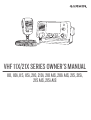 1
1
-
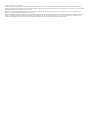 2
2
-
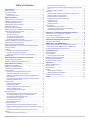 3
3
-
 4
4
-
 5
5
-
 6
6
-
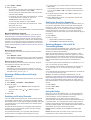 7
7
-
 8
8
-
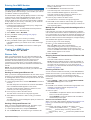 9
9
-
 10
10
-
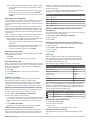 11
11
-
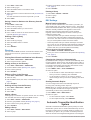 12
12
-
 13
13
-
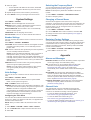 14
14
-
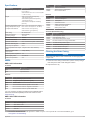 15
15
-
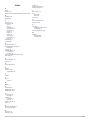 16
16
-
 17
17
-
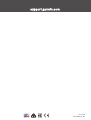 18
18
Garmin VHF 215/i AIS Marine Radio Owner's manual
- Type
- Owner's manual
Ask a question and I''ll find the answer in the document
Finding information in a document is now easier with AI
Related papers
-
Garmin VHF 315 serie Owner's manual
-
Garmin VHF300i Owner's manual
-
Garmin VHF 110i Owner's manual
-
Garmin AIS 800 User manual
-
Garmin AIS 800 Blackbox Transceiver Installation guide
-
Garmin VHF 300 User manual
-
Garmin AIS 800 Blackbox Transceiver Installation guide
-
Garmin AIS 600 Ricetrasmettitore Owner's manual
-
Garmin AiS 600 Blackbox Transceiver User manual
-
Garmin Fixed-Mount Radio User manual
Other documents
-
Wet Sounds WS-NMEA-TR Owner's manual
-
Sailor 6215 VHF DSC Installation guide
-
COBHAM SAILOR 6217 User and Installation Manual
-
Sailor 6215 VHF DSC User & Installation Manual
-
COBHAM Sailor 6215 VHF DSC User and Installation Manual
-
Lowrance Link-6S VHF Radio Operating instructions
-
Raymarine Ray240 User manual
-
Sailor 6210 VHF User & Installation Manual
-
Lowrance 8VHF User manual
-
COBHAM SAILOR 6210 VHF User and Installation Manual