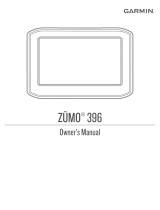Page is loading ...

ZŪMO
®
396
Owner’s Manual

© 2018 Garmin Ltd. or its subsidiaries
All rights reserved. Under the copyright laws, this manual may not be copied, in whole or in part, without the written consent of Garmin. Garmin reserves the right to change or improve its
products and to make changes in the content of this manual without obligation to notify any person or organization of such changes or improvements. Go to www.garmin.com for current updates
and supplemental information concerning the use of this product.
Garmin
®
and the Garmin logo are trademarks of Garmin Ltd. or its subsidiaries, registered in the USA and other countries. zūmo
®
, Garmin Express
™
and TracBack
®
are trademarks of Garmin Ltd.
or its subsidiaries. These trademarks may not be used without the express permission of Garmin.
Android
™
is a trademark of Google Inc. The Bluetooth
®
word mark and logos are owned by the Bluetooth SIG, Inc., and any use of such name by Garmin is under license. Foursquare
®
is a
trademark of Foursquare Labs, Inc. in the U.S. and in other countries. microSD
®
is a trademark of SD-3C. Windows
®
is a registered trademarks of Microsoft Corporation in the United States
and/or other countries. Mac
®
is a trademark of Apple Computer, Inc. The Pandora logos are trademarks of Pandora Media, Inc. Pandora is only available in certain countries. Please visit
http://www.pandora.com/legal. TripAdvisor
®
is a registered trademark of TripAdvisor LLC. Windows
®
, Windows Vista
®
, and Windows XP
®
are registered trademarks of Microsoft Corporation in the
United States and other countries. Wi‑Fi
®
is a registered trademark of Wi-Fi Alliance.

Table of Contents
Installation...................................................................... 1
Mounting Your Device in a Motorcycle....................................... 1
Powered Motorcycle Mount................................................... 1
Installing the Handlebar Base................................................ 1
Attaching the Power Cables to the Motorcycle Mount........... 1
Attaching the Base Plate to the Motorcycle Mount................ 2
Attaching the Base Plate to the Handlebar Base................... 2
Installing Your Device in the Motorcycle Mount..................... 2
Removing Your Device from the Motorcycle Mount................... 2
Mounting Your Device in an Automobile.................................... 2
Getting Started............................................................... 3
Device Overview......................................................................... 3
Turning the Device On or Off...................................................... 3
Acquiring GPS Signals............................................................... 3
Status Bar Icons......................................................................... 3
Using the On-Screen Buttons..................................................... 3
Adjusting the Volume.................................................................. 3
Using the Audio Mixer............................................................ 3
Adjusting the Screen Brightness................................................ 3
Rider Awareness Features and Alerts.......................... 4
Enabling or Disabling Rider Alerts.............................................. 4
Red Light and Speed Cameras.................................................. 4
Incident Detection and Notifications........................................... 4
Setting Up an Incident Contact.............................................. 4
Cancelling an Incident Notification......................................... 4
Disabling Incident Notifications.............................................. 5
Viewing Helmet Law Notifications...............................................5
Searching for Helmet Laws.........................................................5
Navigating to Your Destination..................................... 5
Routes........................................................................................ 5
Starting a Route.......................................................................... 5
Changing the Route Calculation Mode.................................. 5
Taking a Route Using Adventurous Routing.......................... 5
Starting a Route by Using the Map........................................ 5
Going Home........................................................................... 5
Your Route on the Map...............................................................5
Active Lane Guidance............................................................ 6
Viewing Turns and Directions................................................ 6
Viewing the Entire Route on the Map.................................... 6
Arriving at Your Destination........................................................ 6
Parking Near Your Destination.............................................. 6
Finding Your Last Parking Spot............................................. 6
Changing Your Active Route...................................................... 6
Adding a Location to Your Route........................................... 6
Shaping Your Route...............................................................6
Taking a Detour..................................................................... 7
Stopping the Route..................................................................... 7
Using Suggested Routes............................................................ 7
Avoiding Delays, Tolls, and Areas.............................................. 7
Avoiding Traffic Delays on Your Route.................................. 7
Avoiding Toll Roads............................................................... 7
Avoiding Toll Stickers.............................................................7
Avoiding Road Features........................................................ 7
Custom Avoidances............................................................... 7
Navigating Off Road................................................................... 8
Fuel Tracking.............................................................................. 8
Enabling Fuel Tracking.......................................................... 8
Setting a Low Fuel Warning................................................... 8
Resetting the Fuel Tank Mileage........................................... 8
Enabling Dynamic Fuel Stops................................................ 8
Finding and Saving Locations...................................... 8
Points of Interest......................................................................... 8
Finding a Location Using the Search Bar................................... 8
Finding a Location by Category
.................................................. 8
Searching Within a Category................................................. 8
Navigating to Points of Interest Within a Venue.................... 9
Location Search Results............................................................. 9
Location Search Results on the Map..................................... 9
Changing the Search Area......................................................... 9
Parking........................................................................................9
Finding Parking Near Your Current Location......................... 9
Finding Parking Near a Specified Location............................ 9
Understanding Parking Colors and Symbols....................... 10
Search Tools.............................................................................10
Finding an Address.............................................................. 10
Finding an Intersection.........................................................10
Finding a City....................................................................... 10
Finding a Location Using Coordinates................................. 10
Foursquare............................................................................... 10
Connecting to Your Foursquare Account............................. 10
Searching Foursquare Points of Interest............................. 10
Viewing Foursquare Location Details.................................. 10
Checking in with Foursquare............................................... 10
TripAdvisor®............................................................................. 10
Finding TripAdvisor Points of Interest.................................. 10
Viewing Recently Found Locations.......................................... 10
Clearing the List of Recently Found Locations.................... 10
Viewing Current Location Information...................................... 10
Finding Emergency Services and Fuel................................ 11
Getting Directions to Your Current Location........................ 11
Adding a Shortcut..................................................................... 11
Removing a Shortcut........................................................... 11
Saving Locations...................................................................... 11
Saving a Location................................................................ 11
Saving Your Current Location.............................................. 11
Editing a Saved Location..................................................... 11
Assigning Categories to a Saved Location.......................... 11
Deleting a Saved Location................................................... 11
Using the Map............................................................... 11
Map Tools................................................................................. 11
Viewing a Map Tool............................................................. 12
Enabling Map Tools............................................................. 12
Up Ahead.................................................................................. 12
Viewing Upcoming Locations............................................... 12
Customizing the Up Ahead Categories................................ 12
Trip Information.........................................................................12
Viewing Trip Data from the Map.......................................... 12
Viewing the Trip Information Page....................................... 12
Viewing the Trip Log............................................................ 12
Resetting Trip Information....................................................12
Viewing Upcoming Traffic......................................................... 12
Viewing Traffic on the Map.................................................. 12
Searching for Traffic Incidents............................................. 12
Customizing the Map................................................................ 13
Customizing the Map Layers............................................... 13
Changing the Map Data Field.............................................. 13
Changing the Map Perspective............................................ 13
Live Services, Traffic, and Smartphone Features..... 13
Pairing with Your Phone and Connecting to Smartphone
Link........................................................................................... 13
Bluetooth Feature Status Icons................................................ 13
Garmin Live Services................................................................13
Subscribing to Garmin Live Services................................... 13
Pairing Your Phone and Headset............................................. 14
Sending a Location from Your Smartphone to Your Device..... 14
Smart Notifications....................................................................14
Receiving Notifications.........................................................14
Viewing the List of Notifications........................................... 14
Hands-Free Calling................................................................... 15
Table of Contents i

Placing a Call....................................................................... 15
Receiving a Call................................................................... 15
Using the Call History.......................................................... 15
Using In-Call Options........................................................... 15
Saving a Home Phone Number........................................... 15
Setting Up Bluetooth Features for Your Apple Device............. 15
Connecting to the Smartphone Link App on Your Apple
Device.................................................................................. 15
Disabling Hands-Free Calling for Your Apple Device.......... 15
Disabling Smartphone Link Data and Smart Notifications for
Your Apple Device............................................................... 15
Setting Up Bluetooth Features for Your Smartphone with
Android™.................................................................................. 16
Connecting to the Smartphone Link App on Your Android
Smartphone......................................................................... 16
Disabling Bluetooth Features for Your Smartphone with
Android.................................................................................16
Disconnecting a Bluetooth Device............................................ 16
Deleting a Paired Phone........................................................... 16
Traffic............................................................................ 16
Receiving Traffic Data Using Smartphone Link........................ 16
Receiving Traffic Data Using a Traffic Receiver....................... 16
Traffic Receiver Subscriptions............................................. 16
Enabling Traffic......................................................................... 17
Viewing Traffic on the Map....................................................... 17
Searching for Traffic Incidents............................................. 17
Using the Apps............................................................. 17
Viewing the Owner's Manual on Your Device........................... 17
Trip Planner.............................................................................. 17
Planning a Trip..................................................................... 17
Editing and Reordering Locations in a Trip.......................... 17
Discovering Attractions Along Your Trip.............................. 17
Changing Routing Options for a Trip................................... 17
Navigating to a Saved Trip...................................................17
Editing and Saving Your Active Route................................. 17
Sharing a Route........................................................................ 17
LiveTrack.................................................................................. 18
Setting Up LiveTrack Sharing and Inviting Viewers............. 18
Starting LiveTrack Sharing...................................................18
Tracks....................................................................................... 18
Viewing and Saving Track Information................................ 18
Media Player............................................................................. 18
Adding the Media Player Tool to the Map............................ 18
Changing the Media Source................................................ 18
Pandora Service.................................................................. 18
Using the Compass.................................................................. 19
TracBack®................................................................................ 19
Following Your Recent Track............................................... 19
Saving Your Recent Track as a Trip.................................... 19
Viewing the Weather Forecast..................................................19
Viewing Weather Near a Different City................................ 19
Viewing the Weather Radar................................................. 19
Viewing Weather Alerts........................................................19
Checking Road Conditions.................................................. 19
Creating a Round-Trip Route....................................................19
photoLive Traffic Cameras........................................................19
Viewing and Saving photoLive Traffic Cameras.................. 20
Viewing photoLive Traffic Cameras on the Map.................. 20
Saving a Traffic Camera...................................................... 20
Viewing Previous Routes and Destinations.............................. 20
zūmo Settings............................................................... 20
Map and Vehicle Settings......................................................... 20
Enabling Maps..................................................................... 20
Navigation Settings................................................................... 20
Calculation Mode Settings................................................... 20
Setting a Simulated Location
............................................... 20
Bluetooth Settings.....................................................................20
Wi‑Fi® Settings......................................................................... 20
Driver Assistance Settings........................................................ 21
Display Settings........................................................................ 21
Traffic Settings.......................................................................... 21
Units and Time Settings............................................................21
Setting the Time................................................................... 21
Language and Keyboard Settings............................................ 21
Device and Privacy Settings..................................................... 21
Restoring Settings.................................................................... 21
Device Information....................................................... 21
Viewing Regulatory and Compliance Information..................... 21
Specifications............................................................................21
Charging the Device................................................................. 21
Device Maintenance..................................................... 22
Garmin Support Center.............................................................22
Map and Software Updates...................................................... 22
Connecting to a Wi‑Fi Network............................................ 22
Updating Maps and Software Using a Wi‑Fi Network.......... 22
Product Updates.................................................................. 22
Device Care.............................................................................. 23
Cleaning the Outer Casing...................................................23
Cleaning the Touchscreen................................................... 23
Avoiding Theft...................................................................... 23
Resetting the Device.................................................................23
Removing the Device, Mount, and Suction Cup....................... 23
Removing the Device from the Mount..................................23
Removing the Mount from the Suction Cup......................... 23
Removing the Suction Cup from the Windshield................. 23
Changing the Fuse in the Vehicle Power Cable....................... 23
Troubleshooting........................................................... 23
The suction cup will not stay on my windshield........................ 23
My device is not acquiring satellite signals............................... 24
The device does not charge in my vehicle............................... 24
My battery does not stay charged for very long........................ 24
My device does not connect to my phone or Smartphone
Link........................................................................................... 24
My device does not appear as a removable drive on my
computer................................................................................... 24
My device does not appear as a portable device on my
computer................................................................................... 24
My device does not appear as either a portable device or a
removable drive or volume on my computer.............................24
The Smartphone Link app affects the battery charge level on my
smartphone............................................................................... 24
Appendix....................................................................... 24
Installing a Memory Card for Maps and Data........................... 24
Data Management.................................................................... 25
About Memory Cards........................................................... 25
Connecting the Device to Your Computer........................... 25
Transferring Data From Your Computer.............................. 25
Disconnecting the USB Cable..............................................25
Viewing GPS Signal Status...................................................... 25
Purchasing Additional Maps..................................................... 25
Purchasing Accessories........................................................... 25
Index.............................................................................. 26
ii Table of Contents

Installation
Mounting Your Device in a Motorcycle
Powered Motorcycle Mount
WARNING
Garmin
®
strongly recommends having an experienced installer
with the proper knowledge of electrical systems install the
device. Incorrectly wiring the power cable can result in damage
to the vehicle or the battery and can cause bodily injury.
See the Important Safety and Product Information guide in the
product box for product warnings and other important
information.
The device must be mounted in a suitable and secure location
on your motorcycle, based on available power sources and safe
cable routing.
Motorcycle cradle
12 to 24 Vdc system power (red)
NOTE: The red system power cable may include an in-line fuse on
some device models. Cables without an inline fuse are protected
internally.
System ground (black)
Installing the Handlebar Base
The device includes parts for two handlebar installation
solutions. Custom mounts may require additional hardware.
Installing the U-bolt and Handlebar Base
1
Place the U-bolt around the handlebar , and thread the
ends through the handlebar base .
2
Tighten the nuts to secure the base.
NOTE: The recommended torque is 50 lbf-in (5.65 N-m). Do
not exceed torque of 80 lbf-in (9.04 N-m).
Installing the Handlebar Base to the Clutch-Clamp or Brake-
Clamp Brackets
1
Remove the two factory bolts on your clutch-clamp or brake-
clamp bracket .
NOTE: Both 1/4 in. standard and M6 bolts are included.
Match the size of the factory bolts on your clutch-clamp or
brake-clamp bracket.
2
Thread the new bolts through the handlebar base, spacers
, and clutch-clamp or brake-clamp bracket.
3
Tighten the bolts to secure the base.
Attaching the Power Cables to the Motorcycle Mount
1
Thread the power cable connector through the top of the
opening in the motorcycle mount.
2
Slide the cable down to the bottom of the opening and pull
the cable back until it is snug.
3
Screw the black screw into the back of the mount to
hold the cable in place.
4
Thread the weather cap through the top hole and press it
into the hole.
Installation 1

Attaching the Base Plate to the Motorcycle Mount
NOTICE
Direct, sustained contact with the base plate, or any part of the
motorcycle, may damage the mount over time. To prevent this
kind of damage, you must place the mounting spacers between
the mount and base plate, and make sure that no part of the
device or mount touches the motorcycle.
1
Thread the M4 x 20 mm panhead screws through the
washers , cradle, spacers , and base plate .
2
Tighten the nuts to secure the base plate.
Attaching the Base Plate to the Handlebar Base
1
Align the ball of the handlebar base and the ball of the
base plate with each end of the double-socket arm .
2
Insert each ball into the double-socket arm.
3
Tighten the knob slightly.
4
Adjust for optimal viewing and operation.
5
Tighten the knob to secure the mount.
Installing Your Device in the Motorcycle Mount
1
Fit the left side of your device into the cradle.
2
Push the right side of the device forward until it snaps into
place.
3
If the latch on the mount stays up after you insert the
device, press it down.
Removing Your Device from the Motorcycle
Mount
1
Press the release button on the bottom of the mount.
2
Lift out the device.
Mounting Your Device in an Automobile
NOTICE
Before mounting the device, check the local laws pertaining to
windshield mounting.
WARNING
This product contains a lithium-ion battery. To prevent the
possibility of personal injury or product damage caused by
battery exposure to extreme heat, store the device out of direct
sunlight.
Do not use the suction cup mount on a motorcycle.
See the Important Safety and Product Information guide in the
product box for product warnings and other important
information.
NOTE: The automobile mount is not included with all device
models. Go to garmin.com to purchase optional accessories.
1
Plug the automotive power cable into the port on the
mount.
2
Remove the clear plastic from the suction cup .
3
Clean and dry your windshield and the suction cup with a lint-
free cloth.
4
Press the suction cup to the windshield, and flip the lever
back toward the windshield.
5
Snap the cradle onto the suction cup arm.
6
Fit one side of your device into the cradle.
7
Press the device into the cradle until it snaps into place.
2 Installation

8
Plug the other end of the automotive power cable into a
power outlet.
Getting Started
WARNING
See the Important Safety and Product Information guide in the
product box for product warnings and other important
information.
• Update the maps and software on your device (Product
Updates, page 22).
• Mount the device and connect it to power.
• Pair your Bluetooth
®
phone and headset (Pairing Your Phone
and Headset, page 14) (optional).
• Acquire GPS signals (Acquiring GPS Signals, page 3).
• Adjust the screen brightness (Adjusting the Screen
Brightness, page 3).
• Navigate to your destination (Starting a Route, page 5).
Device Overview
Power button
microSD
®
memory card slot
USB power and data port
Turning the Device On or Off
• To turn the device on, press the power key, or connect the
device to power.
• To put the device in power saving mode, press the power key
while the device is on.
While in power saving mode, the screen is off and the device
uses very little power, but it can wake instantly for use.
TIP: You can charge your device faster by putting it in power
saving mode while charging the battery.
• To turn off the device completely, hold the power key until a
prompt appears on the screen, and select Off.
The prompt appears after five seconds. If you release the
power key before the prompt appears, the device enters
power saving mode.
Acquiring GPS Signals
When you turn on your navigation device, the GPS receiver
must collect satellite data and establish the current location. The
time required to acquire satellite signals varies based on several
factors, including how far you are from the location where you
last used your navigation device, whether you have a clear view
of the sky, and how long it has been since you last used your
navigation device. The first time you turn on your navigation
device, it may take several minutes to acquire satellite signals.
1
Turn on the device.
2
Wait while the device locates satellites.
3
If necessary, go to an open area, away from tall buildings and
trees.
in the status bar indicates the satellite signal strength. When
at least half the bars are filled, the device is ready for navigation.
Status Bar Icons
The status bar is located at the top of the main menu. The status
bar icons display information about features on the device. You
can select some icons to change settings or view additional
information.
GPS signal status. Hold to view GPS accuracy and acquired
satellite information (Viewing GPS Signal Status, page 25).
Bluetooth technology status. Select to view the Bluetooth
settings (Bluetooth Settings, page 20).
Wi-fi signal strength. Select to change the wi-fi settings (Wi
‑
Fi
®
Settings, page 20).
Connected to hands-free calling. Select to place a phone call
(Hands-Free Calling, page 15).
Active transportation mode. Select to change the transportation
mode.
Current time. Select to set the time (Setting the Time,
page 21).
Battery charge level.
Sharing LiveTrack data. The number of invited viewers appears
on the icon. Select to open the LiveTrack app (LiveTrack,
page 18).
Smartphone Link status. Select to connect to the Smartphone
Link app and receive live traffic data and other live services
(Pairing with Your Phone and Connecting to Smartphone Link,
page 13). When the icon is blue, the device is connected to
the Smartphone Link app.
Temperature. Select to view the weather forecast (Viewing the
Weather Forecast, page 19).
Fuel status. Select to view fuel tracking information (Fuel
Tracking, page 8).
Using the On-Screen Buttons
On-screen buttons allow you to navigate the pages, menus, and
menu options on your device.
• Select to return to the previous menu screen.
• Hold to quickly return to the main menu.
• Select or to scroll through lists or menus.
• Hold or to scroll faster.
• Select to see a context-based menu of options for the
current screen.
Adjusting the Volume
1
Select Volume.
2
Select an option:
• Use the slider bar to adjust the volume.
• Select to mute the device.
• Select for additional options.
Using the Audio Mixer
You can use the audio mixer to set the volume levels for
different audio types, such as navigation prompts or phone calls.
The level for each audio type is a percentage of the master
volume.
1
Select Volume.
2
Select > Audio Mixer.
3
Use the sliders to adjust the volume for each audio type.
Adjusting the Screen Brightness
1
Select Settings > Display > Brightness.
Getting Started 3

2
Use the slider bar to adjust the brightness.
Rider Awareness Features and Alerts
NOTICE
The rider alerts and speed limit features are for information only
and do not replace your responsibility to abide by all posted
speed limit signs and to use safe driving judgment at all times.
Garmin is not responsible for any traffic fines or citations you
receive for failing to follow all applicable traffic laws and signs.
Your device provides features that can help encourage safer
riding and increase efficiency, even when you are riding in a
familiar area. The device plays an audible tone or message and
displays information for each alert. You can enable or disable
the audible tone or message for each type of alert. Not all alerts
are available in all areas.
School zone or nearby school: The device plays a tone and
displays the distance to and speed limit (if available) for an
upcoming school or school zone.
Speed limit reduction: The device plays a tone and displays
the upcoming reduced speed limit so you can be prepared to
reduce your speed.
Speed limit exceeded: The device plays a tone and displays a
red border on the speed limit icon when you exceed the
posted speed limit for the current road.
Railroad crossing: The device plays a tone and displays the
distance to an upcoming railroad crossing.
Animal crossing: The device plays a tone and displays the
distance to an upcoming animal crossing area.
Curve: The device plays a tone and displays the distance to a
curve in the road.
Slower traffic: The device plays a tone and displays the
distance to slower traffic when you approach slower traffic at
a higher speed. Your device must be receiving traffic
information to use this feature (Receiving Traffic Data Using
Smartphone Link, page 16).
Fatigue warning: The device plays a tone and suggests
upcoming rest stops after you have been driving for more
than two hours without stopping.
Enabling or Disabling Rider Alerts
You can turn off individual audible rider alerts. Visual alerts
appear even when the audible alert is disabled.
1
Select Settings > Driver Assistance > Audible Rider
Alerts.
2
Select or clear the check box next to each alert.
Red Light and Speed Cameras
NOTICE
Garmin is not responsible for the accuracy of or the
consequences of using a red light or speed camera database.
NOTE: This feature is not available for all regions or product
models.
Information about red light and speed camera locations is
available in some areas for some product models. The device
alerts you when you approach a reported speed or red light
camera.
• Live red light and safety camera data is available as a
subscription from Garmin Live Services using the
Smartphone Link app (Garmin Live Services, page 13).
• To maintain an updated database of red light and speed
camera locations, your device must have an active
subscription to download and store safety camera data. Go to
garmin.com/speedcameras to check availability and
compatibility, or to purchase a subscription or one-time
update. You can purchase a new region or extend an existing
subscription at any time.
NOTE: In some regions, some product bundles include pre-
loaded red light and speed camera data with free lifetime
updates.
• You can use the Garmin Express
™
software (garmin.com
/express) to update the camera database stored on your
device. You should update your device frequently to receive
the most up-to-date camera information.
Incident Detection and Notifications
WARNING
The device allows you to send your location to an emergency
contact. This is a supplemental feature and should not be relied
upon as a primary method to obtain emergency assistance. The
Smartphone Link app does not contact emergency services on
your behalf.
Your zūmo device uses built-in sensors to detect a possible
vehicle incident.
• If you set up an incident contact, the device can send an
automated text message to that contact when it detects an
incident and your vehicle stops moving. This can help alert
the contact to your situation if you are not able to call or send
a message. This feature requires a connection to
Smartphone Link and an active mobile data connection to
send a message.
• If you have not set up an incident contact, the device
automatically displays the nearest address or geographic
coordinates when it detects an incident. This feature is
helpful if you need to tell emergency personnel your location.
You can select More to view the Where Am I? page.
Setting Up an Incident Contact
Before you can set up an incident detection contact, you must
complete these tasks:
• Connect your device to Smartphone Link (Pairing with Your
Phone and Connecting to Smartphone Link, page 13).
• Select Settings > Bluetooth, select your phone name, and
verify the Phone calls option is enabled.
The device must have access to the Smartphone Link app and
to your smartphone phone book during the incident contact
setup. If you do not want to use your device for hands-free
calling, you can disable the Phone calls option after the incident
contact setup is complete.
1
Select Settings > Driver Assistance > Incident
Notification > Continue.
A list of your smartphone contacts appears.
2
Select a contact, and select Next.
3
Verify the contact's phone number, and select Next.
4
Enter your name or nickname, and select Done.
5
Review the sample incident message, and select Next.
6
Follow the on-screen instructions to inform your contact that
you have added them as an incident contact.
NOTE: The incident notification message includes the name
or nickname you entered, but it is not sent from your phone
number. The message is sent using a third-party service, and
you should inform your incident contact that the incident
message will come from an unknown number.
7
Select OK.
8
Review the information, and select Save.
Cancelling an Incident Notification
When the device detects an incident, a message and a voice
prompt inform you that a notification will be sent to your incident
4 Rider Awareness Features and Alerts

contact. A 60-second countdown timer starts when the incident
is detected, and the device sends the notification automatically
when the timer expires. If you do not want to send the
notification, you can cancel it.
Before the timer expires, select Cancel.
Disabling Incident Notifications
While incident notifications are disabled, the device does not
send an SMS notification when it detects an incident.
1
Select Settings > Driver Assistance > Incident
Notification.
2
Clear the Incident Detection SMS check box.
Viewing Helmet Law Notifications
Helmet law and eye protection notifications may appear on your
zūmo device the first time your device acquires satellites and
when your device approaches a location with motorcycle safety
rules.
NOTICE
Garmin recommends that all riders wear helmets for safety.
Helmet law notifications are for reference only, are subject to
change, and are not intended to be considered legal advice.
Helmet law notifications are available in the U.S. and Canada
only.
Select the notification to view more details.
Searching for Helmet Laws
You can search for helmet laws by state or province.
1
Select Apps > Helmet Guide.
2
Select a state or province.
Navigating to Your Destination
Routes
A route is a path from your current location to one or more
destinations.
• The device calculates a recommended route to your
destination based on the preferences you set, including the
route calculation mode (Changing the Route Calculation
Mode, page 5) and avoidances (Avoiding Delays, Tolls,
and Areas, page 7).
• You can start navigating to your destination quickly using the
recommended route, or you can select an alternate route
(Starting a Route, page 5).
• If there are specific roads you need to use or avoid, you can
customize the route.
• You can add multiple destinations to a route.
Starting a Route
1
Select Where To?, and search for a location.
2
Select a location.
3
Select an option:
• To start navigating using the recommended route, select
Go!.
• To choose an alternate route, select , and select a route.
Alternate routes appear to the right of the map.
• To edit the course of the route, select > Edit Route, and
add shaping points to the route.
The device calculates a route to the location and guides you
using voice prompts and information on the map (Your Route on
the Map, page 5). A preview of the major roads in your route
appears at the edge of the map for several seconds.
If you need to stop at additional destinations, you can add the
locations to your route.
Changing the Route Calculation Mode
1
Select Settings > Navigation > Calculation Mode.
2
Select an option:
• Select Faster Time to calculate routes that are faster to
drive but can be longer in distance.
• Select Garmin Adventurous Routing™ to calculate
routes that prefer curvy roads.
• Select Off Road to calculate point-to-point routes (without
roads).
• Select Shorter Distance to calculate routes that are
shorter in distance but can take more time to drive.
Taking a Route Using Adventurous Routing
Your device can calculate routes that prefer curvy roads, hills,
and fewer highways. This feature can provide a more enjoyable
ride, but it may increase the time or distance to your destination.
NOTE: This feature is not available on all device models or for
all map regions.
1
Select Settings > Navigation > Calculation Mode >
Garmin Adventurous Routing™ > Save.
2
Select Garmin Adventurous Routing™.
3
Use the Prefer Curves slider to include more or fewer
curves.
4
Use the Prefer Hills slider to include more or fewer hills.
5
Use the Avoid Major Highways slider to include more or
fewer highways.
6
Start a route (Starting a Route, page 5).
Starting a Route by Using the Map
You can start route by selecting a location from the map.
1
Select View Map.
2
Drag and zoom the map to display the area to search.
3
If necessary, select to filter the displayed points of interest
by category.
Location markers ( or a blue dot) appear on the map.
4
Select an option:
• Select a location marker.
• Select a point, such as a street, intersection, or address
location.
5
Select Go!.
Going Home
The first time you start a route home, the device prompts you to
enter your home location.
1
Select Where To? > Go Home.
2
If necessary, enter your home location.
Editing Your Home Location
1
Select Where To? > > Set Home Location.
2
Enter your home location.
Your Route on the Map
As you travel, the device guides you to your destination using
voice prompts and information on the map. Instructions for your
next turn or exit, or other actions appear across the top of the
map.
Navigating to Your Destination 5

Next action in the route. Indicates the next turn, exit, or other action
and the lane in which you should travel, if available.
Distance to the next action.
Name of the street or exit associated with the next action.
Route highlighted on the map.
Next action in the route. Arrows on the map indicate the location of
upcoming actions.
Vehicle speed.
Name of the road on which you are traveling.
Estimated arrival time.
TIP: You can touch this field to change the information it shows.
Active Lane Guidance
As you approach some turns, exits, or interchanges in your
route, a detailed simulation of the road appears beside the map,
if available. A colored line indicates the proper lane for the
turn.
Viewing Turns and Directions
While navigating a route, you can view upcoming turns, lane
changes, or other directions for your route.
1
From the map, select an option:
• To view upcoming turns and directions as you navigate,
select > Turns.
The map tool displays the next four turns or directions
beside the map. The list updates automatically as you
navigate the route.
• To view the complete list of turns and directions for the
entire route, select the text bar at the top of the map.
2
Select a turn or direction (optional).
Detailed information appears. An image of the junction may
appear for junctions on major roadways, if available.
Viewing the Entire Route on the Map
1
While navigating a route, select anywhere on the map.
2
Select .
Arriving at Your Destination
When you approach your destination, the device provides
information to help you complete your route.
• indicates the location of your destination on the map, and a
voice prompt announces you are approaching your
destination.
• When you approach some destinations, the device
automatically prompts you to search for parking. You can
select Yes to find nearby parking areas (Parking Near Your
Destination, page 6).
• When you stop at your destination, the device automatically
ends the route. If the device does not detect your arrival
automatically, you can select Stop to end your route.
Parking Near Your Destination
Your device can help you find a parking spot near your
destination. When you approach some destinations, the device
automatically prompts you to search for parking.
1
Select an option:
• When the device prompts you, select Yes to search for
nearby parking.
• If the device does not prompt you, select Where To? >
Categories > Parking, and select > My Destination.
2
Select Filter Parking, and select one or more categories to
filter parking by availability, type, price, or payment methods
(optional).
NOTE: Detailed parking data is not available in all areas or
for all parking locations.
3
Select a parking location, and select Go! > Add as Next
Stop.
The device guides you to the parking area.
Finding Your Last Parking Spot
When you disconnect the device from vehicle power while the
device is on, your current location is saved as a parking spot.
Select Apps > Last Spot.
Changing Your Active Route
Adding a Location to Your Route
Before you can add a location to your route, you must be
navigating a route (Starting a Route, page 5).
You can add locations to the middle or end of your route. For
example, you can add a fuel station as the next destination in
your route.
TIP: To create complex routes with multiple destinations or
scheduled stops, you can use the trip planner to plan, schedule,
and save a trip (Planning a Trip, page 17).
1
From the map, select > Where To?.
2
Search for a location.
3
Select a location.
4
Select Go!.
5
Select an option:
• To add the location as the next destination in your route,
select Add as Next Stop.
• To add the location to the end of your route, select Add as
Last Stop.
• To add the location and edit the order of destinations in
your route, select Add to Active Route.
The device re-calculates the route to include the added location
and guides you to the destinations in order.
Shaping Your Route
Before you can shape your route, you must start a route
(Starting a Route, page 5).
You can manually shape your route to change its course. This
allows you to direct the route to use a certain road or go through
a certain area without adding a destination to the route.
1
Touch anywhere on the map.
2
Select .
The device enters route shaping mode.
6 Navigating to Your Destination

3
Select a location on the map.
TIP: You can select to zoom in on the map and select a
more precise location.
The device recalculates the route to travel through the
selected location.
4
If necessary, select an option:
• To add more shaping points to the route, select additional
locations on the map.
• To remove a shaping point, select .
5
When you are finished shaping the route, select Go!.
Taking a Detour
You can take a detour for a specified distance along your route
or detour around specific roads. This is useful if you encounter
construction zones, closed roads, or poor road conditions.
1
From the map, select > Change Route.
TIP: If the Change Route tool is not in the map tools menu,
you can add it (Enabling Map Tools, page 12).
2
Select an option:
• To detour your route for a specific distance, select Detour
by Distance.
• To detour around a specific road on the route, select
Detour by Road.
• To find a new route, select Detour.
Stopping the Route
From the map, select > Stop.
Using Suggested Routes
Before you can use this feature, you must save at least one
location and enable the travel history feature (Device and
Privacy Settings, page 21).
Using the myTrends
™
feature, your device predicts your
destination based on your travel history, the day of the week,
and the time of day. After you have driven to a saved location
several times, the location may appear in the navigation bar on
the map, along with the estimated time of travel, and traffic
information.
Select the navigation bar to view a suggested route to the
location.
Avoiding Delays, Tolls, and Areas
Avoiding Traffic Delays on Your Route
Before you can avoid traffic delays, you must be receiving traffic
information (Receiving Traffic Data Using Smartphone Link,
page 16).
By default, the device optimizes your route to avoid traffic delays
automatically. If you have disabled this option in the traffic
settings (Traffic Settings, page 21), you can view and avoid
traffic delays manually.
1
While navigating a route, select > Traffic.
2
Select Alternate Route, if available.
3
Select Go!.
Avoiding Toll Roads
Your device can avoid routing you through areas that require
tolls, such as toll roads, toll bridges, or congestion areas. The
device may still include a toll area in your route if no other
reasonable routes are available.
1
Select Settings > Navigation.
2
Select an option:
NOTE: The menu changes based on your area and the map
data on your device.
• Select Toll Roads.
• Select Tolls and Fees > Toll Roads.
3
Select an option:
• To be asked each time before routing through a toll area,
select Always Ask.
• To always avoid tolls, select Avoid.
• To always allow tolls, select Allow.
4
Select Save.
Avoiding Toll Stickers
NOTE: This feature is not available in all areas.
The map data on your device may contain detailed toll sticker
information for some countries. You can avoid or allow toll
stickers for each country.
1
Select Settings > Navigation > Tolls and Fees > Toll
Stickers.
2
Select a country.
3
Select an option:
• To be asked each time before routing through a toll area,
select Always Ask.
• To always avoid tolls, select Avoid.
• To always allow tolls, select Allow.
4
Select Save.
Avoiding Road Features
1
Select Settings > Navigation > Avoidances.
2
Select the road features to avoid on your routes, and select
Save.
Custom Avoidances
Custom avoidances allow you select specific areas or sections
of road to avoid. When the device calculates a route, it avoids
these areas and roads unless no other reasonable route is
available.
Avoiding a Road
1
Select Settings > Navigation > Custom Avoidances.
2
Select Add Avoid Road.
3
Select the starting point of the section of road to avoid, and
select Next.
4
Select the ending point of the road section, and select Next.
5
Select Done.
Avoiding an Area
1
Select Settings > Navigation > Custom Avoidances.
2
If necessary, select Add Avoidance.
3
Select Add Avoid Area.
4
Select the upper-left corner of the area to avoid, and select
Next.
5
Select the lower-right corner of the area to avoid, and select
Next.
The selected area is shaded on the map.
6
Select Done.
Disabling a Custom Avoidance
You can disable a custom avoidance without deleting it.
1
Select Settings > Navigation > Custom Avoidances.
2
Select an avoidance.
3
Select > Disable.
Deleting Custom Avoidances
1
Select Settings > Navigation > Custom Avoidances.
2
Select an option:
• To delete all custom avoidances, select .
Navigating to Your Destination 7

• To delete one custom avoidance, select the avoidance,
and select > Delete.
Navigating Off Road
If you are not following roadways as you navigate, you can use
Off Road mode.
1
Select Settings > Navigation.
2
Select Calculation Mode > Off Road > Save.
The next route will be calculated as a straight line to the
location.
Fuel Tracking
You can set your device to estimate your fuel usage, warn you
when you approach the maximum estimated fuel distance, and
suggest fuel stops based on your estimated fuel range. When
fuel tracking is enabled, indicates the current fuel status.
White: Fuel tracking is disabled, or the device is not connected
to the motorcycle mount.
Green: The estimated fuel range is above the fuel tank warning
level.
Orange: The estimated fuel range is below the fuel tank warning
level.
Red: The estimated distance remaining on the tank is 0.
Enabling Fuel Tracking
Before you can enable fuel tracking, the device must be in
motorcycle mode or off road mode and placed in the motorcycle
mount.
When you enable fuel tracking, a fuel gauge appears on the trip
computer (Viewing the Trip Information Page, page 12).
1
Fill your fuel tank.
2
Select Apps > Fuel Settings > Fuel Tracking.
3
Select Distance Per Tank.
4
Enter the distance the vehicle travels on a tank of gas and
select Done.
Setting a Low Fuel Warning
You can set the device to warn you when the tank is low on fuel.
NOTE: The device must be connected to the motorcycle mount
to give low fuel warnings.
1
Enable fuel tracking (Enabling Fuel Tracking, page 8).
2
Select Remaining Fuel Warning.
3
Enter a distance, and select Done.
When you have only enough fuel left to travel the distance you
entered, a low fuel warning appears on the map page.
Resetting the Fuel Tank Mileage
When you refill your fuel tank, you should reset the fuel tank
mileage on your device to more accurately track your remaining
fuel.
Select Apps > Fuel Settings > Reset Fuel Tank.
Enabling Dynamic Fuel Stops
Before you can enable dynamic fuel stops, the device must be in
motorcycle mode, placed in the motorcycle mount, and fuel
tracking must be enabled.
You can set the device to suggest fuel stops based on your
estimated fuel range.
Select Apps > Fuel Settings > Dynamic Fuel Stops.
Finding and Saving Locations
The maps loaded in your device contain locations, such as
restaurants, hotels, auto services, and detailed street
information. The Where To? menu helps you find your
destination by providing several methods to browse, search, and
save this information.
• Enter search terms to quickly search all location information
(Finding a Location Using the Search Bar, page 8).
• Browse or search pre-loaded points of interest by category
(Points of Interest, page 8).
• Search and check into Foursquare
®
points of interest
(Searching Foursquare Points of Interest, page 10).
• Use search tools to find specific locations, such as
addresses, intersections, or geographic coordinates (Search
Tools, page 10).
• Search near a different city or area (Changing the Search
Area, page 9).
• Save your favorite locations to find them quickly in the future
(Saving Locations, page 11).
• Return to recently found locations (Viewing Recently Found
Locations, page 10).
Points of Interest
A point of interest is a place that you may find useful or
interesting. Points of interest are organized by category and can
include popular travel destinations such as gas stations,
restaurants, hotels, and entertainment venues.
Finding a Location Using the Search Bar
You can use the search bar to search for locations by entering a
category, brand name, address, or city name.
1
Select Where To?.
2
Select Enter Search in the search bar.
3
Enter all or part of the search term.
Suggested search terms appear below the search bar.
4
Select an option:
• To search for a type of business, enter a category name
(for example, "movie theaters").
• To search for a business name, enter all or part of the
name.
• To search for an address near you, enter the house
number and street name.
• To search for an address in another city, enter the house
number, street name, city, and state.
• To search for a city, enter the city and state.
• To search for coordinates, enter latitude and longitude
coordinates.
5
Select an option:
• To search using a suggested search term, select the term.
• To search using the text you entered, select .
6
If necessary, select a location.
Finding a Location by Category
1
Select Where To?.
2
Select a category, or select Categories.
3
If necessary, select a subcategory.
4
Select a location.
Searching Within a Category
After you have performed a search for a point of interest, certain
categories may display a Quick Search list that shows the last
four destinations you selected.
1
Select Where To? > Categories.
2
Select a category.
8 Finding and Saving Locations

3
Select an option:
• Select a destination from the quick search list on the right
side of the screen.
The quick search list provides a list of recently found
locations in the selected category.
• Select a subcategory, if necessary, and select a
destination.
Navigating to Points of Interest Within a Venue
NOTE: This feature may not be available in all areas or for all
product models.
You can create a route to a point of interest (POI) within a larger
venue, such as a store in a shopping mall or a specific terminal
in an airport.
1
Select Where To? > Enter Search.
2
Select an option:
• To search for the venue, enter the name or address of the
venue, select , and go to step 3.
• To search for the POI, enter the name of the POI, select
, and go to step 5.
3
Select the venue.
A list of categories appears below the venue, such as
restaurants, car rentals, or terminals.
4
Select a category.
5
Select the POI, and select Go!.
The device creates a route to the parking area or venue
entrance closest to the POI. When you arrive at the destination,
a checkered flag indicates the recommended parking area. A
labeled point indicates the location of the POI within the venue.
Exploring a Venue
NOTE: This feature may not be available in all areas or for all
product models.
You can view a list of all points of interest located within each
venue.
1
Select a venue.
2
Select > Explore this Venue.
Location Search Results
By default, the location search results appear in a list, with the
nearest location at the top. You can scroll down to view more
results.
Select a location to view the option menu.
Select to view detailed information about the selected location.
Select to find parking areas near the location.
Select to view alternate routes to the locations.
Go!
Select to start navigating to the location using the
recommended route.
Select to view the search results on the map.
Location Search Results on the Map
You can view the results of a location search on the map instead
of in a list.
From the location search results, select . The nearest location
appears at the center of the map, and basic information about
the selected location appears at the bottom of the map.
Drag the map to view additional search results.
Additional search results. Select to view another location.
Selected location summary. Select to view detailed information
about the selected location.
Go!
Select to start navigating to the location using the
recommended route.
Select to view the search results in a list.
Changing the Search Area
By default, the device searches near your current location. You
can also search other areas, such as near your destination, near
another city, or along your active route.
1
Select Where To?.
2
Select .
3
Select an option.
Parking
Your zūmo device includes detailed parking data, which can
help you find nearby parking based on the likelihood of available
parking spots, type of parking area, price, or accepted payment
methods.
In some areas, live parking data is available while your zūmo
device is connected to Smartphone Link (Pairing with Your
Phone and Connecting to Smartphone Link, page 13). While
your device is receiving live parking data, you can view real-time
parking trends.
NOTE: Detailed parking data is not available in all areas or for
all parking locations. Garmin is not responsible for the accuracy
or timeliness of live parking data.
Finding Parking Near Your Current Location
1
Select Where To? > Categories > Parking.
2
Select Filter Parking, and select one or more categories to
filter parking by availability, type, price, or payment methods
(optional).
NOTE: Detailed parking data is not available in all areas or
for all parking locations.
3
Select a parking location.
4
Select Go!.
Finding Parking Near a Specified Location
1
Search for a location.
2
From the location search results, select a location.
3
Select .
A list of parking areas near the selected location appears.
Finding and Saving Locations 9

4
Select Filter Parking, and select one or more categories to
filter parking by availability, type, price, or payment methods
(optional).
NOTE: Detailed parking data is not available in all areas or
for all parking locations.
5
Select a parking location.
6
Select Go!.
Understanding Parking Colors and Symbols
Parking locations that include detailed parking data are color-
coded to show the likelihood of finding parking. Symbols indicate
the type of parking available (street or lot), relative pricing
information, and payment type.
You can view the legend for these colors and symbols on the
device.
From the parking search results, select .
Search Tools
Search tools allow you to search for specific types of locations
by responding to on-screen prompts.
Finding an Address
NOTE: The order of the steps may change depending on the
map data loaded on your device.
1
Select Where To?.
2
If necessary, select Searching near: to change the search
area (Changing the Search Area, page 9).
3
Select Address.
4
Follow the on-screen instructions to enter address
information.
5
Select the address.
Finding an Intersection
You can search for an intersection or junction between two
streets, highways, or other roads.
1
Select Where To? > Categories > Intersections.
2
Follow the on-screen instructions to enter street information.
3
Select the intersection.
Finding a City
1
Select Where To? > Categories > Cities.
2
Select an option:
• Select a city from the list of nearby cities.
• To search near another location, select Searching near:
(Changing the Search Area, page 9).
• To search for a city by name, select Enter Search, enter a
city name, and select .
Finding a Location Using Coordinates
You can find a location using latitude and longitude coordinates.
This can be helpful when geocaching.
1
Select Where To? > Categories > Coordinates.
2
If necessary, select , and change the coordinate format or
datum.
3
Enter the latitude and longitude coordinates.
4
Select View on Map.
Foursquare
Foursquare is a location-based social network. Your device
includes pre-loaded Foursquare points of interest, which are
indicated by the Foursquare logo in your location search results.
For additional features, you can connect to your Foursquare
account using Smartphone Link on your compatible smartphone.
When you connect to your Foursquare account using
Smartphone Link, you can view Foursquare location details,
check in to a location, and search for points of interest in the
online Foursquare database.
Connecting to Your Foursquare Account
1
Connect your device to Smartphone Link (Pairing with Your
Phone and Connecting to Smartphone Link, page 13).
2
On your smartphone, open the Smartphone Link app.
3
Open the Smartphone Link app settings, and select
Foursquare® > Login.
4
Enter your Foursquare login information.
Searching Foursquare Points of Interest
You can search for Foursquare points of interest loaded on your
device. When you connect to your Foursquare account using
Smartphone Link, the search provides the most up-to-date
results from the online Foursquare database and customized
results from your Foursquare user account.
Select Where To? > Categories > Foursquare®.
Viewing Foursquare Location Details
Before you can view Foursquare location details, you must
connect to a supported phone running Smartphone Link and log
in to your Foursquare account.
You can view detailed Foursquare location information, such as
user ratings, restaurant pricing information, and hours of
operation.
1
From the location search results, select a Foursquare point of
interest.
2
Select .
Checking in with Foursquare
Before you can check in with Foursquare, you must connect to a
supported phone running Smartphone Link and log in to your
Foursquare account.
1
Select Apps > Foursquare® > Check In.
2
Select a point of interest.
3
Select > Check In.
TripAdvisor
®
Your device includes TripAdvisor points of interest and ratings.
TripAdvisor ratings appear automatically in the search results list
for applicable points of interest. You can also search for nearby
TripAdvisor points of interest and sort by distance or popularity.
Finding TripAdvisor Points of Interest
1
Select Where To? > Categories > TripAdvisor.
2
Select a category.
A list of nearbyTripAdvisor points of interest for the category
appears.
3
Select Sort Results to sort the search results by distance or
popularity (optional).
Viewing Recently Found Locations
Your device stores a history of the last 50 locations you have
found.
Select Where To? > Recent.
Clearing the List of Recently Found Locations
Select Where To? > Recent > > Clear > Yes.
Viewing Current Location Information
You can use the Where Am I? page to view information about
your current location. This feature is helpful if you need to tell
emergency personnel your location.
From the map, select the vehicle.
10 Finding and Saving Locations

Finding Emergency Services and Fuel
You can use the Where Am I? page to find the nearest
hospitals, police stations, and fuel stations.
1
From the map, select the vehicle.
2
Select Hospitals, Police Stations, or Fuel.
A list of locations for the selected service appears, with the
nearest locations at the top.
3
Select a location.
4
Select an option:
• To navigate to the location, select Go!
• To view the phone number and other location details,
select .
Getting Directions to Your Current Location
If you need to tell another person how to get to your current
location, your device can give you a list of directions.
1
From the map, select the vehicle.
2
Select > Directions to Me.
3
Select a starting location.
4
Select Select.
Adding a Shortcut
You can add shortcuts to the Where To? menu. A shortcut can
point to a location, a category, or a search tool.
The Where To? menu can contain up to 36 shortcut icons.
1
Select Where To? > Add Shortcut.
2
Select an item.
Removing a Shortcut
1
Select Where To? > > Remove Shortcut(s).
2
Select a shortcut to remove.
3
Select the shortcut again to confirm.
4
Select Save.
Saving Locations
Saving a Location
1
Search for a location (Finding a Location by Category,
page 8).
2
From the search results, select a location.
3
Select .
4
Select > Save.
5
If necessary, enter a name, and select Done.
Saving Your Current Location
1
From the map, select the vehicle icon.
2
Select Save.
3
Enter a name, and select Done.
4
Select OK.
Editing a Saved Location
1
Select Where To? > Saved.
2
If necessary, select a category.
3
Select a location.
4
Select .
5
Select > Edit.
6
Select an option:
• Select Name.
• Select Phone Number.
• Select Categories to assign categories to the saved
location.
• Select Change Map Symbol to change the symbol used
to mark the saved location on a map.
7
Edit the information.
8
Select Done.
Assigning Categories to a Saved Location
You can add custom categories to organize your saved
locations.
NOTE: Categories appear in the saved locations menu after you
have saved at least 12 locations.
1
Select Where To? > Saved.
2
Select a location.
3
Select .
4
Select > Edit > Categories.
5
Enter one or more category names, separated by commas.
6
If necessary, select a suggested category.
7
Select Done.
Deleting a Saved Location
NOTE: Deleted locations cannot be recovered.
1
Select Where To? > Saved.
2
Select > Delete Saved Places.
3
Select the box next to the saved locations to delete, and
select Delete.
Using the Map
You can use the map to navigate a route (Your Route on the
Map, page 5) or to view a map of your surroundings when no
route is active.
1
Select View Map.
2
Touch anywhere on the map.
3
Select an option:
• Drag the map to pan left, right, up, or down.
• To zoom in or out, select or .
• To switch between North Up and 3-D views, select .
• To filter the displayed points of interest by category, select
.
• To start a route, select a location on the map, and select
Go! (Starting a Route by Using the Map, page 5).
Map Tools
Map tools provide quick access to information and device
functions while you view the map. When you activate a map
tool, it appears in a panel at the edge of the map.
Stop: Stops navigation of the active route.
Change Route: Allows you to take a detour or skip locations in
your route.
Up Ahead: Displays upcoming locations along the route or the
road on which you are traveling (Up Ahead, page 12).
Turns: Displays a list of upcoming turns in your route (Viewing
Turns and Directions, page 6).
Trip Data: Displays customizable trip data, such as speed or
mileage (Viewing Trip Data from the Map, page 12).
Volume: Adjusts the master audio volume.
Brightness: Adjusts the screen brightness.
Phone: Displays a list of recent phone calls from your
connected phone, and displays in-call options while a phone
call is active (Using In-Call Options, page 15).
LiveTrack: Allows you to start and stop LiveTrack sharing
(LiveTrack, page 18).
Using the Map 11

Traffic: Displays traffic conditions along your route or in your
area (Viewing Upcoming Traffic, page 12).
Weather: Displays weather conditions for your area.
photoLive: Displays live traffic cameras from your photoLive
subscription (photoLive Traffic Cameras, page 19).
Report Camera: Allows you to report a speed or red light
camera. This tool is available only when you have speed or
red light camera data on your device and you have an active
connection to the Smartphone Link app (Pairing with Your
Phone and Connecting to Smartphone Link, page 13).
Viewing a Map Tool
1
From the map, select .
2
Select a map tool.
The map tool appears in a panel at the edge of the map.
3
When you are done using the map tool, select .
Enabling Map Tools
By default, only the most commonly used map tools are enabled
in the map tools menu. You can add up to 12 tools to the menu.
1
From the map, select > .
2
Select the check box next to each tool to add.
3
Select Save.
Up Ahead
The Up Ahead tool provides information about upcoming
locations along your route or the road on which you are
traveling. You can view upcoming points of interest, such as
restaurants, fuel stations, or rest areas. When traveling on a
highway, you can also view information and available services
for upcoming exits and cities, similar to the information on
highway road signs.
You can customize three categories to show in the Up Ahead
tool.
Viewing Upcoming Locations
1
From the map, select > Up Ahead.
2
Select an option:
• To view the next upcoming location in each category,
select , if necessary.
• To view information and available services for upcoming
highway exits or cities, select .
NOTE: This option is available only while you are traveling
on a highway or when your route includes a highway.
3
Select an item to view a list of locations for that category,
exit, or city.
Customizing the Up Ahead Categories
You can change the location categories that appear in the Up
Ahead tool.
1
From the map, select > Up Ahead.
2
Select a category.
3
Select .
4
Select an option:
• To move a category up or down in the list, select and drag
the arrow next to the category name.
• To change a category, select the category.
• To create a custom category, select a category, select
Custom Search, and enter the name of a business or
category.
5
Select Done.
Trip Information
Viewing Trip Data from the Map
Before you can view trip data on the map, you must add the tool
to the map tools menu (Enabling Map Tools, page 12).
From the map, select > Trip Data.
Customizing the Trip Data Fields
Before you can customize the data that appears in the trip data
map tool, you must add the trip data tool to the map tools menu
(Enabling Map Tools, page 12).
1
From the map, select > Trip Data.
2
Select a trip data field.
3
Select an option.
The new trip data field appears in the trip data map tool.
Viewing the Trip Information Page
The trip information page displays your speed and provides
statistics about your trip.
NOTE: If you make frequent stops, leave the device turned on,
so it can accurately measure elapsed time during the trip.
From the map, select Speed.
Viewing the Trip Log
Your device keeps a trip log, which is a record of the path you
have traveled.
1
Select Settings > Map & Vehicle > Map Layers.
2
Select the Trip Log check box.
Resetting Trip Information
1
From the map, select Speed.
2
Select > Reset Field(s).
3
Select an option:
• When not navigating a route, select Select All to reset
every data field except the speedometer, on the first page.
• Select Reset Trip Data to reset the information on the trip
computer.
• Select Reset Max. Speed to reset the maximum speed.
• Select Reset Trip B to reset the odometer.
Viewing Upcoming Traffic
You can view traffic incidents coming up along your route or
along the road on which you are traveling.
1
While navigating a route, select > Traffic.
The nearest upcoming traffic incident appears in a panel on
the right side of the map.
2
Select the traffic incident to view additional details.
Viewing Traffic on the Map
The traffic map shows color-coded traffic flow and delays on
nearby roads.
1
From the main menu, select Apps > Traffic.
2
If necessary, select > Legend to view the legend for the
traffic map.
Searching for Traffic Incidents
1
From the main menu, select Apps > Traffic.
2
Select > Incidents.
3
Select an item in the list.
4
If there is more than one incident, use the arrows to view
additional incidents.
12 Using the Map

Customizing the Map
Customizing the Map Layers
You can customize which data appear on the map, such as
icons for points of interest and road conditions.
1
Select Settings > Map & Vehicle > Map Layers.
2
Select the layers to include on the map, and select Save.
Changing the Map Data Field
1
From the map, select a data field.
NOTE: You cannot customize Speed.
2
Select a type of data to display.
Changing the Map Perspective
1
Select Settings > Map & Vehicle > Driving Map View.
2
Select an option:
• Select Track Up to display the map in two dimensions (2-
D), with your direction of travel at the top.
• Select North Up to display the map in 2-D with north at
the top.
• Select 3-D to display the map in three dimensions.
3
Select Save.
Live Services, Traffic, and
Smartphone Features
To get the most from your zūmo device, you should pair the
device with your smartphone and connect to the Smartphone
Link app. The Smartphone Link app allows your device to
receive live data, including live traffic data, parking trends, red
light and speed cameras, and other live services.
Live traffic data: Sends real-time traffic data to your device,
such as traffic incidents and delays, construction zones, and
road closings (Traffic, page 16).
Live parking information: Sends real-time parking trends to
your device, where available (Parking, page 9).
Garmin Live Services: Provides free and paid services to send
live data to your device, such as red light and speed
cameras, or traffic cameras (Garmin Live Services,
page 13).
Weather information: Sends real-time weather conditions and
alerts to your device (Viewing the Weather Forecast,
page 19).
LiveTrack: Allows you to share your trip with selected contacts
in real time (LiveTrack, page 18).
Smart Notifications: Displays phone notifications and
messages on your device. This feature is not available for all
languages.
Hands-Free calling: Allows you to place and receive phone
calls using your device, and allows you to use the device as a
hands-free speaker phone.
Send locations to device: Allows you to send locations from
your smartphone to your navigation device.
Foursquare check in: Allows you to check into Foursquare
locations using your navigation device (Checking in with
Foursquare, page 10).
Pairing with Your Phone and Connecting to
Smartphone Link
You must pair your zūmo device with your phone and connect to
Smartphone Link to use some features, such as live traffic and
parking information, hands-free calling, and other connected
features.
After the devices are paired, they connect automatically when
they are turned on and within range.
1
From the app store on your phone, install the Smartphone
Link app.
2
Place the zūmo device and your phone within 3 m (10 ft.) of
each other.
3
On the zūmo device, select Settings > Bluetooth, and select
the Bluetooth check box.
4
Select Search for Devices.
5
On your phone, enable Bluetooth wireless technology, and
set the phone to be discoverable.
See your phone owner's manual for more information.
6
On the zūmo device, select OK.
The zūmo device begins searching for nearby Bluetooth
devices, and a list of Bluetooth devices appears. It may take
up to a minute for your phone to appear in the list.
7
Select your phone from the list, and select OK.
8
On your phone, confirm the pairing request.
9
On your phone, open the Smartphone Link app.
If you are pairing with an Apple
®
device, a security code
appears on the zūmo screen.
10
If necessary, enter the security code on your phone within 30
seconds.
Bluetooth Feature Status Icons
Status icons appear in the Bluetooth settings next to each paired
device.
Select Settings > Bluetooth.
• A gray icon indicates the feature is disabled or disconnected
for that device.
• A colored icon indicates the feature is connected and active
for that device.
Hands-free calling
Smart notifications
Smartphone Link features and services
Media streaming
Headset is connected
Garmin Live Services
Before you can use Garmin Live Services, your device must be
connected to Smartphone Link (Pairing with Your Phone and
Connecting to Smartphone Link, page 13).
Garmin Live Services provides free and subscription-based
plans that send live data to your device, such as traffic
conditions, weather, and red light and speed cameras.
Some services, such as weather, are available as separate apps
on your device. Other services, such as traffic, enhance the
existing navigation features on your device. Features that
require access to Garmin Live Services display the Smartphone
Link symbol and appear only when the device is connected to
Smartphone Link.
Subscribing to Garmin Live Services
Some zūmo Live Services require a paid subscription. In the
Smartphone Link app, you can purchase a lifetime subscription
as an in-app purchase. The subscription is tied to the app store
account for your smartphone.
1
On your smartphone, open the Smartphone Link app.
2
Select My Account.
A list of available services and subscription prices appears.
3
Select a service.
4
Select the price.
5
Select Subscribe.
6
Follow the on-screen instructions to complete the purchase.
Live Services, Traffic, and Smartphone Features 13

Pairing Your Phone and Headset
You must pair your zūmo device with your phone and Bluetooth
headset to use several Bluetooth features. After the devices are
paired, they connect automatically when they are turned on and
within range.
Some features require the Smartphone Link app. You can
connect to the Smartphone Link app during the pairing process
or later.
1
On your phone, enable Bluetooth wireless technology, and
set the phone to be discoverable.
See your phone owner's manual for more information.
2
Place the zūmo device and your phone within 3 m (10 ft.) of
each other.
3
On the zūmo device, select Settings > Bluetooth > .
4
Follow the on-screen instructions to pair your phone with your
device.
5
On the zūmo device, select .
TIP: If the initial Bluetooth settings screen does not appear,
you can select Settings > Bluetooth > Search for Devices
to pair your headset.
6
Follow the on-screen instructions to pair your headset with
your device.
7
From the app store on your phone, install and open the
Smartphone Link app (optional).
If you are pairing with an Apple device, a security code
appears on the zūmo screen.
8
If necessary, enter the security code on your phone within 30
seconds.
Sending a Location from Your Smartphone
to Your Device
You can search for a location using the Smartphone Link app on
your phone and send it to your zūmo device.
1
On your smartphone, open the Smartphone Link app.
2
Select an option:
• To find a nearby location, select Find Nearby Places, and
enter all or part of an address or the name of a place.
• To find a nearby Foursquare point of interest, select
Foursquare, and select a point of interest from the list.
• To choose a location on the map, select Pick Location,
and touch the location on the map.
• To find an address from your contact list, select Search
Contacts, and select a contact name.
The selected location appears on the map.
3
Select Send.
The Smartphone Link app sends the location to your zūmo.
4
On your zūmo device, select an option:
• To start navigating to the location, select Go!.
• To view details about the location, or to save the location
to your favorites, select .
• To accept the location without starting navigation, select
OK.
The location appears in the recently found locations on your
zūmo device.
Smart Notifications
While your device is connected to the Smartphone Link app, you
can view notifications from your smartphone on your zūmo
device, such as text messages, incoming calls, and calendar
appointments.
NOTE: You may need to wait a few minutes to receive
notifications on your navigation device after it connects to the
Smartphone Link app. appears colored in the Bluetooth
settings when smart notifications are connected and active
(Bluetooth Feature Status Icons, page 13).
Receiving Notifications
WARNING
Do not read or reply to notifications while driving.
Before your zūmo device can receive notifications, you must
connect it to your smartphone and to the Smartphone Link app.
From most pages, a popup appears when the device receives a
notification from your smartphone. If the device is moving, you
must verify you are a passenger and not the driver before you
can view notifications.
NOTE: If you are viewing the map, notifications appear in a map
tool.
• To ignore a notification, select OK.
The popup closes, but the notification remains active on your
phone.
• To view a notification, select View.
• To listen to the notification, select View > Play.
The device reads the notification using text-to-speech
technology. This feature is not available for all languages.
• To perform additional actions, such as dismissing the
notification from your phone, select View, and select an
option.
NOTE: Additional actions are available for only some
notification types and must be supported by the app
generating the notification.
Receiving Notifications while Viewing the Map
WARNING
Do not read or reply to notifications while driving.
Before your zūmo device can receive notifications, you must
connect it to your smartphone and to the Smartphone Link app.
When you are viewing the map, new notifications appear in a
map tool at the edge of the screen. If the device is moving, you
must verify you are a passenger and not the driver before you
can view notifications.
• To ignore a notification, select , or wait for popup to expire.
The popup closes, but the notification remains active on your
phone.
• To view a notification, select the notification text.
• To listen to the notification, select Play Message.
The device reads the notification using text-to-speech
technology. This feature is not available for all languages.
• To perform additional actions, such as dismissing the
notification from your phone, select View, and select an
option.
NOTE: Additional actions are available for only some
notification types and must be supported by the app
generating the notification.
Viewing the List of Notifications
You can view a list of all active notifications.
1
Select Apps > Smart Notifications.
The list of notifications appears. Unread notifications appear
black, and previously read notifications appear gray.
2
Select an option:
• To view a notification, select the notification description.
• To listen to a notification, select .
The device reads the notification using text-to-speech
technology. This feature is not available for all languages.
14 Live Services, Traffic, and Smartphone Features

Hands-Free Calling
NOTE: While most phones and headsets are supported and can
be used, it cannot be guaranteed that a particular phone or
headset can be used. All features may not be available for your
phone.
Using Bluetooth wireless technology, your device can connect to
your mobile phone and wireless headset or helmet to become a
hands-free device. To determine whether your device with
Bluetooth technology is compatible with your device, go to
www.garmin.com/bluetooth.
Placing a Call
Dialing a Number
1
Select Apps > Phone > Dial.
2
Enter the number.
3
Select Dial.
Calling a Contact in Your Phone Book
Your phone book is loaded from your phone to the device each
time your phone and the device connect. It may take a few
minutes for the phone book to be available. Some phones do
not support this feature.
1
Select Apps > Phone > Phone Book.
2
Select a contact.
3
Select Call.
Calling a Location
1
Select Apps > Phone > Browse Categories.
2
Select a point of interest.
3
Select Call.
Receiving a Call
When you receive a call, select Answer or Ignore.
Using the Call History
Your call history is loaded from your phone to the device each
time your phone and the device connect. It may take a few
minutes for the call history to be available. Some phones do not
support this feature.
1
Select Apps > Phone > Call History.
2
Select a category.
A list of calls appears, with the most recent calls at the top.
3
Select a call.
Using In-Call Options
While on a call, you can select in-call options from the map.
• To transfer audio to your phone, select .
TIP: You can use this feature if you want to turn off your
device and remain on the call, or if you need privacy.
• To use the dial pad, select .
TIP: You can use this feature to use automated systems,
such as voice mail.
• To mute the microphone, select .
• To hang up, select .
Saving a Home Phone Number
TIP: After you save a home number, you can edit the home
number by editing “Home” in your list of saved locations (Editing
a Saved Location, page 11).
1
Select Apps > Phone > > Set Home Number.
2
Enter your phone number.
3
Select Done.
Calling Home
Before you can call home, you must enter a phone number for
your home location.
Select Apps > Phone > Call Home.
Setting Up Bluetooth Features for Your
Apple Device
By default, all compatible Bluetooth features are enabled when
you pair your phone. You can enable, disable, or customize
certain features.
Connecting to the Smartphone Link App on Your
Apple Device
Before you can connect to the Smartphone Link app, you must
pair and connect your zūmo device with your phone.
If you did not connect to the Smartphone Link app during the
pairing process, you can connect to it for additional Bluetooth
features. The Smartphone Link app communicates with your
phone using Bluetooth Smart technology. The first time you
connect to the Smartphone Link app on an Apple device, you
must enter a Bluetooth Smart security code.
1
From the app store on your phone, install the Smartphone
Link app.
NOTE: You may need to update to the latest version of your
phone's operating system.
2
On your phone, open the Smartphone Link app.
A security code appears on the zūmo device screen.
3
On your phone, enter the code.
Disabling Hands-Free Calling for Your Apple Device
You can disable hands-free calling and remain connected to
your phone for Smartphone Link data and notifications.
1
Select Settings > Bluetooth.
2
Select the phone name used for hands-free calling.
TIP: Your phone may connect to hands-free calling and data
using two different names. appears colored next to the
phone name used for hands-free calling.
3
Clear the Phone calls check box.
Disabling Smartphone Link Data and Smart
Notifications for Your Apple Device
You can disable Smartphone Link data and smart notifications
and remain connected to your phone for hands-free calling.
1
Select Settings > Bluetooth.
2
Select the phone name connected to Smartphone Link data
and notifications.
TIP: Your phone may connect to hands-free calling and data
using two different names. and appear blue next to the
phone name used for data and notifications.
3
Clear the Smartphone services check box.
Showing or Hiding Notification Categories for Your Apple
Device
You can filter the notifications shown on your device by showing
or hiding categories.
1
Select Settings > Bluetooth.
2
Select the phone name connected to Smartphone Link data
and notifications.
TIP: Your phone may connect to hands-free calling and data
using two different names. and appear colored next to
the phone name used for data and notifications.
3
Select Smart Notifications.
4
Select the check box next to each notification to show.
Live Services, Traffic, and Smartphone Features 15

Setting Up Bluetooth Features for Your
Smartphone with Android
™
By default, all compatible Bluetooth features are enabled when
you pair your phone. You can enable, disable, or customize
certain features.
Connecting to the Smartphone Link App on Your
Android Smartphone
Before you can connect to the Smartphone Link app, you must
pair and connect your zūmo device with your phone.
If you did not connect to the Smartphone Link app during the
pairing process, you can connect to it for additional Bluetooth
features.
1
From the app store on your phone, install the Smartphone
Link app.
2
On your phone, open the Smartphone Link app.
Disabling Bluetooth Features for Your Smartphone
with Android
You can disable specific Bluetooth features and remain
connected to other features.
1
Select Settings > Bluetooth.
2
Select the phone name.
3
Select an option:
• To disable hands-free calling, clear the Phone calls check
box.
• To disable Smartphone Link data and smart notifications,
clear the Smartphone Link check box.
• To disable specific app notifications, use the settings in
the Smartphone Link app.
Showing or Hiding Notifications for Your Smartphone with
Android
You can use the Smartphone Link app to select which types of
notifications appear on your zūmo device.
1
On your phone, open the Smartphone Link app.
2
Select .
3
Verify the Smart Notifications check box is selected.
4
From the Notifications section, select Settings.
A list of notification categories and apps appears.
5
Select an option:
• To enable or disable a notification, select the toggle switch
next to the category or app name.
• To add an app to the list, select .
Disconnecting a Bluetooth Device
You can temporarily disconnect a Bluetooth device without
deleting it from the paired devices list. The Bluetooth device can
connect to your zūmo device automatically in the future.
1
Select Settings > Bluetooth.
2
Select the device to disconnect.
3
Clear the check box next to the name of your paired device.
Deleting a Paired Phone
You can delete a paired phone to prevent it from automatically
connecting to your device in the future.
1
Select Settings > Bluetooth.
2
Select the phone, and select Unpair device.
Traffic
NOTICE
Garmin is not responsible for the accuracy or timeliness of the
traffic information.
Your device can provide information about traffic on the road
ahead or on your route. You can set your device to avoid traffic
when calculating routes, and to find a new route to your
destination if a large traffic delay occurs on your active route
(Traffic Settings, page 21). The traffic map allows you to
browse the map for traffic delays in your area.
To provide traffic information, your device must be receiving
traffic data.
• Your device receives free traffic data through the
Smartphone Link app (Receiving Traffic Data Using
Smartphone Link, page 16).
• All product models can receive traffic data using an over-the-
air traffic receiver cable accessory (Receiving Traffic Data
Using a Traffic Receiver, page 16). Go to your product page
at garmin.com to find and purchase a compatible traffic
receiver cable accessory.
Traffic data is not available in all areas. For information about
traffic coverage areas, go to www.garmin.com/traffic.
Receiving Traffic Data Using Smartphone
Link
Your device can receive free traffic data through the
Smartphone Link app.
1
Connect your device to Smartphone Link (Pairing with Your
Phone and Connecting to Smartphone Link, page 13).
2
On your zūmo device, select Settings > Traffic, and verify
the Traffic check box is selected.
Receiving Traffic Data Using a Traffic
Receiver
NOTICE
Heated (metallized) windshields could degrade the performance
of the traffic receiver.
A traffic receiver receives traffic data from an over-the-air
broadcast signal, where available. An over-the-air traffic receiver
cable is available as an accessory for all product models. Go to
your product page at garmin.com to find and purchase a
compatible traffic receiver cable accessory. Traffic data is not
available in all areas.
Connect the device to vehicle power using the traffic receiver
cable (Mounting Your Device in an Automobile, page 2).
When you are within a traffic coverage area, your device can
display traffic information and help you avoid traffic delays.
Traffic Receiver Subscriptions
A regional traffic data subscription is included with most traffic
receivers. You can add subscriptions for additional regions to
your traffic receiver. For more information, go to garmin.com
/traffic.
Viewing Traffic Subscriptions
Select Settings > Traffic > Subscriptions.
Adding a Subscription
You can purchase traffic subscriptions for other regions or
countries.
1
From the main menu, select Traffic.
2
Select Subscriptions > .
3
Write down the FM traffic receiver unit ID.
16 Traffic
/