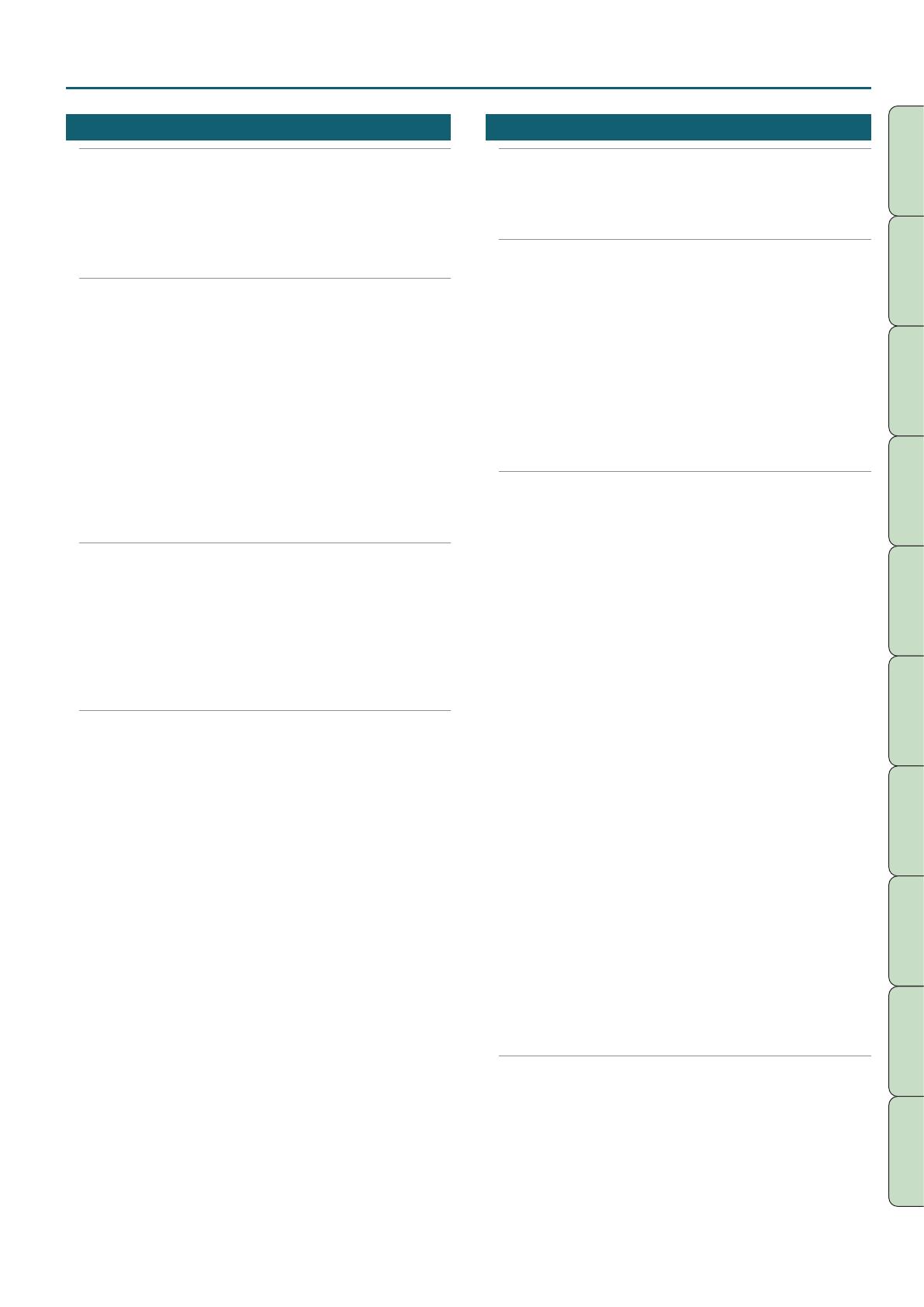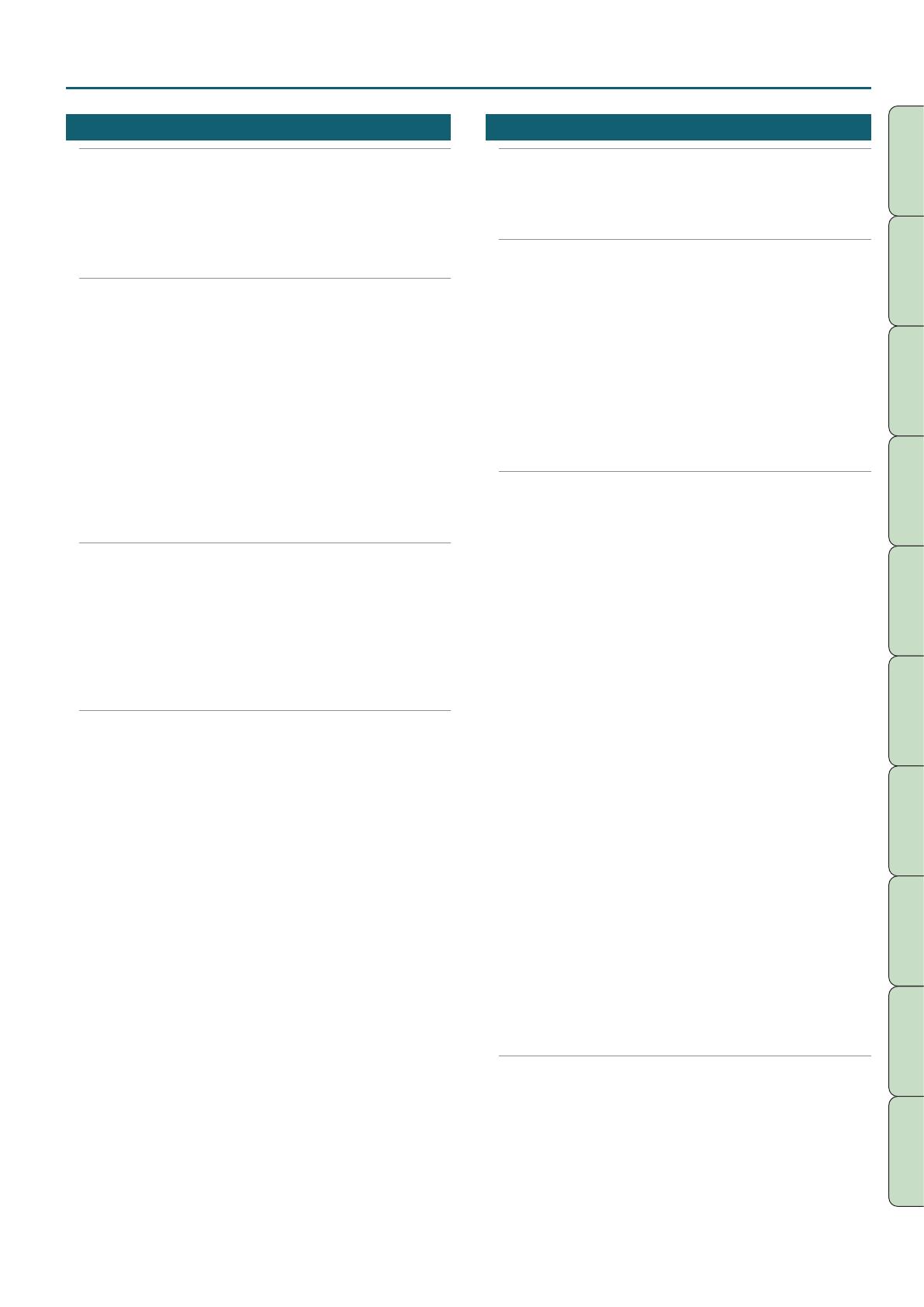
Contents
3
Performance
Functions
Editing
Sequencer
(Creating Songs)
Sampler Pads DAW
Appendix
Overview Performing Settings
04: Editing 43
Editing a Studio Set . . . . . . . . . . . . . . . . . . . . . . . . . . . . . . . . . . . . . . . . . . . 44
Overall Settings for the Studio Set . . . . . . . . . . . . . . . . . . . . . . . . . . . . . 44
Settings for Each Part . . . . . . . . . . . . . . . . . . . . . . . . . . . . . . . . . . . . . . . . . . 44
Saving a Studio Set . . . . . . . . . . . . . . . . . . . . . . . . . . . . . . . . . . . . . . . . . . . . 45
Initializing a Studio Set (Studio Set Init) . . . . . . . . . . . . . . . . . . . . . . . . 45
Initializing a Part (Part Init) . . . . . . . . . . . . . . . . . . . . . . . . . . . . . . . . . . . . . 45
Editing a Tone . . . . . . . . . . . . . . . . . . . . . . . . . . . . . . . . . . . . . . . . . . . . . . . . . 46
Basic Procedure for Tone Edit . . . . . . . . . . . . . . . . . . . . . . . . . . . . . . . . . . 46
SuperNATURAL Acoustic Tone (SN-A) . . . . . . . . . . . . . . . . . . . . . 46
SuperNATURAL Synth Tone (SN-S) . . . . . . . . . . . . . . . . . . . . . . . . 46
SuperNATURAL Drum Kit (SN-D) . . . . . . . . . . . . . . . . . . . . . . . . . 47
PCM Synth Tone (PCMS) . . . . . . . . . . . . . . . . . . . . . . . . . . . . . . . . . 47
PCM Drum Kit (PCMD) . . . . . . . . . . . . . . . . . . . . . . . . . . . . . . . . . . . 48
Saving a Tone/Drum Kit. . . . . . . . . . . . . . . . . . . . . . . . . . . . . . . . . . . . . . . . 48
Initializing a Tone (Tone Initialize) . . . . . . . . . . . . . . . . . . . . . . . . . . . . . . 48
Selecting the Partials That Sound (Partial Switch) . . . . . . . . . . . . . . . 49
Selecting the Partials to Edit (Partial Select) . . . . . . . . . . . . . . . . . . . . 49
Initializing a Partial (Partial Initialize) . . . . . . . . . . . . . . . . . . . . . . . . . . . 49
Copying a Partial (Partial Copy) . . . . . . . . . . . . . . . . . . . . . . . . . . . . . . . . 49
Editing a Pattern . . . . . . . . . . . . . . . . . . . . . . . . . . . . . . . . . . . . . . . . . . . . . . 50
Initializing a Pattern (Initialize) . . . . . . . . . . . . . . . . . . . . . . . . . . . . . . . . . 50
Specifying the Time Signature and Length (Setup) . . . . . . . . . . . . . . 50
Specifying the Grid Scale (Scale) . . . . . . . . . . . . . . . . . . . . . . . . . . . . . . . 50
Specifying the Note Type, Duration, and Loudness (Note Setup) 51
Entering Notes . . . . . . . . . . . . . . . . . . . . . . . . . . . . . . . . . . . . . . . . . . . . . . . . 51
Deleting Notes (Clear Step, Clear Note) . . . . . . . . . . . . . . . . . . . . . . . . . 51
Saving the Pattern . . . . . . . . . . . . . . . . . . . . . . . . . . . . . . . . . . . . . . . . . . . . . 51
Editing the Eects . . . . . . . . . . . . . . . . . . . . . . . . . . . . . . . . . . . . . . . . . . . . . 52
Turning Eects On/o . . . . . . . . . . . . . . . . . . . . . . . . . . . . . . . . . . . . . . . . . 52
Editing the Eects of the Studio Set . . . . . . . . . . . . . . . . . . . . . . . . . . . . 53
Editing the Eects of the Tone . . . . . . . . . . . . . . . . . . . . . . . . . . . . . . . . . 53
Editing the System Eects . . . . . . . . . . . . . . . . . . . . . . . . . . . . . . . . . . . . . 54
05: Sequencer (Creating Songs) 55
Playing Songs . . . . . . . . . . . . . . . . . . . . . . . . . . . . . . . . . . . . . . . . . . . . . . . . . 56
Selecting and Playing Songs . . . . . . . . . . . . . . . . . . . . . . . . . . . . . . . . . . . 56
Setting the Tempo of the Song . . . . . . . . . . . . . . . . . . . . . . . . . . . . . . . . 56
Looping the Song Playback . . . . . . . . . . . . . . . . . . . . . . . . . . . . . . . . . . . . 57
Recording the Song . . . . . . . . . . . . . . . . . . . . . . . . . . . . . . . . . . . . . . . . . . . 58
Recording Workow . . . . . . . . . . . . . . . . . . . . . . . . . . . . . . . . . . . . . . . . . . . 58
Prepare for Recording . . . . . . . . . . . . . . . . . . . . . . . . . . . . . . . . . . . . . . . . . 58
Realtime Recording . . . . . . . . . . . . . . . . . . . . . . . . . . . . . . . . . . . . . . . . . . . 59
Selecting the Performance Data to Record
(Recording Select) . . . . . . . . . . . . . . . . . . . . . . . . . . . . . . . . . . . . . . . 60
Removing Unwanted Data During Recording
(Realtime Erase) . . . . . . . . . . . . . . . . . . . . . . . . . . . . . . . . . . . . . . . . . 60
Auditioning Sounds or Phrases During Recording
(Rehearsal Function) . . . . . . . . . . . . . . . . . . . . . . . . . . . . . . . . . . . . . 60
Step Recording . . . . . . . . . . . . . . . . . . . . . . . . . . . . . . . . . . . . . . . . . . . . . . . . 61
Canceling a Recording or Edit (Undo/Redo) . . . . . . . . . . . . . . . . . . . . 62
Editing the Song . . . . . . . . . . . . . . . . . . . . . . . . . . . . . . . . . . . . . . . . . . . . . . 63
Specifying the Sound Engine Played by Each Track . . . . . . . . . . . . . 63
Muting a Part’s Performance (MUTE) . . . . . . . . . . . . . . . . . . . . . . . . . . . 63
Sounding One Part by Itself (SOLO) . . . . . . . . . . . . . . . . . . . . . . . . . . . . 63
Edit Performance Data for Entire Tracks (Track Modify) . . . . . . . . . . 64
Basic Procedure for Track Modify . . . . . . . . . . . . . . . . . . . . . . . . . 64
Correcting the Song’s Timing (Quantize) . . . . . . . . . . . . . . . . . 64
Erasing Unwanted Performance Data (Erase) . . . . . . . . . . . . . 65
Deleting Unwanted Measures (Delete) . . . . . . . . . . . . . . . . . . . 65
Copying Performance Data (Copy) . . . . . . . . . . . . . . . . . . . . . . . 65
Inserting Blank Measures (Insert) . . . . . . . . . . . . . . . . . . . . . . . . 66
Transposing (Transpose) . . . . . . . . . . . . . . . . . . . . . . . . . . . . . . . . . 66
Changing the Velocity (Change Velocity) . . . . . . . . . . . . . . . . . 66
Changing the Duration of the Notes (Change Duration). . . 67
Moving Performance Data Forward or Backward
(Shift Clock) . . . . . . . . . . . . . . . . . . . . . . . . . . . . . . . . . . . . . . . . . . . . . 67
Editing Individual Events of Performance Data (Microscope) . . . . 68
Selecting the Track to Edit / Viewing Specic
Performance Data (View) . . . . . . . . . . . . . . . . . . . . . . . . . . . . . . . . 69
Inserting Performance Data (Create) . . . . . . . . . . . . . . . . . . . . . 69
Erasing Performance Data (Erase) . . . . . . . . . . . . . . . . . . . . . . . . 69
Moving Performance Data (Move) . . . . . . . . . . . . . . . . . . . . . . . 70
Copying/Pasting Performance Data (Copy/Paste) . . . . . . . . . 70
Changing the Tempo During a Song . . . . . . . . . . . . . . . . . . . . . 71
Changing the Time Signature During a Song . . . . . . . . . . . . . 71
Adjusting the Pan and Volume Balance (Mixer) . . . . . . . . . . . . . . . . . 72
Erasing the Song in the Temporary Area (Song Clear) . . . . . . . . . . . 72
Assigning a Name to the Song (Song Name) . . . . . . . . . . . . . . . . . . . 72
Specifying the Song’s Time Signature (Time Signature) . . . . . . . . . 73
Deleting a Song (Delete Song) . . . . . . . . . . . . . . . . . . . . . . . . . . . . . . . . . 73
Saving/Exporting a Song . . . . . . . . . . . . . . . . . . . . . . . . . . . . . . . . . . . . . . 74
Save the Song . . . . . . . . . . . . . . . . . . . . . . . . . . . . . . . . . . . . . . . . . . . . . . . . . 74
Exporting Tracks as Individual WAV Format Files
(Multi-track Export) . . . . . . . . . . . . . . . . . . . . . . . . . . . . . . . . . . . . . . . . . . . . 74
Exporting a Two-Channel Mix in WAV Format . . . . . . . . . . . . . . . . . . . 75
Exporting the Song in SMF Format . . . . . . . . . . . . . . . . . . . . . . . . . . . . . 75
Exporting Samples in WAV Format . . . . . . . . . . . . . . . . . . . . . . . . . . . . . 76
Importing an SMF as a Song . . . . . . . . . . . . . . . . . . . . . . . . . . . . . . . . . . . 76