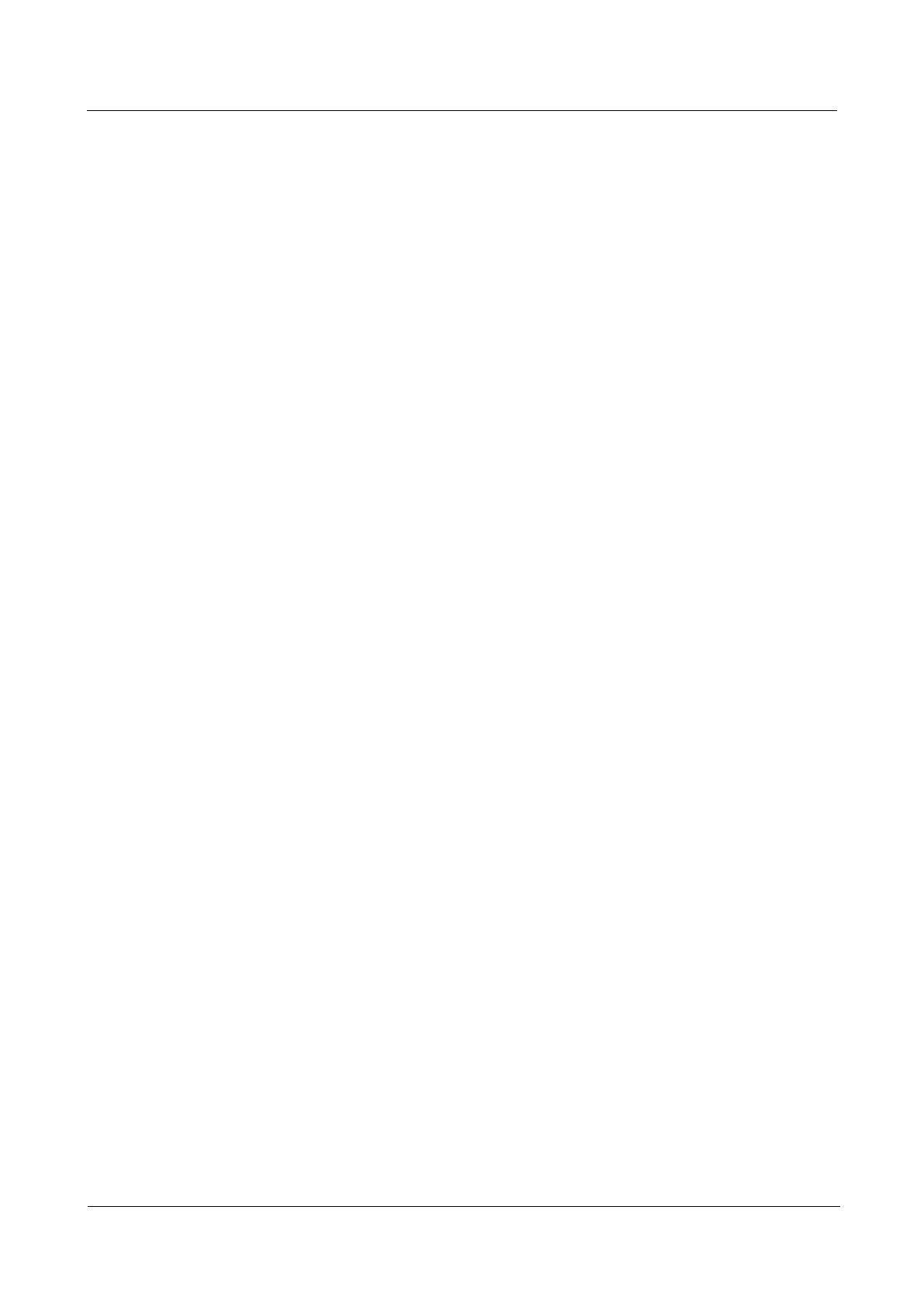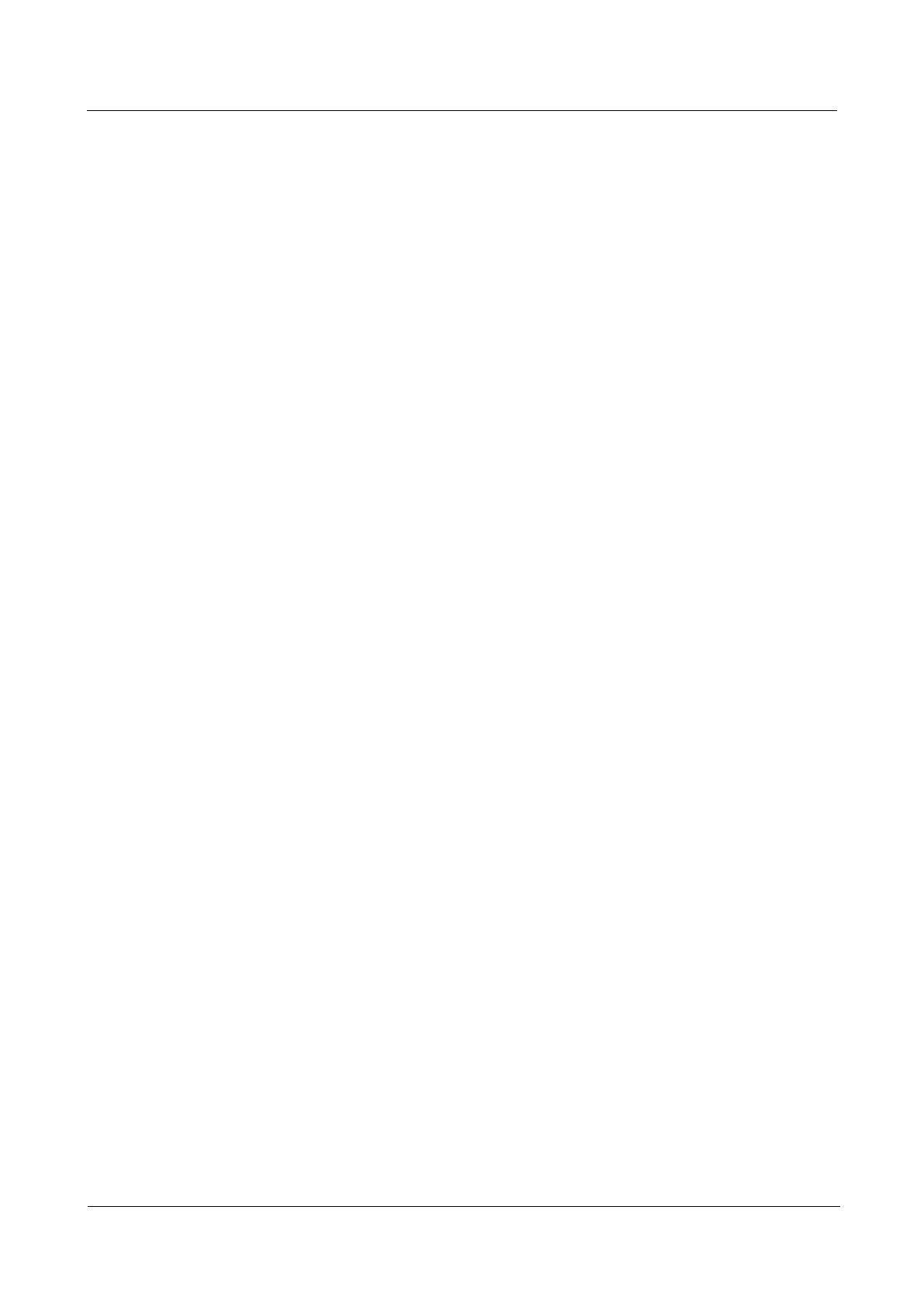
Smartphone General FAQs
Smartphone General FAQs
Huawei Proprietary and Confidential
Copyright © Huawei Technologies Co., Ltd.
4.1.8 Why does the 4G signal become unstable or disconnect from the network when my phone is installed with a 2G or
3G SIM card? .................................................................................................................................................................... 13
4.1.9 Why does my phone have an unstable signal or no signal? ..................................................................................... 13
4.1.10 How do I view my phone IMEI? Why are there two IMEIs on my phone? .......................................................... 14
4.1.11 How do I know whether my phone is using Wi-Fi or mobile data? ....................................................................... 14
4.2 Wi-Fi ........................................................................................................................................................................... 14
4.2.1 Why do network names of scanned hotspots appear as gibberish? .......................................................................... 14
4.2.2 What can I do if the list of available Wi-Fi hotspots does not update? .................................................................... 14
4.2.3 What can I do if, after I have entered the Wi-Fi password, the confirm button is grayed out? ................................ 14
4.2.4 Why has my phone automatically switched to another Wi-Fi hotspot? ................................................................... 14
4.2.5 What can I do if I can't get on to the Internet even when my phone is connected to Wi-Fi? ................................... 15
4.2.6 What can I do if the Wi-Fi MAC address displays "unavailable"? .......................................................................... 15
4.2.7 Why doesn't my phone connect to Wi-Fi when I am using Bluetooth? ................................................................... 15
4.2.8 Why is the Wi-Fi speed slow? Why is the Wi-Fi signal weak? ............................................................................... 15
5 Security and payment ................................................................................................................. 16
5.1 Fingerprint identification ............................................................................................................................................ 16
5.1.1 Why can't I use my fingerprint to unlock my phone when the screen is locked with a third-party application? ..... 16
5.1.2 What can I do if my phone fails to read my fingerprint? ......................................................................................... 16
5.1.3 What can I do if my phone unlocks using an unregistered fingerprint? ................................................................... 17
5.1.4 Why can I unlock my screen even when my finger is not perfectly aligned with the fingerprint sensor? ............... 17
5.1.5 What can I do if I can't register fingerprints? ........................................................................................................... 17
5.2 Data security ............................................................................................................................................................... 17
5.2.1 What passwords can be set on my phone? How do I retrieve a password if it is lost? ............................................ 17
6 Camera and gallery ..................................................................................................................... 19
6.1 Why is the photo orientation incorrect? ...................................................................................................................... 19
6.2 Why are there ripples on the viewfinder? ................................................................................................................... 19
7 Messaging and email .................................................................................................................. 20
7.1 Messaging ................................................................................................................................................................... 20
7.1.1 Why can't I send or receive SMS messages? ........................................................................................................... 20
7.1.2 Why is there a delay for receiving message? ........................................................................................................... 20
7.1.3 Why are the MMS message images received unclear? ............................................................................................ 20
7.1.4 Why can't I send or receive MMS messages? .......................................................................................................... 21
7.1.5 Why is a long text message I received split into segments? .................................................................................... 21
7.1.6 Why does my phone tell me that the message was sent successfully even for an invalid number? ......................... 22
7.1.7 Why do I receive the same message multiple times on my phone? ......................................................................... 22
8 Location services and navigation ............................................................................................. 23
8.1 Does using GPS on my phone incur data fees or other charges? ................................................................................ 23
8.2 What can I do if my phone can't locate my position due to a weak GPS signal? ........................................................ 23
8.3 What is the difference between GPS positioning and location determination by carrier base station?....................... 23
9 Accessories.................................................................................................................................... 25