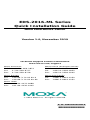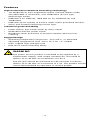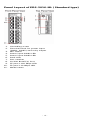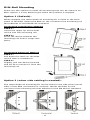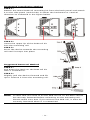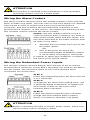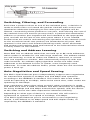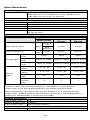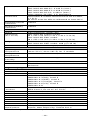Moxa Technologies EtherDevice EDS-2016-ML-MM-ST Quick Installation Manual
- Category
- Network switches
- Type
- Quick Installation Manual
This manual is also suitable for

P/N: 1802020160010
*1802020160010*
EDS-2016-ML Series
Quick Installation Guide
Moxa EtherDevice Switch
Version 1.0, November 2019
Technical Support Contact Information
www.moxa.com/support
Moxa Americas:
Toll
-free: 1-888-669-2872
Tel:
1-714-528-6777
Fax:
1-714-528-6778
Moxa China (Shanghai office):
Toll
-free: 800-820-5036
Tel:
+86-21-5258-9955
Fax:
+86-21-5258-5505
Moxa Europe:
Tel:
+49-89-3 70 03 99-0
Fax:
+49-89-3 70 03 99-99
Moxa Asia-Pacific:
Tel:
+886-2-8919-1230
Fax:
+886-2-8919-1231
Moxa India:
Tel:
+91-80-4172-9088
Fax:
+91-80-4132-1045
2019 Moxa Inc. All rights reserved.

- 2 -
Overview
The EDS-2016-ML Series industrial Ethernet switches have 16 10/100M
ports and up to two optical fiber ports with SC/ST connector type
options.
The EDS-2016-ML provides 12/24/48 VDC redundant power inputs, and
the switches are available with a standard operating temperature range
from -10 to 60°C, or with a wide operating temperature range from -40
to 75°C. The switches are rugged enough to operate reliably in harsh
industrial environments.
To provide greater versatility for use with applications from different
industries, the EDS-2016-ML also allow users to enable or disable
broadcast storm protection, Quality of Service (QoS) function, and port
break alarm function with DIP switches on the outer panel.
The EDS-2016-ML switches can be easily installed with DIN-Rail
mounting as well as distribution boxes. The DIN-rail mounting
capability and IP30 metal housing with LED indicators make the plug-
and-play EDS-2016-ML switches reliable and easy to use.
NOTE
Throughout this
Quick Installation Guide, we use
EDS
as an
abbreviation for Moxa EtherDevice Switch:
EDS = Moxa EtherDevice Switch
ATTENTION
This device complies with part 15 of FCC Rules. Operation is
subject to the following two conditions: (1) This device may not
cause harmful interference, and (2) this device must accept any
interference received, including interference that may c
ause
undesired operation.
Package Checklist
Your EDS is shipped with the following items. If any of these items are
missing or damaged, please contact your customer service
representative for assistance.
• Moxa EtherDevice™ Switch
• Quick installation guide (printed)
• Warranty card
• Protective caps for unused ports

- 3 -
Features
High Performance Network Switching Technology
• 10/100BaseT(X) auto-negotiation speed, full/half duplex mode,
auto MDI/MDI-X connection, and 100BaseFX (SC/ST type,
Multi/Single mode).
• IEEE 802.3 for 10BaseT, IEEE 802.3u for 100BaseT(X) and
100BaseFX.
• IEEE 802.1p for Quality of Service (QoS) traffic prioritized function.
• Store-and-forward switching process type.
Industrial-grade Reliability
• Power failure, port break alarm by relay output
• Redundant dual DC power inputs
• Broadcast storm protection to prevent network devices from
crashing
Rugged Design
• Operating temperature range from -10 to 60°C, or extended
operating temperature from -40 to 75°C for “-T” models
• IP30, rugged high-strength case
• DIN-rail or panel mounting ability
WARNING
The
power for this product is intended to be supplied by a
Listed Power Supply, with output marked LPS, and rated to
deliver 12 to 48 VDC at a maximum
of 0.62 A.
The DC
jack should be used with an LPS unit that is rated to
deliver 12 to 48 VDC at a minimum of 1.1A. The product should
not be disassembled by operators or service people.

- 4 -
Panel Layout of EDS-2016-ML (Standard type)
1. Grounding screw
2. Terminal block for power input
(PWR1, PWR2) and relay output
3. DIP switch
4. Power input PWR1 LED
5. Power input PWR2 LED
6. Fault LED
7. Port number
8. 10/100 BaseT(X) Port
9. TP port’s 100 Mbps LED
10. TP port’s 10 Mbps LED
11. Model name

- 5 -
Panel Layout of EDS-2016-ML (SC type)
1. Grounding screw
2. Terminal block for power input
(PWR1, PWR2) and relay output
3. DIP switch
4. Power input PWR1 LED
5. Power input PWR2 LED
6. Fault LED
7. Port number
8. 10/100 BaseT(X) Port
9. TP port’s 100 Mbps LED
10. TP port’s 10 Mbps LED
11. 100BaseFX Port
12. FX port’s 100 Mbps LED
13. Model name

- 6 -
Panel Layout of EDS-2016-ML (ST type)
1. Grounding screw
2. Terminal block for power input
(PWR1, PWR2) and relay output
3. DIP switch
4. Power input PWR1 LED
5. Power input PWR2 LED
6. Fault LED
7. Port number
8. 10/100 BaseT(X) Port
9. TP port’s 100 Mbps LED
10. TP port’s 10 Mbps LED
11. 100BaseFX Port
12. FX port’s 100 Mbps LED
13. Model name

- 7 -
Mounting Dimensions
EDS-2016-ML Series
EDS-2016-ML Fiber Series

- 8 -
DIN-Rail Mounting
There are two options for DIN-rail mounting that can be used on an
EDS. Option 1 is the default type when the product is shipped.
Option 1 (Default):
When shipped, the metal DIN-rail mounting kit is fixed to the back
panel of the EDS. Mount the EDS on the corrosion-free mounting rail
that adheres to the EN 60715 standard.
Suggested Installation Method
S
TEP 1:
Insert the upper lip of the DIN
-
rail kit into the mounting rail.
S
TEP 2:
Press the device towards the
mounting rail until it snaps into
place.
Suggested Removal Method
STEP 1:
Pull down the latch on the DIN
-
rail
kit with a screwdriver.
STEP 2:
Slightly pull the device forward
and lift up to remove it from the
mounting rail.
Option 2 (when side cabling is needed):
The metal DIN-rail mounting kit can be fixed to the side panel (mold
side) of the EDS (horizontal or vertical). Mount the EDS on the
corrosion-free mounting rail that adheres to the EN 60715 standard.

- 9 -
Suggested Installation Method
STEP 1:
Detach the metal DIN-rail mounting kit from the back panel and attach
it to the side panel (mold side) in either the horizontal or vertical
direction as indicated in the figure below.
STEP 2:
Insert the upper lip of the DIN
-rail kit
into the mounting rail.
STEP 3:
Press the device towards the mounting
rail until it snaps into place
.
Suggested Removal Method
STEP
1:
Pull down the latch on the DIN
-rail kit
with a screwdriver.
STEP 2:
Slightly pull the device forward and lift
up to remove it from the mounting rail.
NOTE
Screws that are used to fix the DIN-rail kit on the EDS should
be securely fastened before
mounting on the mounting rail.
Please make sure that if you remove the DIN
-rail, it must be
securely fastened when it is reattached.

- 10 -
Wall Mounting (optional)
For some applications, you will find it convenient to mount EDS on the
wall, as illustrated below.
STEP 1:
Remove the aluminum DIN-Rail attachment plate from EDS’s rear
panel, and then attach the wall mount plates, as shown in the diagram
below.
EDS-2016-ML Series
EDS-2016-ML Fiber Series
STEP 2:
Mounting EDS
on the wall requires 4 screws. Use the
switch, with wall mount plates attached, as a guide
to mark the correct locations of the 4 screws. The
heads of the screws should be less than 6.0 mm in
diameter, and the shafts should be less than 3.5 mm
in diameter, as shown in the figure at the right.
NOTE
Before tightening screws into the wall, make sure the screw
head and shank size are suitable by inserting th
e screw into
one of the keyhole
-shaped apertures of the Wall Mounting
Plates.
Do not screw the screws in all the way—leave about 2 mm to allow
room for sliding the wall mount panel between the wall and the screws.
STEP 3:
Once the screws are fixed in the
wall, insert the four screw heads
through the large parts of the
keyhole
-shaped apertures, and
t
hen slide EDS downwards, as
indicated. Tighten the four
screws for added stability.
WARNING
External metal parts can be hot. Take necessary precautions if
it is necessary to touch.

- 11 -
Wiring Requirements
WARNING
Do not
disconnect modules or wires unless the power supply
has been switched off or the area is known to be non
-
hazardous.
The devices may only be connected to the supply
voltage shown on the type plate.
The devices are designed for operation with a
Safety Extra-L
ow
V
oltage. Thus, they may only be connected to the supply
voltage connections and to the signal contact with the
Safety
E
xtra-Low Voltages (SELV) in compliance with IEC950/
EN60950/ VDE0805.
WARNING
Safety First!
Be sure to disconnect the power cord before installing and/or
wiring your
Moxa EtherDevice Switch.
Calculate the maximum possible current in each power wire and
common wire. Observe all electrical codes dictating the
maximum current allowable for each wire
size.
If the current goes above the maximum ratings, the wiring
could overheat, causing serious damage to your equipment.
You should also pay attention to the following items:
• Use separate paths to route wiring for power and devices. If power
wiring and device wiring paths must cross, make sure the wires are
perpendicular at the intersection point.
NOTE: Do not run signal or communications wiring and power
wiring in the same wire conduit. To avoid interference, wires with
different signal characteristics should be routed separately.
• You can use the type of signal transmitted through a wire to
determine which wires should be kept separate. The rule of thumb
is that wiring that shares similar electrical characteristics can be
bundled together.
• Keep input wiring and output wiring separated.
• It is strongly advised that you label wiring to all devices in the
system when necessary.
Grounding Moxa EtherDevice Switch
Grounding and wire routing help limit the effects of noise due to
electromagnetic interference (EMI). Run the ground connection from
the ground screw to the grounding surface prior to connecting devices.
A 4 mm
2
conductor must be used when a connection to the external
grounding screw is utilized.

- 12 -
ATTENTION
This product is intended to be mounted to a well
-grounded
mounting surface, such as a metal panel.
Wiring the Alarm Contact
The Alarm Contact consists of the two middle contacts of the terminal
block on EDS’s top panel. You may refer to the next section for detailed
instructions on how to connect the wires to the terminal block
connector, and how to attach the terminal block connector to the
terminal block receptor. In this section, we explain the meaning of the
two contacts used to connect the Alarm Contact.
FAULT: The two middle contacts of the 6-
contact
terminal block connector are used to
detect both power faults and port faults. The
two wires attached to the Fault contacts form
a
n open circuit when:
1. The EDS has lost power from one of the
DC power inputs.
OR
2. One of the ports for which the
corresponding PORT ALARM DIP Switch
is set to ON is not properly connected.
If
neither of these two conditions is satisfied,
the Fault circuit will be closed.
Wiring the Redundant Power Inputs
The top two contacts and the bottom two contacts of the 6-contact
terminal block connector on the EDS’s top panel are used for the EDS’s
two DC inputs. Top and front views of one of the terminal block
connectors are shown here.
STEP 1:
Insert the negative/positive DC wires into the
V
-/V+ terminals.
STEP 2:
To keep the DC wires from pulling
loose, use
a small flat
-blade screwdriver to tighten the
wire
-clamp screws on the front of the
terminal block connector.
STEP 3:
Insert the plastic terminal block connector
prongs into the terminal bl
ock receptor,
which is
located on the EDS’s top panel.
ATTENTION
Before connecting
the EDS to the DC power inputs, make sure
the DC power source voltage is stable.

- 13 -
ATTENTION
One
individual conductor in a clamping point with 28-14 AWG
wire size, and a torque value of 1.7 lb-in should be used.
Communication Connections
The EDS-2016-ML models have 14 or 16 10/100BaseT(X) Ethernet
ports, and 0 or 2 100BaseFX (SC/ST-type connector) fiber ports.
10/100BaseT(X) Ethernet Port Connection
The 10/100BaseT(X) ports located on the EDS’s front panel are used to
connect to Ethernet-enabled devices.
Below we show pinouts for both MDI (NIC-type) ports and MDI-X
(HUB/Switch-type) ports, and also show cable wiring diagrams for
straight-through and cross-over Ethernet cables.
10/100Base T(x) RJ45 Pinouts
MDI Port Pinouts
MDI-X Port Pinouts
8-pin RJ45
Pin
Signal
1
Tx+
2
Tx-
3
Rx+
6
Rx-
Pin
Signal
1
Rx+
2
Rx-
3
Tx+
6
Tx-
RJ45 (8-pin) to RJ45 (8-pin) Straight-through Cable Wiring
RJ45 (8-pin) to RJ45 (8-pin) Cross-over Cable Wiring
100BaseFX Ethernet Port Connection
The concept behind the SC/ST port and cable is very straightforward.
Suppose you are connecting devices I and II. Contrary to electrical

- 14 -
signals, optical signals do not require a circuit in order to transmit data.
Consequently, one of the optical lines is used to transmit data from
device I to device II, and the other optical line is used transmit data
from device II to device I, for full-duplex transmission.
All you need to remember is to connect the Tx (transmit) port of device
I to the Rx (receive) port of device II, and the Rx (receive) port of
device I to the Tx (transmit) port of device II. If you make your own
cable, we suggest labeling the two sides of the same line with the same
letter (A-to-A and B-to-B, as shown below, or A1-to-A2 and B1-to-B2).
SC-Port Pinouts
SC-Port to SC-Port Cable Wiring
ST-Port Pinouts
ST-Port to ST-Port Cable Wiring
ATTENTION
This is a Class 1 Laser/LED product. To avoid causing serious
damage to your eyes, do not stare directly into the Laser Beam.
Redundant Power Inputs
Both power inputs can be connected simultaneously to live DC power
sources. If one power source fails, the other live source acts as a
backup, and automatically supplies all of EDS’s power needs.
Alarm Contact
The Moxa EtherDevice Switch has one Alarm Contact located on the top
panel. For detailed instructions on how to connect the Alarm Contact
power wires to the two middle contacts of the 6-contact terminal block
connector, see the Wiring the Alarm Contact section on page 10. A
typical scenario would be to connect the Fault circuit to a warning light
located in the control room. The light can be set up to switch on when a
fault is detected.
The Alarm Contact has two terminals that form a Fault circuit for
connecting to an alarm system. The two wires attached to the Fault
contacts form an open circuit when (1) EDS has lost power from one of
the DC power inputs, or (2) one of the ports for which the

- 15 -
corresponding PORT ALARM DIP Switch is set to ON is not properly
connected.
If neither of these two conditions occurs, the Fault circuit will be closed.
NOTE
The
DIP settings will be activated when the device is powered
on the next time.
DIP Switch Settings
EDS-2016-ML Series DIP Switches
DIP Switch
Setting
Description
Port Alarm
Function
P1 to P16
ON
Enables the corresponding PORT Alarm. If
the port’s link fails, the relay will form an
open circuit and the fault LED will light up.
OFF
Disables the corresponding PORT Alarm. The
relay will form a closed circuit and the Fault
LED will never light up.
Quality of
Service (QoS)
ON
Enable the Quality of Service to handle
packet priorities in four WRR queues.
QoS priority mapping matrix in each queue
QoS 3bit
priority
7, 6 5, 4 3, 2 1, 0
Queues
3
2
1
0
WRR
8
4
2
1
OFF
Disable the Quality of Service.
Broadcast
Storm
Protection
(BSP)
ON
Enables broadcast storm protection (at a
maximum of 2000 broadcast packets per
second) in the EDS switch for all ports.
OFF
Disables broadcast storm protection.
LED Indicators
The front panel of the Moxa EtherDevice Switch contains several LED
indicators. The function of each LED is described in the table below.
LED
Color
State
Description
System LEDs
PWR1 Amber
On
Power is being supplied to the main
module’s power input PWR1.
Off
Power is not being supplied to the main
module’s power input PWR1.
PWR2 Amber
On
Power is being supplied to the main
module’s power input PWR2.
Off
Power is not being supplied to the main
module’s power input PWR2.
FAULT Red On
When the corresponding PORT alarm is
enabled, and the port’s link is inactive.

- 16 -
LED
Color
State
Description
Off
When the corresponding PORT alarm is
enabled and the port’s link is active, or
when the corresponding PORT alarm is
disabled.
100M
Fiber
LED
Green
On
TP port’s 100Mbps link is active.
Blinking
Data is being transmitted at 100Mbps.
Off
TP port’s 100Mbps link is inactive.
10M/100
M
Copper top
LED
Green
On
TP port’s 100Mbps link is active.
Blinking
Data is being transmitted at 100Mbps.
Off
TP port’s 100Mbps link is inactive.
10M/100M
Copper
bottom LED
Green
On
TP port’s 10Mbps link is active.
Blinking
Data is being transmitted at 10Mbps.
Off
TP port’s 10Mbps link is inactive.
Auto MDI/MDI-X Connection
The Auto MDI/MDI-X function allows users to connect the EDS’s
10/100BaseT(X) ports to any kind of Ethernet device, without paying
attention to the type of Ethernet cable being used for the connection.
This means that you can use either a straight-through cable or cross-
over cable to connect the EDS to Ethernet devices.
Dual Speed Functionality and Switching Moxa EDS’s 10/100 Mbps
switched RJ45 port auto negotiates with the connected device for the
fastest data transmission rate supported by both devices. All models of
Moxa EtherDevice Switch are plug-and-play devices, so that software
configuration is not required at installation, or during maintenance. The
half/full duplex mode for the switched RJ45 ports is user dependent and
changes (by auto-negotiation) to full or half duplex, depending on
which transmission speed is supported by the attached device.
Fiber Ports
Moxa EDS's fiber switched ports operate at a fixed 100 Mbps speed and
full-duplex mode to provide the best performance. The fiber ports are
factory-built as either a multi-mode or single-mode SC/ST connector.
Consequently, you should use fiber cables that have SC/ST connectors
at both ends. When plugging the connector into the port, make sure the
slider guide is positioned to the right side so that it fits snuggly into the
port.
The 100 Mbps fiber ports are switched ports, and perform as a domain,
providing a high bandwidth backbone connection that supports long
fiber cable distances (up to 5 km for multi-mode, and 40 km for single-
mode) for installation versatility.

- 17 -
Switching, Filtering, and Forwarding
Each time a packet arrives at one of the switched ports, a decision is
made to either filter or forward the packet. Packets with source and
destination addresses belonging to the same port segment will be
filtered, constraining those packets to one port, and relieving the rest of
the network from the need to process them. A packet with destination
address on another port segment will be forwarded to the appropriate
port, and will not be sent to the other ports where it is not needed.
Packets that are used in maintaining the operation of the network (such
as the occasional multi-cast packet) are forwarded to all ports. EDS
operates in the store-and-forward switching mode, which eliminates
bad packets and enables peak performance to be achieved when there
is heavy traffic on the network.
Switching and Address Learning
Moxa EDS has an address table that can hold up to 8K node addresses,
which makes it suitable for use with large networks. The address tables
are self-learning, so that as nodes are added or removed, or moved
from one segment to another, EDS automatically keeps up with new
node locations. An address-aging algorithm causes the least-used
addresses to be deleted in favor of newer, more frequently used
addresses. To reset the address buffer, power down the unit and then
power it back up.
Auto-Negotiation and Speed Sensing
The EDS’s RJ45 Ethernet ports independently support auto-negotiation
for transmission speeds of 10 Mbps and 100 Mbps with operation
according to the IEEE802.3 standard. This means that some nodes
could be operating at 10 Mbps, while at the same time, other nodes are
operating at 100 Mbps.
Auto-negotiation takes place when an RJ45 cable connection is made,
and then each time a LINK is enabled. The EDS advertises its capability
for using 10 Mbps and 100 Mbps transmission speeds, with the device
at the other end of the cable expected to advertise similarly.
Depending on what type of device is connected, this will result in
agreement to operate at a speed of 10 Mbps, 100 Mbps.
If an EDS’s RJ45 Ethernet port is connected to a non-negotiating
device, it will default to 10 Mbps speed and half-duplex mode, as
required by the IEEE802.3 standard.

- 18 -
Specifications
Technology
Standards
IEEE 802.3 for 10BaseT,
IEEE 802.3u for 100BaseT(X) and 100Base FX,
IEEE 802.1p for Class of Service
Flow Control
EEE 802.3x flow control, back pressure flow control
Interface
RJ45 Ports
10/100BaseT(X) auto negotiation speed
Fiber Ports
100BaseFX ports (SC/ST connector)
LED Indicators
PWR1, PWR2, Fault, 10/100M, 100M
DIP Switch
Port break alarm, QoS, BSP
Alarm Contact
One relay output with current carrying capacity of
1A @ 24 VDC
Optical Fiber
100Base FX
Multi-mode
Single-mode
40 km
Single-mode
80 km
Fiber Cable Type OM1
50/125
µm
G.652 G.652
800
MHz*Km
Typical Distance
4
km
5 km 40 km 80 km
Wavelength
Typical
(nm)
1300 1310 1550
TX Range
(nm)
1260 to 1360 1280 to 1340
1530 to 1570
RX Range
(nm)
1100 to 1600 1100 to 1600
1100 to 1600
Optical
Power
TX Range
(dBm)
-10 to -20 0 to -5 0 to -5
RX Range
(dBm)
-3 to -32 -3 to -34 -3 to -34
Link Budget
(dB)
12 29 29
Dispersion
Penalty
(dB)
3 1 1
Note: When connecting 40 km or 80 km single-mode fiber over a short
distance, we recommend putting an attenuator to prevent the
transceiver from being damaged by excessive optical power.
Typical Distance: To reach the typical distance of a specified fiber
transceiver, please refer to the following formula: Link budget(dB) >
dispersion penalty(dB) + total link loss(dB).
Switch Properties
MAC Table Size
8 K
Packet Buffer Size
2 Mbits
Processing Type
Store and Forward
Power
Input Voltage
12/24/48 VDC redundant dual inputs

- 19 -
Input Current
EDS-2016-ML: 0.296 A (max.)
EDS-2016-ML-MM-SC: 0.443 A (max.)
EDS-2016-ML-MM-ST: 0.458 A (max.)
EDS-2016-ML-SS-SC: 0.460 A (max.)
Relay output: 24 VDC, 1 A, Resistance
Connection Removable 6-contact terminal block 28-14 AWG,
1.7 lb-in
All wires must be able to withstand at least 85°C
Overload Current
Protection
Present
Reverse Polarity
Protection
Present
Mechanical
Casing
IP30 protection, metal case
Dimensions
(W x H x D)
EDS-2016-ML Copper model:
36 x 135 x 95 mm (1.41 x 5.31 x 3.74 in)
EDS-2016-ML Fiber model:
58 x 135 x 95 mm (2.28 x 5.31 x 3.74 in)
Weight EDS-2016-ML Copper model: 486 g (1.07 lb)
EDS-2016-ML Fiber model: 648 g (1.43 lb)
Installation
DIN-rail, Wall Mounting (optional kit)
Environmental Limits
Operating
Temperature
-10 to 60°C (32 to 140°F)
-40 to 75°C (-40 to 167°F) for -T models
Storage
Temperature
-40 to 85°C (-40 to 185°F)
Ambient Relative
Humidity
5 to 95% (non-condensing)
Altitude
Up to 2,000 m
Note This device must be installed within a suitable, final
enclosure
Regulatory Approvals
Note: Only for indoor use.
Safety
UL 61010-2-201, EN 62368-1(LVD)
EMI
FCC Part 15, CISPR (EN55032) class A
EMS EN61000-4-2 (ESD), Level 3
EN61000-4-3 (RS), Level 3
EN61000-4-4 (EFT), Level 3
EN61000-4-5 (Surge), Level 3
EN61000-4-6 (CS), Level 3
EN61000-4-8
Hazardous
Location*
UL/cUL Class I, Division 2, Groups A, B, C, and D;
ATEX Zone 2, Ex nA nC IIC T4 Gc
Maritime*
DNV GL, ABS, LR, NK
Rail Traffic
EN 50121-4
Traffic Control*
NEMA TS2
Shock
IEC60068-2-27
Free Fall
IEC60068-2-32
Vibration
IEC60068-2-6
WARRANTY
5 years
Address of
Manufacturer
FL. 4, No.135, Lane 235, Baoqiao Road, Xindian
District, New Taipei City, Taiwan R.O.C.
* Certification process is underway.
-
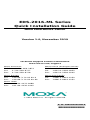 1
1
-
 2
2
-
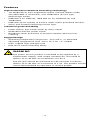 3
3
-
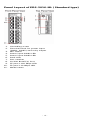 4
4
-
 5
5
-
 6
6
-
 7
7
-
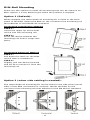 8
8
-
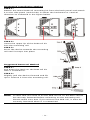 9
9
-
 10
10
-
 11
11
-
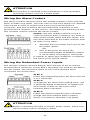 12
12
-
 13
13
-
 14
14
-
 15
15
-
 16
16
-
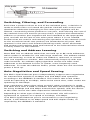 17
17
-
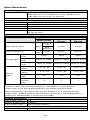 18
18
-
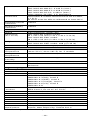 19
19
Moxa Technologies EtherDevice EDS-2016-ML-MM-ST Quick Installation Manual
- Category
- Network switches
- Type
- Quick Installation Manual
- This manual is also suitable for
Ask a question and I''ll find the answer in the document
Finding information in a document is now easier with AI
Related papers
-
 Moxa Technologies EDS-205 User manual
Moxa Technologies EDS-205 User manual
-
 Moxa Technologies EDS-2010-ML Series Quick Install Guide
Moxa Technologies EDS-2010-ML Series Quick Install Guide
-
 Moxa Technologies ETHERDEVICE EDS-305 User manual
Moxa Technologies ETHERDEVICE EDS-305 User manual
-
 Moxa Technologies EDS-309 Installation guide
Moxa Technologies EDS-309 Installation guide
-
 Moxa Technologies Switch EDS-508 User manual
Moxa Technologies Switch EDS-508 User manual
-
Moxa Technologies EDS-728 Series Quick Install Guide
-
Moxa Technologies EDS-208 User manual
-
 Moxa Technologies EDS-309 Installation guide
Moxa Technologies EDS-309 Installation guide
-
Moxa Technologies EDS-528E Series Quick Install Guide
-
 Moxa Technologies EDS-510E Series Quick setup guide
Moxa Technologies EDS-510E Series Quick setup guide
Other documents
-
Moxa EDS-2016-ML Series Quick setup guide
-
Moxa EDS-305 Series Quick setup guide
-
Moxa EDS-305 Series Quick setup guide
-
Moxa EDS-316 Series User manual
-
Moxa EDS-309 Series User manual
-
Moxa EDS-408A Series Quick setup guide
-
Moxa EDS-408A Series Quick setup guide
-
Moxa EDS-508A Series User manual
-
Moxa EDS-508A Series Quick setup guide
-
Moxa EDS-505A Series Quick setup guide