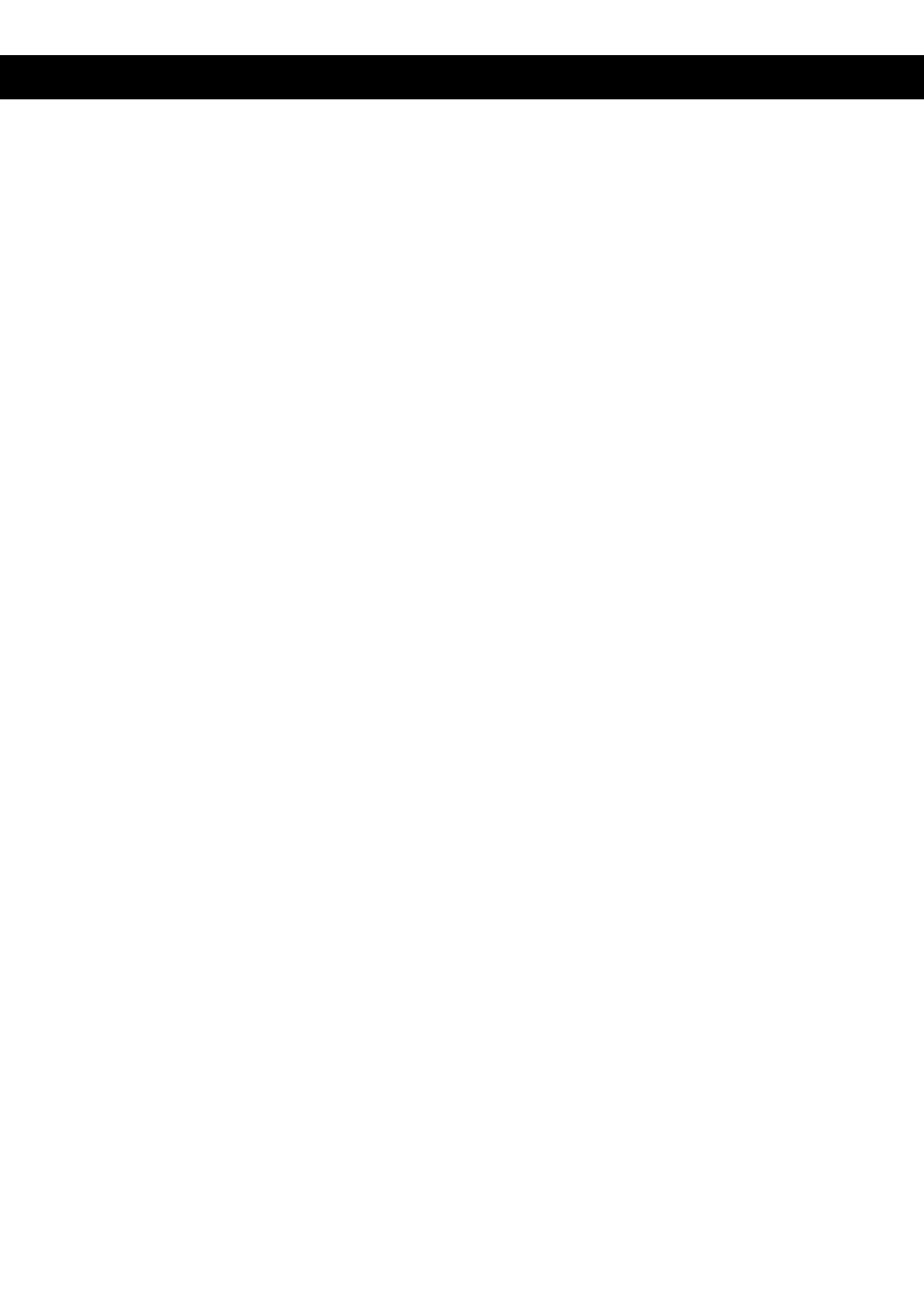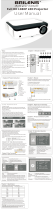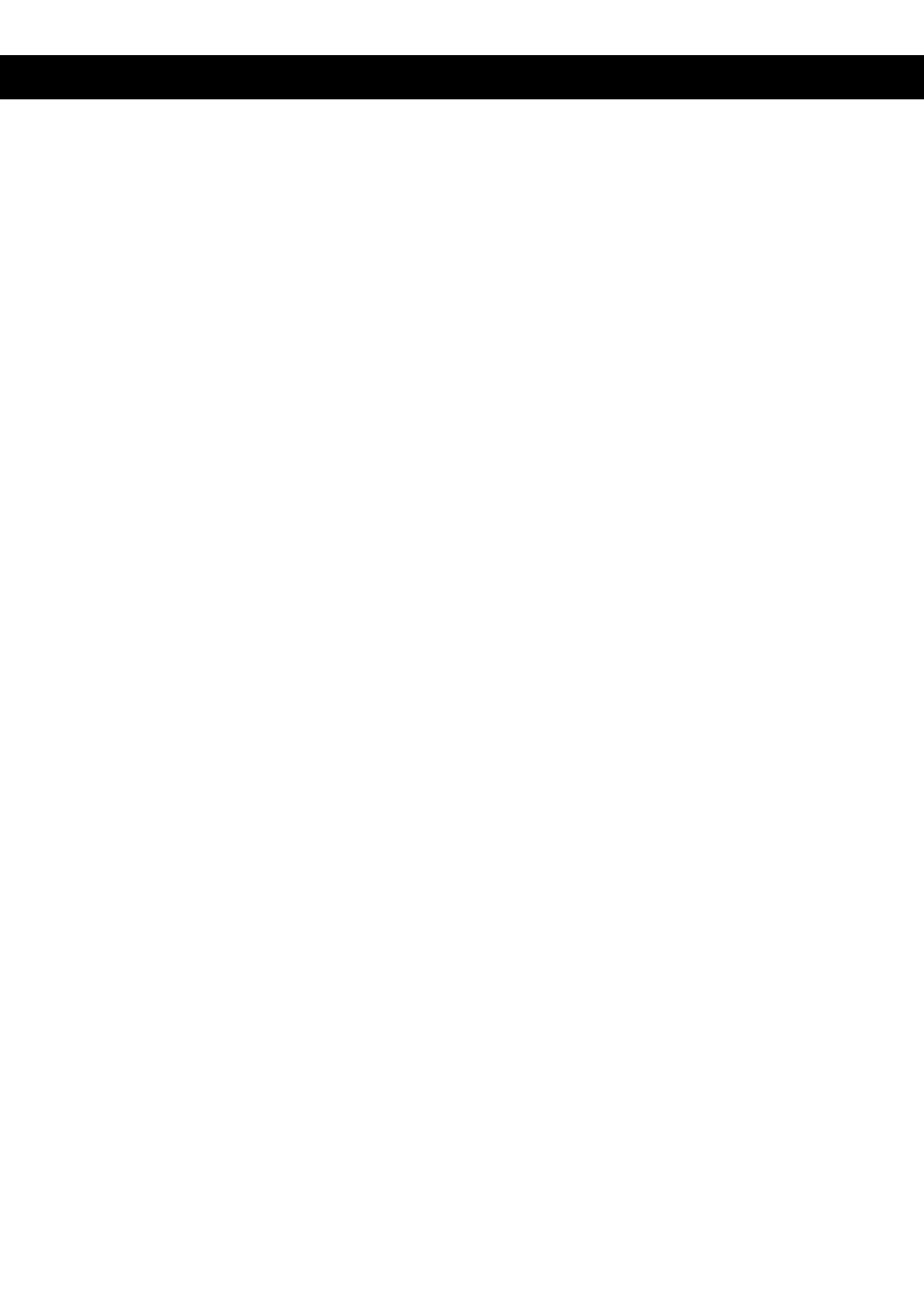
SAFETY PRECAUTIONS
Please read this manual carefully before operating the projector and keep it for future
reference
Please follow the instructions mentioned in this manual when operating or if the projector
needs maintenance.
1. Cleaning
Unplug the power cable before
cleaning it. Clean the projector
with a soft damp cloth. Do not use
any liquid detergent or spray
cleaner.
2. Accessories
In order to avoid any damage, only
use the accessories recommended
by the manufacturer.
3. Wet surfaces
Do not place the projector on any
wet surfaces.
4. Installation
Please install this projector on a
stable and even surface.
5. Ventilation
Do not place the projector on a
bed, sofa carpet and the like.
6. Power
Always check before using the
projector that the mains voltage
corresponds to the voltage of the
projector.
7. Ground wire
The plug on the power cord is
connected to a ground wire.
8. Protect the power cable
Make sure the power is in perfect
working condition and not
damaged in any way before using
it.
9. Lightning
When there is a storm and
lightning disconnect the power
cord from the mains. When not in
use for an extended period, also
unplug the projector from the
mains.
10. Repair
Never try to open the projector for
any maintenance. Always ask a
professional if any repairs have to
be done.
11. Heat
Make sure not to position the
projector near a heat source or any
heating devices. This can shorten
the life-span of the projector.