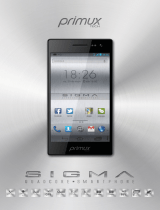-2-
1 THE BASICS ....................................................................... 7
1.1 OVERVIEW ........................................................................ 7
1.2 SAFETY PRECAUTIONS .................................................... 7
2 OPERATION ...................................................................... 15
2.1 ICONS ............................................................................. 15
2.2 KEY EXPLANATIONS ...................................................... 16
2.3 USING THE TOUCHSCREEN ............................................ 17
2.4 CONNECTING TO THE NETWORK ................................... 18
2.4.1 Inserting and removing the SIM card .......................... 18
2.4.2 Turning your phone on and off .................................... 18
2.4.3 Unlocking the SIM card ............................................... 19
2.4.4 Unlocking your phone ................................................. 20
2.4.5 Connecting to the network ........................................... 20
2.4.6 Making a call ............................................................... 20
2.4.7 Making a domestic call ................................................ 21
2.4.8 Making an international call ....................................... 21
2.4.9 Making a call from the list ........................................... 21
2.4.10 Making an emergency call ......................................... 22
2.4.11 Call menu ................................................................... 22
3 FUNCTIONAL MENU ....................................................... 23
3.1 BACKUP AND RESTORE .................................................. 23
3.2 BROWSER ........................................................................ 23
3.3 CALCULATOR .................................................................. 23
3.4 CALENDAR ...................................................................... 24

-3-
3.5 CAMERA .......................................................................... 24
3.6 CLOCK ............................................................................. 24
3.7 DOWNLOADS ................................................................... 24
3.8 EMAIL............................................................................... 24
3.9 FILE MANAGER ............................................................... 25
4.0 FM RADIO ......................................................................... 25
4.1 GALLERY............................................................................ 25
4.2 GMAIL .............................................................................. 26
4.3 LOCK ............................................................................... 26
4.4 MAPS ............................................................................... 26
4.5 MESSAGING ..................................................................... 26
4.6 MUSIC .............................................................................. 27
4.7 PEOPLE ........................................................................... 27
4.8 PHONE ........................................................................... 28
4.9 PLAY STORE .................................................................. 28
5.0 SEARCH ........................................................................... 28
5.1 SETTINGS ........................................................................ 28
5.2 SIM TOOLKIT ................................................................... 30
5.3 SOUND RECORDER ......................................................... 30
5.4 TODO ................................................................................. 31
5.5 TORCH ............................................................................. 31
5.6 VIDEOS ............................................................................... 31
6 TEXT INPUT ....................................................................... 31
7 SD CARD INTRODUCTION ............................................ 32

-4-
8 FAQS AND SOLUTIONS ................................................. 33
9 CAUTION ............................................................................. 37
1 COMMENCER ................................................................... 45
1.1 PRESENTATION .................................................................. 45
1.2 CONSIGNES DE SECURITE ................................................. 45
2 MODE D'EMPLOI ............................................................. 54
2.1 ICONES ............................................................................... 55
2.2 DESCRIPTION DES TOUCHES ......................................... 56
2.3 UTILISATION DE L'ECRAN TACTILE ................................ 57
2.4 CONNEXION AU RESEAU .................................................... 57
2.4.1 INSERER ET RETIRER LA CARTE SIM ............................ 57
2.4.2 ALLUMER ET ETEINDRE VOTRE TELEPHONE ................. 58
2.4.3 DEVERROUILLER LA CARTE SIM ................................... 59
2.4.4 DEVERROUILLER VOTRE TELEPHONE ........................... 59
2.4.5 CONNEXION AU RESEAU ................................................ 60
2.4.6 PASSER UN APPEL .......................................................... 60
2.4.7 PASSER UN APPEL DOMESTIQUE ................................... 60
2.4.8 PASSER UN APPEL INTERNATIONAL ............................... 61
2.4.9 PASSER UN APPEL DEPUIS UNE LISTE ........................... 61
2.4.10 PASSER UN APPEL D'URGENCE ................................... 62
2.4.11 OPTIONS EN APPEL ...................................................... 62
3 MENU UTILITAIRES........................................................... 63
3.1 SAUVEGARDE ET RESTAURATION ..................................... 63

-5-
3.2 NAVIGATEUR .................................................................... 63
3.3 CALCULATRICE ............................................................... 63
3.4 AGENDA ........................................................................... 64
3.5 APPAREIL PHOTO ............................................................ 64
3.6 HORLOGE ........................................................................ 64
3.7 TELECHARGEMENTS ....................................................... 64
3.8 EMAIL ................................................................................. 65
3.9 GESTIONNAIRE DE FICHIERS ............................................. 65
4.0 RADIO FM .......................................................................... 65
4.1 GALERIE ............................................................................ 66
4.2 GMAIL ................................................................................ 66
4.3 VERROUILLAGE ................................................................. 66
4.4 MAPS ............................................................................... 66
4.5 MESSAGERIE ................................................................... 66
4.6 MUSIQUE ......................................................................... 67
4.7 CONTACTS ....................................................................... 67
4.8 TELEPHONE ..................................................................... 68
4.9 PLAY STORE .................................................................. 69
5.0. RECHERCHER ................................................................. 69
5.1 PARAMETRES .................................................................. 69
5.2 BOITE D'OUTILS SIM ......................................................... 71
5.3 DICTAPHONE ...................................................................... 71
5.4 TACHES .............................................................................. 71
5.5 LAMPE TORCHE ............................................................... 72
5.6 VIDEOS ............................................................................... 72
6 SAISIE DE TEXTE ............................................................... 72

-7-
1 The Basics
1.1 Overview
Thank you for choosing the GSM/GPRS digital mobile phone.
After reading this guide you will be able to fully master the use of your
phone and appreciate all its functions and ease of use.
Not only does the smartphone provide you with basic call
functions such as call Register, but also with many practical functions
and services, to improve the time you spend working and playing.
The color screen mobile phone complies with the GSM/GPRS
technology and has been approved by certification authorities both
domestically and abroad.
The availability of some services and features described in this
manual depends on the network and your subscription. Therefore,
some menu items may not be available in your phone. The shortcuts to
menus and features may also vary from phone to phone.
Our company reserves the right to revise this manual content
without prior notice.
1.2 Safety precautions
Read these safety instructions before using your device and store them
for possible future reference
BATTERY, CHARGER, AND OTHER ACCESSORIES

-8-
- If the charger cord is damaged, have it repaired by the
manufacturer, its service or a similarly qualified person in order to avoid
any hazard.
- The power supply must be replaced by a new one in case of
malfunction, because this power supply is not repairable.
- The socket-outlet shall be installed near the equipment and shall
be easily accessible
- The charger is not intended for use by persons (including children)
with reduced physical, sensory or mental capacity. Persons who have
not read the manual, unless they have received explanations by a
person responsible for their safety and supervision should not use this
unit.
- Children should be monitored to ensure that they do not play with
the charger.
- The charger should always be readily accessible.
- The device should not be exposed to dripping or splashing water.
- No objects filled with liquids such as vases shall be placed on the
device.
- Always leave a minimum distance of 10 cm around the unit to
ensure sufficient ventilation.
- Open flame sources, such as candles, should not be placed on
top of the device.
- The device is intended for use only in a temperate climate.
- CAUTION: Danger of explosion if battery is incorrectly replaced or
not replaced by the same type or equivalent.

-9-
- The battery should not be exposed to excessive heat such as
sunshine, fire or similar.
- Different types of batteries, new and used batteries should not be
mixed.
- The battery must be installed according to the polarity.
- If the battery is worn, it must be removed from the product.
- The battery must be disposed of safely. Always use the collection
bins provided (check with your dealer) to protect the environment.
- At full volume, prolonged listening to the portable audio device
may damage the user’s hearing and cause hearing troubles (temporary
or permanent deafness, hearing drone, tinnitus, hyperacusis).
So we recommend not to listen to the portable audio device at high
audio volume and no more than one hour per day at medium audio
volume.
Safety Instructions
SWITCH OFF IN RESTRICTED AREAS
Switch the phone off where the use of mobile telephones is not allowed
or where there is a risk of causing interference or danger, for example
on board an aircraft, near medical equipment, fuel, chemicals or
blasting sites.
ROAD SAFETY COMES FIRST
Check the current laws and regulations regarding the use of mobile

-10-
phones in the areas where you drive.
Do not handle the telephone when driving.
Concentrate fully on the driving
Use a hands-free kit whenever possible
Leave the road and park up before making or receiving a call,
if the driving conditions allow.
Radio signals could affect some of the car’s electronic
systems such as the audio stereo and alarm systems.
If the car is equipped with an airbag, do not hinder its
deployment with fixed or wireless equipment. This could result in
serious injury due to inadequate performance.
INTERFERENCE
All wireless devices are susceptible to interference which may affect
their performance.
AUTHORISED PERSONNEL
Only qualified people are authorized to install or repair this product
ACCESSORIES
Only use batteries, chargers and other accessories which are
compatible with this equipment. Do not connect incompatible products.
KEEP THE EQUIPMENT DRY
This equipment is not water proof. Keep it dry.

-11-
CHILDREN
Keep your phone in a safe place, out of the reach of young children.
The telephone contains small parts that may present a choking hazard.
EMERGENCY CALLS
Emergency numbers may not be available on all cellular networks.
Therefore you shouldn’t solely depend on the mobile phone to make an
emergency call.
Check with your local service provider.
Precautions for use
This mobile phone meets guidelines concerning the exposure to
radio waves.
Your mobile phone is a radio transmitter and receiver. It was designed
to meet the limits recommended by international guidelines to limit the
exposure to radio waves. These guidelines were developed by and
independent scientific organization, The ICNIRP; and include safety
margins designed to ensure the protection of all, regardless of age and
health.
The recommendations on exposure guidelines for mobile phones
employ a unit of measure known as the Specific absorption rate or SAR.
The SAR limit defined in the ICNIRP recommendations is 2.0
watts/kilogram (W/kg) averaged over 10 grams of tissue. In tests to
determine the SAR, the equipment is used in standard usage positions
at its highest certified power level in all tested frequency bands. The

-12-
actual SAR level of a device in use may be lower than the maximum
value because the equipment is designed to only use the necessary
power required to reach the network. That amount changes depending
on a number of factors such as the distance from a network base
station.
Radio frequency interference
Radio frequency output from electronic devices can interfere with other
electronic equipment and cause malfunctions. Although this phone has
been designed in accordance with EU regulations on radio frequency
emission, telephone wireless transmitters and electrical circuits can
cause interference with other electronic equipment. We therefore
recommend taking the following precautions :
Aircraft: Wireless equipment can cause interference in aircraft.
Turn off your telephone before boarding the aircraft
Do not use on the ground until allowed to do so by the flight
crew.
Vehicles: Telephone radio frequency emissions can affect the electronic
systems of motor vehicles. In relation to your vehicle, check with the
manufacturer or dealer.
Medical implants :
Medical equipment manufacturers recommend a minimum distance of
15 centimeters between a wireless device and an implanted medical

-13-
device such as a pacemaker or defibrillator to avoid any interference
with the medical device. It is recommended that people fitted with such
devices :
-Always keep wireless equipment more than 15cm away from the
medical device.
-Never carry wireless equipment in a breast pocket.
-Place such equipment at the opposite ear to the medical device.
-Turn off the wireless equipment if they think it is interfering with their
device
-Follow the instructions provided by the medical implant manufacturer.
If you are fitted with a medical implant and have any questions related
to the use of your mobile/wireless equipment, you should consult your
doctor.
Hearing :
Warning: Using a headset risks not be able to correctly hear outside
sounds. Do not use a headset when it could endanger your safety.
Some mobile devices can interfere with the proper operation of hearing
aids.
Other medical devices: Radio transmitting equipment including mobile
phones may interfere with the proper operation of insufficiently
protected medical equipment. Consult a doctor or the medical
equipment manufacturer to find out out whether the equipment is
sufficiently protected from external radio wave signals. Turn of your

-14-
device where required by regulations, particularly in hospitals.
Health facilities: Hospitals and health facilities may be using
equipment which is particularly sensitive to external radio frequency
emissions. Turn off the telephone when staff or notices tell you to.
Blasting sites and marked areas :
Turn off your device in potentially explosive areas. Follow all official
instructions. Sparks in such areas can cause an explosion or a fire,
resulting in serious injury or death. Turn off your equipment in petrol/gas
stations, especially when near the fuel pumps. Strictly follow usage
restrictions in fuel depots, chemical plants or in places using explosives.
Potentially explosive areas are often, but not always, clearly signed.
These include areas where it is normally considered advisable to turn of
vehicle engines, the area below deck on ships, chemical storage or
transfer plants, and areas where the air contains chemical products or
particles, such as grain, dust and metal powder. Check with the makers
of LPG (such as propane or butane) vehicles that the device can be
used safely in their vicinity.
All our phones conform to international standards and regulations, and
if need be national ones, with a view to limiting user exposure to
electromagnetic fields. These standards and regulations were adopted
after the completion of extensive scientific research. This research
established no link between the use of the mobile phone and any
adverse effects on health if the device is used in accordance with

-15-
standard practices.
However if you would like to reduce the level of exposure to radio
frequency radiation you can follow the following rules :
- Call when reception conditions are good to lessen the amount of
radiation. To do this, avoid calling from underground car parks or when
travelling by train or car.
- Call when the telephone connection is at its best (displayed by
maximum bars of network reception)
- Use a hands-free kit to ensure the phone is kept away from pregnant
women’s bellys and adolescents’ lower abdomens.
Operating environment
This equipment conforms to the recommendations on the exposure to
radio waves when it is used in its normal position next to the ear or at a
minimal distance of 1.5cm. When a case, belt clip or holder is used to
carry the phone on the body, these should not contain metal and should
position the equipment slightly away from the body.
Sending data files or messages requires a good quality network
connection. The sending of files or messages can be delayed until such
a connection becomes possible. Follow the instructions according to
the delay as the transmission hasn’t been achieved.
2 Operation
2.1 Icons
In the standby mode, the following icons may appear in standby

-16-
screen:
Icon
Description
Indicate the intensity of network signals.
Show missed calls.
Location by satellite.
Receive a new message.
An application is being downloaded.
The downloading is over.
The alarm clock has been set and activated.
A call is in progress.
The phone is playing a song.
The application manager is on.
Show battery level.
Enable USB.
The access is blocked.
Get connected to the wireless network
Turn on the Bluetooth.
No SIM card is installed in the phone.
No storage card is installed in the phone.
2.2 Key explanations
Key
Explanations

-17-
Return
key
●Return to the previous menu.
Menu key
●Show options of current menu.
Search key
●Generally press the key to open google
screen.
Home key
●At any status, press the key to return to
the standby screen.
Power key
● Hold down this key to turn your phone
off and on.
● Generally, press this key to lock the
mobile phone.
Side volume
keys
● During the conversation, press the two
keys to adjust the volume.
● While playing an audio file, press the
two keys to adjust the volume.
Note: In this guide, the phrase “press the key” refers to pressing and
thereafter releasing a key. “Hold down a key” refers to pressing a key
and keeping it depressed for 2 seconds or longer.
The descriptions and functions of keys depend on the model of
your phone.
2.3 Using the touchscreen
Your phone provides many touch keys in the Main screen. To use

-18-
these keys correctly, calibrate the touch screen in advance (see
“Calibrator”). Meanwhile please follow the instructions:
■Do not touch the screen with wet hands.
■Do not touch the screen with great forces.
■Do not touch the screen with metallic or conductive objects.
2.4 Connecting to the network
2.4.1 Inserting and removing the SIM card
Turn off the phone; remove the battery and unplug other external
power supplies. Insert the SIM card into the SIM holder as shown
in the phone.
When you need to remove the SIM card, turn off the phone,
remove the battery and then remove the SIM card from the holder.
Warning: Do turn off your phone before removing the SIM card. Never
insert or remove the SIM card when an external power supply is
connected, as this may cause damage to the SIM card.
2.4.2 Turning your phone on and off
To turn on the phone, hold down the POWER key on the top; to
turn off the phone, hold down the POWER key.
If you have turned on your phone without inserting the SIM card,
the phone will prompt you to install the SIM card. With the SIM card
already inserted, your phone automatically verifies the availability of the
SIM Card.
Then, the screen shows the following:
Enter PIN1 —— if your have set the SIM card password.
Enter phone password —— if you have set your phone password
Search for network—— the phone searches for the appropriate

-19-
network.
Notes:
If when you turn on the mobile phone, an exclamation mark appears on
the screen and does not disappear, this is possibly caused by
misoperation, that is, you press the Power key and the Volume Up key
at the same time. Such misoperation activates the recovery mode,
hence the occurrence of exclamation mark. If you just turn off the phone,
next time when you turn it on, it will still come to the recovery mode.
Solution:
Press the Home key ( )when the exclamation mark and robot
appear, a menu will pop up. Use the Menu key ( ) to select
"reboot system now" to restart the phone.
2.4.3 Unlocking the SIM card
The PIN 1 (personal identification number) secures your SIM card
from being misused by others. If you have selected this function, you
must enter the PIN1 code each time you turn on the phone so that you
may unlock the SIM card and then make or answer calls. You can
deactivate SIM card protection (see “Safety settings”). In this case, the
misuse of your SIM card cannot be prevented.
Press the Hang Up key to turn on your phone;
Enter your PIN1 code. Clear the incorrect digits by using the right
soft key, and press OK for confirmation. e.g. if your PIN1 is 1234,
please enter:
1 2 3 4
If you enter incorrect numbers for three times in succession, your
SIM card will be locked and your phone will ask you to enter PUK 1
number. If you do not know the PUK1 code, do not try. Instead, contact
your network service provider. See “Safety settings”.
Note: your network service provider sets a standard PIN1 code (4 to 8

-20-
digits) for your SIM card. You should immediately change this number.
See “Safety settings”.
2.4.4 Unlocking your phone
To prevent unauthorized use, you can set phone protection. If you
have selected this function, you must draw unlocking pattern each time
you turn on your phone, to unlock the phone and then make or answer
calls. You may clear the unlocking pattern (see “Safety settings”). In this
case, the unauthorized use of your phone cannot be protected.
If you forget your phone password, you must contact the retailer or
local authorized service center to unlock your phone.
2.4.5 Connecting to the network
Once your SIM card is unlocked, your phone searches for
available network automatically (the screen will show the network
searching is underway). If your phone has found the available network,
the name of network service provider appears at the center of screen.
Note: Making an emergency call。Note: If “only for emergency calls”
appears on the screen, it indicates that you are beyond the network
coverage (service area), and that you can still make emergency calls
depending on the signal intensity.
2.4.6 Making a call
When the logo of network service provider appears on the screen,
you can make or answer a call. The bars at the upper left corner of
screen indicate the intensity of network signal.
Conversation quality is significantly affected by obstacles, thus
moving within a small area while making or answering a call can
improve the conversation quality.
Page is loading ...
Page is loading ...
Page is loading ...
Page is loading ...
Page is loading ...
Page is loading ...
Page is loading ...
Page is loading ...
Page is loading ...
Page is loading ...
Page is loading ...
Page is loading ...
Page is loading ...
Page is loading ...
Page is loading ...
Page is loading ...
Page is loading ...
Page is loading ...
Page is loading ...
Page is loading ...
Page is loading ...
Page is loading ...
Page is loading ...
Page is loading ...
Page is loading ...
Page is loading ...
Page is loading ...
Page is loading ...
Page is loading ...
Page is loading ...
Page is loading ...
Page is loading ...
Page is loading ...
Page is loading ...
Page is loading ...
Page is loading ...
Page is loading ...
Page is loading ...
Page is loading ...
Page is loading ...
Page is loading ...
Page is loading ...
Page is loading ...
Page is loading ...
Page is loading ...
Page is loading ...
Page is loading ...
Page is loading ...
Page is loading ...
Page is loading ...
Page is loading ...
Page is loading ...
Page is loading ...
Page is loading ...
Page is loading ...
Page is loading ...
Page is loading ...
Page is loading ...
Page is loading ...
Page is loading ...
Page is loading ...
Page is loading ...
Page is loading ...
Page is loading ...
/