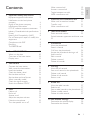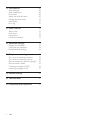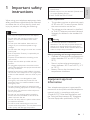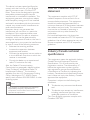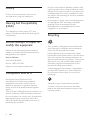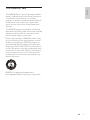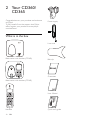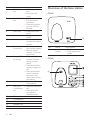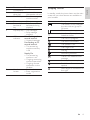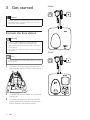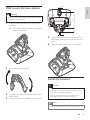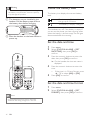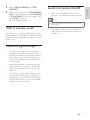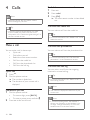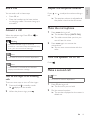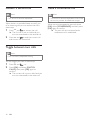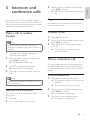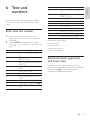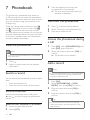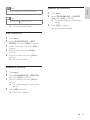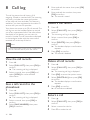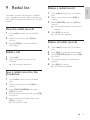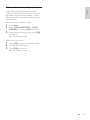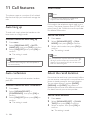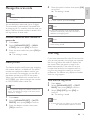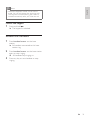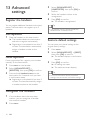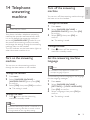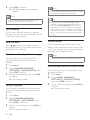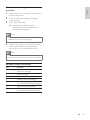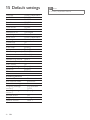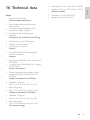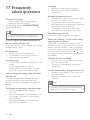CD360
CD365
Register your product and get support at
www.philips.com/welcome
EN User manual


3
English
EN
Contents
1 Important safety instructions 5
Equipment approval Information 5
Notication to the local phone
company 6
Rights of the phone company 6
Interference information 6
FCC RF radiation exposure statement 7
Industry Canada technical specications 7
Privacy 8
Hearing Aid Compatibility (HAC) 8
Do not attempt to repair or modify this
equipment 8
Compliance with EMF 8
Recycling 8
The RBRC® seal 9
2 Your CD360/CD365 10
What is in the box 10
Overview of the base station 12
Display icons 13
3 Get started 14
Connect the base station 14
Wall mount the base station 15
Install the handset 15
Check the battery level 16
Set the date and time 16
Set the date and time format 16
What is standby mode? 17
Check the signal strength 17
Switch the handset On/Off 17
4 Calls 18
Make a call 18
End a call 19
Answer a call 19
Adjust the earpiece volume 19
Mute the microphone 19
Turn the speaker on or off 19
Make a second call 19
Answer a second call 20
Toggle between two calls 20
Make a conference call 20
5 Intercom and conference calls 21
Make a call to another handset 21
Transfer a call 21
Make a conference call 21
6 Text and numbers 23
Enter text and number 23
Switch between uppercase and lower case
23
7 Phonebook 24
View the phonebook 24
Search a record 24
Call from the phonebook 24
Access the phonebook during a call 24
Add a record 24
Edit a record 25
Delete a record 25
Delete all records 25
8 Call log 26
View the call records 26
Save a call record to the phonebook 26
Delete a call record 26
Delete all call records 26
Return a call 26
9 Redial list 27
View the redial records 27
Redial a call 27
Save a redial record to the phonebook 27
Delete a redial record 27
Delete all redial records 27
10 Self-denedsettings 28
Personalize the phone display 28
Personalize the sounds 28

4 EN
11 Call features 30
Auto hang up 30
Auto conference 30
Dial mode 30
Select the recall duration 30
Manage the area code 31
Auto prex 31
First ring 31
12 Extra features 32
Alarm clock 32
Auto clock 32
Keypad lock 32
Locate the handset 33
13 Advanced settings 34
Register the handsets 34
Unregister the handsets 34
Restore default settings 34
14 Telephone answering machine 35
Turn on the answering machine 35
Turn off the answering machine 35
Set the answering machine language 35
Set the answer mode 36
Outgoing messages (OGM) 36
Incoming messages (ICM) 37
15 Default settings 40
16 Technical data 41
17 Frequently asked questions 42

5
Active mobile phones in the vicinity may cause •
interference.
Metallic objects may be retained if placed near
•
or on the handset receiver.
SAVE THESE INSTRUCTIONS
•
Power requirements
This product requires an electrical supply •
of 120 volts AC. In case of power failure,
the communication can be lost.
The voltage on the network is classied •
as TNV-3 (Telecommunication Network
Voltages), as dened in the standard UL
60950.
Warning
The Electrical network is classied as •
hazardous. The only way to power down the
charger is to unplug the power supply from
the electrical outlet. Ensure that the electrical
outlet is always easily accessible.
About operating and storage temperatures
Operate in a place where temperature is •
always between 0°C to +35°C (32°F to
95°F).
Store in a place where temperature is •
always between -20°C and +45°C (-4° F
to 113° F).
Battery life may be shortened in low •
temperature conditions.
Equipment approval
Information
Your telephone equipment is approved for
connection to the public switched telephone
network and is in compliance with parts
15 and 68, FCC Rules and Regulations and
the Technical Requirements for Telephone
Terminal Equipment published by ACTA.
1 Important safety
instructions
When using your telephone equipment, basic
safety precautions should always be followed
to reduce the risk of re, electric shock and
injury to persons, including the following:
Caution
Use only the supplied batteries and adaptor •
Do not allow the charging contacts or the •
battery to come into contact with metal
objects.
Do not open the handset, base station or
•
charger as you could be exposed to high
voltages.
Do not allow the charger to come into contact
•
with liquids.
Risk of explosion if battery is replaced by an
•
incorrect type.
Dispose of used batteries according to the
•
instructions.
Always use the cables provided with the
•
product.
For pluggable equipment, the socket-outlet
•
shall be installed near the equipment and shall
be easily accessible.
Handsfree activation could suddenly increase
•
the volume in the earpiece to a very high level:
make sure the handset is not too close to your
ear.
This equipment is not designed to make
•
emergency calls when the power fails. An
alternative has to be made available to allow
emergency calls.
Do not expose the phone to excessive heat
•
caused by heating equipment or direct sunlight.
Do not drop your phone or allow objects to
•
fall on your phone.
Do not use any cleaning agents containing
•
alcohol, ammonia, benzene, or abrasives as
these may harm the set.
Do not use the product in places where there
•
are explosive hazards.
Do not let small metal objects come into
•
contact with the product. This can deteriorate
audio quality and damage the product.
English
EN

6
Rights of the phone company
Should your equipment cause trouble on
your line which may harm the telephone
network, the telephone company shall,
where practicable, notify you that temporary
discontinuance of service may be required.
Where prior notice is not practicable and
the circumstances warrant such action,
the telephone company may temporarily
discontinue service immediately. In case of
such temporary discontinuance, the telephone
company must :
1 Promptly notify you of such temporary
discontinuance;
2 Afford you the opportunity to correct
the situation;
3 Inform you of your right to bring a
complaint to the Commission pursuant to
procedures set forth in Subpart E of Part
68, FCC Rules and Regulations.
The telephone company may make changes
in its communications facilities, equipment,
operations or procedures where such action
is required in the operation of its business
and not inconsistent with FCC rules and
Regulations. If these changes are expected
to affect the use or performance of your
telephone equipment, the telephone company
must give you adequate notice, in writing, to
allow you to maintain uninterrupted service.
Interference information
This device complies with Part 15 of the FCC
Rules. Operation is subject to the following
two conditions :
1 This device may not cause harmful
interference; and
2 This device must accept any interference
received, including interference that may
cause undesired operation.
Noticationtothelocal
phone company
On the bottom of this equipment is a label
indicating, among other information, the US
number and Ringer Equivalence Number
(REN) for the equipment.You must, upon
request, provide this information to your
telephone company.
The REN is useful in determining the number
of devices you may connect to your telephone
line and still have all of these devices ring
when your telephone number is called. In
most (but not all) areas, the sum of the RENs
of all devices connected to one line should
not exceed 5. to be certain of the number
of devices you may connect to your line as
determined by the REN, you should contact
your local telephone company.
A plug and jack used to connect this
equipment to the premises wiring and
telephone network must comply with
the applicable FCC Part 68 rules and
requirements adopted by the ACTA.
A compliant telephone cord and modular plug
is provided with this product. It is designed
to be connected to a compatible modular
jack that is also compliant. See installation
instructions for details.
Note
This equipment may not be used on coin •
service provided by the telephone company.
Party lines are subject to state tariffs, and
•
therefore, you may not be able to use your
own telephone equipment if you are on a
party line. Check with your local telephone
company.
Notice must be given to the telephone
•
company upon permanent disconnection of
your telephone from your line.
If your home has specially wired alarm
•
equipment connected to the telephone line,
ensure the installation of this product does
not disable your alarm equipment. If you
have questions about what will disable alarm
equipment, consult your telephone company
or a qualied installer.
EN

7
FCC RF radiation exposure
statement
This equipment complies with FCC RF
radiation exposure limits set forth for an
uncontrolled environment. This equipment
should be installed and operated with a
minimum distance of 20 centimeters between
the radiator and your body. This transmitter
must not be co-located or operating in
conjunction with any other antenna or
transmitter.
For hand held operation, this phone has
been tested and meets the FCC RF exposure
guidelines. Use of other accessories may not
ensure compliance with FCC RF exposure
guidelines.
Industry Canada technical
specications
This equipment meets the applicable Industry
Canada Terminal Equipment Technical
Specications. This is conrmed by the
registration number. The abbreviation, IC,
before the registration number signies
that registration was performed based on
a Declaration of Conformity indicating that
Industry Canada technical specications were
met. It does not imply that Industry Canada
approved the equipment.
Operation is subject to the following two
conditions:
1 This device may not cause interference;
and
2 This device must accept any interference,
including interference that may cause
undesired operation of the device.
This Class B digital apparatus complies with
Canadian ICES-003.
This device has been tested and found to
comply with the limits for a Class B digital
device, pursuant to part 15 of the FCC
Rules. These limits are designed to provide
reasonable protection against harmful
interference in a residential installation. This
equipment generates, uses and can radiate
radio frequency energy and, if not installed
and used in accordance with the instruction
manual, may cause harmful interference to
radio communications.
However, there is no guarantee that
interference will not occur in a particular
installation. If this equipment does cause
harmful interference to radio or television
reception, which can be determined by
turning the equipment off and on, the user is
encouraged to try to correct the interference
by one or more of the following measures:
Relocate the receiving antenna.•
Increase the separation between •
equipment and receiver.
Connect the equipment into an outlet on •
a circuit different from that to which the
receiver is connected.
Consult the dealer or an experienced •
radio/TV technician for help.
Also, the Federal Communications
Commission has prepared a helpful booklet,
“How To Identify and Resolve Radio/TV
Interference Problems”. This booklet is
available from the U.S. Government Printing
Ofce, Washington, D.C. 20402. Please
specify stock number 004-000-00345-4 when
ordering copies.
Note
The changes or modications not expressly •
approved by the party responsible for
compliance could void the user’s authority to
operate the equipment.
English
EN

8
Philips is committed to develop, produce and
market products that cause no adverse health
effects. Philips conrms that if its products are
handled properly for their intended use, they
are safe to use according to scientic evidence
available today.
Philips plays an active role in the development
of international EMF and safety standards,
enabling Philips to anticipate further
developments in standardization for early
integration in its products.
Recycling
Your product is designed and manufactured
with high quality materials and components,
which can be recycled and reused.
Never dispose of your product with other
household waste. Please inform yourself about
the local rules on the separate collection of
electrical and electronic products. The correct
disposal of your old product helps prevent
potentially negative consequences on the
environment and human health.
The packaging of this product is intended to
be recycled. Contact your local authorities
for information about how to recycle the
packaging.
When this logo is attached to a product,
it means a nancial contribution has been
paid to the associated national recovery and
recycling system.
Privacy
Privacy of communications may not be
ensured when using this telephone.
Hearing Aid Compatibility
(HAC)
This telephone system meets FCC and
Industry Canada standards for Hearing Aid
Compatibility.
Do not attempt to repair or
modify this equipment
Repairs to certied equipment should be
made by an authorized maintenance facility
designated by the supplier.
Service Centers
USA and CANADA
Phone: 1-800-233-8413
Support: www.support.philips.com
Compliance with EMF
Koninklijke Philips Electronics N.V.
manufactures and sells many products
targeted at consumers, which, like any
electronic apparatus, in general have the
ability to emit and receive electromagnetic
signals.
One of Philips’ leading Business Principles is to
take all necessary health and safety measures
for our products, to comply with all applicable
legal requirements and to stay well within
the EMF standards applicable at the time of
producing the products.
EN

9
The RBRC® seal
The RBRC® Seal on the nickel metal hydride
battery indicates that Philips Royal Electronics
is voluntarily participating in an industry
program to collect and recycle these batteries
at the end of their useful lives, when taken
out of service within the United States and
Canada.
The RBRC® program provides a convenient
alternative to placing used nickel metal hydride
batteries into the trash or municipal waste,
which may be illegal in your area.
Philips’s participation in RBRC® makes it easy
for you to drop off the spent battery at local
retailers participating in RBRC® program or
at authorized Philips product service centers.
Please call 1-800-8-BATTERY for information
on Ni-MH battery recycling and disposal bans/
restrictions in your area. Philips’s involvement
in this program is part of its commitment to
protecting our environment and conserving
natural resources.
RBRC® is a registered trademark of
Rechargeable Battery Recycling Corporation.
English
EN

10
Power supply
Line cord
Belt clip
Guarantee
User Manual
Quick start guide
2 Your CD360/
CD365
Congratulations on your purchase and welcome
to Philips!
To fully benet from the support that Philips
offers, register your product at www.philips.
com/welcome.
What is in the box
Base station with bracket (CD360)
Base station with bracket (CD365)
Handset
EN

11
Key Name Descriptions
1 Earpiece
2 OK key Conrm the •
selection
Enter the options •
menu
3 Back/Clear
key
Delete the text or •
digits
Cancel the •
operation
View more •
information
4 Call Log/Up
key
Scroll up on the •
menu
Increase the •
earpiece/speaker
volume
Enter the call log•
5 Phonebook/
Down key
Scroll down on the •
menu
Decrease the •
earpiece/speaker
volume
Enter the •
phonebook
Note
In multi-handset packs, there are additional •
handsets and chargers with power supply
units.
o
English
EN

12
Overview of the base station
CD360
Key Name Descriptions
1 handset
locator
Find handsets•
Enter registration •
mode
CD365
a
h
Key Name Descriptions
6 Talk/Recall
key
Make and receive •
calls
Send the ash •
signal
7 End /On/Off
key
End the call•
Exit the menu/•
operation
Press and hold to •
turn on /off the
handset
8 Menu key Access the main •
menu
9 Speaker key Turn the speaker •
on/off
10 Redial key Enter redial list •
and dial the recent
number
11 Star/Keylock/
Format key
Press and hold to •
lock/unlock keypad
Edit the caller’s •
number in the call
log review
12 Ringer Off/
Pause key
Press and hold •
to enter a pause
during number
dialing
Press and hold to •
turn the ringer on/
off
Press and hold to •
switch between
the lower and
upper case during
text editing
13 Mute key Mute/unmute the •
microphone
14 Intercom/
Conference
key
Make the intercom •
call
Press and hold •
to make the
conference call
15 Microphone
16 Loudspeaker
17 Belt clip
18 Headset jack
19 Battery door
EN

13
Display icons
In standby mode, the icons shown on the main
screen tell you what features are available on
your handset.
Icon Descriptions
The battery is fully charged,
the talk time can go up to
14 hours.
The battery is empty.
It indicates if your phone is
linked to a base.
The call is in progress.
The alarm is activated.
The speaker is on.
The ringer is off.
Call log
Answering machine
There is an unheard voice
message.
Scroll up for more options
Scroll down for more
options
More digits or characters on
the right.
Key Name Descriptions
1 Loudspeaker
2 Volume up/
down key
Increase/decrease •
the speaker volume
3 On/Off key Turn the answering •
machine on/off
4 Delete key Delete messages•
5 Forward/
backward
key
Skip forward/•
backward during
playback
6 Play/Stop key Play messages•
Stop message •
playback
7 LED
indicator
Slowashingat1
second interval:
Unread messages •
Fastashingat0.5
second interval:
The answering •
machine memory
is full
Steady On:
The answering •
machine is on.
Ongoing answering •
machine operation.
Ongoing remote •
operation via the
handset
8 Handset
locator
Find handsets•
Enter registration •
mode
English
EN

14
CD360
CD365
3 Get started
Caution
Ensure you have read the safety instructions in •
the “Important” section before you connect
and install your handset.
Connect the base station
Warning
Risk of product damage! Ensure that the •
power supply voltage corresponds to the
voltage printed on the back or the underside
of the phone.
Use only the supplied power socket to charge
•
the battery.
Note
The type plate is located on the bottom of the •
base station.
1 Connect the output plug of the power
socket to the bottom of the base station.
2 Connect the power socket to a standard
wall outlet.
3 Connect the telephone line cord to the
phone socket at the bottom of the base
station and the wall phone socket.
EN

15
5 Align the mounting holes on the back of
the base station with the screws on the
wall.
6 Slide the base station down into place.
Install the handset
Caution
Risk of explosion! Keep batteries away from heat, •
sunshine or re. Never discard batteries in re.
Use only the supplied batteries.
•
Risk of decreased battery life! Never mix •
different brands or types of batteries.
Note
Charge the batteries for 24 hours before rst use. •
4.55
19.10 81.15
4.55
Wall mount the base station
Warning
You must follow the instructions below to wall •
mount the base station.
1 Press the two latches on the top of the
bracket.
The bracket from the back of the base »
station is removed.
2 Turn the bracket around.
3 Re-insert the bracket into the back of the
base station.
4 Insert screws (not included) into the wall.
English
EN

16
Check the battery level
The battery icon displays the current battery
level.
The battery is full, the talk time
can go up to 14 hours.
The battery is empty. Charge it.
The handsets turn off if the battery is empty. If
you are on the phone, you hear warning tones
when the battery is almost empty. The call gets
disconnected after the warning.
Set the date and time
1 Press menu.
2 Select [CLOCK & ALARM] > [SET
DATE/TIME], then press [OK] to
conrm.
3 Press the numeric buttons to enter the
date, then press [OK] to conrm.
On the handset, the time set menu is »
displayed.
4 Press the numeric buttons to enter the
time.
If the time is in 12-hour format, press •
call ID
/
Ph.Book
to select [AM] or [PM].
5 Press [OK] to conrm.
Set the date and time format
1 Press menu.
2 Select [CLOCK & ALARM] > [SET
FORMAT], then press [OK] to conrm.
Warning
Check the battery polarity when inserting in •
the battery compartment. Incorrect polarity
may damage the product.
a The batteries are pre-installed in the
handset. Pull the battery tape off from
the battery door before charging.
b Place the handset on the base station to
power up.
Note
If the handset becomes warm when the •
batteries are being charged, it is normal.
EN

17
Switch the handset On/Off
Press and hold •
exit
END
to switch off the
handset. The handset’s screen turns off.
Note
When the handset is switched off, no call can •
be received.
Press •
exit
END
to switch on the handset. It
takes a few seconds for the handset to
power up.
3 Select [DATE FORMAT] or [TIME
FORMAT].
4 Select the setting. Select [DD/MM][MM/
DD] as the date display and [12 HOURS]
or [24 HOURS] as the time display. Then
press [OK] to conrm.
The setting is saved. »
What is standby mode?
Your phone is in standby mode when it is idle.
The standby screen displays the handset name,
handset number, date and time, signal icon, and
battery icon.
Check the signal strength
The signal icon displays the link status •
between the handset and base station. A
steady icon means your handset and the
base station are linked. A ashing icon
means your handset and the base station
are not linked.
Ensure the handset is linked to the base •
station before you make or receive calls
and carry out the phone functions and
features.
If you hear warning tones when you are •
on the phone, the handset is almost out
of battery or the handset is out of range.
Charge the battery or move the handset
nearer to the base station.
English
EN

18
Redial the most recent number
1 Press
flash
T A L
K
.
2 Press redial.
3 Press [OK].
The most recent number is then dialed »
out.
Call from the redial list
You can make a call from the redial list.
Tip
For more information, see “Redial a call” in the •
Redial list section.
Call from the phonebook
You can make a call from the phonebook list.
Tip
For more information, see “Call from the •
phonebook” in the Phonebook section.
Call from the call log
You can return a call from the outgoing,
received or missed call log.
Tip
For more information, see “Return a call” in •
the Call log section.
Note
The call timer displays the talk time of your •
current call.
Note
If you hear warning tones, the handset is •
almost out of battery or the handset is out
of range. Charge the battery or move the
handset nearer to the base station.
4 Calls
Note
When the power fails, the phone cannot •
access emergency services.
Tip
Check the signal strength before you make •
a call or when you are in a call. For more
information, see “Check the signal strength” in
the Get started section.
Make a call
You can make a call in these ways:
Quick call•
Dial before you call•
Redial the most recent number•
Call from the redial list.•
Call from the phonebook list•
Call from the call log•
Quick call
1 Press
flash
T A L
K
.
2 Dial the phone number.
The number is dialed out. »
The duration of your current call is »
displayed.
Dial before you call
1 Dial the phone number
To erase a digit, press • [BACK].
To enter a pause, press and hold •
.
2 Press
flash
T A L
K
to dial out the call.
EN

19
Adjust the earpiece volume
Press
call ID
or
Ph.Book
to adjust the volume during a
call.
The earpiece volume is adjusted and »
the phone is back to the call screen.
Mute the microphone
1 Press mute during a call.
The handset displays » [MUTE ON].
The caller cannot hear you, but you »
can still hear his voice.
2 Press mute again to unmute the
microphone.
You can now communicate with the »
caller.
Turn the speaker on or off
Press .
Make a second call
Note
This service is network dependent. •
1 Press
flash
T A L
K
during a call.
The rst call is put on hold. »
2 Dial the second number.
The number displayed on the screen is »
dialed out.
End a call
You can end a call in these ways:
Press •
exit
END
; or
Place the handset to the base station •
or charging cradle if the auto hang up is
activated.
Answer a call
When the phone rings. Press
flash
T A L
K
or to
answer the call.
Warning
When the handset rings or when the •
handsfree is activated, keep the handset away
from your ear to avoid ear damage.
Note
The caller ID service is network dependent. •
Note
When there is a missed call, the handset •
displays a notication message.
Turn off the ringer for all incoming
calls
There are two ways to turn off the ringer:
1 Press and hold in standby mode.
»
displays on the screen.
2 When the phone rings, press .
English
EN

20
Make a conference call
Note
This service is network dependent. Check with •
the service provider for additional charges.
When you are connected to two calls, press
[OK], select [CONFERENCE] and then press
[OK] again to conrm.
The two calls are combined and a »
conference call is established.
Answer a second call
Note
This service is network dependent. •
When there is a periodical beep to notify you
of an incoming call, you can answer the call in
these ways:
1 Press
flash
T A L
K
and to answer the call.
The rst call is put on hold, and you »
are now connected to the second call.
2 Press
flash
T A L
K
and to end the current call
and answer the second call.
Toggle between two calls
Note
This is a country dependent setting. •
You can toggle your calls in these ways:
1 Press
flash
T A L
K
and ; or
2 Press [OK] and select [SWITCH
CALLS], then press [OK] again to
conrm.
The current call is put on hold, and you »
are now connected to the other call.
EN
Page is loading ...
Page is loading ...
Page is loading ...
Page is loading ...
Page is loading ...
Page is loading ...
Page is loading ...
Page is loading ...
Page is loading ...
Page is loading ...
Page is loading ...
Page is loading ...
Page is loading ...
Page is loading ...
Page is loading ...
Page is loading ...
Page is loading ...
Page is loading ...
Page is loading ...
Page is loading ...
Page is loading ...
Page is loading ...
Page is loading ...
Page is loading ...
-
 1
1
-
 2
2
-
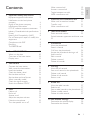 3
3
-
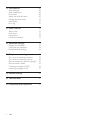 4
4
-
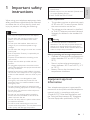 5
5
-
 6
6
-
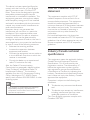 7
7
-
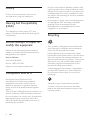 8
8
-
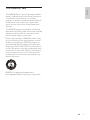 9
9
-
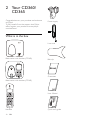 10
10
-
 11
11
-
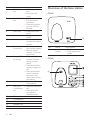 12
12
-
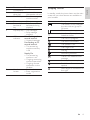 13
13
-
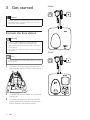 14
14
-
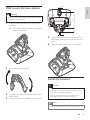 15
15
-
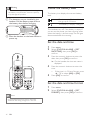 16
16
-
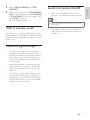 17
17
-
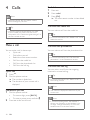 18
18
-
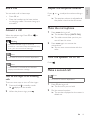 19
19
-
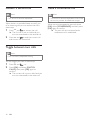 20
20
-
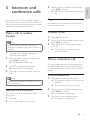 21
21
-
 22
22
-
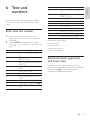 23
23
-
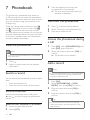 24
24
-
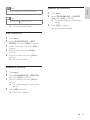 25
25
-
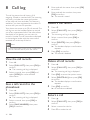 26
26
-
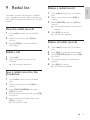 27
27
-
 28
28
-
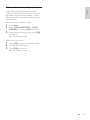 29
29
-
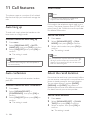 30
30
-
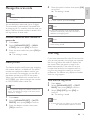 31
31
-
 32
32
-
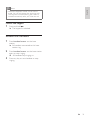 33
33
-
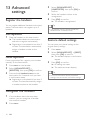 34
34
-
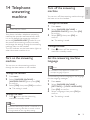 35
35
-
 36
36
-
 37
37
-
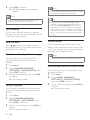 38
38
-
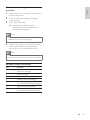 39
39
-
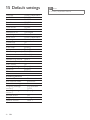 40
40
-
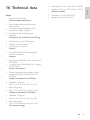 41
41
-
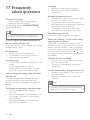 42
42
-
 43
43
-
 44
44
Ask a question and I''ll find the answer in the document
Finding information in a document is now easier with AI