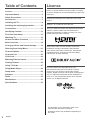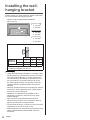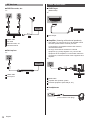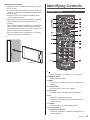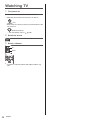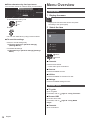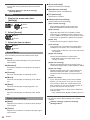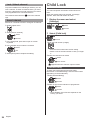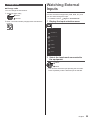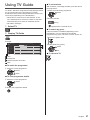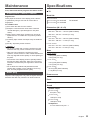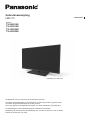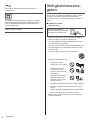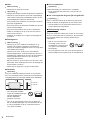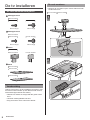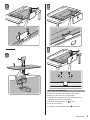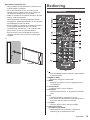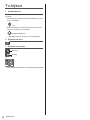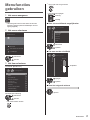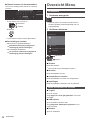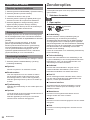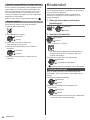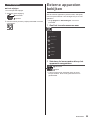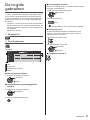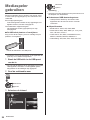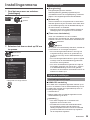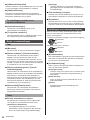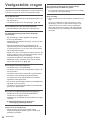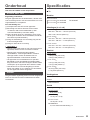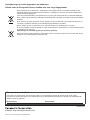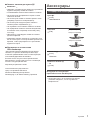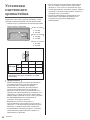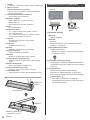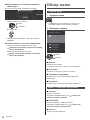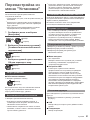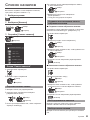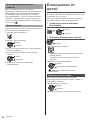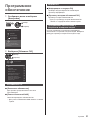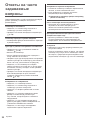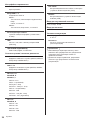Panasonic TX32G320E Owner's manual
- Category
- LCD TVs
- Type
- Owner's manual
This manual is also suitable for

Operating Instructions
LED TV
Model No.
TX-24G310E
TX-32G310E
TX-32G320E
TX-43G320E
English
Nederlands
Русский
(image: TX-32G310E)
Thank you for purchasing this Panasonic product.
Please read these instructions carefully before operating this product and retain them
for future reference.
Please carefully read the “Safety Precautions” of this manual before use.
The images shown in this manual are for illustrative purposes only.
Please refer to Pan European Guarantee Card if you need to contact your local
Panasonic dealer for assistance.

2
English
The illustration for TX-32G310E is used in this
manual unless otherwise mentioned.
Illustrations shown may be different depending on
the model.
Table of Contents
Licence ..............................................................2
Important Notice ............................................... 3
Safety Precautions ...........................................4
Accessories ......................................................7
Installing the TV ................................................8
Installing the wall-hanging bracket ...............10
Connections .................................................... 11
Identifying Controls ........................................13
First time Auto Setup ..................................... 15
Watching TV .................................................... 16
How to Use Menu Functions .........................17
Menu Overview ...............................................18
Changing Picture and Sound settings .........19
Retuning from Setup Menu ............................21
Channel Options .............................................22
Channels List .................................................. 23
Child Lock .......................................................24
Watching External Inputs .............................. 25
Viewing Teletext ..............................................26
Using TV Guide ...............................................27
Using Media Player.........................................28
Setup menu ..................................................... 29
Software ..........................................................31
FAQs ................................................................32
Maintenance ....................................................33
Specifications .................................................33
Licence
Even if no special notation has been made of company
or product trademarks, these trademarks have been fully
respected.
DVB and the DVB logos are trademarks of the DVB
Project.
DiSEqC™ is a trademark of EUTELSAT.
The terms HDMI and HDMI High-Definition Multimedia
Interface, and the HDMI Logo are trademarks or
registered trademarks of HDMI Licensing LLC in the
United States and other countries.
Dolby, Dolby Audio, and the double-D symbol are
trademarks of Dolby Laboratories. Manufactured
under license from Dolby Laboratories. Confidential
unpublished works. Copyright © 1992-2015 Dolby
Laboratories. All rights reserved.
For DTS patents, see http://patents.dts.com.
Manufactured under license from DTS Licensing
Limited. DTS, the Symbol, DTS and the Symbol
together, Digital Surround, and the DTS 2.0+Digital Out
logo, are registered trademarks and/or trademarks of
DTS, Inc. in the United States and/or other countries.
© DTS, Inc. All Rights Reserved.

3
English
Important Notice
Notice for DVB / Data broadcasting
This TV is designed to meet the standards (as of
August, 2018) of DVB-T / T2 (MPEG2, MPEG4-
AVC(H.264)) digital terrestrial services, DVB-C
(MPEG2, MPEG4-AVC(H.264)) digital cable services
and DVB-S (MPEG2, MPEG4-AVC(H.264)) digital
satellite services.
Consult your local dealer for availability of DVB-T / T2
or DVB-S services in your area.
Consult your cable service provider for availability of
DVB-C services with this TV.
●
This TV may not work correctly with the signal which
does not meet the standards of DVB-T / T2, DVB-C
or DVB-S.
●
Not all the features are available depending on the
country, area, broadcaster, service provider and
satellite environment.
●
Not all CI modules work properly with this TV. Consult
your service provider about the available CI module.
●
This TV may not work correctly with CI module that is
not approved by the service provider.
●
Additional fees may be charged depending on the
service provider.
●
Compatibility with future services is not guaranteed
Panasonic does not guarantee operation and
performance of peripheral devices made by other
manufacturers; and we disclaim any liability or damage
arising from operation and/or performance from usage of
such other maker’s peripheral devices.
Handling of customer information
Customer’s personal information may be stored on
this TV by broadcasting organization. Before repairing,
transferring or discarding this TV, erase all the
information stored on this TV according to the following
procedure.
[Reinstall TV] in [General settings]
(p. 30)
This product is licensed under the AVC patent portfolio
license for the personal and non-commercial use of a
consumer to (i) encode video in compliance with the
AVC Standard (“AVC Video”) and/or (ii) decode AVC
Video that was encoded by a consumer engaged in
a personal and non-commercial activity and/or was
obtained from a video provider licensed to provide AVC
Video. No license is granted or shall be implied for any
other use.
Additional information may be obtained from MPEG LA,
LLC.
See http://www.mpegla.com.

4
English
Safety Precautions
To help avoid risk of electrical shock, fire, damage or
injury, please follow the warnings and cautions below:
■ Mains plug and lead
Warning
If you detect anything unusual,
immediately remove the mains
plug.
●
This TV is designed to operate on AC 220-240 V, 50
/ 60 Hz.
●
Insert the mains plug fully into the mains socket.
●
To turn Off the apparatus completely, you must pull
the mains plug out of the mains socket.
Consequently, the mains plug should be easily
accessible at all times.
●
Disconnect the mains plug when cleaning the TV.
●
Do not touch the mains plug with wet hands.
●
Do not damage the mains lead.
•
Do not place a heavy
object on the lead.
•
Do not place the lead near
a high temperature object.
•
Do not pull on the lead.
Hold onto the mains plug
body when disconnecting
the plug.
•
Do not move the TV with the lead plugged into a
mains socket.
•
Do not twist the lead, bend it excessively or stretch
it.
•
Do not use a damaged mains plug or mains
socket.
•
Ensure the TV does not crush the mains lead.
●
Do not use any mains lead other than that provided
with this TV.
This mark indicates the product operates on AC voltage.
This mark indicates a Class II or double insulated
electrical appliance wherein the product does not require
a safety connection to electrical earth (ground).
Transport only in upright position.

5
English
■ Take care
Warning
●
Do not remove covers
and never modify the TV
yourself as live parts are
accessible and risk of
electric shock when they are
removed. There are no user
serviceable parts inside.
●
Do not expose the TV to rain
or excessive moisture. This
TV must not be exposed to
dripping or splashing water
and objects filled with liquid,
such as vases, must not be
placed on top of or above
the TV.
●
Do not insert foreign objects into the TV through the
air vents.
●
If the TV is used in an area where insects may easily
enter the TV.
It is possible for insects to enter the TV, such as small
flies, spiders, ants, etc. which may cause damage to
the TV or become trapped in an area visible on the
TV, e.g. within the screen.
●
If the TV is used in an environment where there is
dust or smoke.
It is possible for dust/smoke particles to enter the TV
through the air vents during normal operation which
can become trapped inside the unit. This may cause
overheating, malfunction, deterioration in picture
quality, etc.
●
Do not use an unapproved pedestal / mounting
equipment. Be sure to ask your local Panasonic
dealer to perform the setup or installation of approved
wall-hanging brackets.
●
Do not apply any strong force or impact to the display
panel.
●
Ensure that children do not climb on the TV.
●
Do not place the TV on
sloping or unstable surfaces,
and ensure that the TV does
not hang over the edge of
the base.
Warning
A television set may fall, causing serious personal
injury or death. Many injuries, particularly to children,
can be avoided by taking simple precautions such as:
•
ALWAYS use cabinets or stands or mounting
methods recommended by the manufacturer of the
television set.
•
ALWAYS use furniture that can safely support the
television set.
•
ALWAYS ensure the television set is not
overhanging the edge of the supporting furniture.
•
ALWAYS educate children about the dangers of
climbing on furniture to reach the television set or
its controls.
•
ALWAYS route cords and cables connected to your
television so they cannot be tripped over, pulled or
grabbed.
•
NEVER place a television set in an unstable
location.
•
NEVER place the television set on tall furniture
(for example, cupboards or bookcases) without
anchoring both the furniture and the television set t
a suitable support.
•
NEVER place the television set on cloth or other
materials that may be located between the
television set and supporting furniture.
•
NEVER place items that might tempt children to
climb, such as toys and remote controls, on the top
of the television or furniture on which the television
is placed.
If the existing television set is going to be retained
and relocated, the same considerations as above
should be applied.
●
This TV is designed for table-top use.
●
Do not expose the TV to
direct sunlight and other
sources of heat.
To prevent the
spread of fire, keep
candles or other
open flames away
from this product at
all times.
■ Suffocation / Choking Hazard
Warning
●
The packaging of this product may cause suffocation,
and some of the parts are small and may present a
choking hazard to young children. Keep these parts
out of reach of young children.

6
English
■ Pedestal
Warning
●
Do not disassemble or modify the pedestal.
Caution
●
Do not use any pedestal other than the one provided
with this TV.
●
Do not use the pedestal if it becomes warped or
physically damaged. If this occurs, contact your
nearest Panasonic dealer immediately.
●
During setup, make sure that all screws are securely
tightened.
●
Ensure that the TV does not suffer any impact during
installation of the pedestal.
●
Ensure that children do not climb onto the pedestal.
●
Install or remove the TV from the pedestal with at
least two people.
●
Install or remove the TV according to the specified
procedure.
■ Radio waves
Warning
●
Do not use the TV in any medical institutions or
locations with medical equipment. Radio waves may
interfere with the medical equipment and may cause
accidents due to malfunction.
●
Do not use the TV near any automatic control
equipment such as automatic doors or fire alarms.
Radio waves may interfere with the automatic
control equipment and may cause accidents due to
malfunction.
●
Keep at least 15 cm away from the TV if you have a
cardiac pacemaker. Radio waves may interfere with
the operation of the pacemaker.
●
Do not disassemble or alter the TV in any way.
■ Ventilation
Caution
Allow sufficient space (at least 10 cm) around the TV in
order to help prevent excessive heat, which could lead
to early failure of some electronic components.
a
a
b
a: 10 cm
b: 10 cm
a
●
Ventilation should not be
impeded by covering the
ventilation openings with
items such as newspapers,
tablecloths and curtains.
●
Whether you are using a pedestal or not, always
ensure the vents at the bottom of the TV are not
blocked and there is sufficient space to enable
adequate ventilation.
■ Moving the TV
Caution
Before moving the TV, disconnect all cables.
●
At least two people are required to move the TV.
■ When not in use for a long time
Caution
This TV will still consume some power even in the Off
mode, as long as the mains plug is still connected to a
live mains socket.
●
Remove the mains plug from the wall socket when
the TV is not in use for a prolonged period of time.
■ Excessive volume
Caution
Allow sufficient space (at least 10 cm) around the TV in
order to help prevent excessive heat, which could lead
to early failure of some electronic components.
●
Do not expose your ears to
excessive volume from the
headphones. Irreversible
damage can be caused.
●
If you hear a drumming noise in your ears, turn
down the volume or temporarily stop using the
headphones.

7
English
■ Battery for the Remote Control
Caution
●
Incorrect installation may cause battery leakage,
corrosion and explosion.
●
Replace only with the same or equivalent type.
●
Do not mix old and new batteries.
●
Do not mix different battery types (such as alkaline
and manganese batteries).
●
Do not use rechargeable batteries (Ni-Cd, etc.).
●
Do not burn or break up batteries.
●
Do not expose batteries to excessive heat such as
sunshine, fire or the like.
●
Make sure you dispose of batteries correctly.
●
Remove the battery from the unit when not using for
a prolonged period of time to prevent battery leakage,
corrosion and explosion.
■ LED TV Declaration of Conformity (DoC)
“Hereby, Panasonic Marketing Europe GmbH declares
that this TV is in compliance with the essential
requirements and other relevant provisions of the
Directive 2014/53/EU.”
If you want to get a copy of the original DoC of this TV,
please visit the following website:
http://www.ptc.panasonic.eu/doc
Authorized Representative:
Panasonic Testing Centre
Panasonic Marketing Europe GmbH
Winsbergring 15, D-22525 Hamburg, Germany
Accessories
Standard accessories
Remote Control
(p. 13)
●
N2QAYB000816
Pedestal
(p. 8)
24-inch model
32-inch model
43-inch model
Mains lead
(p. 11)
●
TZSH3042
Batteries (2)
●
R6
(p. 14)
Operating Instructions
Pan European Guarantee Card
●
Accessories may not be placed all together. Take care
not to throw them away unintentionally.

8
English
Installing the TV
Assembling / Removing the pedestal
Assembly screw
24-inch model
32-inch model 43-inch model
TP4 x 12 (3)
M4 x 12 (3)
Assembly screw
24-inch model
32-inch model 43-inch model
TP4 x 12 (2)
M4 x 12 (4)
Bracket
24-inch model
32-inch model 43-inch model
Base
24-inch model
32-inch model
43-inch model
Preparations
Take out the pedestal and the TV from the packing case
and put the TV onto a work table with the screen panel
down on the clean and soft cloth (blanket, etc.)
●
Use a flat and firm table bigger than the TV.
●
Do not hold the screen panel part.
●
Make sure not to scratch or break the TV.
Assembling the pedestal
●
Do not assemble the pedestal by any method other
than those specified below.
24-inch model 32-inch model
A
D
C
1
2

9
English
3
B
43-inch model
A
D
C
1
2
3
B
Removing the pedestal
Be sure to remove the pedestal in the following
procedures when you use the wall-hanging bracket or
repack the TV.
1. Put the TV onto a work table with the screen panel
down on the clean and soft cloth.
2. Remove the assembly screws from the TV.
3. Pull out the pedestal from the TV.
4. Remove the assembly screws from the bracket.

10
English
Installing the wall-
hanging bracket
Please contact your local Panasonic dealer to purchase
the recommended wall-hanging bracket.
●
Holes for wall-hanging bracket installation
Rear of the TV
a
b
24-inch model
a: 100 mm
b: 200 mm
32-inch model
a: 100 mm
b: 100 mm
43-inch model
a: 200 mm
b: 200 mm
(View from the side)
L
24-inch 32-inch 43-inch
Depth of
screw (L)
min. (mm)
8 8 14
max. (mm)
10 10 17
Diameter M4 M6 M6
Screw for fixing the TV onto the wall-hanging
bracket (not supplied with the TV)
Warning
●
Using other wall-hanging brackets, or installing a wall-
hanging bracket by yourself have the risk of personal
injury and product damage. In order to maintain the
unit’s performance and safety, be absolutely sure to
ask your dealer or a licensed contractor to secure
the wall-hanging brackets. Any damage caused by
installing without a qualified installer will void your
warranty.
●
Carefully read the instructions accompanying optional
accessories, and be absolutely sure to take steps to
prevent the TV from falling off.
●
Handle the TV carefully during installation since
subjecting it to impact or other forces may cause
product damage.
●
Take care when fixing wall brackets to the wall.
Always ensure that there are no electrical cables or
pipes in the wall before hanging bracket.
●
To prevent fall and injury, remove the TV from its fixed
wall position when it is no longer in use.
●
Please be advised for wall hanging functionality using
VESA certified bracket (Vertical HDMI cannot be
accessed).

11
English
Connections
●
Externalequipmentandcablesshownarenot
suppliedwiththisTV.
●
Pleaseensurethattheunitisdisconnectedfromthe
mainssocketbeforeattachingordisconnectingany
cables.
●
Checktheterminaltypeandcableplugsarecorrect
forconnection.
●
UseafullywiredHDMIcompliantcable.
●
KeeptheTVawayfromelectronicequipment(video
equipment,etc.)orequipmentwithaninfraredsensor,
otherwisedistortionofimage/soundmayoccuror
operationofotherequipmentmaybeaffected.
●
Pleasealsoreadthemanualoftheequipmentbeing
connected.
Terminals
1
2
3
54
6 7 8
1 CI slot (p. 13)
2 USB port
This symbol indicates DC operation
3 Headphone jack (p. 12)
4 HDMI1 - 2
5 DIGITAL AUDIO OUT
6 SACRT (RGB / CVBS) (p. 12)
7 Terrestrial / cable terminal (p. 11)
●
Towatchcontentin4Kformat,useHDMIterminal.
(p. 16)
8 Satellite terminal (p. 11)
Basic connections
■ Mains lead
AC220-240V
50/60HZ
Mainslead
(supplied)
Insert the mains plug firmly into place.
24-inchmodel 32-inchmodel 43-inchmodel
●
Whendisconnectingthemainslead,beabsolutely
suretodisconnectthemainsplugfromthemains
socketfirst.
■ Aerial
TV
Cable
RFcable
Terrestrialaerial
●
ForDVB-C,DVB-T,Analogue
Satellite dish
■ DVB-S
TV
Satellitecable
Satellitedish
●
Toensureyoursatellitedishiscorrectlyinstalled,
pleaseconsultyourlocaldealer.Alsoconsultthe
receivedsatellitebroadcastingcompaniesfordetails.

12
English
AV devices
■ DVD Recorder, etc.
TV
Cable
HDMIcable
RFcable
DVDRecorder,etc.
Terrestrialaerial
■ Set top box
TV
Cable
HDMIcable
Settopbox
Other connections
■ DVD Player
(RGB/CVBS)
TV
DVDPlayer
■ Amplifier (listeningwithexternalspeakers)
●
UseHDMI1toconnecttheTVtoanamplifierwhich
hasARC(AudioReturnChannel)function.
IfconnectingtoanamplifierwithoutARCfunction,
useDIGITALAUDIO.
●
Toenjoymulti-channelsoundfromexternal
equipment(e.g.DolbyDigital5.1ch),connectthe
equipmenttotheamplifier.Forinformationaboutthe
connections,readthemanualsoftheequipmentand
amplifier.
TV
HDMIcable
Amplifierwithspeakersystem
Externalequipment(DVDPlayer,etc.)
■ Headphones
TV
(3.5mmstereominiplug)

13
English
■ Common Interface
●
Unplugthepowercordbeforeinsertingorremoving
theCImodule.
●
IfasmartcardandaCImodulecomeasaset,first
inserttheCImodule,theninsertthesmartcardinto
theCImodule.
●
InsertorremovetheCImodulecompletelyinthe
correctdirectionasshown.
●
Normallyencryptedchannelswillappear.(Viewable
channelsandtheirfeaturesdependontheCI
module.)
●
TheremightbesomeCImodulesinthemarketwith
olderornewerfirmwareversionsthatdonotwork
fullyinteroperablewiththisCI+v1.3TV.Inthiscase,
pleasecontactyourcontentprovider.
●
BesuretoremovetheCImodulecard,etc.before
repairing,transferringordiscarding.
TV
CImodule
Identifying Controls
Remote Control
MEDIA
PLAYER
GUIDE
ASPECT
STILL
1
●
WhenLEDlightson,switchesTVonorstandby.
2 MEDIA PLAYER
●
DisplayfilesfromUSB.
3 MENU
●
PresstoaccessChannels,Sources,Utilities,and
Settings.
4 Teletext button
●
PresstoopenorcloseText/Teletext.
5 Information
●
Displayschannelandprogrammeinformation.
6 OK
●
Confirmsselectionsandchoices.
●
Pressafterselectingchannelpositionstoquickly
changechannel.
7 OPTION
●
PresstoopenorclosetheOptionsmenu.
8 Coloured buttons
(red-green-yellow-blue)
●
Usedfortheselection,navigationandoperationof
variousfunctions.

14
English
9 Volume Up / Down
●
Presstoadjustthevolumelevel.
10
Numeric buttons
●
Changeschannelandteletextpages.
●
Setscharacters.
●
WheninStandbymode,switchesTVon.
11
STILL
●
Freezescreen.
12
Input mode selection
●
TV-switchestoDVB-C/DVB-T/Analogue.
●
AV-opensorclosestheSourcesmenu-thelistof
connecteddevices.
13
TV Guide
●
DisplaysElectronicProgrammeGuide.
14
Subtitles
●
Displayssubtitles.
15
Exit
●
Returnstothenormalviewingscreen.
16
Cursor buttons
●
Makesselectionsandadjustments.
17
Return
●
Returnstothepreviousmenu/page.
18
Channel Up / Down
●
Switchestothenextorpreviouschannel.
19
Aspect ratio
●
Changespictureformat.
20
Sound Mute On / Off
●
Presstomutethesoundortorestoreit.
21
Last view
●
Switchestopreviouslyviewedchannel.
■ Installing / Removing batteries
Pullopen
Hook
Notethecorrect
polarity(+or-)
Close
Indicator / Control panel
3
Bottom
Front
1 Power LED
Red:
Standby
Green:
On
●
TheLEDblinkswhentheTVreceivesacommand
fromtheremotecontrol.
Both LEDs off:
Poweroff
●
PressthepowerkeyatthebottomoftheTVto
turnon.
2 Remote control signal receiver
●
DonotplaceanyobjectsbetweentheTVremote
controlsignalreceiverandremotecontrol.
3 Power key
●
Usetoswitchthemainspoweron/off.BothLEDs
off.ToturnontheTV,pressthebuttonagain.
Note
●
ToturnOfftheapparatuscompletely,youmust
pullthemainsplugoutofthemainssocket.

15
English
First time Auto Setup
WhentheTVisturnedonforthefirsttime,itwill
automaticallysearchforavailableTVchannelsandgive
optionstosetuptheTV.
●
Thesestepsarenotnecessaryifthesetuphasbeen
completedbyyourlocaldealer.
●
Pleasecompleteconnections(p.11-13)andsettings
(ifnecessary)oftheconnectedequipmentbefore
startingAutoSetup.Forinformationaboutthesettings
fortheconnectedequipment,readthemanualofthe
equipment.
1 Plug the TV into a live mains socket and
turn the power on
●
Takesafewsecondstobedisplayed.
2 Select the following items
Setupeachitembyfollowingtheon-screeninstructions.
■ How to use the remote control
Movethecursor
Accesstheitem/storethesetting
Returntothepreviousitem(ifavailable)
Select the language
Select your country
●
Dependingonthecountryyouselect,selectyour
Regionand/orstorethePINcodenumber(“0000”
cannotbestored).
Auto Setup is now complete and the TV is ready
for viewing.
IftuninghasfailedchecktheRFcableandthenfollow
theon-screeninstructions.
Note
●
Toretuneallchannels
[Re-install channels] in [Search for channels]
(p. 21)
●
ToupdatetheavailableTVsignalmodelater
[Automatic channel update] in [Satellite
installation] / [Antenna/cable installation]
(p. 21)
●
Toinitialiseallsettings
[Factory settings] in [General settings]

16
English
Watching TV
1 Turn power on
TVcanbeturnedonbasedonthepowerstatus.
●
RedLED:UseremotecontroltoturnontheTV.
(TV)
●
BothLEDsoff:Usethepowerkeyatthebottomofthe
TVtoturnon.
(RemoteControl)
●
ForLEDstatus,referto (p. 14)
2 Select the source
3 Select a channel
up
down
or
●
Toselectachannelpositionwithdigitnumbers,e.g.
399

17
English
How to Use Menu
Functions
1 Display the menu
●
Displaysthefunctionsthatcanbeset(varies
accordingtotheinputsignal).
2 Select the menu
Panasonic TV
Channels
Sources
Utilities
Settings
Game Of Thones
11:30 - 13:30
Summers span decades. Winters
can last a lifetime. And the struggle
for the Iron Throne has begun...
select
access
3 Select the item
Example:[PictureMenu]
Picture
Sound
Eco settings
General settings
Region and Language
Universal access
Child lock
Antenna/Cable installation
Satellite installation
Update software
Setup
Operationguide
select
access
●
Toexitthemenuscreen
●
Toreturntothepreviousscreen
●
Tochangemenupages
up
down
■ Choose from among alternatives
Setup
Picture
Viewing Mode
Custom
Dynamic
Natural
Normal
Cinema
Game
select
store
■ Adjust using the slide bar
Setup
Picture
Sharpness
Sharpness
10
5 5
0
Moved
change
store
■ Go to the next screen
ChildLock
access

18
English
■ Enter characters by free input menu
Youcanenternamesornumbersfreelyforsomeitems.
1 2 3 4 5 6 7 8 9 0 [
q w e r t y u i o p ]
a s d f g h j k l ; :
z x c v b n m , . ‘ ?
\ ! @ _ /
abc ABC 123+/;www Backspace
User input
Cancel
Enter
1Setcharactersonebyone
select
set
2Store
●
Youcansetcharactersbyusingnumericbuttons.
■ To reset the settings
●
Pictureorsoundsettingsonly
[Factory settings] in [General settings]
(Settings Menu)
●
Toinitialiseallsettings
[Reinstall TV] in [General settings] (Settings
Menu)
Menu Overview
Home menu
1 Display the menu
●
Displaysthefunctionsthatcanbeset(varies
accordingtotheinputsignal).
2 Select the item
Panasonic TV
Channels
Sources
Utilities
Settings
Game Of Thones
11:30 - 13:30
Summers span decades. Winters
can last a lifetime. And the struggle
for the Iron Throne has begun...
select
access
■ Channels
Contentsallchannels.
●
PressOKtoopenchannellist.
■ Sources
Contentsavailablesources.
■ Utilities
ContentsavailableTVfunctionsforuser.
■ Settings
Contentsavailablesettingsforuser.
Utilities menu
■ TV guide
OpenTVguide.
Fordetails,referto page 27 “Using TV Guide”.
■ Browse USB
OpenfilesfromUSB.
Fordetails,referto page 28 “Using Media
Player”.
■ Channels
Openchannellist.

19
English
Changing Picture
and Sound settings
Picture
1 Display the menu and select
[Settings]
select
access
2 Select [Picture]
select
access
3 Select the item to adjust
select
access
Viewing Mode
Youcanselectyourfavouritemodeforeachinput.
■ [Custom]:
Adjustseachpicturemenuitemmanuallytosuityour
favouritepicturequality.
■ [Dynamic]:
Improvescontrastandsharpnessforviewingina
brightroom.
■ [Natural]:
Improvesnaturalpicturequality.
■ [Normal]:
Generaluseforviewinginanormallightingcondition.
■ [Cinema]:
Improvestheperformanceofcontrast,blackand
colourreproductionforwatchingmoviesina
darkenedroom.
■ [Game]:
Improvespicturequalityforplayinggames,etc.
Other picture settings
■ [Colour] / [Contrast] / [Sharpness] /
[Brightness]:
Adjuststhelevelsoftheseoptionsaccordingtoyour
personalpreference.
Advanced picture settings
Selectsadvancedvideosettings.
■ [Computer]:
SetstoComputertohavetheidealpicturesettingsfor
usingyourTVasacomputermonitor.
■ [Colour]
[Colour enhancement]:
Setsthelevelofthecolourintensityandthedetails
inbrightcolours.
[Colour temperature]:
Setstheoverallcolourtoneofthepicture(bluer-
redder).
[Custom colour temperature]:
Setstheoverallcolourtonemanually.
■ [Contrast]:
[Contrast modes]:
SetstheTVautomaticallyreducethecontrast,
forbestpowerconsumptionorforbestpicture
experience.
[Dynamic contrast]:
Enhancesthedetailsinthedark,middleandlight
areasofthepictureautomatically.
[Video contrast]:
Adjuststhedetailedwhitebalanceofbrightred/
green/blueareas.
[Gamma]:
Switchesthegammacurve.
●
Pleasenotethenumericalvaluesarereference
fortheadjustment.
■ [Sharpness]:
[Super Resolution]:
Setstohaveasuperiorsharpnessinlineedges
anddetails.
■ [Picture Clean]:
[Noise reduction]:
Reducesunwantedpicturenoise.
[MPEG artefact reduction]:
Reducesflickernoiseincontouredpartsofa
pictureandblocknoise.
Adjust picture format and screen
edges
Selects[Formatandedges]in[Picture].
■ [Picture format]:
Selectsthepresetpictureformattofillsthescreen.
■ [Screen edges]:
Setstoslightlyenlargethepicturetohidedistorted
edges.
■ [Picture shift]:
●
Pictureshiftsettingwillbesavedwhensetto
Computer.

20
English
●
Toresetthecurrent[ViewingMode]tothedefault
settings
[Factory settings] in [General settings]
(Settings Menu)
Sound
1 Display the menu and select
[Settings]
select
access
2 Select [Sound]
select
access
3 Select the item to adjust
select
access
Sound Mode
Youcanselectyourfavouritemodeforeachinput.
■ [User]:
Adjuststhesoundsmanuallytosuityourfavourite
soundquality.
■ [Standard]:
Providesthesuitablesoundqualityforalltypesof
scenes.
■ [Cinema]:
Improvessoundqualityforwatchingmovies.
■ [Music]:
Improvessoundqualityforwatchingmusicvideos,
etc.
■ [Game]:
Improvessoundqualityforplayinggames,etc.
■ [Speech]:
Improvessoundqualityforwatchingnews,drama,
etc.
Other sound settings
■ [Bass]:
Adjustsleveltoenhanceorminimiselower,deeper
soundoutput.
■ [Treble]:
Adjustsleveltoenhanceorminimisesharper,higher
soundoutput.
■ [Surround mode]:
Selectssurroundsoundsettings.
■ [Headphones volume]:
Adjuststhevolumeofheadphones.
■ [TV placement]:
SelectstheTVposition.
■ Advanced sound settings
Selectsadvancedsoundsettings.
[Auto volume levelling]:
Automaticallyregulateslargesoundlevel
differencesbetweenchannelsandinputs.
[Delta volume]:
AdjustthedeltavalueforTVspeakervolume.
Deltavolumeisavailablewhentheinputsource
issettoHDMIorAnaloguesourcesandtheAudio
outissettoTVspeakersorHDMIsoundsystem.
[Audio out]:
Selectsthesoundoutputtoadjustvolume.
[Clear Sound]:
IfthesoundfromTVspeakersisuncleardueto
installationenvironment,Onisrecommended.
●
Thisfunctioniseffectiveonlyforthesoundfrom
TVspeakers.
[Digital out format]:
Selectstheinitialsettingforaudiotracks.
●
Selectableoptionsvarydependingonthe
countryyouselect.
[Digital out levelling]:
Adjuststheloudnesslevelfromdevicewhichis
connectedtodigitalaudiooutput(SPDIF)orHDMI.
[Digital out delay]:
Adjuststhedelaytimeofthesoundoutputfrom
DIGITALAUDIOandHDMI1(ARCfunction)
terminalsifthesounddoesnotsynchronisethe
image.
[Digital out offset]:
IfyoucannotsetadelayontheHomeTheatre
System,youcansettheTVtosyncthesound.
Youcansetanoffsetthatcompensatesforthe
timenecessaryfortheHomeTheatreSystemto
processthesoundoftheTVpicture.
Youcansetthevalueinstepsof5ms.Maximum
settingis60ms.
●
OnlyavailablewhenDigitaloutdelaysettoOn
●
Toresetthecurrent[SoundMode]tothedefault
settings
[Factory settings] in [General settings]
(Settings Menu)
Page is loading ...
Page is loading ...
Page is loading ...
Page is loading ...
Page is loading ...
Page is loading ...
Page is loading ...
Page is loading ...
Page is loading ...
Page is loading ...
Page is loading ...
Page is loading ...
Page is loading ...
Page is loading ...
Page is loading ...
Page is loading ...
Page is loading ...
Page is loading ...
Page is loading ...
Page is loading ...
Page is loading ...
Page is loading ...
Page is loading ...
Page is loading ...
Page is loading ...
Page is loading ...
Page is loading ...
Page is loading ...
Page is loading ...
Page is loading ...
Page is loading ...
Page is loading ...
Page is loading ...
Page is loading ...
Page is loading ...
Page is loading ...
Page is loading ...
Page is loading ...
Page is loading ...
Page is loading ...
Page is loading ...
Page is loading ...
Page is loading ...
Page is loading ...
Page is loading ...
Page is loading ...
Page is loading ...
Page is loading ...
Page is loading ...
Page is loading ...
Page is loading ...
Page is loading ...
Page is loading ...
Page is loading ...
Page is loading ...
Page is loading ...
Page is loading ...
Page is loading ...
Page is loading ...
Page is loading ...
Page is loading ...
Page is loading ...
Page is loading ...
Page is loading ...
Page is loading ...
Page is loading ...
Page is loading ...
Page is loading ...
Page is loading ...
Page is loading ...
Page is loading ...
Page is loading ...
Page is loading ...
Page is loading ...
Page is loading ...
Page is loading ...
Page is loading ...
Page is loading ...
Page is loading ...
Page is loading ...
Page is loading ...
Page is loading ...
Page is loading ...
Page is loading ...
Page is loading ...
Page is loading ...
Page is loading ...
Page is loading ...
-
 1
1
-
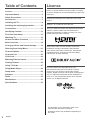 2
2
-
 3
3
-
 4
4
-
 5
5
-
 6
6
-
 7
7
-
 8
8
-
 9
9
-
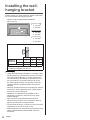 10
10
-
 11
11
-
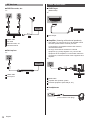 12
12
-
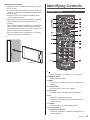 13
13
-
 14
14
-
 15
15
-
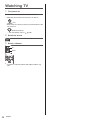 16
16
-
 17
17
-
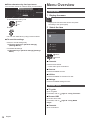 18
18
-
 19
19
-
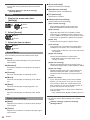 20
20
-
 21
21
-
 22
22
-
 23
23
-
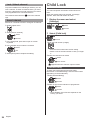 24
24
-
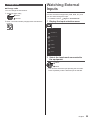 25
25
-
 26
26
-
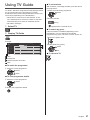 27
27
-
 28
28
-
 29
29
-
 30
30
-
 31
31
-
 32
32
-
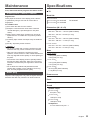 33
33
-
 34
34
-
 35
35
-
 36
36
-
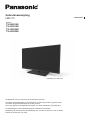 37
37
-
 38
38
-
 39
39
-
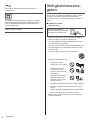 40
40
-
 41
41
-
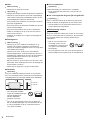 42
42
-
 43
43
-
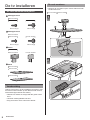 44
44
-
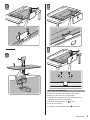 45
45
-
 46
46
-
 47
47
-
 48
48
-
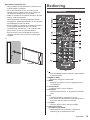 49
49
-
 50
50
-
 51
51
-
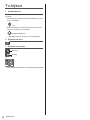 52
52
-
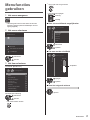 53
53
-
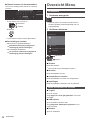 54
54
-
 55
55
-
 56
56
-
 57
57
-
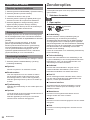 58
58
-
 59
59
-
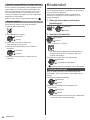 60
60
-
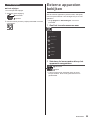 61
61
-
 62
62
-
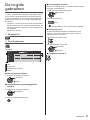 63
63
-
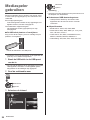 64
64
-
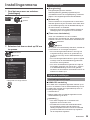 65
65
-
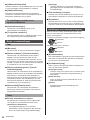 66
66
-
 67
67
-
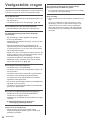 68
68
-
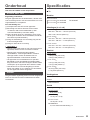 69
69
-
 70
70
-
 71
71
-
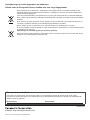 72
72
-
 73
73
-
 74
74
-
 75
75
-
 76
76
-
 77
77
-
 78
78
-
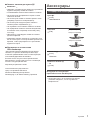 79
79
-
 80
80
-
 81
81
-
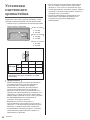 82
82
-
 83
83
-
 84
84
-
 85
85
-
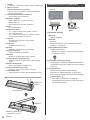 86
86
-
 87
87
-
 88
88
-
 89
89
-
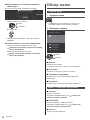 90
90
-
 91
91
-
 92
92
-
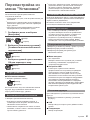 93
93
-
 94
94
-
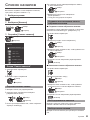 95
95
-
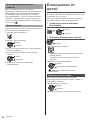 96
96
-
 97
97
-
 98
98
-
 99
99
-
 100
100
-
 101
101
-
 102
102
-
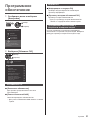 103
103
-
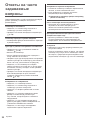 104
104
-
 105
105
-
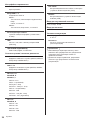 106
106
-
 107
107
-
 108
108
Panasonic TX32G320E Owner's manual
- Category
- LCD TVs
- Type
- Owner's manual
- This manual is also suitable for
Ask a question and I''ll find the answer in the document
Finding information in a document is now easier with AI
in other languages
- Nederlands: Panasonic TX32G320E de handleiding
Related papers
Other documents
-
Salora 43LED9112CSW Owner's manual
-
Philips 32PFS6402/12 User manual
-
Philips 32PFS6402/12 User manual
-
Philips 49PFS5501/12 User manual
-
Philips 49PUS6432/12 User manual
-
Philips 55PFK5109/12 User manual
-
Philips 32PHK4009 User manual
-
Lenco TFT-1028WH Owner's manual
-
Salora DVD-363-HDMI User manual
-
Philips 65PUS7601/60 User manual