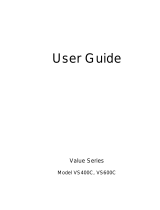Page is loading ...

Powerware
®
3115
User’s Guide
300-650 VA
www.powerware.com
02/15/01

Powerware is a registered trademark of Powerware Corporation.
Copyright 1999 Powerware Corporation, Raleigh, NC. All rights reserved. No part of this document may be reproduced
in any way without the express written approval of Powerware Corporation.

Class B Statement for FCC and ICES
NOTE This equipment has been tested and found to comply with the limits for a Class B device pursuant to Part 15 of
FCC Rules. These limits are designed to provide reasonable protection against harmful interference when this equipment is
operated in a residential environment. This equipment generates, uses, and can radiate radio frequency energy and, if not
installed and used in accordance with the instruction manual, may cause harmful interference to radio communications.
However, there is no guarantee that interference will not occur in a particular installation. If this equipment does cause
harmful interference to radio or television reception, which can be determined by turning the equipment off and on, the
user is encouraged to try to correct the interference by one or more of the following measures:
Reorient or relocate the receiving antenna.
Increase the separation between the equipment and the receiver.
Connect equipment into an outlet on a circuit different from that to which the receiver is connected.
Consult the dealer or an experienced radio/TV technician for help.
Ensure that mounting screws, connector attachment screws, and all ground wires are secured and tight.
Changes or modifications not expressly approved by the party responsible for compliance could void the user’s authority to
operate the equipment.
For Users inCanada
This Class B Interference Causing Equipment meets all requirements of the Canadian Interference Causing Equipment
Regulations ICES-003.
Cet appareil numérique de la classe A respecte toutes les exigences du Reglement sur le matériel brouilleur du Canada.
Requesting a Declaration of Conformity
The EC Declaration of Conformity is available upon request for products with a CE mark. For copies of the EC
Declaration of Conformity, contact:
Powerware Corporation
Koskelontie 13
FIN-02920 Espoo
Finland
Phone: +358-9-452661
Fax: +358-9-452-66395
EMC Statement
Some configurations are classified under EN50091-2 as “Class-A UPS for Unrestricted Sales Distribution.” For these
configurations, the following applies:
WARNING This is a Class A-UPS Product. In a domestic environment, this product may cause radio interference, in which
case, the user may be required to take additional measures.

Special Symbols
The following are examples of symbols used on the UPS to alert you to important information:
RiskofElectricShock
DoNotOpen Cover
C
CC
CA
AA
AU
UU
UT
TT
TI
II
IO
OO
ON
NN
N
CAUTION To reducethe riskof electricshock,
Do not remove cover (or back)
Nouser-serviceable partsinside
Refer servicing to the factory
RISKOFELECTRICSHOCK- Indicates that a risk of electric shock is present and the
associated warning should be observed.
CAUTION: REFER TO OPERATOR’S MANUAL - Refer to your operator’s manual for
additional information, such as important operating and maintenance
instructions.
This symbol indicates that you should not discard the UPS or the UPS batteries
in the trash. The UPS may contain sealed, lead-acid batteries. Batteries must be
recycled.

i
Powerware
®
3115 User’s Guide www.powerware.com
TABLE OF CONTENTS
1 Powerware 3115 –One of the Best! 1..................................
2 Installation 3.....................................................
Inspecting the Equipment 3.......................................................
SafetyPrecautions 3............................................................
Installing the UPS 4.............................................................
UPSRear Panels 6..............................................................
3 Operation and Configuration 9.......................................
Turning the UPSOn 9............................................................
Startingthe UPS onBattery 9...................................................
Turning the UPSOff 9...........................................................
StandbyMode 10...............................................................
Howto SetDIPSwitches 10........................................................
Communication PortConfiguration 11.................................................
4 UPS Maintenance 13...............................................
UPSand BatteryCare 13..........................................................
Storingthe UPS andBatteries 13..................................................
ReplacingBatteries 14...........................................................
TestingNew Batteries 17.........................................................
Recycling the Used Battery 17......................................................
5 Specifications 19..................................................
6 Troubleshooting 23.................................................
SiteWiring Fault(120V Modelsonly) 23...............................................
AudibleAlarmsandUPS Conditions 23................................................
Silencing anAudible Alarm 23....................................................
Service and Support 25...........................................................

Table of Contents
ii
Powerware
®
3115 User’s Guide www.powerware.com

1
Powerware
®
3115 User’s Guide www.powerware.com
CHAPTER 1
POWERWARE 3115 – ONE OF THE BEST!
The Powerware 3115 uninterruptible power system (UPS) protects
your sensitive electronic equipment from three basic power problems:
power failures, power sags, and power surges.
Power outages can occur when you least expect it and power quality can
be erratic. These power problems have the potential to corrupt critical
data, destroy unsaved work sessions,and damage hardware — causing
hours of lost productivity and expensive repairs.
With the Powerware 3115, you can safely eliminate the effects of power
disturbances and guard the integrity of your equipment. IdealforPCs,
workstations, point-of-sale systems, network nodes, and similar
equipment, the Powerware 3115 provides cost-effective power
protection.
Because an integral part of power protection is power management
software, the Powerware 3115 comes fully equipped with a
communication port,serial cable, and a CD containing both LanSafe III
for networked systems and FailSafe III for standalone systems.
Providing outstanding performance and reliability, the Powerware 3115’s
unique benefits include the following:
Compact design conserves valuable space and makes the UPS easy to
install.
User-replaceable batteries extend the service life of your UPS.
The Site Wiring Fault indicator immediately informs you of wall
outlet wiring problems (available on 120V models only).
Audible alarms alert you of any fault conditions.
Start-on-battery allows you to power up the UPS even if utility power
is not available.
The Powerware 3115 is backed by worldwide agency approvals.

Powerware 3115 – ONE OF THE BEST!
2
Powerware
®
3115 User’s Guide www.powerware.com
650 VA
300 VA and 420 VA
Figure 1.Powerware3115

3
Powerware
®
3115 User’s Guide www.powerware.com
CHAPTER 2
INSTALLATION
This section explains:
Equipment inspection
Safety precautions
UPS installation
UPS rear panels
Inspecting the Equipment
If any equipment has been damaged during shipment, keep the shipping
cartons and packing materials for the carrier or place of purchase and
file a claim for shipping damage. If you discover damage after
acceptance, file a claim for concealed damage.
To file a claim for shipping damage orconcealed damage: 1) File with
the carrier within 15 days of receipt of the equipment;2) Send a copy of
the damage claim within 15 days to your service representative.
Safety Precautions
Read the following precautions before you installthe UPS.
IMPORTANT SAFETY INSTRUCTIONS
SAVE THESE INSTRUCTIONS.Thismanual containsimportant instructionsthatyou
should followduring installation and maintenance of theUPSand batteries.Please
read allinstructionsbefore operating the equipment and savethismanualfor future
reference.

Installation
4
Powerware
®
3115 User’s Guide www.powerware.com
WARNING
ThisUPScontainsitsown energysource (batteries). The outputreceptaclesmay
carrylive voltageeven when the UPSisnot connected toan ACsupply.
Donot remove or unplug the inputcordwhen the UPS is turnedon. This removes
the safetyground from theUPSand the equipment connected to theUPS.
To reduce therisk offireor electricshock,installthisUPSina temperature and
humiditycontrolled,indoorenvironment,freeofconductivecontaminants.Ambient
temperature mustnot exceed 40
C (104 F).Do notoperate near wateror
excessive humidity (95% max).
Installing the UPS
The following steps explain how to install the UPS. See “UPS Rear
Panels” on page 6 for the rear panel of each model.
1. If you are installing the power management software, connect
your computer to the UPS communication port using the
supplied communication cable.
NOTE If you need to change the factory-setdefaultsfor outputvoltageor utility
power range,see “How to SetDIP Switches”on page10 before installing the UPS.
2. On 230V models, plug the UPS power cord into the input
connector on the UPS rear panel.
3. Plug the UPS power cord into a wall outlet or other power
source.
4. Plug the equipment to be protected into the UPS output
receptacles.
DO NOT protect laser printers with the UPS because of the
exceptionally highpower requirements of the heating elements.

Installation
5
Powerware
®
3115 User’s Guide www.powerware.com
5. Start the UPS by pressing the button as shown in Figure 2.
The Power On indicator illuminates indicating that power is
available from the rear receptacles.
On/Off Button
Power On Indicator
Test/Alarm Reset Button
Figure 2.Powerware 3115Front Panel
The UPS conducts a self-test and enters Normal mode. If the
alarm beeps, consult “Troubleshooting” on page 23.
NOTE The UPSchargesto 90%in approximately12 hours.However,it is
recommended thatthe UPSchargefor 24 hoursafter installation or long storage.

Installation
6
Powerware
®
3115 User’s Guide www.powerware.com
UPS Rear Panels
This section shows the rear panels of all Powerware 3115 models.
Power Cord with
5-15 Plug
Communication Port
DIP Switches
Two 5-15 Output
Receptacles
10A, Resettable
Circuit Breaker
Site Wiring Fault Indicator
Figure 3. PW3 300 and PW3 420 Rear Panel
Four 5-15 Output Receptacles
Communication Port
Site Wiring Fault Indicator
DIP Switches
10A, Resettable
Circuit Breaker
Power Cord with
5-15 Plug
Figure 4. PW3 650 Rear Panel

Installation
7
Powerware
®
3115 User’s Guide www.powerware.com
10A, IEC-320 Input Connector
with Fuse
Communication Port DIP Switches
Two IEC-320 Output
Receptacles
Figure 5.PW3300i and PW3 420i Rear Panel
Communication Port
10A, IEC-320, Input Connector
with Fuse
DIP Switches
Four IEC-320 Output
Receptacles
Figure 6.PW3 650iRear Panel

Installation
8
Powerware
®
3115 User’s Guide www.powerware.com

9
Powerware
®
3115 User’s Guide www.powerware.com
CHAPTER 3
OPERATION AND CONFIGURATION
This section covers:
Turning the UPS on and off
Starting the UPS on battery
Standby mode
How to set DIP switches
Configuring the communication port
Turning the UPS On
To turn on the UPS, press the button on the front panel (shown in
Figure 2 on page 5). After the UPS is turned on, it conducts a self-test
and enters Normal mode. The Power On indicator illuminates indicating
that power is available from the rear receptacles.
Starting the UPS on Battery
To turn on the UPS without using utility power, press and hold the
button for three seconds. When the UPS starts on battery, it does not
conduct a self-test to conserve battery power.
NOTE The UPSdoesnot automaticallydetectthe inputfrequencywhen starting on
battery.Thedefaultfrequencyfor120Vmodelsis60 Hz;thedefaultfrequencyfor230V
modelsis 50Hz.
Turning the UPS Off
To turn off the UPS, press the button on the front panel and then
unplug the UPS from the power source. If you do not unplug the UPS, it
remains in Standby mode.

Operation and Configuration
10
Powerware
®
3115 User’s Guide www.powerware.com
Standby Mode
When the UPS is turned off and plugged into a wall outlet or other
power source, the UPS is in Standby mode. The battery recharges when
necessary and the Power On indicator is off, indicating that power is not
available from the rear receptacles.
How to Set DIP Switches
The DIP switches on the rear panelof each unit (see Figure 7) are used
to configure the output voltage and utility power range.
1. The UPS must be completely shutdown.
Turn the UPS off by pressing the
buttononthefrontpanel
and then unplug the UPS.
2. Set the DIP switches according to the DIP switch configurations
in Table 1.
3. Plug the UPS into a wall outlet or other power source and press
the
button to turn the UPS on.
UPS Rear Panel
DIPSwitchDetail
DIP Switches
ON
OFF
4321
Figure 7.DIP Switch Location

Operation and Configuration
11
Powerware
®
3115 User’s Guide www.powerware.com
Table 1. DIPSwitch Settings
120V Models
DIPSwitch1 DIPSwitch2 DIPSwitch3 DIPSwitch4
Output Voltage
110V ON OFF
p
g
120V* OFF OFF
127V OFF ON
Utility Power
103V - 142V* OFF OFF
y
Range
98V - 142V
ON ON
93V - 142V OFF ON
88V - 142V ON OFF
230V Models
DIPSwitch1 DIPSwitch2 DIPSwitch3 DIPSwitch4
Output Voltage
220V ON OFF
p
g
230V* OFF OFF
240V OFF ON
Utility Power
196V - 260V* OFF OFF
y
Range
186V - 260V
ON ON
176V - 260V OFF ON
166V - 260V ON OFF
*Default position
Communication Port Configuration
To establish communication betweenthe UPS and a computer, connect
your computer to the UPS communication port using the supplied
communicationcable. Use only the factory-supplied cable and software.
See Table 2 for detailed information.
CAUTION
To preventdamagetoyourequipment,connectonlyafactory-suppliedcableoracable
built tofactoryspecifications(see Table 2)to thecommunication port. Astandard
serialcablemaydamage yourcomputer.

Operation and Configuration
12
Powerware
®
3115 User’s Guide www.powerware.com
When the communication cable is installed, power management
software can exchange data with the UPS. The software polls the UPS for
detailed information on the status of the power environment. If a power
emergency occurs, the software initiates the saving of all data and an
orderly shutdown of the equipment.
12345
6789
Figure 8. Communication Port
Table2. Communication Port Configuration
PinNumber SignalType Function
1 Input: RS-232 high level signal for >0.4
seconds
Conditional Power Off: In absence of AC power, output is
turned off until normal AC power returns
2 Output: Open closing to logic ground pin 4 Impending Low Battery: Indicates the battery has less than 2
to 5 minutes of backup time left
3 Output: Open closing to logic ground pin 4 AC Input Failure: Indicates absence of normal AC input
4 Signal Return Logic Ground
5 Output: RS-232 level low Impending Low Battery: Indicates the battery has less than 2
to 5 minutes of backup time left
6 Output: RS-232 level high AC Input Failure: Indicates absence of normal AC input
7 NotUsed NotUsed
8 NotUsed NotUsed
9 Chassis Ground (connected to pin 4) Chassis Ground

13
Powerware
®
3115 User’s Guide www.powerware.com
CHAPTER 4
UPS MAINTENANCE
This section explains how to:
Care for the UPS and batteries
Replace the batteries
Test new batteries
Recycle used batteries
UPS and Battery Care
For the best preventive maintenance, keep the area around the UPS
clean and dust-free. If the atmosphere is very dusty, clean the outside of
the system with a vacuum cleaner.
For full battery life, keep the UPS at anambient temperature of
25°C (77°F).
Storing the UPS and Batteries
If you store the UPS for a long period, recharge the battery every six
months by plugging the UPS into a power outlet. The UPS charges to
90% in approximately 12 hours. However, it is recommended that the
UPS charge for 24 hours after long storage.

UPS Maintenance
14
Powerware
®
3115 User’s Guide www.powerware.com
Replacing Batteries
The following steps explain how to replace the batteries. Consider all
warnings, cautions, and notes before replacing batteries.
WARNING
Batteriescan presenta riskof electrical shock orburn from high short circuit
current.The following precautionsshould beobserved: 1)Remove watches,rings,
or othermetalobjects;2) Usetoolswith insulatedhandles;3)Do notlaytoolsor
metalpartson top ofbatteries.
The batteryisnot isolated fromACinput.Hazardous voltage mayexist between
batteryterminals.
Replace batterieswiththe same numberand typeof batteries asoriginally
installed in the UPS.
The UPSmustbeunplugged fromthe ACpowersourcebeforereplacing batteries.
1. Turn off and unplug the equipment from the UPS.
2. Turn off the UPS and unplug the power cord from the power
source. Wait 30 seconds.
3. Turn the UPS over and remove the screw(s) holding the battery
door in place on the bottom of the UPS. Slide the door off (see
Figure 9 and Figure 10).
4. Gently pull out the battery by grasping the removal tabs.
5. Disconnect the two wires connecting the battery to the UPS.
6. Connect the battery wires to the new battery; red to
positive (+), black to negative (–). Carefully place the new
battery into the case.
7. Slide the battery door back into place and secure with the
screw(s) removed in Step 3.
8. Reconnect the power cord to the power source and turn the
UPS on.
9. Reconnect the equipment to the UPS. Turn on the equipment
one piece at a time.
/