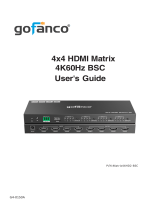Page is loading ...

®
4x4 Matrix for
HDMI
®
1.3
EXT-HDMI1.3-444
User Manual
www.gefen.com

ASKING FOR ASSISTANCE
Rev A5
Technical Support:
Telephone (818) 772-9100
(800) 545-6900
Fax (818) 772-9120
Technical Support Hours:
8:00 AM to 5:00 PM Monday through Friday, Pacifi c Time
Write To:
Gefen, LLC
c/o Customer Service
20600 Nordhoff St
Chatsworth, CA 91311
www.gefen.com
Notice
Gefen, LLC reserves the right to make changes in the hard ware, packaging and
any accompanying doc u men ta tion without prior written notice.
4x4 Matrix for HDMI 1.3 is a trademark of Gefen, LLC
© 2010 Gefen, LLC, All Rights Reserved
All trademarks are the property of their respective companies

CONTENTS
1 Introduction
2 Operation Notes
3 Features
4 Panel Layout
5 Panel Descriptions
6 Connecting And Operating The 4x4 Matrix for HDMI 1.3
7 EDID Modes
8 RMT-16IR Remote Description
9 4x4 Matrix for HDMI 1.3 Remote Installation
10 IR Channel Confi guration
11 RS-232 Serial Communication Control
12 Specifi cations
13 Warranty

1
Congratulations on your purchase of the 4x4 Matrix for HDMI 1.3. Your complete
satisfaction is very important to us.
Gefen
Gefen delivers innovative, progressive computer and electronics add-on solutions
that harness integration, extension, distribution and conversion technologies.
Gefen’s reliable, plug-and-play products supplement cross-platform computer
systems, professional audio/video environments and HDTV systems of all sizes
with hard-working solutions that are easy to implement and simple to operate.
The Gefen 4x4 Matrix for HDMI 1.3
The 4x4 Matrix for HDMI 1.3 routes high defi nition at resolutions up to 1080p
with multichannel digital audio from any four HDMI sources to any four displays.
The 4x4 Matrix eliminates the need to disconnect and reconnect HDMI sources.
It works with any HDMI source that connects to an HDMI display, supporting
advanced digital audio formats such as Dolby TrueHD and DTS-HD Master
Audio. 3D content can be displayed when connecting a 3DTV and 3D source.
Each source is accessible at all times by any display by selecting it with an IR
remote, or using the RS-232 port to switch the unit.
How It Works
Connect any four HDMI sources to the Matrix’s HDMI inputs. Then connect four
HDMI devices or displays to the Matrix’s outputs. Once the sources, the Matrix
and the displays are powered on and connected, select which sources you want
to view on the displays using the IR remote or RS-232 connectivity.
INTRODUCTION

2
READ THESE NOTES BEFORE INSTALLING OR
OPERATING THE 4X4 MATRIX FOR HDMI 1.3
• You should connect all the cables and power supply prior to connecting
power to the HDMI sources and 4x4 Matrix for HDMI 1.3.
• When powering the sources, the display needs to point to the source input.
• 3D content can be displayed by connecting a 3DTV and 3D source.
• Display information (EDID) is needed by the source devices to determine the
capabilities of the connected display. This is especially important for HDMI
1.3 sources because without the right information in the EDID none of the
features for HDMI 1.3 will be enabled. The 4x4 Matrix for HDMI 1.3 features
an EDID selection that will allow the user to choose from a external EDID
from an attached display or a built-in internal EDID. Please see page 7 for
more details.
OPERATION NOTES

3
Supported HDMI 1.3 Features:
• 225 MHz (up to 12 bit YUV 444 @ 1080p)
• Deep Color
• Dolby TrueHD and DTS-HD Master Audio
• Lip Sync
Features:
• Route any of four (4) Hi-Def sources to any four (4) HDTV displays,
independently.
• Supports resolutions up to 1080p, 1920x1200, and 2K
• 3DTV pass-through
• Color Space Conversion
• IR Remote Control
• RS-232 Control
• Supports DVI sources and DVI displays with an HDMI to DVI converter cable
or adapter.
• Rack-mountable
• HDCP compliant
Package Includes:
(1) Gefen 4x4 Matrix for HDMI 1.3
(4) 6 ft. HDMI cables (M-M)
(1) IR Remote Control Unit
(1) 5V DC Locking Power Supply
(1) Set of Rack Ears
(1) User Manual
FEATURES

4
Front Panel
Back Panel
10
6
7 8 9
5
3
1 2
PANEL LAYOUT
4

5
1 IR (Infrared) Receiver
This receiver will accept command for switching between HDMI input devices
using the included RMT-16IR remote control.
2 Power LED Indicator
This LED will become active once the included 5V DC power supply is properly
connected between the unit and a open wall power receptacle.
3 Display 1-4 Selected Input LED Indicator
There is a set of 4 LEDs for each of the four output ports. Each of the four LED
output sets contain 4 individual LED’s that will indicate which input source is
active for that output. The currently selected input will be indicated by an active
LED.
4 Reset Button
This button will reset the unit and force all devices in the chain to re-transmit/
re-read EDID. It is essential that the unit be reset after the EDID mode has been
changed (see page 7 for more details). This button is also used to confi gure the
IR channel (see page 10 for more details).
5 RS-232 Serial Communications Interface
This input is provided for switching and advanced feature control via an external
RS-232 device. Please see page 11 for more information.
6 IR (Infrared) Receiver Extension
An optional IR Receiver Extension (part # EXT-RMT-EXTIR) can be connected if
the unit is placed in a location that will not provide line of sight to the included IR
remote control. The IR extension can then be placed in a location where it can
receive commands form the IR remote control.
7 EDID Selection Toggle Button
This button will toggle between the internal and external EDID modes.
8 HDMI Output Ports 1-4
Connect up to 4 HDMI capable devices to these HDMI output ports.
9 HDMI Input Ports 1-4
Connect up to 4 HDMI source devices to these HDMI input ports.
10 5V DC Power Input Port
Connect the included 5V DC power supply between this port and an open wall
power receptacle.
PANEL DESCRIPTIONS

6
How to Connect the 4x4 Matrix for HDMI 1.3
1. Connect up to 4 HDMI source devices to the 4x4 Matrix for HDMI 1.3 using
the included HDMI cables.
NOTE: The display connected to the port labeled OUT 1 will have its EDID
used when the external EDID mode is active. If there are displays with different
resolutions in the setup it is recommended that the display with the lowest
resolution be placed on the HDMI port labeled OUT 1. This way, all of the
displays should be able to display an image when the external EDID mode is
active.
2. Connect up to 4 HDMI capable devices (i.e. displays) to the 4x4 Matrix for
HDMI 1.3 using user supplied HDMI cables.
3. Connect the included 5V DC power supply between the power input on the
unit and an open wall power socket.
4. Power on all output devices (i.e. displays) fi rst and the source devices
second.
Wiring Diagram for the 4x4 Matrix for HDMI 1.3
CONNECTING AND OPERATING THE 4X4 MATRIX FOR HDMI 1.3
EXT-HDMI1.3-444
HDMI Source
HDMI Source
HDMI Source
HDMI Source
HDMI Matrix
HDMI Display
HDMI Display
HDMI Display
HDMI Display
HDMI CABLE

7
EDID MODES
EDID. What is it and what is it used for?
Under normal circumstances, an source device (digital and analog) will require
information about a connected device/display to assess what resolutions
and features are available. The source can then cater its output to send
only resolutions and features that are compatible with the attached device/
display. This information is called EDID (Extended Display Information Data)
and a source device can only accept and read one EDID from a connected
device/display. Likewise, the source an only output one resolution for use by a
connected device/display.
Why is EDID so important with the 4x4 Matrix for HDMI 1.3?
The 4x4 Matrix for HDMI 1.3 is complex piece of technology that replicates and
switches between multiple inputs and outputs. Each connected source device will
require one EDID to read. EDID management is carefully handled by 4x4 Matrix
for HDMI 1.3 to provide a single EDID for each source to read.
What options do I have to manage the EDID in the 4x4 Matrix for HDMI 1.3?
First, it is important to note that each source device can only output one video/
audio signal type. This includes resolutions and timings. When multiple devices/
displays are used, such as with the 4x4 Matrix for HDMI 1.3, it is important to
use devices/displays that have similar or compatible resolutions/features. This
will ensure that the single video/audio signal produced by the source device is
accepted by all of the connected output devices/displays.
The user has the option, through a switch on the rear panel of the unit, to change
between a external EDID (provided by the display connected to HDMI output port
labeled OUT 1) or a pre-programed internal EDID.
How do I change EDID modes in the 4x4 Matrix for HDMI 1.3?
Simply change the switch on the back panel of the 4x4 Matrix for HDMI 1.3 to
the desired EDID mode. The unit must be reset once the EDID mode has been
changed. Please press the RESET button on the front panel once the EDID
mode has changed.

8
The RMT-16IR remote control will allow the user to select which source will be routed
to which output. Each of the 4 outputs are assigned a group of 4 buttons that will
correspond to the 4 source inputs. Please use the information below when selecting
the desired source for each display.
RMT-16IR Button Source Display
111
221
331
441
512
622
732
842
913
10 2 3
11 3 3
12 4 3
13 1 4
14 2 4
15 3 4
16 4 4
RMT-16IR REMOTE DESCRIPTION

9
4X4 MATRIX FOR HDMI 1.3 REMOTE INSTALLATION
RMT-16IR
Rear Panel
Battery Chamber
DIP Switches
Installing the IR Remote Control Battery
1. Remove the battery cover on the back of the IR Remote Control unit.
2. Insert the included battery into the open battery slot. The positive (+) side of
the battery should be facing up.
3. Replace the battery cover.
The Remote Control unit ships with two batteries. One battery is required for
operation and the other battery is a spare.

10
Follow these steps to place the 4x4 Matrix for HDMI 1.3 into IR channel setup
mode.
1. Remove the power cable from the rear side of the 4x4 Matrix for HDMI 1.3
2. Press and hold the front panel RESET button while re-inserting the power
cable to enter the setup mode. All output LED banks will be active except for
Output 1 which will display the currently selected IR channel.
3. Note the IR channel used on the RMT-16IR remote and press the RESET
button to cycle to the IR channel that matches.
4. Reset the unit by removing and re-inserting the power cable from the rear
panel. Changes will be active when this is complete.
1 2 1 2
Left: Picture of the opened rear battery
compartment of the RMT-16IR remote showing
the exposed DIP Switch bank between the
battery chambers.
Output-1
1
Channel 1
234
Output-1
1
Channel 2
234
Output-1
1
Channel 3
234
Output-1
1
Channel 4
234
Channel 1:
Default
1 2
1
2
Channel 3:
Channel 2:
1 2
1
2
Channel 4:
How to Resolve IR Code Confl icts
In the event that IR commands from other remote controls confl ict with the
supplied RMT-16IR remote control, changing the remote channel will alleviate
this issue. The RMT-16IR remote control has a bank of DIP switches for
confi guring the remote channel that both units use to communicate. The 4x4
Matrix for HDMI 1.3 can be put into a mode that will uses its front LED array to
indicate which remote channel is being used and also give the user the ability
to modify the currently used IR remote channel. These IR channel settings must
exactly match each other for proper operation.
The DIP Switch bank on the RMT-16IR is located underneath the battery cover.
IR CHANNEL CONFIGURATION

11
Binary Table
ASCII Corresponding
RMT16-IR
Button
Binary ASCII Corresponding
RMT16-IR
Button
Binary
1 1 0011 0001 9 9 0011 1001
2 2 0011 0010 a 10 0110 0001
3 3 0011 0011 b 11 0110 0010
4 4 0011 0100 c 12 0110 0011
5 5 0011 0101 d 13 0110 0100
6 6 0011 0110 e 14 0110 0101
7 7 0011 0111 f 15 0110 0110
8 8 0011 1000 g 16 0110 0111
Additional Features
ASCII Command
X or x Power Off
Y or y Power On
RS232 Settings
Bits per second ................................................................................................. 19200
Data bits .................................................................................................................... 8
Parity .................................................................................................................. None
Stop bits .....................................................................................................................1
Flow Control ....................................................................................................... None
54321
9876
12345
6789
Only Pins 2 (RX), 3 (TX), and 5 (Ground) are used on the RS-232 serial interface
RS-232 SERIAL COMMUNICATION CONTROL

12
Video Amplifi er Bandwidth ....................................................................... 225 MHz
Input Video Signal ................................................................................... 1.2 V p-p
Input DDC Signal .............................................................................. 5 V p-p (TTL)
Single Link Range ................................................................... 1080p/1920 x 1200
HDMI Connector ................................................................. Type A 19-Pin Female
Remote Control Port ................................................... RS-232 female, mini-stereo
Power Supply .............................................................................................. 5V DC
Power Consumption .........................................................................16.5 W (max.)
Dimensions .................................................................. 17” W x 1.75” H x 5.875” D
Shipping Weight .......................................................................................... 10 lbs.
SPECIFICATIONS

13
WARRANTY
Gefen warrants the equipment it manufactures to be free from defects in material
and workmanship.
If equipment fails because of such defects and Gefen is notifi ed within two (2)
years from the date of shipment, Gefen will, at its option, repair or replace the
equipment, provided that the equipment has not been subjected to mechanical,
electrical, or other abuse or modifi cations. Equipment that fails under conditions
other than those covered will be repaired at the current price of parts and labor in
effect at the time of repair. Such repairs are warranted for ninety (90) days from
the day of reshipment to the Buyer.
This warranty is in lieu of all other warranties expressed or implied, including
without limitation, any implied warranty or merchantability or fi tness for any
particular purpose, all of which are expressly disclaimed.
1. Proof of sale may be required in order to claim warranty.
2. Customers outside the US are responsible for shipping charges to and from
Gefen.
3. Copper cables are limited to a 30 day warranty and cables must be in their
original condition.
The information in this manual has been carefully checked and is believed to
be accurate. However, Gefen assumes no responsibility for any inaccuracies
that may be contained in this manual. In no event will Gefen be liable for
direct, indirect, special, incidental, or consequential damages resulting from
any defect or omission in this manual, even if advised of the possibility of such
damages. The technical information contained herein regarding the features and
specifi cations is subject to change without notice.
For the latest warranty coverage information, please visit Gefen’s Warranty web
page at http://www.gefen.com/kvm/aboutus/warranty.jsp
PRODUCT REGISTRATION
Please register your product online by visiting Gefen’s web site at
http://www.gefen.com/kvm/Registry/Registration.jsp

Rev A5
Pb
This product uses UL listed power supplies.
20600 Nordhoff St., Chatsworth CA 91311
1-800-545-6900 818-772-9100 fax: 818-772-9120
www.gefen.com [email protected]
/