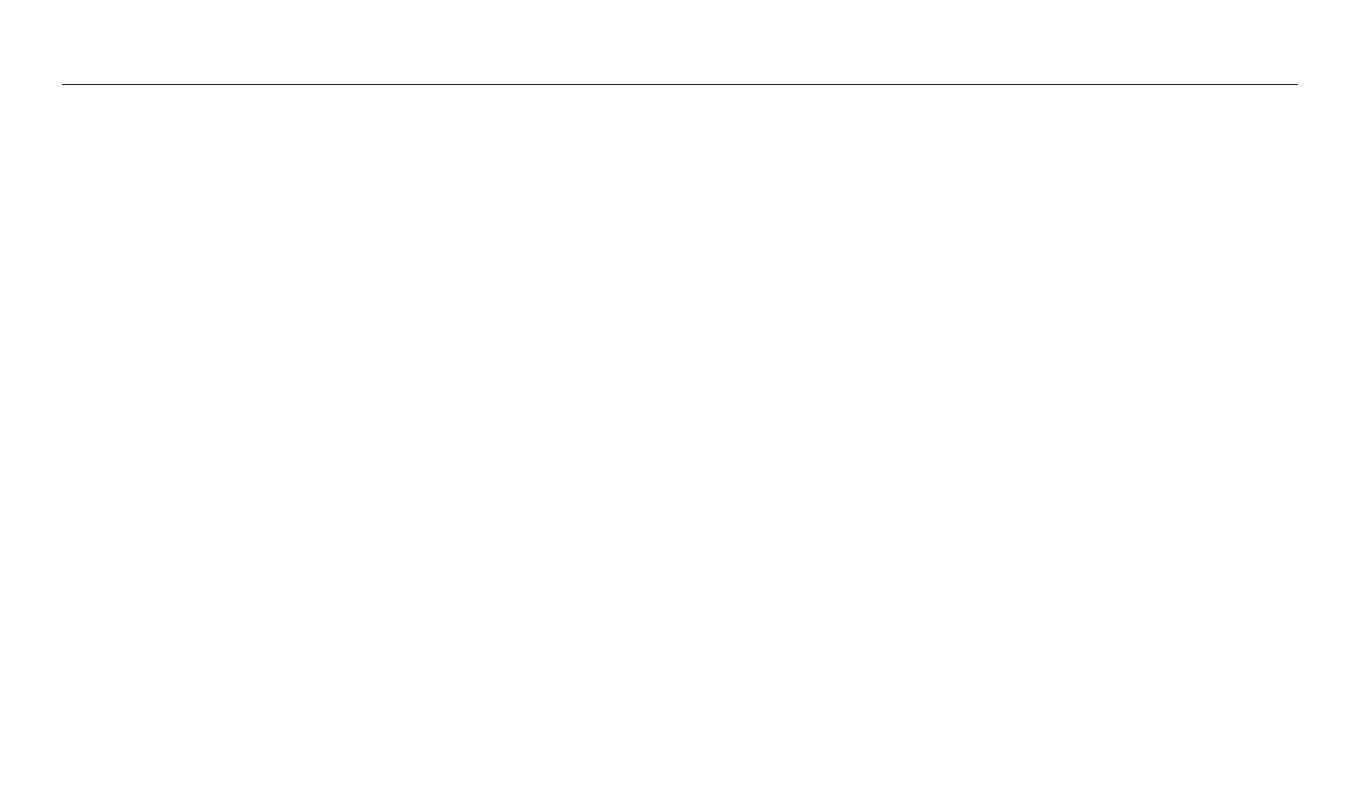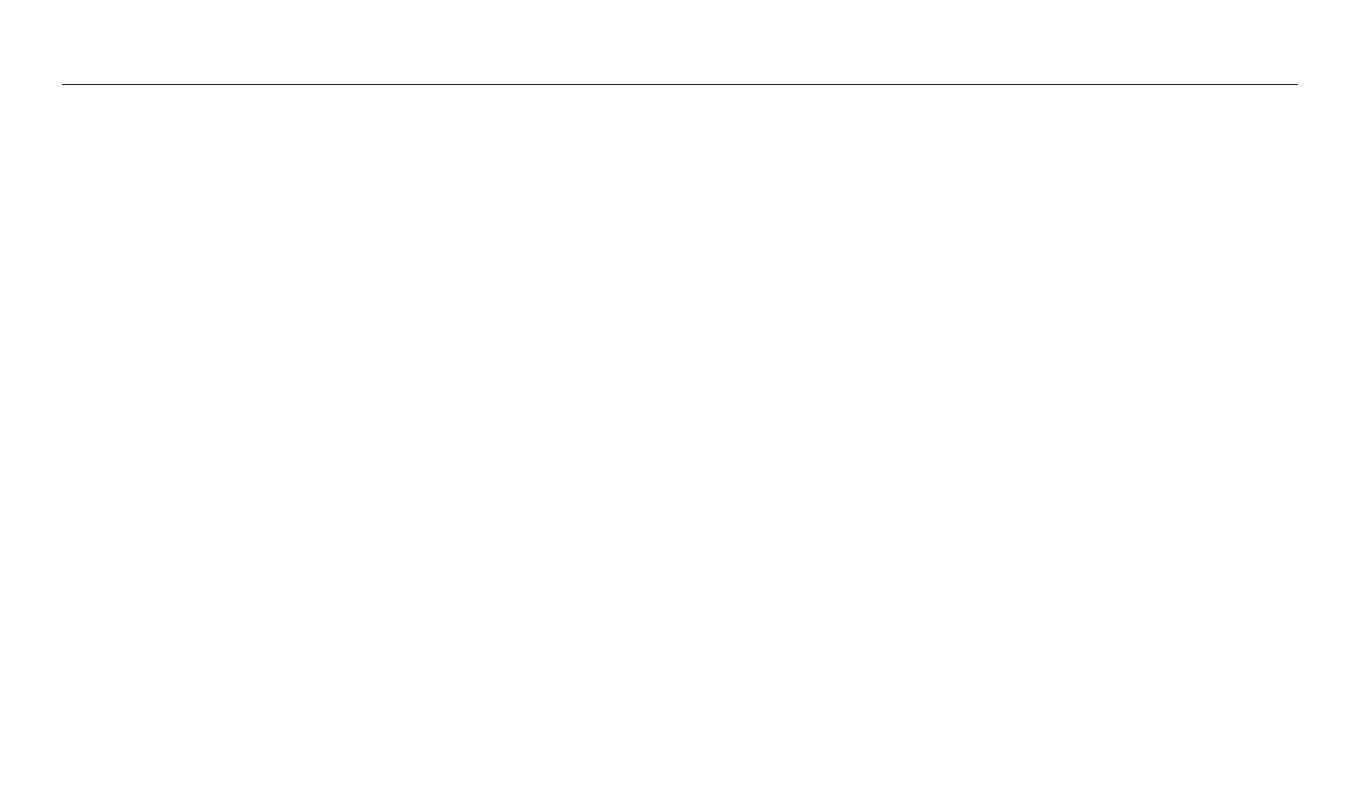
13
Contents
Wireless network
..........................................................................................................107
Connecting to a WLAN and conguring network settings ..................... 108
Connecting to a WLAN ........................................................................................ 108
Using the login browser ...................................................................................... 109
Network connection tips .................................................................................... 110
Entering text .......................................................................................................... 111
Using the NFC Feature (Tag & Go) .................................................................... 112
Using NFC features in Shooting mode ............................................................. 112
Using NFC features in Playback mode (Photo Beam) ..................................... 112
Using NFC features in Wi-Fi mode ..................................................................... 112
Saving les to a smart phone automatically ................................................ 113
Sending photos or videos to a smart phone ................................................ 114
Using a smart phone as a remote shutter release ...................................... 115
Sending photos or videos via email ................................................................ 117
Changing email settings ..................................................................................... 117
Sending photos or videos via email ................................................................. 119
Using photo or video sharing services .......................................................... 120
Accessing a sharing service ................................................................................ 120
Uploading photos or videos .............................................................................. 120
Using Samsung Link to send les ..................................................................... 122
Viewing photos or videos on devices that support Samsung Link .............. 122
Settings
............................................................................................................................. 124
Settings menu ......................................................................................................... 125
Accessing the settings menu ............................................................................. 125
Sounds ................................................................................................................... 126
Display .................................................................................................................... 126
Connectivity .......................................................................................................... 127
General ................................................................................................................... 128
Appendixes
.....................................................................................................................130
Error messages ........................................................................................................ 131
Camera maintenance ............................................................................................ 132
Cleaning your camera .......................................................................................... 132
Using or storing the camera ............................................................................... 133
About memory cards ........................................................................................... 135
About the battery ................................................................................................. 138
Upgrading Firmware ............................................................................................ 142
Before contacting a service center ................................................................... 143
Camera specications ........................................................................................... 146
Glossary ..................................................................................................................... 150
FCC notice ................................................................................................................. 155
Index ........................................................................................................................... 157