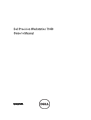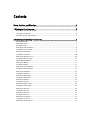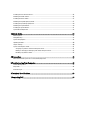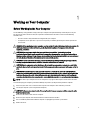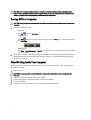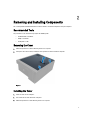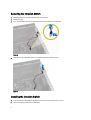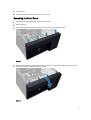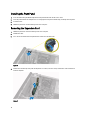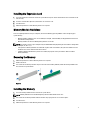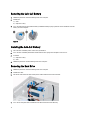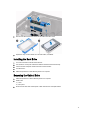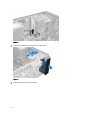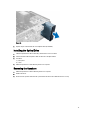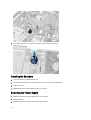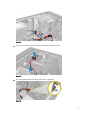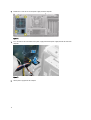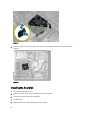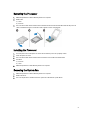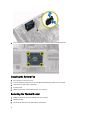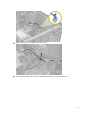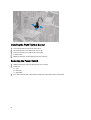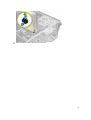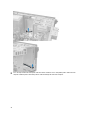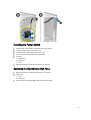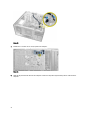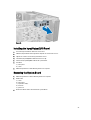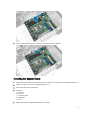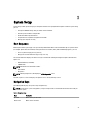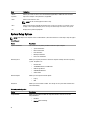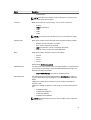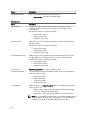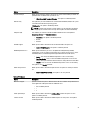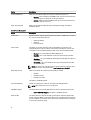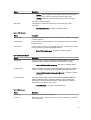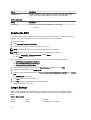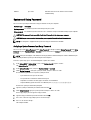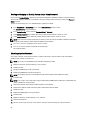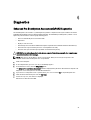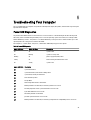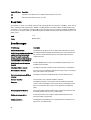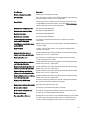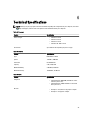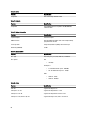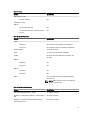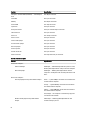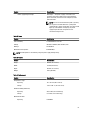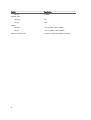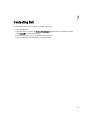Dell PRECISION T1650 Owner's manual
- Category
- Mini PCs
- Type
- Owner's manual

Dell Precision Workstation T1650
Owner's Manual
Regulatory Model: D09M
Regulatory Type: D09M004

Notes, Cautions, and Warnings
NOTE: A NOTE indicates important information that helps you make better use of your computer.
CAUTION: A CAUTION indicates either potential damage to hardware or loss of data and tells you how to avoid the
problem.
WARNING: A WARNING indicates a potential for property damage, personal injury, or death.
© 2012 Dell Inc.
Trademarks used in this text: Dell
™
, the DELL logo, Dell Precision
™
, Precision ON
™
,ExpressCharge
™
, Latitude
™
, Latitude ON
™
,
OptiPlex
™
, Vostro
™
, and Wi-Fi Catcher
™
are trademarks of Dell Inc. Intel
®
, Pentium
®
, Xeon
®
, Core
™
, Atom
™
, Centrino
®
, and Celeron
®
are registered trademarks or trademarks of Intel Corporation in the U.S. and other countries. AMD
®
is a registered trademark and
AMD Opteron
™
, AMD Phenom
™
, AMD Sempron
™
, AMD Athlon
™
, ATI Radeon
™
, and ATI FirePro
™
are trademarks of Advanced Micro
Devices, Inc. Microsoft
®
, Windows
®
, MS-DOS
®
, Windows Vista
®
, the Windows Vista start button, and Office Outlook
®
are either
trademarks or registered trademarks of Microsoft Corporation in the United States and/or other countries. Blu-ray Disc
™
is a trademark
owned by the Blu-ray Disc Association (BDA) and licensed for use on discs and players. The Bluetooth
®
word mark is a registered
trademark and owned by the Bluetooth
®
SIG, Inc. and any use of such mark by Dell Inc. is under license. Wi-Fi
®
is a registered
trademark of Wireless Ethernet Compatibility Alliance, Inc.
2012 – 05
Rev. A00

Contents
Notes, Cautions, and Warnings...................................................................................................2
1 Working on Your Computer.......................................................................................................5
Before Working Inside Your Computer.....................................................................................................................5
Turning Off Your Computer.......................................................................................................................................6
After Working Inside Your Computer........................................................................................................................6
2 Removing and Installing Components.....................................................................................7
Recommended Tools................................................................................................................................................7
Removing the Cover..................................................................................................................................................7
Installing the Cover...................................................................................................................................................7
Removing the Intrusion Switch.................................................................................................................................8
Installing the Intrusion Switch..................................................................................................................................8
Removing the Front Panel.........................................................................................................................................9
Installing the Front Panel........................................................................................................................................10
Removing the Expansion Card................................................................................................................................10
Installing the Expansion Card.................................................................................................................................11
Memory Module Guidelines...................................................................................................................................11
Removing the Memory............................................................................................................................................11
Installing the Memory.............................................................................................................................................11
Removing the Coin-Cell Battery..............................................................................................................................12
Installing the Coin-Cell Battery...............................................................................................................................12
Removing the Hard Drive........................................................................................................................................12
Installing the Hard Drive.........................................................................................................................................13
Removing the Optical Drive....................................................................................................................................13
Installing the Optical Drive.....................................................................................................................................15
Removing the Speakers..........................................................................................................................................15
Installing the Speakers...........................................................................................................................................16
Removing the Power Supply...................................................................................................................................16
Installing the Power Supply....................................................................................................................................19
Removing the Heat Sink..........................................................................................................................................19
Installing the Heat Sink...........................................................................................................................................20
Removing the Processor.........................................................................................................................................21
Installing the Processor..........................................................................................................................................21
Removing the System Fan.......................................................................................................................................21
Installing the System Fan........................................................................................................................................22
Removing the Thermal Sensor................................................................................................................................22

Installing the Front Thermal Sensor........................................................................................................................24
Removing the Power Switch...................................................................................................................................24
Installing the Power Switch....................................................................................................................................27
Removing the Input/Output (I/O) Panel...................................................................................................................27
Installing the Input/Output (I/O) Panel....................................................................................................................29
Removing the System Board...................................................................................................................................29
Installing the System Board....................................................................................................................................31
System Board Components....................................................................................................................................32
3 System Setup.............................................................................................................................33
Boot Sequence.......................................................................................................................................................33
Navigation Keys......................................................................................................................................................33
System Setup Options.............................................................................................................................................34
Updating the BIOS .................................................................................................................................................40
Jumper Settings......................................................................................................................................................40
System and Setup Password..................................................................................................................................41
Assigning a System Password and Setup Password......................................................................................41
Deleting or Changing an Existing System and/or Setup Password..................................................................42
Disabling a System Password..........................................................................................................................42
4 Diagnostics.................................................................................................................................43
Enhanced Pre-Boot System Assessment (ePSA) Diagnostics...............................................................................43
5 Troubleshooting Your Computer.............................................................................................45
Power LED Diagnostics..........................................................................................................................................45
Beep Code..............................................................................................................................................................46
Error Messages......................................................................................................................................................46
6 Technical Specifications.........................................................................................................49
7 Contacting Dell .........................................................................................................................55

1
Working on Your Computer
Before Working Inside Your Computer
Use the following safety guidelines to help protect your computer from potential damage and to help to ensure your
personal safety. Unless otherwise noted, each procedure included in this document assumes that the following
conditions exist:
• You have read the safety information that shipped with your computer.
• A component can be replaced or--if purchased separately--installed by performing the removal procedure in
reverse order.
WARNING: Before working inside your computer, read the safety information that shipped with your computer. For
additional safety best practices information, see the Regulatory Compliance Homepage at www.dell.com/
regulatory_compliance
CAUTION: Many repairs may only be done by a certified service technician. You should only perform
troubleshooting and simple repairs as authorized in your product documentation, or as directed by the online or
telephone service and support team. Damage due to servicing that is not authorized by Dell is not covered by your
warranty. Read and follow the safety instructions that came with the product.
CAUTION: To avoid electrostatic discharge, ground yourself by using a wrist grounding strap or by periodically
touching an unpainted metal surface, such as a connector on the back of the computer.
CAUTION: Handle components and cards with care. Do not touch the components or contacts on a card. Hold a
card by its edges or by its metal mounting bracket. Hold a component such as a processor by its edges, not by its
pins.
CAUTION: When you disconnect a cable, pull on its connector or on its pull-tab, not on the cable itself. Some
cables have connectors with locking tabs; if you are disconnecting this type of cable, press in on the locking tabs
before you disconnect the cable. As you pull connectors apart, keep them evenly aligned to avoid bending any
connector pins. Also, before you connect a cable, ensure that both connectors are correctly oriented and aligned.
NOTE: The color of your computer and certain components may appear differently than shown in this document.
To avoid damaging your computer, perform the following steps before you begin working inside the computer.
1. Ensure that your work surface is flat and clean to prevent the computer cover from being scratched.
2. Turn off your computer (see Turning Off Your Computer).
CAUTION: To disconnect a network cable, first unplug the cable from your computer and then unplug the cable
from the network device.
3. Disconnect all network cables from the computer.
4. Disconnect your computer and all attached devices from their electrical outlets.
5. Press and hold the power button while the computer is unplugged to ground the system board.
6. Remove the cover.
5

CAUTION: Before touching anything inside your computer, ground yourself by touching an unpainted metal
surface, such as the metal at the back of the computer. While you work, periodically touch an unpainted metal
surface to dissipate static electricity, which could harm internal components.
Turning Off Your Computer
CAUTION: To avoid losing data, save and close all open files and exit all open programs before you turn off your
computer.
1. Shut down the operating system:
– In Windows 7:
Click Start , then click Shut Down.
– In Windows Vista:
Click Start , then click the arrow in the lower-right corner of the Start menu as shown below, and then
click Shut Down.
– In Windows XP:
Click Start → Turn Off Computer → Turn Off . The computer turns off after the operating system shutdown
process is complete.
2. Ensure that the computer and all attached devices are turned off. If your computer and attached devices did not
automatically turn off when you shut down your operating system, press and hold the power button for about 6
seconds to turn them off.
After Working Inside Your Computer
After you complete any replacement procedure, ensure you connect any external devices, cards, and cables before
turning on your computer.
1. Replace the cover.
CAUTION: To connect a network cable, first plug the cable into the network device and then plug it into the
computer.
2. Connect any telephone or network cables to your computer.
3. Connect your computer and all attached devices to their electrical outlets.
4. Turn on your computer.
5. If required, verify that the computer works correctly by running the Dell Diagnostics.
6

2
Removing and Installing Components
This section provides detailed information on how to remove or install the components from your computer.
Recommended Tools
The procedures in this document may require the following tools:
• Small flat-blade screwdriver
• Phillips screwdriver
• Small plastic scribe
Removing the Cover
1. Follow the procedures in
Before Working Inside Your Computer
.
2. Pull up the cover release latch, and lift the cover upwards to remove it from the computer.
Figure 1.
Installing the Cover
1. Place the cover on the computer.
2. Press down on the cover till it clicks into place.
3. Follow the procedures in
After Working Inside Your Computer
.
7

Removing the Intrusion Switch
1. Follow the procedures in
Before Working Inside Your Computer
.
2. Remove the cover.
3. Press the clip inwards to release and disconnect the intrusion cable from system board.
Figure 2.
4. Slide the intrusion switch toward the chassis bottom and remove it from the chassis.
Figure 3.
Installing the Intrusion Switch
1. Insert the intrusion switch into the slot on the back of the chassis and slide it out to secure it.
2. Connect the intrusion cable to the system board.
8

3. Install the cover.
4. Follow the procedures in
After Working Inside Your Computer
.
Removing the Front Panel
1. Follow the procedures in
Before Working Inside Your Computer
.
2. Remove the cover.
3. Pry the front panel retention clips away from the chassis located at the edge of front panel.
Figure 4.
4. Rotate the front panel away from the computer chassis. Lift the chassis to release the hooks on the other side of
the panel and remove the front panel from the computer.
Figure 5.
9

Installing the Front Panel
1. Insert the hooks along the bottom edge of the front panel into the slots on the chassis front.
2. Push the panel towards the computer chassis to engage the front-panel retention clips, until they click into place.
3. Install the cover.
4. Follow the procedures in
After Working Inside Your Computer
.
Removing the Expansion Card
1. Follow the procedures in
Before Working Inside Your Computer
.
2. Remove the cover.
3. Press the card-retention latch and pull the latch outwards on the other side.
Figure 6.
4. Release the retention-clip away from the expansion card. Then, ease the card up and out of its slot and remove it
from the computer.
Figure 7.
10

Installing the Expansion Card
1. Insert the expansion card into the slot on the system board and press down until the dent in the card settles on the
slot correctly.
2. Push the card retention clip inward, until it clicks to secure the card.
3. Install the cover.
4. Follow the procedures in
After Working Inside Your Computer
.
Memory Module Guidelines
To ensure optimal performance of your computer, observe the following general guidelines when configuring your
system memory:
• Memory modules of different sizes can be mixed (for example, 2 GB and 4 GB), but all populated channels must
have identical configurations.
• Memory modules must be installed beginning with the first socket.
NOTE: The memory sockets in your computer may be labelled differently depending on the hardware configuration.
For example, A1, A2 or 1,2,3.
• If the quad-rank memory modules are mixed with single or dual-rank modules, the quad-rank modules must be
installed in the sockets with the white release levers.
• If memory modules with different speeds are installed, they operate at the speed of the slowest installed
memory module(s).
Removing the Memory
1. Follow the procedures in
Before Working Inside Your Computer
.
2. Remove the cover.
3. Press down on the memory retention-clips on each side of the memory module, and lift the memory module out of
the socket on the system board.
Figure 8.
Installing the Memory
1. Insert the memory module into the socket on the system board.
NOTE: Memory module must be installed beginning with the white tabbed sockets first.
2. Press down on the memory module until the retention-clips spring back to secure them in place.
3. Install the cover.
4. Follow the procedures in
After Working Inside Your Computer
.
11

Removing the Coin-Cell Battery
1. Follow the procedures in
Before Working Inside Your Computer
.
2. Remove the:
a) cover
b) expansion card(s)
3. Press the release latch away from the battery to allow the battery to pop-up from the socket and lift the coin-cell
battery out of the computer.
Figure 9.
Installing the Coin-Cell Battery
1. Place the coin-cell battery into its slot on the system board.
2. Press the coin-cell battery downward until the release latch springs back into place and secures it.
3. Install the:
a) expansion card(s)
b) cover
4. Follow the procedures in
After Working Inside Your Computer
.
Removing the Hard Drive
1. Follow the procedures in
Before Working Inside Your Computer
.
2. Remove the cover.
3. Disconnect and remove the data and the power cables from the back of the hard drive.
4. Press the securing tabs inward and lift the hard-drive bracket out of the drive bay.
12

5. Flex the hard-drive bracket and remove the hard drive from the bracket.
6. Repeat the steps 3 to 5 to remove the second hard drive, if available.
Installing the Hard Drive
1. Insert the hard drive into the hard-drive bracket.
2. Press both the securing tabs inward and slide the hard-drive bracket into the bay.
3. Connect the data and power cables to the back of the hard drive.
4. Install the cover.
5. Follow the procedures in
After Working Inside Your Computer
.
Removing the Optical Drive
1. Follow the procedures in
Before Working Inside Your Computer
.
2. Remove the:
a) cover
b) front panel
3. Disconnect the data cable and the power cables from the back of the optical drive.
13

Figure 10.
4. Slide down the optical drive latch to release the optical drive.
Figure 11.
5. Pull the optical drive out from the computer.
14

Figure 12.
6. Repeat steps 4 to 6 to remove the second optical drive (if available).
Installing the Optical Drive
1. Slide the optical drive inside the drive bay, until the latch secures the drive.
2. Connect the data cable and power cables to the back of the optical drive.
3. Install the:
a) front panel
b) cover
4. Follow the procedures in
After Working Inside Your Computer
.
Removing the Speakers
1. Follow the procedures in
Before Working Inside Your Computer
.
2. Remove the cover.
3. Disconnect the speaker cable from the system board and release the cable from the chassis clip.
15

4. Press down the speaker-securing tab and slide the speaker upwards to remove it.
Installing the Speakers
1. Secure the speaker, by sliding it into the slot.
2. Thread the cable into the chassis clip and connect the speaker cable to the system board.
3. Replace the cover.
4. Follow the procedures in
After Working Inside Your Computer
.
Removing the Power Supply
1. Follow the procedures in
Before Working Inside Your Computer
.
2. Remove the cover.
3. Disconnect and release and the cables from the optical drive(s).
16

Figure 13.
4. Disconnect the cable(s) from the hard drive and remove the cables from the clips.
Figure 14.
5. Press the clip and disconnect the 24-pin cable from the system board.
Figure 15.
17

6. Remove the screws that secure the power supply unit to the computer.
Figure 16.
7. Press the release tab at the bottom of the power supply and slide the power supply towards the front of the
computer.
Figure 17.
8. Lift the power supply out of the computer.
18

Figure 18.
Installing the Power Supply
1. Place the power supply in the chassis and slide towards the back of the computer to secure it.
2. Tighten the screws to secure the power supply to the back of the computer.
3. Connect the 24-pin power cable to the system board.
4. Thread the power cables into the chassis clips.
5. Connect the power cables to the hard drives(s) and optical drive(s).
6. Install the cover.
7. Follow the procedures in
After Working Inside Your Computer
.
Removing the Heat Sink
1. Follow the procedures in
Before Working Inside Your Computer
.
2. Remove the cover.
3. Press the clip to release and disconnect the heat-sink cable from the system board.
19

Figure 19.
4. Loosen the captive screws that secure the heat sink to the system board and lift the heat sink away from the
computer.
Figure 20.
Installing the Heat Sink
1. Place the heat sink into the chassis.
2. Tighten the captive screws to secure the heat sink to the system board.
3. Connect the heat sink cable to the system board.
4. Install the cover.
5. Follow the procedures in
After Working Inside Your Computer
.
20
Page is loading ...
Page is loading ...
Page is loading ...
Page is loading ...
Page is loading ...
Page is loading ...
Page is loading ...
Page is loading ...
Page is loading ...
Page is loading ...
Page is loading ...
Page is loading ...
Page is loading ...
Page is loading ...
Page is loading ...
Page is loading ...
Page is loading ...
Page is loading ...
Page is loading ...
Page is loading ...
Page is loading ...
Page is loading ...
Page is loading ...
Page is loading ...
Page is loading ...
Page is loading ...
Page is loading ...
Page is loading ...
Page is loading ...
Page is loading ...
Page is loading ...
Page is loading ...
Page is loading ...
Page is loading ...
Page is loading ...
-
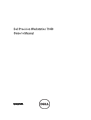 1
1
-
 2
2
-
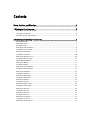 3
3
-
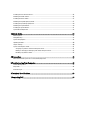 4
4
-
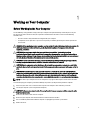 5
5
-
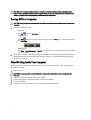 6
6
-
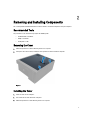 7
7
-
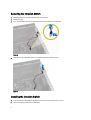 8
8
-
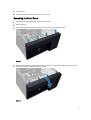 9
9
-
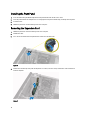 10
10
-
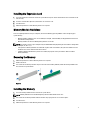 11
11
-
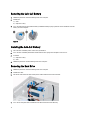 12
12
-
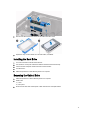 13
13
-
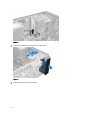 14
14
-
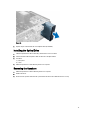 15
15
-
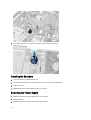 16
16
-
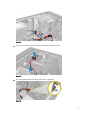 17
17
-
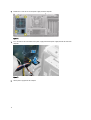 18
18
-
 19
19
-
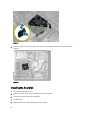 20
20
-
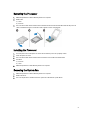 21
21
-
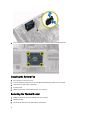 22
22
-
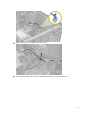 23
23
-
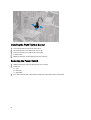 24
24
-
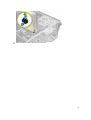 25
25
-
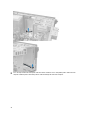 26
26
-
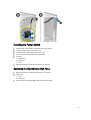 27
27
-
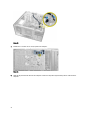 28
28
-
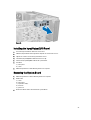 29
29
-
 30
30
-
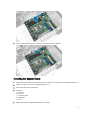 31
31
-
 32
32
-
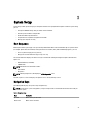 33
33
-
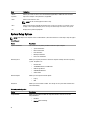 34
34
-
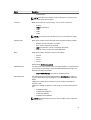 35
35
-
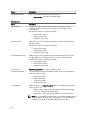 36
36
-
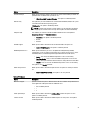 37
37
-
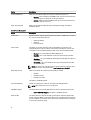 38
38
-
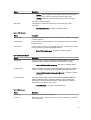 39
39
-
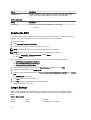 40
40
-
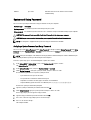 41
41
-
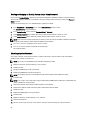 42
42
-
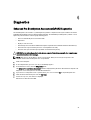 43
43
-
 44
44
-
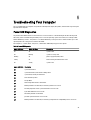 45
45
-
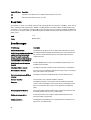 46
46
-
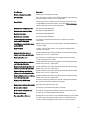 47
47
-
 48
48
-
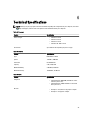 49
49
-
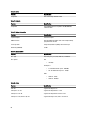 50
50
-
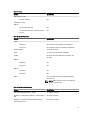 51
51
-
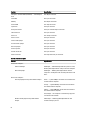 52
52
-
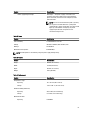 53
53
-
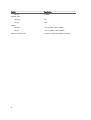 54
54
-
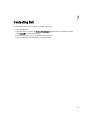 55
55
Dell PRECISION T1650 Owner's manual
- Category
- Mini PCs
- Type
- Owner's manual
Ask a question and I''ll find the answer in the document
Finding information in a document is now easier with AI
Related papers
-
Dell Precision R5500 User manual
-
Dell Precision Tower 7910 Owner's manual
-
Dell Precision T7600 User manual
-
Dell Precision T7600 User guide
-
Dell T7610 Owner's manual
-
Dell T7610 User manual
-
Dell XE2 Owner's manual
-
Dell PowerEdge T40 Owner's manual
-
Dell OptiPlex 7010 Owner's manual
-
Dell 9010 Owner's manual