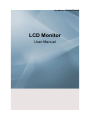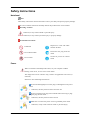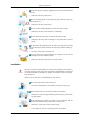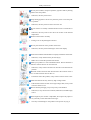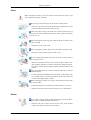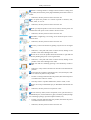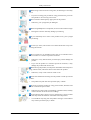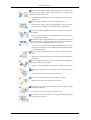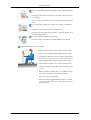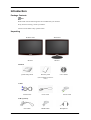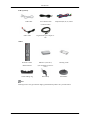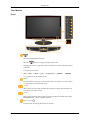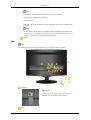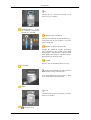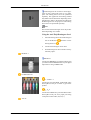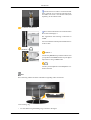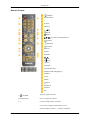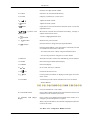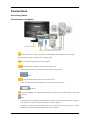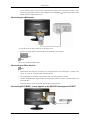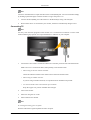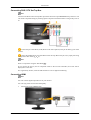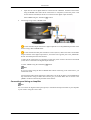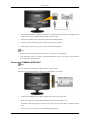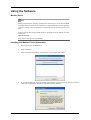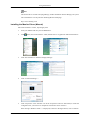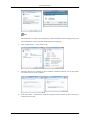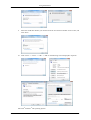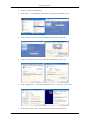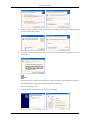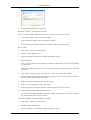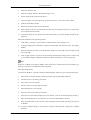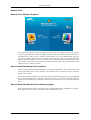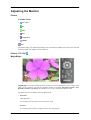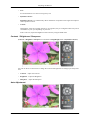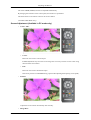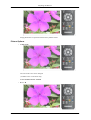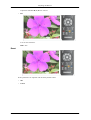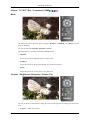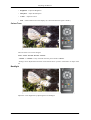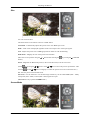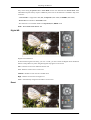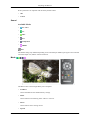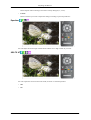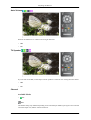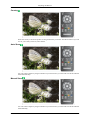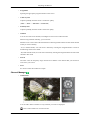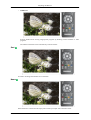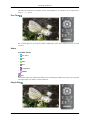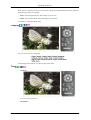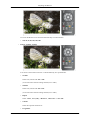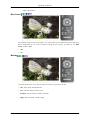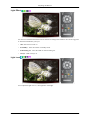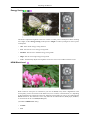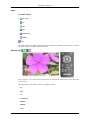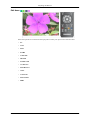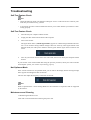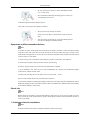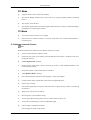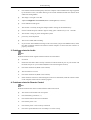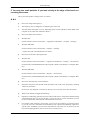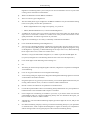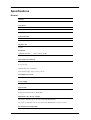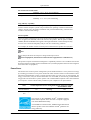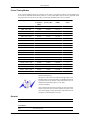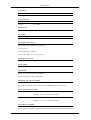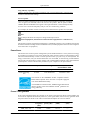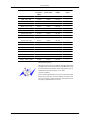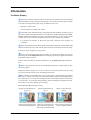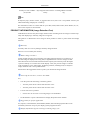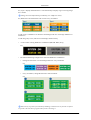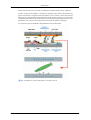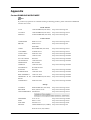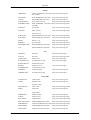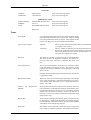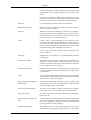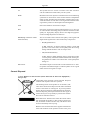Samsung LS20TDVSUV User manual
- Category
- LED displays
- Type
- User manual

SyncMaster T200HD/T220HD
LCD Monitor
User Manual

Safety Instructions
Notational
Note
These safety instructions must be followed to ensure your safety and prevent property damage.
Make sure to read the instructions carefully and use the product in the correct manner.
Warning / Caution
Otherwise, it may result in death or personal injury.
Otherwise, it may result in personal injury or property damage.
Notational Conventions
Prohibited
Important to read and under-
stand at all times
Do not disassemble
Disconnect the plug from the
outlet
Do not touch
Ground to prevent an electric
shock
Power
When not used for extended period of time, set your computer to DPM.
If using screen saver, set it to active screen mode.
The images here are for reference only, and are not applicable in all cases (or
countries).
Shortcut to Anti-Afterimage Instructions
Do not use a damaged power cord or plug or a damaged or loose power
outlet.
• Otherwise, this may result in electric shock or fire.
Do not touch the power plug with wet hands when removing or plug-
ging the plug into the outlet.
• Otherwise, this may result in electric shock.
Make sure to connect the power cord to a grounded power outlet.
• Otherwise, it may result in electric shock or personal injury.

Ensure that the power plug is plugged into the power outlet firmly and
correctly.
• Otherwise, this may result in fire.
Do not forcefully bend or pull the power plug and do not place any
heavy material on it.
• Otherwise, this may result in fire.
Do not connect multiple appliances to the same power outlet.
• Otherwise, this may cause fire due to overheating.
Do not disconnect the power cord while using the product.
• Otherwise, this may result in damage to the product due to electric
shock.
To disconnect the apparatus from the mains, the plug must be pulled
out from the mains socket, therefore the mains plug shall be readily op-
erable.
• This may cause electric shock or fire.
Use only the power cord provided by our company. Do not use the
provided power cord of another product.
• Otherwise, this may result in fire or electric shock.
Installation
Be sure to contact an authorized Service Center when installing your monitor in
a location with heavy dust, high or low temperatures, high humidity, and exposed
to chemical substances and where it operates for 24 hours such as at airports,
train stations etc.
Failure to do so may cause serious damage to your monitor.
Do not drop the monitor when moving it.
• This may cause damage to the product or the person carrying it.
Ensure that at least two persons lift and move the product.
• Otherwise, it may be dropped and cause personal injury, and/or dam-
age the product.
When installing the product in a cabinet or rack, make sure that the
front end of the bottom of the product does not project out.
• Otherwise, it may fall or cause personal injury.
• Use a cabinet or rack of a size appropriate to the product.
Safety Instructions

Do not place candles, mosquito repellant, cigarettes and any heating
appliances near the product.
• Otherwise, this may result in fire.
Keep heating appliances as far away from the power cord or the prod-
uct as possible.
• Otherwise, this may result in electric shock or fire.
Do not install it in a badly ventilated location such as a bookcase or
closet.
• Otherwise, this may result in fire due to an increase in the internal
temperature.
Put down the monitor carefully.
• Failing to do so may damage the monitor.
Do not place the front of the product on the floor.
• Otherwise, this may result in damage to the screen display.
Ensure that an authorized installation company installs the wall mount.
• Otherwise, it may fall and cause personal injury.
• Make sure to install the specified wall mount.
Install your product in a well ventilated location. Ensure that there is
a clearance of more than 10 cm from the wall.
• Otherwise, it may result in fire due to an increase in the internal tem-
perature.
Bend the outdoor antenna cable downwards at the location where it
goes in so that rainwater does not flow in.
• If rainwater enters the product, it may result in electric shock or fire.
Install the antenna far away from any high voltage cables.
• If the antenna touches or falls onto a high voltage cable, it may result
in electric shock or fire.
Ensure that the packaging vinyl is kept away from children.
• Otherwise, it may result in serious harm (suffocation) if children play
with it.
If the height of your monitor is adjustable, do not place any object or
part of your body on the stand when lowering it.
• This may cause damage to the product or the person carrying it.
Safety Instructions

Clean
When cleaning the monitor case or the surface of the TFT-LCD screen, wipe
with a slightly moistened, soft fabric.
Do not spray cleaner directly onto the surface of the product.
• Otherwise, this may result in the discoloration and distortion of the
structure and the screen surface may peel off.
Clean the product using a soft cloth with a monitor cleaner only. If
you must use a cleaner other than the monitor cleaner, dilute it with water
at a ratio of 1:10.
When cleaning the power plug pins or dusting the power outlet, clean
it with a dry cloth.
• Otherwise, it may result in fire.
When cleaning the product, make sure to disconnect the power cord.
• Otherwise, it may result in electric shock or fire.
When cleaning the product, disconnect the power cord and clean it
softly with a dry cloth.
• (Do not use chemicals such as wax, benzene, alcohol, thinner, mos-
quito repellant, lubricant, or cleaner.) These may change the appear-
ance of the product surface and peel off the indication labels on the
product.
Since the product housing is easily scratched, make sure to use the
specified cloth only.
• Use the specified cloth adding only a little water. As the product may
be scratched if there is any foreign material on the cloth, make sure
to shake it thoroughly before using it.
When cleaning the product, do not spray water directly onto the main
body of the product.
• Ensure that water does not enter the product and that it is not wet.
• Otherwise, this may result in electric shock, fire or a malfunction.
Others
The product is a high voltage product. Ensure that users do not disas-
semble, repair or modify the product themselves.
• Otherwise, this may result in electric shock or fire. If the product
needs to be repaired, contact a Service Center.
Safety Instructions

If there is a strange smell or a strange sound or smoke is coming from
the product, disconnect the power plug immediately and contact a Service
Center.
• Otherwise, this may result in electric shock or fire.
Do not place this product in a location exposed to moisture, dust,
smoke, water, or in a car.
• Otherwise, this may result in electric shock or fire.
When you drop the product or the case is broken, turn the power off
and disconnect the power cord. Contact a Service Center.
• Otherwise, this may result in electric shock or fire.
If thunder or lightening is occurring, do not touch the power cord or
antenna cable.
• Otherwise, this may result in electric shock or fire.
Do not try to move the monitor by pulling only the wire or the signal
cable.
• Otherwise, it may fall and result in electric shock, damage to the
product or fire due to damage to the cable.
Do not lift or move the product back and forwards or right and left
while only holding the power cord or signal cables.
• Otherwise, it may fall and result in electric shock, damage to the
product or fire due to damage to the cable.
Make sure that the ventilating opening is not blocked by a table or
curtain.
• Otherwise, it may result in fire due to an increase in the internal tem-
perature.
Do not place any containers containing water, vases, flowerpots, med-
icines as well as any metal on the product.
• If water or a foreign material enters the product, disconnect the power
cord and contact a Service Center.
• This may result in a product malfunction, electric shock, or fire.
Do not use or keep combustible spray or flammable material near the
product.
• Otherwise, this may result in an explosion or fire.
Do not insert any metal, such as chopsticks, coins, pins and steel, or
flammable objects, such as matches or paper, inside the product (through
the ventilating openings, input and output terminals, etc).
• If water or foreign material enters the product, disconnect the power
cord and contact a Service Center.
• Otherwise, this may result in electric shock or fire.
Safety Instructions

When using a fixed screen for a long time, an afterimage or stain may
occur.
• If you are not using your product for a long period of time, put it into
sleep mode or use a moving screen saver.
Set a resolution and frequency appropriate to the product.
• Otherwise, your eyesight may be damaged.
When using headphones or earphones, do not turn the volume too high.
• Having the sound too loud may damage your hearing.
If you continually move closer to the product screen, your eyesight
may be failing.
To ease eye strain, take at least a five-minute break after every hour
of using the monitor.
Do not install it in an unstable location such as an unstable rack or
uneven surface or a location exposed to vibrations.
• Otherwise, it may fall and cause personal injury and/or damage the
product.
• If you use the product in a location exposed to vibrations, it may
damage the product and result in fire.
When moving the product, turn the power off and disconnect the power
plug, antenna cable, and all the cables connected to the product.
• Otherwise, it may result in electric shock or fire.
Ensure that children do not hang onto the product or climb up onto the
product.
• The product may fall and cause personal injury or death.
If you do not use the product for a long period of time, disconnect the
power cord from the power outlet.
• Otherwise, this may result in overheating or fire due to dust, and may
result in fire due to electric shock or leakage.
Do not place any heavy items or toys or confectionery, such as cookies
etc. that may attract the attention of children and to the product.
• Your children may hang onto the product causing it to fall and this
may result in personal injury or death.
Safety Instructions

Be careful that children do not place the battery in their mouths when
removed from the remote control. Place the battery in a location that
children or infants cannot reach.
• If children have had the battery in their mouths, consult your doctor
immediately.
When replacing the battery, insert it with right polarity (+, -).
• Otherwise, the battery may become damaged or it may cause fire,
personal injury or damage due to leakage of the internal liquid.
Use only specified standard batteries. Do not use new and used bat-
teries together.
• This may cause a battery to break or leak and may cause fire, injury,
or contamination (damage).
The batteries (and rechargeable batteries) are not ordinary refuse and
must be returned for recycling purposes. The customer is responsible for
returning the used or rechargeable batteries for recycling.
• The customer can return used or rechargeable batteries to a nearby
public recycling center or to a store selling the same type of the battery
or rechargeable battery.
Do not turn the product upside down or move it while holding only
the stand.
• Otherwise, it may fall and result in personal injury and/or damage to
the product.
Do not place the product in a location exposed to direct sunlight or
near any heat such as a fire or heater.
• This may reduce the lifetime of the product, and may result in fire.
Do not drop any objects onto the product or cause any impact to the
product.
• Otherwise, this may result in electric shock or fire.
Do not use a humidifier or kitchen table near the product.
• Otherwise, this may result in electric shock or fire.
When there is a gas leak, do not touch the product or the power plug
but ventilate immediately.
• If a spark occurs, it may cause an explosion or fire.
If the product has been turned on for a long time, the display panel
becomes hot. Do not touch it.
Safety Instructions

Be careful when adjusting the angle of the product or the height of the
stand.
• This may result in personal injury as your hand or fingers may be-
come caught.
• Also, if you tilt the product too far, it may fall and cause personal
injury.
Do not install the product in a location low enough for children to
reach.
• Otherwise, it may fall and result in personal injury.
• Since the front part of the product is heavy, install the product on a
level and stable surface.
Do not put any heavy objects on the product.
• This may result in personal injury and/or damage to the product.
Good Postures When Using the Monitor
When using the product, use it in the correct position.
• Keep your back straight while looking at the product.
• The distance between your eyes and the screen should
be between 45 to 50 cm. Look at the screen from a
slightly higher location than the height of the screen.
• When using the product, use it in the correct position.
• Adjust the angle so that light is not reflected on the
screen.
• Place your arms perpendicular to your sides and allow
your arms to be level with the back of the hand.
• Keep your elbow at 90 degrees.
• Keep your knees at greater than 90 degrees, and keep
your heels firmly on the floor. Keep your arms lower
than your heart.
Safety Instructions

Introduction
Package Contents
Note
Please make sure the following items are included with your monitor.
If any items are missing, contact your dealer.
Contact a local dealer to buy optional items.
Unpacking
Without stand With stand
Monitor Monitor
Manuals
Quick Setup Guide Warranty Card
(Not available in all loca-
tions)
User's Guide
Cables
D-Sub Cable Power Cord
Sold separately
DVI Cable HDMI Cable Headphones
Stereo Cable

Sold separately
TV Antenna Cable
(Coaxial Cable)
Component(P
R
, P
B
, Y) Cable
Audio cable Digital audio optic output ca-
ble
Others
Remote Control
BN59-00624A
Batteries (AAA X 2)
(Not available in all loca-
tions)
Cleaning Cloth
Cable holding ring Stand Body Stand Base
Note
Cleaning Cloth is only provided for highly polished black products as a product feature.
Introduction
USB Cable

Your Monitor
Front
Activates a highlighted menu item.
Push the ' ', button to change the input signal source.
Changing the source is only allowed for external devices connected to the product
at the time.
To switch Screen modes:
[PC] →[Ext.] → [DVI] → [TV] → [Component] → [HDMI1] → [HDMI2]
>> Click here to see an animation clip
MENU
Use this button to open the on-screen menu and to exit from the on-screen menu
or to close the screen adjustment menu.
- VOL+
Moves from one menu item to another horizontally or adjusts selected menu val-
ues. Adjusts the audio volume.
- CH +
Moves from one menu item to another vertically or adjusts selected menu values.
In TV/DTV mode, selects TV/DTV channels.
Power button [ ]
Use this button for turning the product on and off.
Introduction

Note
The button to the right of the monitor are touch-sensitive buttons.
Touch a button lightly with your finger.
Power indicator
This light is lit when operating normally, and blinks once when your adjustments
are saved.
Note
See PowerSaver described in the manual for further information regarding power
saving functions. For energy conservation, turn your monitor OFF when it is not
needed or when leaving it unattended for long periods.
Speaker
Rear
Note
The configuration at the back of the product may vary from product to product.
POWER
POWER
Connect the power cord for your monitor to the
POWER port on the back of the product.
PC
Introduction

PC
Connect the PC terminal at the back of your
monitor to your computer.
HDMI/PC/DVI-D AUDIO
IN / DIGITAL AUDIO OUT
(OPTICAL) / EX-LINK
HDMI/PC/DVI-D AUDIO IN
Connect the [ HDMI/PC/DVI-D AUDIO IN ] ter-
minal at the back of your product to your com-
puter’s sound card.
DIGITAL AUDIO OUT(OPTICAL)
Connect the [DIGITAL AUDIO OUT(OPTI-
CAL)] terminal of your product to the digital
sound output or standard sound output terminal
of the DVD home theater (or amplifier) using a
digital audio optical output cable.
EX-LINK
This is a reserved terminal used for servicing.
EXT(RGB)
Connect the EXT(RGB) port of the monitor to
the DVD Player using a SCART jack.
As for EXT(RGB) port of the monitor, it makes
TV or Video signal input and output.
DVI-D
DVI-D
Connect the DVI cable to the DVI-D port on the
back of your product.
Kensington Lock
Introduction

The Kensington Lock is a device used to phys-
ically fix the system when using it in a public
place. The locking device has to be purchased
separately. The appearance and locking method
may differ from the illustration depending on the
manufacturer. Refer to the manual provided with
the Kensington Lock for proper use. The locking
device has to be purchased separately.
Note
The location of the Kensington Lock may be dif-
ferent depending on its model.
Using the Anti-Theft Kensington Lock
1. Insert the locking device into the Kensington
slot on the Monitor ( ) and turn it in the
locking direction (
).
2. Connect the Kensington Lock cable.
3. Fix the Kensington Lock to a desk or a heavy
stationary object.
HDMI IN 1
HDMI IN 1
Connect the [HDMI IN 1] terminal at the back of
your monitor to the HDMI terminal of your digital
output device using a HDMI cable.
COMPONENT IN
R - AUDIO - L
Connect the port of the DVD, VCR (DVD / DTV
Set-Top Box) to the [ R - AUDIO - L] port of the
product.
P
R
, P
B
,Y
Connect the VIDEO OUT port of the DVD / DTV
Set-Top Box to the [ P
R
, P
B
,Y ] input ports using
a component video cable ( P
R
, P
B
,Y ).
ANT IN
Introduction

Connect the CATV cable or TV antenna cable
to the "ANT IN" port on the rear side of the prod-
uct. Make sure to use a TV antenna cable (sold
separately) as the antenna cable.
COMMON INTERFACE
This contains information on CAM inserted in
the CI slot and displays it.
The Application Info inserting is about the CI
CARD.
You can install the CAM anytime whether the TV
is ON or OFF.
HDMI IN 2 /
HDMI IN 2
Connect the [HDMI IN 2] terminal at the back of
your product to the HDMI terminal of your digital
output device using a HDMI cable.
Connect your headphones to the Headphone con-
nection terminal.
Note
See Connecting Cables for further information regarding cable connections.
Cable holding ring
• Fix the cables using the holding ring, as shown in the figure.
Introduction

Remote Control
POWER
Number Button
-/--
TV/DTV
CH LIST
MUTE
MENU
Up-Down Left-Right buttons
ENTER
RETURN
SOURCE
PRE-CH
GUIDE
D.MENU
P
EXIT
INFO
TTX/MIX
COLOR BUTTON
P.MODE, M/B (MagicBright)
S.MODE
AUTO
P.SIZE
DUAL
SUBTITLE
SOURCE
PIP
1. POWER
Turns the product On/Off.
2. Number button Press to change the channel.
3. -/-- (One/Two-Digit channel selection)
Use to select a channel numbered ten or over.
Press this button, and the "--" symbol is displayed.
Introduction

Enter the two-digit channel number.
4. TV/DTV Selects the TV and DTV mode directly.
5. CH LIST It display "Channel List" on the screen.
6.
Adjusts the audio volume.
7. MUTE
Adjusts the audio volume.
8.
MENU Opens the on-screen menu and exits from the menu or closes the
adjustment menu.
9. Up-Down Left-
Right buttons
Moves from one menu item to another horizontally, vertically or
adjusts selected menu values.
10. ENTER
Activates a highlighted menu item.
11. RETURN
Returns to the previous menu.
12. SOURCE
Press the button to change the input signal SOURCE.
Changing the SOURCE is only allowed for external devices that
are connected to the monitor at the time.
- You cannot watch TV or DTV using the SOURCE button
- You can only watch TV using the TV or DTV button.
13. PRE-CH This button is used to return to the immediately previous channel.
14. GUIDE Electronic Program Guide (EPG) display.
15. D.MENU DTV menu display
16.
P In TV mode, selects TV channels.
17. EXIT
Exits from the menu screen.
18.
INFO
Current picture information is displayed on the upper left corner
of the screen.
19. TTX/MIX TV channels provide written information services via teletext.
- Teletext Buttons
For more information > TTX / MIX
20. COLOR BUTTON Press to add or delete channels and to store channels to the favorite
channel list in the “Channel List” menu.
21. P.MODE, M/B (Magic-
Bright)
Press to select a pre-defined Picture Mode of the monitor or to
change the picture atmosphere as required.
When you press this button, current mode is displayed on the lower
center of the screen.
TV / DTV / Ext. / Component / HDMI: P.MODE
Introduction

The monitor has three automatic picture settings that are preset at
the factory.
Then press the button again to circle through available preconfig-
ured modes.
(Dynamic > Standard > Movie)
PC / DVI Mode : M/B ( MagicBright )
MagicBright is a feature providing the optimum viewing envi-
ronment depending on the contents of the image you are watching.
Then press the button again to circle through available preconfig-
ured modes.
(Entertain > Internet > Text > Dynamic Contrast > Custom)
22. S.MODE When you press this button, current mode is displayed on the lower
center of the screen.
The monitor has a built-in high fidelity stereo amplifier.
Then press the button again to circle through available preconfig-
ured modes.
(Standard > Music > Movie > Speech > Custom)
23. AUTO - Available In PC
mode Only
Adjusts the screen display automatically.
24. P.SIZE Press to change the screen size.
PC/ DVI mode : Wide / 4:3
TV/DTV /Ext. mode: Auto Wide / Wide / 16:9 / Wide Zoom /
Zoom / 4:3
Component mode: Wide / 16:9 / Wide Zoom / Zoom / 4:3
HDMI mode: Wide / 16:9 / Wide Zoom / Zoom / 4:3 / Just Scan
25. DUAL
STEREO/MONO, DUAL l / DUAL ll and MONO/NICAM
MONO/NICAM STEREO can be operated depending on broad-
casting type by using DUAL button on the remote control while
watching TV.
26. SUBTITLE Dgital subtitle display
27. SOURCE - Not Available
28. PIP-Not Available
Introduction

Connections
Connecting Cables
Connecting to a Computer
Connect the power cord for your monitor to the POWER port on the back of the monitor.
Plug the power cord for the monitor into a nearby outlet.
Use a connection appropriate for your computer.
Using the D-sub (Analog) connector on the video card.
• Connect the signal cable to the [PC] port on the back of your monitor.
[PC]
Using the DVI (Digital) connector on the video card.
• Connect the DVI Cable to the [DVI-D] Port on the back of your Monitor.
[DVI-D]
Connect the [HDMI / PC / DVI-D AUDIO IN] port on the rear side of the monitor to the sound
card of the PC.
Note
• You may enjoy clear and quality sound from the computer sound card using the monitor speakers.
(You don't need to install any separate speakers for your computer.)
• You may get a blank screen depending on the type of video card you are using, if you connect
simultaneously both the D-sub and DVI cables to one computer.
Page is loading ...
Page is loading ...
Page is loading ...
Page is loading ...
Page is loading ...
Page is loading ...
Page is loading ...
Page is loading ...
Page is loading ...
Page is loading ...
Page is loading ...
Page is loading ...
Page is loading ...
Page is loading ...
Page is loading ...
Page is loading ...
Page is loading ...
Page is loading ...
Page is loading ...
Page is loading ...
Page is loading ...
Page is loading ...
Page is loading ...
Page is loading ...
Page is loading ...
Page is loading ...
Page is loading ...
Page is loading ...
Page is loading ...
Page is loading ...
Page is loading ...
Page is loading ...
Page is loading ...
Page is loading ...
Page is loading ...
Page is loading ...
Page is loading ...
Page is loading ...
Page is loading ...
Page is loading ...
Page is loading ...
Page is loading ...
Page is loading ...
Page is loading ...
Page is loading ...
Page is loading ...
Page is loading ...
Page is loading ...
Page is loading ...
Page is loading ...
Page is loading ...
Page is loading ...
Page is loading ...
Page is loading ...
Page is loading ...
Page is loading ...
Page is loading ...
Page is loading ...
Page is loading ...
Page is loading ...
-
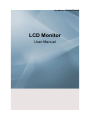 1
1
-
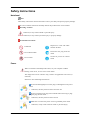 2
2
-
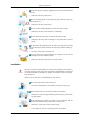 3
3
-
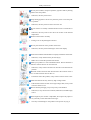 4
4
-
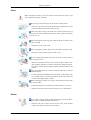 5
5
-
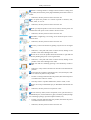 6
6
-
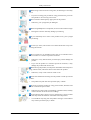 7
7
-
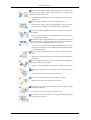 8
8
-
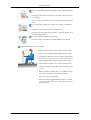 9
9
-
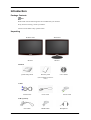 10
10
-
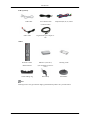 11
11
-
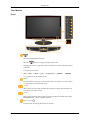 12
12
-
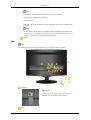 13
13
-
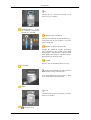 14
14
-
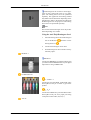 15
15
-
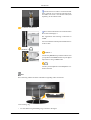 16
16
-
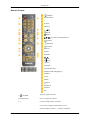 17
17
-
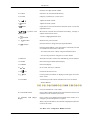 18
18
-
 19
19
-
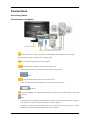 20
20
-
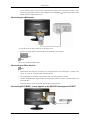 21
21
-
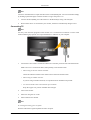 22
22
-
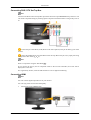 23
23
-
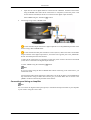 24
24
-
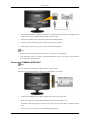 25
25
-
 26
26
-
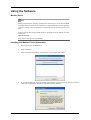 27
27
-
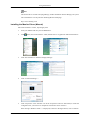 28
28
-
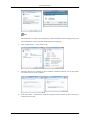 29
29
-
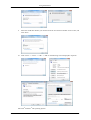 30
30
-
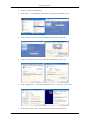 31
31
-
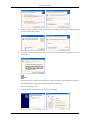 32
32
-
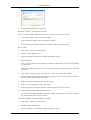 33
33
-
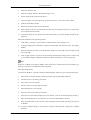 34
34
-
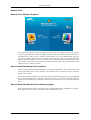 35
35
-
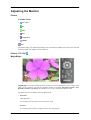 36
36
-
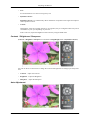 37
37
-
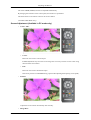 38
38
-
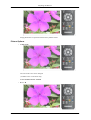 39
39
-
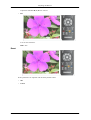 40
40
-
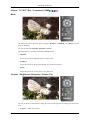 41
41
-
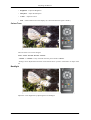 42
42
-
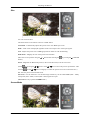 43
43
-
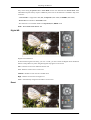 44
44
-
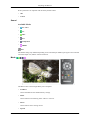 45
45
-
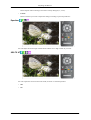 46
46
-
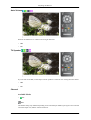 47
47
-
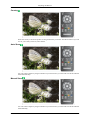 48
48
-
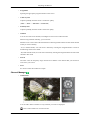 49
49
-
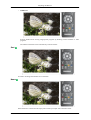 50
50
-
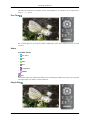 51
51
-
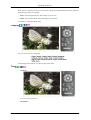 52
52
-
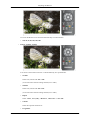 53
53
-
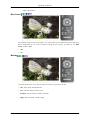 54
54
-
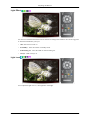 55
55
-
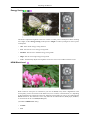 56
56
-
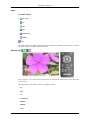 57
57
-
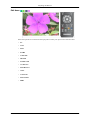 58
58
-
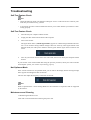 59
59
-
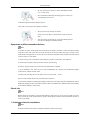 60
60
-
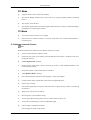 61
61
-
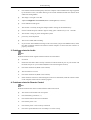 62
62
-
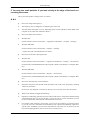 63
63
-
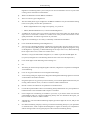 64
64
-
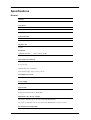 65
65
-
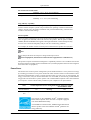 66
66
-
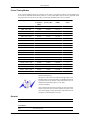 67
67
-
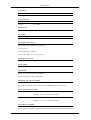 68
68
-
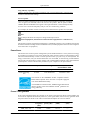 69
69
-
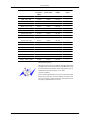 70
70
-
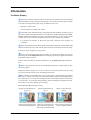 71
71
-
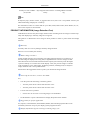 72
72
-
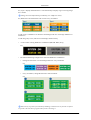 73
73
-
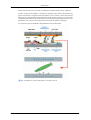 74
74
-
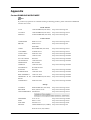 75
75
-
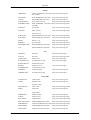 76
76
-
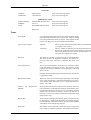 77
77
-
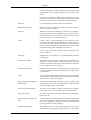 78
78
-
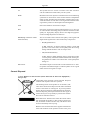 79
79
-
 80
80
Samsung LS20TDVSUV User manual
- Category
- LED displays
- Type
- User manual
Ask a question and I''ll find the answer in the document
Finding information in a document is now easier with AI
Related papers
Other documents
-
Hannspree 19"/HF199H User manual
-
Toshiba TR2015X User manual
-
Hyundai E466D User manual
-
Hyundai G70TR User manual
-
Marshall Electronics V-LCD5.6-PRO User manual
-
Hyundai ImageQuest HQL200NR User manual
-
Hyundai Q261 User manual
-
Hyundai W220T Datasheet
-
Tatung V20KCDD Datasheet
-
Mirai DTL-522P201 Datasheet