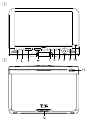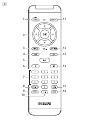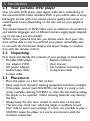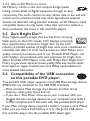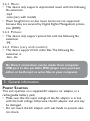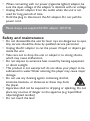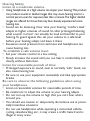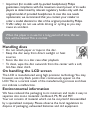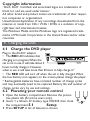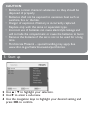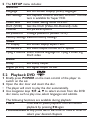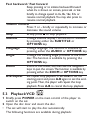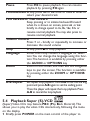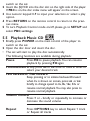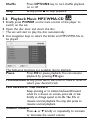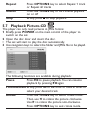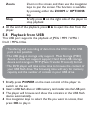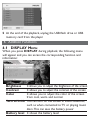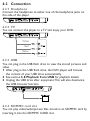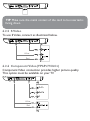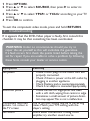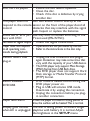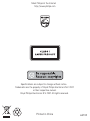Philips PET1031/98 User manual
- Category
- DVD players
- Type
- User manual
This manual is also suitable for

PET1031Portable DVD player
Register your product and get support at
www.philips.com/welcome
User manual

567 8 910
11
12
1
2

13
14
15
16 17 18 19 20 21 22
3
4
5

6
2
5
3
4
1
6
7
8
9
10
11
12
13
14
15
16

English
1 Control elements and
functional components
1.1 Main unit controls
1.2 Disc door
1.3 Front of player
1.4 Bottom of the player
1.5 Right of player
1.6 Remote Control
2 Introduction
2.1 Your portable DVD player
2.2 Unpacking
2.3 Placement
2.4 Playable disc formats
2.4.1 DVD-Video
2.4.2 Video CD
2.4.3 Audio CD / MP3 CD /
WMA CD
2.4.4 CD with JPEG files
2.4.5 DivX video discs
2.4.6 About SD Memory Card
2.5 Zero Bright DotTM
2.6 Compatibility of the USB
connection on this portable
DVD player:
2.6.1 Music:
2.6.2 Picture:
2.6.3 Video (vary with models):
3 General information
4 Charging the units
4.1 Charge the DVD player
4.2 Powering your remote control
5 Start up
5.1 Setup
5.2 Playback DVD
5.3 Playback VCD
5.4 Playback Super (S)-VCD
5.5 Playback Music CD
5.6 Playback Music MP3/WMA-CD
5.7 Playback Picture-CD
5.8 Playback from USB
6Addition Functions
6.1 DISPLAY Menu
6.2 Connection
6.2.1 Headphone
6.2.2 TV
6.2.3 USB
6.2.4 SD/MMC card slot
6.2.5 S Video
6.2.6 Component
Video(YPbPr/YCbCr)
7Troubleshooting
8Technical data
Content
Congratulations on your purchase and welcome to
Philips! To fully benefit from the support that Philips
offers, register your product at
www.philips.com/welcome.

1 Control elements and functional components
1.1 Main unit controls (see figure 1)
1 2; Start / pause / resume playback
2 9 Press once to stop playback and store the stop
position. Press twice to stop playback completely.
3 J( / )K previous/next track or fast search backward/forward
4
- VOL +
Volume control
5 SETUP Enter SETUP menu
6 DISPLAY Adjust the display value of the system
7 DISC MENU Display MENU page
8 3, 4, 1, 2 Up / down / left / right cursor
OK Confirm selection
9 OPTIONS Access additional functions
10 POWER•IR•CHR
Power / Remote sensor / charging indicator
1.2 Disc door (see figure 2)
11 POWER Switch the player on / off
12 OPEN . Open disc door to insert or remove disc
1.3 Front of player (see figure 3)
13 POWER•IR•CHG
Power / Remote sensor / charging indicator
1.4 Bottom of the player (see figure 4)
14 RESET Reset the player when it is hanged up
15 Car mounting screw hole
1.5 Right of player (see figure 5)
16 1 p 2 Headphones jacks
17 AV OUT Audio/Video output
18 USB USB connector
19 SD/MMC CARD
Insert SD/MMC card

20 S VIDEO
S video output
21 COMP. OUT
Component video output
22 DC IN 9V-12V Power supply socket
1.6 Remote Control (see figure 6)
1 MENU Display MENU page
2 3, 4, 1, 2 Up / down / left / right navigation key
OK Confirm selection
VOL+ / - Volume control
3 DISPLAY Adjust the display value of the system
4 J( Skip to previous chapter, track or title
5 2; Start / pause / resume playback
6 9 Press twice to stop playback
70- 9 Numeric keypad
8 SUBTITLE Subtitle language selector
9 RETURN For VCD menu page
10 A - B To r epeat or loop a sequence in a title
11 SETUP Enter SETUP menu
12 OPTION Access additional functions
13 )K Skip to next chapter, track or title
14 s Mute player volume
15 AUDIO Audio language selector
16 ZOOM Enlarge video image
CAUTION Use of controls or adjustments or performance
of procedures other than herein may result in hazardous
radiation exposure or other unsafe operation.

2.1 Your portable DVD player
Your portable DVD player plays digital video discs conforming to
the universal DVD Video standard.With it, you will be able to enjoy
full-length movies with true cinema picture quality, and stereo or
multichannel sound (depending on the disc and on your playback
set-up).
The unique features of DVD-Video, such as selection of soundtrack
and subtitle languages, and of different camera angles (again depend-
ing on the disc), are all included.
What’s more, parental lock lets you decide which discs your chil-
dren will be able to see.You will find your player remarkably easy
to use with the On-Screen Display and player display in combina-
tion with the remote control.
2.2 Unpacking
First check and identify the contents of your package, as listed below:
•Portable DVD player • Remote Control
• Car adaptor (12V) • User manual
•AC power adaptor • Car headrest mounting kit
• Audio/Video cable • Component cable
•S video cable
2.3 Placement
• Place the player on a firm, flat surface.
•Keep away from domestic heating equipment and direct sunlight.
• If the player cannot read CDs/DVDs correctly, try using a com-
monly available cleaning CD/DVD to clean the lens before taking
the player to be repaired. Other cleaning methods may destroy
the lens.
•Always keep the disc door closed to avoid dust on the lens.
• The lens may cloud over when the player is suddenly moved
from cold to warm surroundings. It is then not possible to play a
CD/DVD. Leave the player in a warm environment until the
moisture evaporates.
2 Introduction

2.4 Playable disc formats
In addition to DVD-Video disc, you will also be able to play all
Video CDs, CDs, CDR, CDRW,DVD±R and DVR±RW.
2.4.1 DVD-Video
Depending on the material on the disc (a movie, video
clips, a drama series, etc.) these discs may have one or
more Titles, and each Title may have one or more
Chapters.To make access easy and convenient, your player
lets you move between Titles, and also between Chapters.
2.4.2 Video CD
Depending on the material on the disc (a movie, video
clips, a drama series, etc.) these discs may have one or
more Tracks, and tracks may have one or more indexes,
as indicated on the disc case.To make access easy and convenient,
your player lets you move between tracks
and between indexes.
2.4.3 Audio CD / MP3 CD / WMA CD
Audio CDs / MP3 CD / WMA CD contain music tracks
only.You can play them in the conventional way through
a stereo system using the keys on the remote control
and/or main unit, or via the TV using the On Screen
Display (OSD).
2.4.4 CD with JPEG files
You can also view JPEG still photos on this player.
2.4.5 DivX ultra
DivX Ultra provides enhanced playback of advanced
media features like interactive menus, subtitles, and alter-
nate audio tracks supported by the DivX Media Format

2.4.6 About SD Memory Card
SD Memory Card is a slim and compact bridge media
linking various kinds of digital equipment through its easy
connectivity.The card's control circuitry allows data to be read and
written (in its protection area) only when appropriate external
devices are detected. Using decoder software, an SD Memory Card-
compatible device can play music, video clips and more without a
drive mechanism like those in CD and DVD players.
2.5 Zero Bright Dot
TM
Enjoy highest-quality images that are free from annoying
blank spots on the LCD screen. LCD displays commonly
have imperfections, termed as 'bright dots' by the LCD
industry.A limited number of bright dots were once considered an
inevitable side effect of LCD mass production.With Philips' strict
quality control procedures used in our Portable DVD Players, our
LCD displays are produced with zero tolerance for bright dots.
Select Portable DVD Players come with Philips Zero Bright Dot
TM
Policy to guarantee optimal screen quality.Warranty service varies
from region to region. Contact your local Philips representative for
more detailed information.
2.6 Compatibility of the USB connection
on this portable DVD player:
This portable DVD player supports most USB Mass storage devices
(MSD) that are compliant to the USB MSD standards.
— Most common Mass storage class devices are flash drives,
memory sticks, jump drives and etc.
— If you see a "Disc Drive" show up on your computer after you
plugged the mass storage device into your computer, most likely it
is MSD compliant and it will work with this portable DVD player.
If your Mass storage device required a battery / power source. Please
make sure you have a fresh battery in it or charge the USB device
first and then plug it into the portable DVD player again.

2.6.1 Music:
• This device only supports unprotected music with the following
file extension:
.mp3
.wma (vary with model)
• Music bought from on-line music stores are not supported
because they are secured by Digital Rights Management protec-
tion (DRM).
2.6.2 Picture:
• This device only support picture file with the following file
extension:
.jpg
2.6.3 Video (vary with models):
• This device support DivX video files.The following file
extension is:
.divx, .dix
No Direct connection can be made from computer
USB port to the portable DVD player even you have
either or both mp3 or wma files in your computer.
3 General information
Power Sources
This unit operates on a supplied AC adaptor, car adapter, or a
rechargeable battery pack.
• Make sure that the input voltage of the AC adaptor is in line
with the local voltage. Otherwise, the AC adaptor and unit may
be damaged.
• Do not touch the AC adaptor with wet hands to prevent elec-
tric shock.

• When connecting with car power (cigarette lighter) adaptor, be
sure the input voltage of the adaptor is identical with car voltage.
• Unplug the AC adaptor from the outlet when the unit is not
used for long periods of time.
• Hold the plug to disconnect the AC adaptor. Do not pull the
power cord.
Please always use supplied AC/DC adaptor (AY4112)
Safety and maintenance
• Do not disassemble the unit for laser rays are dangerous to eyes.
Any service should be done by qualified service personnel.
• Unplug the AC adaptor to cut the power if liquid or objects get
inside the unit.
•Take care not to drop the unit or subject it to strong shocks,
which may cause malfunction.
• Do not expose to excessive heat caused by heating equipment
or direct sunlight.
• This product is not waterproof: do not allow your player to be
submersed in water.Water entering the player may cause major
damage.
• Do not use any cleaning agents containing alcohol,
ammonia, benzene, or abrasives as these may harm
the player.
• Apparatus shall not be exposed to dripping or splashing. Do not
place any sources of danger on the appartus (e.g. liquid filled
objects,lighted candles)
• Do not touch the lens!

Hearing Safety
Listen at a moderate volume.
• Using headphones at a high volume can impair your hearing.This product
can produce sounds in decibel ranges that may cause hearing loss for a
normal person, even for exposure less than a minute.The higher decibel
ranges are offered for those that may have already experienced some
hearing loss.
• Sound can be deceiving. Over time your hearing “comfort level”
adapts to higher volumes of sound. So after prolonged listening,
what sounds “normal” can actually be loud and harmful to your
hearing.To guard against this, set your volume to a safe level
before your hearing adapts and leave it there.
• Excessive sound pressure from earhones and headphones can
cause hearing loss.
To establish a safe volume level:
• Set your volume control at a low setting.
• Slowly increase the sound until you can hear it comfortably and
clearly, without distortion.
Listen for reasonable periods of time:
•Prolonged exposure to sound, even at normally “safe” levels, can
also cause hearing loss.
• Be sure to use your equipment reasonably and take appropriate
breaks.
Be sure to observe the following guidelines when using
your headphones.
• Listen at reasonable volumes for reasonable periods of time.
• Be careful not to adjust the volume as your hearing adapts.
• Do not turn up the volume so high that you can’t hear what’s
around you.
•You should use caution or temporarily discontinue use in poten-
tially hazardous situations.
• Do not use headphones while operating a motorized vehicle,
cycling, skateboarding, etc.; it may create a traffic hazard and is
illegal in many areas.

• Important (for models with by-packed headphones): Philips
guarantees compliance with the maximum sound power of its audio
players as determined by relevant regulatory bodies only with the
original model of provided headphones. In case this one needs
replacement, we recommend that you contact your retailer to
order a model identical to that of the original provided by Philips.
•Traffic safety: do not use while driving or cycling as you may
cause an accident.
When the player is in use for a long period of time, the sur-
face will be heated.This is normal.
Handling discs
• Do not attach paper or tape to the disc.
•Keep the disc away from direct sunlight or heat
sources.
• Store the disc in a disc case after playback.
•To clean, wipe the disc outwards from the center with a soft,
lint-free clean cloth.
On handling the LCD screen
The LCD is manufactured using high precision technology.You may,
however, see tiny black points that continuously appear on the
LCD.This is a normal result of the manufacturing process and does
not indicate a malfunction.
Environmental information
We have reduced the packaging to its minimum and made it easy to
separate into mono materials: cardboard, PS, PE and PET.
Your set consists of material which can be recycled if disassembled
by a specialized company. Please observe the local regulations to
dispose of packaging, exhausted batteries and old equipment.

Copyright information
“DivX, DivX” Certified, and associated logos are trademarks of
DivX, Inc. and are used under license.”
All other brand and product names are trademarks of their respec-
tive companies or organizations.
Unauthorized duplication of any recordings downloaded from the
internet or made from CDs / VCDs / DVDs is a violation of copy-
right laws and international treaties.
The Windows Media and the Windows logo are registered trade-
marks of Microsoft Corporation in the United States and/or other
countries.
4 Charging the units
4.1 Charge the DVD player
Plug in the AC/DC adaptor
• The RED LED indicates that
charging is in progress.When the
set is not in use, it will take about 4
hours to fully charge it. However,
when in use, it will take more than 8 hours to fully charge it.*
• The RED LED will turn off when the set is fully charged.When
the low battery icon appears on the screen, please charge the player.
* Rechargeable batteries have a limited number of charge cycles
and may eventually need to be replaced. Battery life and number of
charge cycles vary by use and settings.
4.2 Powering your remote control
1 Open the battery compartment. Remove the protec-
tive plastic tab (first time users only).
2 Insert 1 x lithium 3V battery, type CR2025, then close
the compartment.
5.1 Setup
1 Press SETUP.A list of features is shown.

2 Use 3 / 4 to highlight your selection.
3 Use 2 to enter a sub-menu
4 Use the navigation keys to highlight your desired setting and
press OK to confirm.
CAUTION
• Batteries contain chemical substances, so they should be
disposed of properly.
• Batteries shall not be exposed to excessive heat such as
sunshine, fire or the like.
• Danger of explosion if battery is incorrectly replaced.
Replace only with the same or equivalent type.
• Incorrect use of batteries can cause electrolyte leakage and
will corrode the compartment or cause the batteries to burst.
• Remove the batteries if the set is not to be used for a long
time.
•Perchlorate Material – special handling may apply. See
www.dtsc.ca.gov/hazardouswaste/perchlorate.
5 Start up

5 The SETUP menu includes:
General
Language Set On Screen Display (OSD) languages
PBC settings Set Playback Control function ON/OFF.This fea-
ture is available for Super VCD.
Power save Set Power Saving mode ON/OFF
DivX (VOD) Get the DivX (Video-On-Demand) code
Parental Set parental options
Set password Change password (default: 9999)
Factory settings Restore factory settings
Video
TV Display Set screen display aspect ratio
TV standard Set video output format to TV system
Mpeg 4 subtitle Select subtitle language for Mpeg 4 video, e.g.
DivX video
Audio
Dolby Set Dolby output
Digital (SPDIF) Set digital output format
5.2 Playback DVD
1 Briefly press POWER on the main control of the player to
switch on the set.
2 Open the disc door and insert the disc.
• The player will start to play the disc automatically.
3 Use navigation keys 1, 2, 3, 4 to select an item from the DVD
disc menu, such as play now, select languages and subtitle.
The following functions are available during playback:
Pause Press 2; to pause playback.You can resume
playback by pressing 2; again
Previous/Next Briefly press J( or )K once or several times to
select your desired chapters

Fast backward / Fast forward
Keep pressing or to initiate backward/forward
when 2x is shown on screen, press J( or )K
briefly to change speed to 4x, 8x, 16x, 32x or
resume normal playback.You may also press to
resume normal playback.
Volume Control
Press + or - briefly or repeatedly to increase or
decrease the sound volume
Stop Briefly press 9 to stop playback
Subtitle Change subtitle display.The function is available
by pressing either the SUBTITLE or
OPTIONS key
Language Change language.The function is available by
pressing either the AUDIO or OPTIONS key
Angle Change the viewing angle provided in the DVD
disc.The function is available by pressing the
OPTIONS key.
Zoom Zoom in the screen, and then use the navigation
keys to pan the screen.The function is available by
pressing either the ZOOM or OPTIONS key
A-B Repeat Set repeat loop playback. Press A-B to set the
starting point and press A-B again to set the end-
ing point.Then, the player will repeat the loop
playback. Press A-B to cancel the loop playback
5.3 Playback VCD
1 Briefly press POWER on the main control of the player to
switch on the set.
2 Open the disc door and insert the disc.
• The set will start to play the disc automatically.
The following functions are available during playback:

Pause Press 2; to pause playback.You can resume
playback by pressing 2; again
Previous/Next Briefly press J( or )K once or several times to
select your desired track
Fast backward / Fast forward
Keep pressing or to initiate backward/forward
when 2x is shown on screen, press J( or )K
briefly to change speed to 4x, 8x, 16x, 32x or
resume normal playback.You may also press to
resume normal playback.
Volume Control
Press + or - briefly or repeatedly to increase or
decrease the sound volume
Stop Briefly press 9 to stop playback
Language Some VCDs only contain 2 languages for selec-
tion.You can change the language using this func-
tion.The function is available by pressing either
the AUDIO or OPTIONS key
Zoom Zoom in the screen, and then use the navigation
keys to pan the screen.The function is available
by pressing either the ZOOM or OPTIONS
key
A-B Repeat Set repeat loop playback. Press A-B to set the starting
point and press A-B again to set the ending point.
Then, the player will repeat the loop playback. Press
A-B to cancel the loop layback
5.4 Playback Super (S)-VCD
(Super) Video CDs may feature PBC (Play Back Control).This
allows you to play the video CDs interactively, following the menu
on the display.
1 Briefly press POWER on the main control of the player to

switch on the set.
2 Insert the (S)VCD into the disc slot on the right side of the player.
If PBC is on, the disc index menu will appear on the screen.
3 Use numeric keypad 0-9 to input your selection or select a play
option.
4 Press RETURN on the remote control to return to the previ-
ous menu.
5 To turn Playback Control mode on/off, please go to SETUP and
select PBC settings.
5.5 Playback Music CD
1 Briefly press POWER on the main control of the player to
switch on the set.
2 Open the disc door and insert the disc.
• The set will start to play the disc automatically.
The following functions are available during playback:
Pause Press 2; to pause playback.You can resume
playback by pressing 2; again
Previous/Next Briefly press J( or )K once or several times to
select your desired track
Fast backward / Fast forward
Keep pressing or to initiate backward/forward
when 2x is shown on screen, press J( or )K
briefly to change speed to 4x, 8x, 16x, 32x or
resume normal playback.You may also press to
resume normal playback.
Volume Control
Press + or - briefly or repeatedly to increase or
decrease the sound volume
Repeat Press OPTIONS key to select Repeat 1 track
or Repeat all tracks
Page is loading ...
Page is loading ...
Page is loading ...
Page is loading ...
Page is loading ...
Page is loading ...
Page is loading ...
Page is loading ...
Page is loading ...
Page is loading ...
-
 1
1
-
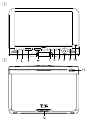 2
2
-
 3
3
-
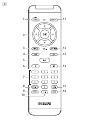 4
4
-
 5
5
-
 6
6
-
 7
7
-
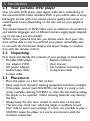 8
8
-
 9
9
-
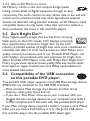 10
10
-
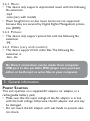 11
11
-
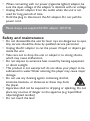 12
12
-
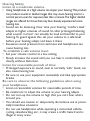 13
13
-
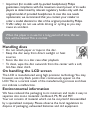 14
14
-
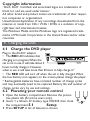 15
15
-
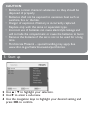 16
16
-
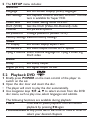 17
17
-
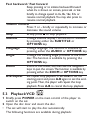 18
18
-
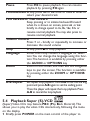 19
19
-
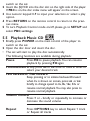 20
20
-
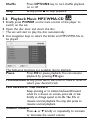 21
21
-
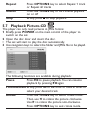 22
22
-
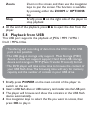 23
23
-
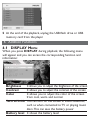 24
24
-
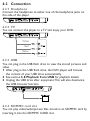 25
25
-
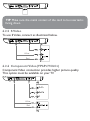 26
26
-
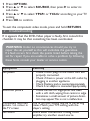 27
27
-
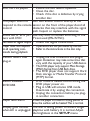 28
28
-
 29
29
-
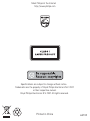 30
30
Philips PET1031/98 User manual
- Category
- DVD players
- Type
- User manual
- This manual is also suitable for
Ask a question and I''ll find the answer in the document
Finding information in a document is now easier with AI
Related papers
Other documents
-
DK Digital DVP-198 Owner's manual
-
Silvercrest SDV-702 User manual
-
Macrom M-M5812 Owner's manual
-
 Avayon DXP-10P User manual
Avayon DXP-10P User manual
-
Difrnce MP855 Specification
-
Lenco DVP-735 User manual
-
Directed Video OHV1021 User manual
-
Silvercrest KH 6502 Owner's manual
-
iLuv i1166 User manual
-
Kompernass KH 2360 User manual