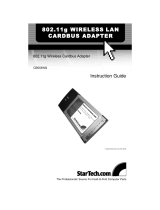2D-Link DWA-610 User Manual
Table of Contents
Product Overview ...................................................3
Package Contents ..............................................................3
System Requirements .......................................................3
Introduction .......................................................................4
Features .............................................................................5
Hardware Overview ...........................................................6
LEDs ...........................................................................6
Installation ...........................................................7
Getting Started ..................................................................7
Remove Existing Installations .....................................7
Disable Other Wireless Adapters .................................8
Wireless Installation Considerations ................................10
Adapter Installation..........................................................11
Configuration ...................................................... 18
D-Link Configuration Utility .............................................18
Wireless Networks ....................................................19
D-Link Wi-Fi Protected Setup .................................... 20
My Wireless Networks ..............................................21
Support .....................................................................24
About ........................................................................25
Connect to a Wireless Network Using Windows
®
Vista ... 26
Connect to a Wireless Network Using Windows
®
XP .......28
Disabling The Windows
®
XP Utility ............................ 29
What is WEP? ..................................................................31
What is WPA? ..................................................................32
Configure WEP ................................................................33
Using the D-Link Wireless Connection Manager .......33
Using Windows
®
Vista ..............................................35
Using the Windows
®
XP Utility .................................37
Configure WPA/WPA2 Passphrase .................................. 39
Using the D-Link Utility ............................................ 39
Using Windows
®
Vista ............................................. 41
Using the Windows
®
XP Utility .................................43
Configure WPA/WPA2 ..................................................... 45
Using the D-Link Utility .............................................45
Configure 802.1x ......................................................46
Using the D-Link Utility .............................................46
How to Setup DWA-610 connection with PSP X-link via
Wireless Zero Configuration .................................... 47
Troubleshooting ................................................... 51
Wireless Basics ................................................... 55
Wireless Modes ................................................... 59
Networking Basics ................................................ 60
Check your IP address .....................................................60
Statically Assign an IP address ........................................61
Technical Specifications ......................................... 62
Table of Contents

3D-Link DWA-610 User Manual
Section 1 - Product Overview
• D-Link DWA-610 Notebook Adapter
• Manual and Warranty on CD
• D-Link Wireless Utility on CD
System Requirements
• A laptop computer with an available 32-bit cardbus slot
• Windows
®
98SE/ME/2000/XP or Vista
• 300MHz processor and at least 64MB of RAM
• An 802.11g or 802.11b access point (for Infrastructure mode), or another 802.11g or 802.11b wireless
adapter (for Ad-Hoc mode.)
Product Overview
Package Contents

4D-Link DWA-610 User Manual
Section 1 - Product Overview
Introduction
The D-Link Wireless G DWA-610 Notebook Adapter is a wireless laptop adapter featuring the very latest in advanced wireless silicon
chip technology including enhanced security to shield and protect your wireless communication from intruders. The DWA-610 wireless
laptop adapter also works with 802.11b standard wireless devices and when used with other D-Link Wireless G products delivers
throughput speeds capable of handling heavy data payloads.
The DWA-610 wireless laptop adapter features WPA, WPA2 and 802.1x for wireless user authentication, providing you a much higher
level of security for your data and communications.
The D-Link DWA-610 also includes a configuration utility to discover available wireless networks and create and save detailed
connectivity profiles for those networks most often accessed.
The DWA-610 is a powerful 32-bit Notebook Adapter that installs quickly and easily into laptop PCs and when used
with other D-Link Wireless G products automatically connects to the network. Like all D-Link wireless adapters, the
DWA-610 can be used in Ad-Hoc mode to connect directly with other cards for peer-to-peer file sharing or in Infrastructure mode to
connect with a wireless access point or router for access to the Internet in your office or home network.
* Maximum wireless signal rate derived from IEEE Standard 802.11g specications. Actual data throughput will vary. Network conditions and environmental factors,
including volume of network trafc, building materials and construction, and network overhead, lower actual data throughput rate. Environmental conditions will
adversely affect wireless signal range.

5D-Link DWA-610 User Manual
Section 1 - Product Overview
•FasterWirelessNetworking - Faster data transfers mean increased productivity. With the DWA-610 in your laptop
PC, you will have the exibility of wireless networking speeds that save you time and money.
•Compatiblewith802.11band802.11gDevices - Fully compatible with the IEEE 802.11b and 802.11g standards,
the DWA-610 can connect with existing 802.11b or 802.11g compliant routers, access points and cards. That
means you can still communicate with colleagues and friends while you have the ability to link to even more wireless
networks.
•BetterSecuritywith802.1xandWPA,WPA2 - With the DWA-610 in your laptop PC you can securely connect to a
wireless network using 802.1x for wireless authentication, as well as WPA (Wi-Fi Protected Access), WPA2 providing
you a much higher level of security for your data and communication than has previously been available.
•32-bitCardbusPerformance/Plug&PlayConnectivity - The DWA-610 is a powerful 32-bit Notebook Adapter that
installs quickly and easily into laptop PCs, and when used with other D-Link Wireless G products will automatically
connect to the network out of the box.
• User-friendly conguration and diagnostic utilities.
Features

6D-Link DWA-610 User Manual
Section 1 - Product Overview
ACT
A blinking light indicates
data is being transmitted.
Link
A steady light indicates a
connection to a wireless
network.
Hardware Overview
LEDs

7D-Link DWA-610 User Manual
Section 2 - Installation
Getting Started
Installation
This section will walk you through the installation process. If you have a built-in wireless adapter, please disable it in device manager
before installing your D-Link adapter. Also, if you have previously installed another wireless adapter, please make sure any software
is uninstalled.
Before installing your new D-Link wireless adapter, please verify the following:
• Remove any previous installations of wireless adapters
• Disable any built-in wireless adapters
• Verify the settings such as the SSID and security settings of the network(s) you want to connect to
RemoveExistingInstallations
If you’ve installed a different manufacture’s adapter or a different model D-Link adapter, make sure the software is uninstalled before
installing the new software. Some utilities may cause a conict with the new software. If you plan to use multiple adapters at different
times, make sure the utilities are not set to load when your computer boots up. Windows
®
XP / Vista users may use the built-in
wireless utility for all adapters.
To remove any old software:
Windows
®
Vista users: Click Start > Control Panel > ProgramsandFeatures.
Windows
®
XP users: Click Start > Control Panel > Add or Remove Programs.
Windows
®
2000 users: Click Start > Settings > Control Panel > Add or Remove Programs.

8D-Link DWA-610 User Manual
Section 2 - Installation
Disable Other Wireless Adapters
Most newer laptops may include a built-in wireless adapter. To prevent any conicts or confusion with the D-Link wireless adapter,
it is recommended to disable the wireless adapter (as well as any unused Ethernet adapters).
From the desktop, right-click on the My Computer icon and select Properties.
Click the Hardware tab and then click Device Manager. Scroll down the list and
click the + sign to the left of Network Adapters.
Right-click the adapter you would like to disable and select Disable.

9D-Link DWA-610 User Manual
Section 2 - Installation
Click Yes to disable the adapter.
The adapter is now disabled. When disabled, a red X will be displayed.
Disabling the adapter will not remove the drivers. If you would like to use
the adapter, simply right-click it and select Enable.

10D-Link DWA-610 User Manual
Section 2 - Installation
Wireless Installation Considerations
The D-Link wireless adapter lets you access your network using a wireless connection from virtually anywhere within the operating
range of your wireless network. Keep in mind, however, that the number, thickness and location of walls, ceilings, or other objects that
the wireless signals must pass through, may limit the range. Typical ranges vary depending on the types of materials and background
RF (radio frequency) noise in your home or business. The key to maximizing wireless range is to follow these basic guidelines:
1. Keep the number of walls and ceilings between the D-Link adapter and other network devices to a minimum - each
wall or ceiling can reduce your adapter’s range from 3-90 feet (1-30 meters.) Position your devices so that the number
of walls or ceilings is minimized.
2. Be aware of the direct line between network devices. A wall that is 1.5 feet thick (.5 meters), at a
45-degree angle appears to be almost 3 feet (1 meter) thick. At a 2-degree angle it looks over 42 feet (14 meters)
thick! Position devices so that the signal will travel straight through a wall or ceiling (instead of at an angle) for
better reception.
3. Building Materials make a difference. A solid metal door or aluminum studs may have a negative effect on range.
Try to position access points, wireless routers, and computers so that the signal passes through drywall or open
doorways. Materials and objects such as glass, steel, metal, walls with insulation, water (sh tanks), mirrors, le
cabinets, brick, and concrete will degrade your wireless signal.
4. Keep your product away (at least 3-6 feet or 1-2 meters) from electrical devices or appliances that generate RF
noise.
5. If you are using 2.4GHz cordless phones or X-10 (wireless products such as ceiling fans, lights, and home security
systems), your wireless connection may degrade dramatically or drop completely. Make sure your 2.4GHz phone
base is as far away from your wireless devices as possible. The base transmits a signal even if the phone in not in
use.

11D-Link DWA-610 User Manual
Section 2 - Installation
Warning: Do NOT install the DWA-610 Notebook Adapter into your computer before installing the driver software from the
D-Link CD.
Turn on the computer and Insert the D-Link DWA-610 Driver CD in the CD-ROM drive. The step-by-step instructions that follow are
shown in Windows XP. The steps and screens are similar for the other Windows operating systems.
If the CD Autorun function does not automatically start on your computer, go to Start > Run. In the run box type “D:\Drivers\setup.
exe” (where D: represents the drive letter of your CD-ROM drive).
When the autorun screen appears, click Install Drivers.
Adapter Installation

12D-Link DWA-610 User Manual
Section 2 - Installation
The InstallShield Wizard window will appear.
Click Next to continue.
By default setup will install to the default location: C:\Program Files\
Wireless G DWA-610, where C: represents the drive letter of your
hard drive. To install to a different location click Browse and specify
the location. Click Next.
Select the Program Files folder location. Click Next to continue.

13D-Link DWA-610 User Manual
Section 2 - Installation
Insert the adapter into an available Cardbus slot on your computer.
If the Found New Hardware Wizard appears, click Cancel.
Click Next to continue.
Enter the network name (SSID) manually. If you enter the SSID incorrectly, you
will automatically be brought to the site survey page.
Click Next to continue or click Scan to display the site survey page.
If you want to connect to your network manually, select the option. And then
click Next

14D-Link DWA-610 User Manual
Section 2 - Installation
Click the Scan button to display a list of wireless networks (site survey). Click
on the network name (SSID) and click Next.
If the wireless network you are trying to connect to is encrypted, enter the WEP
key or WPA-PSK or WPA2-PSK passphrase. Click Next to continue.
Click “Finish” to continue.

15D-Link DWA-610 User Manual
Section 2 - Installation
If you want to connect to your network with WPS, select the option.
And then click Next.
Click Press to connect to your wireless network. Click the push button on your
access point.
Note: please press the button on the access point within 120 seconds and it is
recommended that the access point is nearby.

16D-Link DWA-610 User Manual
Section 2 - Installation
Connection Established
And Click “Next”.
Click “Finish” to complete installation.
DWA-610
DWA-610
DWA-610

17D-Link DWA-610 User Manual
Section 3 - Configuration
If you encounter failure of WPS, below page will show.
Click Retry to re-connect to your wireless network with WPS.
Click Next to select the way you want to get connected to
your wireless network.
Click Exit to complete the installation.
Click Finish to complete.
DWA-610
DWA-610
DWA-610

18D-Link DWA-610 User Manual
Section 3 - Configuration
Configuration
This section will show you how to configure your new D-Link wireless adapter using the D-Link Utility as well as the Windows
®
Zero
Configuration Utility & Vista WLAN Auto Configuration
D-Link Configuration Utility
The D-Link DWA-610 uses the Configuration Utility as the management software. The utility provides the user an
easy interface to change any settings related to the wireless adapter. After you have completed the installation of the
DWA-610 and whenever you start the computer, the Conguration Utility starts automatically and the system tray icon is loaded in
the toolbar. Clicking on the utility icon will start the Configuration Utility.
If you are using Windows Vista please skip to page 26 or Windows XP skip to page 28.

19D-Link DWA-610 User Manual
Section 3 - Configuration
Wireless Networks
The SSID (Service Set Identier) is the name of the
wireless network.
Displays the MAC address of the wireless device.
Displays the Link Quality of the wireless
connection.
If there is a “lock” icon, this means the wireless
network is secure. You must know the encryption
key/security settings to connect.
Displays the channel of the wireless network.
Make sure your access point is WPS enabled.
Click “WPS” button and connect to your
wireless network with Wi-Fi Protected Setup.
Rescans for available wireless networks in your
area.
Highlight a wireless network and click the Connect
button. If the network is secure, a pop-up window
will appear. Enter the security information to connect
(refer to the Wireless Security section for more
information).
Select a wireless network profile from the
drop-down menu and click Activate to connect. Allow
up to 30 seconds to connect.
MAC:
SSID:
Channel:
Signal:
Security:
Refresh Button:
Connect Button:
Activate Button:
The Wireless Networks (Site Survey) page will display all wireless networks that are available in your area. To connect to a network,
simply highlight the wireless network (SSID) and click Connect.
WPS Button:
DWA-610

20D-Link DWA-610 User Manual
Section 3 - Configuration
D-LinkWi-FiProtectedSetup
“Push Button Conguration” is a virtual button on
the utility that can be pressed to get connected to
your wireless network. Please make sure the access
point is nearby and its physical button is placed on
your access point.
“Personal Identification Number” is an unique number
that is generated randomly by device. PIN should be
entered on the utility of your access point and be
accepted to get connected.
PBC:
PIN:
DWA-610
Page is loading ...
Page is loading ...
Page is loading ...
Page is loading ...
Page is loading ...
Page is loading ...
Page is loading ...
Page is loading ...
Page is loading ...
Page is loading ...
Page is loading ...
Page is loading ...
Page is loading ...
Page is loading ...
Page is loading ...
Page is loading ...
Page is loading ...
Page is loading ...
Page is loading ...
Page is loading ...
Page is loading ...
Page is loading ...
Page is loading ...
Page is loading ...
Page is loading ...
Page is loading ...
Page is loading ...
Page is loading ...
Page is loading ...
Page is loading ...
Page is loading ...
Page is loading ...
Page is loading ...
Page is loading ...
Page is loading ...
Page is loading ...
Page is loading ...
Page is loading ...
Page is loading ...
Page is loading ...
Page is loading ...
Page is loading ...
Page is loading ...
/