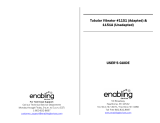Page is loading ...

BA70
LCD DSTN 10,4" Monochrome Flat Screen
User Manual

Herausgegeben von/Published by
Wincor Nixdorf GmbH & Co. KG
D-33094 Paderborn
Bestell-Nr./Order No.: 0175 00 19449C
Printed in Singapore

BA70
LCD DSTN 10,4"-
Monochrome Flat Screen
User Manual
Edition September 2000

Copyright © Wincor Nixdorf GmbH & Co. KG, 2000
The reproduction, transmission or use of this document or its contents is not permitted without
express authority.
Offenders will be liable for damages.
All rights, including rights created by patent grant or registration of a utility model or design, are
reserved.
Delivery subject to availability; technical modifications possible.
MS-DOS
®
,Microsoft
®
, Windows 3.x
®
,Windows95
®
/98
®
and Windows NT
®
are registered trade-
marks of Microsoft Corporation.
BEETLE
®
is a registered trademark of the Wincor Nixdorf GmbH & Co. KG

Contents
Introduction ...............................................................................................1
From Point-of-Sale to Point-of-Service.......................................................1
Advantages at a Glance..............................................................................2
Unpacking and checking the Delivery Unit .................................................3
About this Manual........................................................................................3
Warranty......................................................................................................3
BA70 Components....................................................................................4
Screen Module............................................................................................4
Controller for BA70......................................................................................5
Screen Arrangement...................................................................................6
Installing and Securing the Screen into Place.......................................7
Installing the BA70 into Place (Table Top Version)....................................7
Securing the BA70 into Place (Tubular Stand Version)..............................8
Adjustable Screen Angle.............................................................................9
Ergonomic Terminal Workplace................................................................10
Installation ...............................................................................................11
Installing the Controllers............................................................................11
Connecting the BA70 to the BEETLE or PC.............................................12
Inserting the Cable....................................................................................14
Releasing the Cable Connection .............................................................15
Software Installation..................................................................................15
Block Diagram and Pin Assignments .......................................................16
LCD Controller...........................................................................................17
VGA-Modes and Power Save Function....................................................19
Power Save.............................................................................................19
Inverter (High-Voltage Generator) ............................................................19

Technical Data ........................................................................................20
Operating Conditions.................................................................................20
Dimensions and Weights...........................................................................20
LCD Display...............................................................................................21
LCD Controller...........................................................................................22
Manufacturer’s Declaration and Approval............................................23
General Authorization................................................................................23
FCC-Class A Declaration ..........................................................................23
Tested Safety.............................................................................................24
User Information........................................................................................24
Safety Instructions.....................................................................................25
Instructions for Maintenance .....................................................................26
Recycling ...................................................................................................26
Appendix...................................................................................................28
Abbreviation Index.....................................................................................28

Introduction
From Point-of-Sale to Point-of-Service
“The customer is king”, a motto that seems so simple and yet it demands
a forever increasing supply of goods and services, both quantitatively and
qualitatively. More customer service and more customer information have
transformed the point-of-sale to a point-of-service, as business trans-
actions are becoming more complex and there are growing demands on
shop assistants and personnel working on the cash till.
Using the BA70 provides you with a terminal-orientated, ergonomical and
customer-friendly cashier’s workplace.
BA70 can be applied in all trade market segments like specialist retailers,
department stores, self-service stores, petrol stations or in restaurants.
There is indeed a great deal of scope for implementing BA70.
Introduction
The BA70 can be used, for example, as:
an ordering terminal
an information terminal
a lottery terminal
a point-of-sale terminal
a training terminal.
GB - 1

The low-energy, flickerless and radiation-free monochrome monitor of the
BA70 is a display in DSTN-technology (Double Super Twisted Nematic)
with brilliant representation and a very good contrast ratio.
BA70 can be installed directly on the cashier’s desk or fastened to a
tubular stand. Furthermore, it can also be set up on the central unit of a
modular BEETLE system.
Advantages at a Glance
low footprint
ergonomic terminal workplace
key to customer service
flickerfree and radiation-free
Standard VGA-resolution
high brightness
very good contrast ratio (adjustable)
wider viewing angle (less glare through crosslight)
combined operation with the display BA69
Introduction
GB - 2

Unpacking and checking the Delivery Unit
Unpack the parts and check to see whether the delivery matches the infor-
mation on the delivery note. The delivery comprises of the screen module.
The controller and data cable, necessary for operation, can be ordered se-
parately. If damage has occurred during shipping or if the package con-
tents do not match the delivery note, promptly inform your Wincor Nixdorf
sales outlet.
Transport the device only in its original packaging (to protect it against im-
pact and shock). Delivery Unit
About this Manual
This manual tells you everything you might need to know for the installati-
on (software and hardware), the operation and the maintenance of your
BA70. Some parts of this book require familiarity and experience in wor-
king with operating systems and installation and configuration procedures.
Warranty
Wincor Nixdorf guarantees a limited warranty engagement for 12 months
beginning with the date of delivery. This warranty engagement covers all
those damages which occur despite a normal use of the product.
Damages because of
- improper or insufficient maintenance,
- improper use of the product or unauthorized modifications of the
product,
- inadequate location or surroundings
will not be covered by the warranty
All parts of the product which are subject to wear and tear are not
included in the warranty engagement. Please order spare parts at the
Wincor Nixdorf customer service.
Delivery Unit
GB - 3

BA70 Components
Screen Module
The screen module represents the main unit of the BA70. It comprises a
DSTN-LCD monochrome screen, the LCD-interface card and an inverter
that generates the power supply for backlighting the screen. Behind the
cover on the back of the BA70 you connect the cable.
Screen Module
Push the cover
upwards.
Back of the BA70
The DSTN LCD flat screen is a VGA-compatible 10.4 inch screen which
is absolutely flickerfree and free of radiation and has only a low footprint.
The resolution is 640 x 480 pixel.
GB - 4

If the display element is damaged and the liquid crystal
solution leaks out onto your hands or clothing, please wash
your hands or clothing immediately under running water for
at least 15 minutes, using soap or alcohol.
If the liquid comes into contact with your eyes, consult a
medical doctor immediately.
Controller for BA70
Screen Module/ Controller
The LCD-controller used for BA70 is identical with the one used for
the BA69 display (VGA/4-Controller). It is a plug-in-controller with two
connections (26-pin MDR sockets) for
LCD1 for connecting an (optional) BA69
LCD2 for connecting the BA70
The control data and data lines for the DSTN LCD display are transmitted
to the 26-pin MDR connector via drivers and filters. The BA70-cable ,
which is linked up to the screen module, is connected to this MDR socket.
So, the LCD conroller provides you with several possibilities of
configuration:
Connecting a BA70 (LCD2)
Connecting a BA69 (LCD1)
Connecting a BA69 (LCD1) and a BA70 (LCD2)
Connecting two BA69 (LCD1 and LCD2)
LCD
12
Screen Module/ Controller
GB - 5

Screen Arrangement
Screen arrangement of the BA70 in combination with BA69
When operating the (optional) display BA69 together with the BA70, the
screen information shown in the first quadrant of the BA70 will also be
displayed on the BA69. Screen Arrangement
1. Quadrant
Customer Display BA69
(Socket: LCD1):
This display information is identical
with the first quarter of the BA70
display information.
640
320
240
480
BA70
Socket LCD2
Screen Arrangement
GB - 6

Installing and Securing the Screen into Place
The BA70 can be installed either with or without attached operating
elements, as a table top terminal or on a tubular stand. Securing into Place
Installing the BA70 into Place (Table Top Version)
Remove the footed
stand and screen
element from the card-
board packaging. Tilt
the screen backwards.
Turn the fastening
screw on the screen
with a crosstip screw-
driver until the connec-
ting part is loosened.
Then insert it into the
footed stand.
Insert the joint of the
screen element into
the footed stand.
GB - 7

Tubular Stand Version
Now fasten the screw
on the footed stand
into place again using
the crosstip screw-
driver.
Ensure that the screw
is in the correct
position.
Securing the BA70 into Place (Tubular Stand Version)
The system has been designed for securing into place on a tubular stand,
with a tube with 35 mm inner diameter. The tube length can be varied. The
tube on which the system is secured is not included in the scope of delive-
ry. Below, you will find assembly instructions on how to attach the BA70 to
the mounting stand.
Insert the joint of the
screen element into
the mounting stand.
Do not remove the
connecting part!
Tighten the screw
using the crosstip
screwdriver.
Tubular Stand Version
GB - 8

Adjustable Screen Angle
Adjustable Screen Angle
The BA70 is fitted with a joint on the rear. You can optimize the angle of
the screen depending on the viewing and lighting conditions.
Use a screwdriver to
set the twisting force
of the BA70 on the ad-
justing nut.
The angle of the
screen can be adju-
sted from a horizontal
position to a vertical
position of max. 90°,
without any tools.
0
90
tightloose
Adjustable Screen Angle
GB - 9

Ergonomic Terminal Workplace
Ergonomic Terminal Workplace
Please observe the following when setting up your terminal workplace:
Avoid direct glaring
and reflective glaring.
Install the device with
a viewing direction
that is parallel to the
windows.
Avoid reflective glaring
caused by electric light
sources.
Position the screen
within a preferred and
permitted range of
vision, so that you can
look vertically into the
screen.
30°
30°
40°
0°
Permittedrangeofvision
Ergonomic Terminal Workplace
GB - 10

Installation
Installing the Controllers
To open the housing please refer to the manuals of your BEETLE system
or your PC.
The operating systems MS-DOS, Windows 3.x, Win 95 and
Win NT 4.0 only support the use of one VGA board per sy-
stem. So, if a VGA sandwich module or a VGA controller is
installed in your BEETLE or PC please remove this board.
Mind the precautions when handling electrostatically sensiti-
ve devices (ESD).
To install the controller, first remove the metal panel that covers a free slot.
Close the equipment before connecting to power!
Metal tracks
GB - 11

Connecting the BA70 to the BEETLE or PC
ConnectingtheBA70withBEETLEorPC
The sockets for the external peripheral equipment are located on the termi-
nal panel of the BEETLE.
Connect the 26-pin cable of the BA70
to the socket at the back of the BA70 and
to the 26-pin socket (LCD2) at the BA70 controller at the rear
side of your BEETLE
Part of the Back of a BEETLE System
LCD
12
BA70 controller
Connecting the BA70 with BEETLE or PC
GB - 12

Under the small cover on the back of the screen you find the socket for the
BA70 cable.
Open the cover by pus-
hing the it it to the top.
Back of the BA70
Now connect the cable
until it engages
(see picture).
Connecting the BA70 with BEETLE or PC
GB - 13

Inserting the Cable
Inserting the Cable
The cable cover is lo-
catedinthebaseplate.
Lift the cable cover .
Pull the cable cover
forward in the direction
of the arrow ,and
then remove it from
the guide rail.
Insert the cable of the
keyboard. The 50-pin
BA70 cable will be car-
ried in a curve from
the small cover of the
screen module to the
cable cover. Replace
the cable cover in the
guide rail. Pay attenti-
on to the openings. Sli-
de the cable cover
back into place. When
you hear a click, the
cover is locked into
place.
PULL
PULL
PULL
PULL
PULL
PULL
Inserting the Cable
GB - 14
/