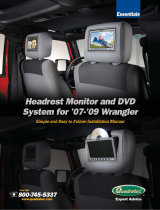Page is loading ...

CiG-Blue Bluetooth Hands-free
Installation Guide
NOTE: The instructions contained within this installation guide are general guidelines for the installation of the CiG-Blue
hands-free kit into an automobile. Due to the variety of vehicles on the road today, this document does not take into
consideration the individual technical requirements for each and every vehicle. Consult the vehicle manufacturer for detailed
vehicle-specific information.
Before beginning the installation, consider the placement of the CiG-Blue system components and the necessary cable routing
paths- verify that the cables for the microphone and CiG-Blue button will reach the desired locations. Ensure that the
components do not interfere with the operation of the vehicle or it’s safety systems.
Vizualogic CiG-Blue Bluetooth Hands-free System Overview:
1. CiG-Blue Button: Designed to replace the vehicle’s 12V power outlet / cigarette lighter receptacle. The CiG-Blue
button comes packaged with black and silver trim rings- each in three different sizes. The variety of colors and sizes
allows the CiG-Blue button to mount unobtrusively in most vehicles. If use of the power outlet / cigarette lighter
receptacle needs to be retained the CIG Blue button can be installed anywhere a 15/16ths (24mm) hole can be made.
2. Intermediate button harness connector
3. CiG-Blue Button to Control Module connector
4. Control Module: Installs underneath the center console, or behind a trim panel out of view. Avoid installing the
control module inside a closed metal housing or in a location where it would be shielded from stereo waves as this
may impair the Bluetooth functionality. Can be mounted with the supplied Velcro pad or wire ties.
5. System Harness to Control Module connector
6. Microphone input connector
99-75001-000

7. Intermediate microphone harness connector
8. Microphone: Typically installed at the top of the driver’s side A-pillar, top of the steering column, or on the
overhead console. Can be mounted using the microphone’s magnetic base or supplied with the adhesive pads.
9. System Harness
10. ‘12V BATTERY’ (yellow, fused): 12v constant power input.
11. ‘ACC IN’ (red, fused): 12v accessory power input.
12. ‘ACC OUT’ (Blue): 12v accessory power output.
13. ‘EART’ (black): 12v ground.
14. ‘MUTE’ (yellow w/ black stripe): Mute is a 50m Amp ground output. May require a relay.
15. ‘TO SPKR INPUT STEREO’ (pink w/ black stripe - and pink +): Audio input coming from factory stereo. Pink
w/ black stripe is negative speaker input and pink is positive speaker input.
16. ‘TO SPKR OUTPUT’ (white w/ black stripe - and white +): CIG Blue System audio output to factory speaker.
White w/ black stripe is negative speaker output and white is positive speaker output.
Basic Installation Instructions
1. Remove vehicle stereo.
2. Mount CiG-Blue Button and Microphone in their desired locations.
3. Connect the System Harness to the Control Module.
4. Insert the CiG-Blue Button to Control Module connector into the Control Module.
5. Connect the Microphone to the microphone input connector on the System Harness
6. Mount the Control Module in the desired location.
7. Connect the ‘12V BATTERY’ wire on the System Harness to a 12V constant power source (behind the stereo, at the
vehicle fuse box, etc).
8. Connect the ‘EART’ wire on the System Harness to 12V ground (dash brace, sheet metal, or to a wire ground behind
the stereo or at the vehicle fuse box)
IF THE VEHICLE IS EQUIPPED WITH A MUTE WIRE:
9. Connect the ‘ACC IN’ wire on the System Harness to the 12V accessory / switched power source at the stereo.
10. Connect the ‘MUTE’ wire on the System Harness to the mute input wire at the stereo.
IF THE VEHICLE IS NOT EQUIPPED WITH A MUTE WIRE:
11. Locate the accessory / switched power input wire at the rear of the vehicle stereo.
12. Cut the vehicle accessory / switched power wire in half.
13. Connect the vehicle side of the accessory / switched power wire to the ‘ACC IN’ 12v accessory power input on the
System Harness.
14. Connect the stereo side of the accessory / switched power wire to the ‘ACC OUT’ 12v accessory power output on the
System Harness.
15. Locate the speaker output wires coming from the vehicle stereo. If the vehicle has a premium audio / factory
amplified system, locate the speaker output wires coming from the factory amplifier. Determine which speaker would
be preferred for caller audio output (typically the front left or front right speaker)
16. Cut the desired speaker output wires in half.
17. Connect the wires from the System Harness labeled ‘TO SPKR INPUT STEREO’ to the half of the speaker wires
originating from the vehicle stereo or factory amplifier. Note that the orange wire is the negative speaker lead and red
is the positive speaker lead.
18. Connect the wires from the System Harness labeled ‘TO SPKR OUTPUT’ to the remaining half of the factory speaker
wires that leads towards the desired speaker.
Function Test
After the Vizualogic CiG-Blue Bluetooth Hands-free Kit has been installed, check for system functionality by
programming in a Bluetooth-compatible phone as explained with the Quick Start Guide. It may be necessary to consult the
phone’s owner’s manual for additional phone-related programming.
99-75001-000
/