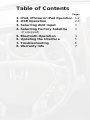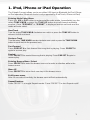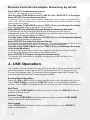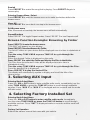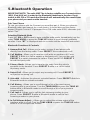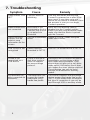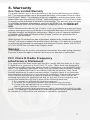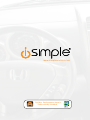PAC iSimple Owner's manual
- Category
- Gateways/controllers
- Type
- Owner's manual
This manual is also suitable for

Owner’s
Manual
Media GateWay
PXAMG
Expand Your Factory Radio
iSimple®
A Division of AAMP of America™
13190 56th Court Clearwater, FL 33760
Ph. 866-788-4237
©2013 AAMP of Florida, Inc.
w ww.isimpl esolutions.com
Honda/Acura
Owner’s Manual
iSimple Connect
Rev. 02-27-13

Table of Contents
Pages
1. iPod, iPhone or iPad Operation 1-2
2. USB Operation
2-3
3. Selecting AUX Input 3
4. Selecting Factory Satellite 3
(if equipped)
5. Bluetooth Operation 4
6. Updating the Interface 5
7. Troubleshooting
6
8. Warranty Info
7

1
1. iPod, iPhone or iPad Operation
The iSimple Connect allows you to use either USB input or Bluetooth for iPod, iPhone
or iPad operation (Bluetooth mode is only supported by iPod Touch, iPhone or iPad)
Entering Mode Select Menu
Press the XM or SAT button to enter satellite radio mode. Immediately turn the
rotary TUNE KNOB or press the TUNE UP button to scroll through
available
sources. Once “IPODUSB” or “IPODBT” is displayed wait six seconds and the
mode will auto select.
Next Track
Turn the rotary TUNE KNOB clockwise one notch or press the TUNE UP button to
advance to the next track.
Previous Track
Turn the rotary TUNE KNOB counter-clockwise one notch or press the TUNE DOWN
button to move back to the previous track.
Fast Forward
Press PRESET 4 to fast forward the song that is playing. Press PRESET 4
again to resume play.
Rewind
Press PRESET 3 to rewind the song that is playing. Press PRESET 3 again to
resume play.
Entering Browse Menu / Select
Press PRESET 6 to enter the browse menu or to make a selection while in the
browse menu.
Menu UP
Press PRESET 5 to move back one step in the browse menu.
Exit Browse menu
After 10 seconds of inactivity, the browse menu will exit automatically.
Repeat/Random
Press PRESET 1 to toggle Repeat modes. Press PRESET 2 to turn Repeat on/off

2
Browse Function Example: Browsing by Artist
Press PRESET 6 to enter the browse menu.
”PL:LIST” will appear on your display.
Turn the rotary TUNE KNOB or press TUNE UP until “AR:ARTIST” is displayed.
Press PRESET 6 to select browse by Artist.
The list of Artists on your device will be displayed one at a time in alphabetical
order. “AR” will be displayed in front of the artist’s name to indicate that you are
searching for an artist.
Turn the rotary TUNE KNOB or press TUNE UP to cycle through the artists.
When the desired artist is displayed on the radio,
Press PRESET 6 to select the artist and display the albums by that artist.
The Albums from the selected Artist will be displayed one at a time in
alphabetical order. “AL” will be displayed in front of the name of the album to
indicate you are searching for an album.
Turn the rotary TUNE KNOB or press TUNE UP to cycle through the albums.
Once the desired album is displayed,
Press PRESET 6 to select the desired Album.
The rst song in the album will be displayed. “TR” will be displayed in front of the
song title to indicate that a “track” or song title is being displayed.
Turn the rotary TUNE KNOB or press TUNE UP to cycle through the songs
in the selected album.
Songs are listed in the order in which they appear in the album, not alphabetically
.
Once the radio displays the name of the desired song
Press PRESET 6 to select and play the desired song.
The display will automatically update to display and scroll the title of the
chosen song.
2. USB Operation
The iSimple Connect allows you to use USB mode with a USB thumb Drive or phone
with mass storage. These devices MUST be formatted to FAT 32 in order for the
Connect to recognize them. The connect will only support les in MP3 format. The
maximum amout of les the Connect supports is 8000.
Entering Mode Select Menu
Press the XM or SAT button to enter satellite radio mode. Immediately turn the
rotary TUNE KNOB or press the TUNE UP button to scroll through
available
sources. Once “USB” is displayed wait six seconds and the mode will auto select.
Next Track
Turn the rotary TUNE KNOB clockwise one notch or press the TUNE UP button to
advance to the next track.
Previous Track
Turn the rotary TUNE KNOB counter-clockwise one notch or press the TUNE DOWN
button to move back to the previous track.
Fast Forward
Press PRESET 4 to fast forward the song that is playing. Press PRESET 4
again to resume play.

3
Rewind
Press PRESET 3 to rewind the song that is playing. Press PRESET 4 again to
resume play.
Entering Browse Menu / Select
Press PRESET 6 to enter the browse menu or to make a selection while in the
browse menu.
Menu UP
Press PRESET 5 to move back one step in the browse menu.
Exit Browse menu
After 10 seconds of inactivity, the browse menu will exit automatically.
Repeat/Random
Press PRESET 1 to toggle Repeat modes. Press PRESET 2 to turn Repeat on/off
Browse Function Example: Browsing by Folder
Press PRESET 6 to enter the browse menu.
”FOLDER” will appear on your display.
Press PRESET 6 to select browse by Folder.
The list of Folders on your device will be displayed one at a time in alphabetical
order.
Turn the rotary TUNE KNOB or press TUNE UP to cycle through the
Folders.
When the desired Folder is displayed on the radio,
Press PRESET 6 to select the Folder and display the Files in that folder.
The Files from the selected Folder will be displayed one at a time in
alphabetical order.
Turn the rotary TUNE KNOB or press TUNE UP to cycle through the Files.
Once the desired File is displayed,
Press PRESET 6 to play the desired File.
The display will automatically update to display and scroll the title of the
chosen song.
3. Selecting AUX Input
Entering Mode Select Menu
Press the XM or SAT button to enter satellite radio mode. Immediately turn the
rotary TUNE KNOB or press the TUNE UP button to scroll through available
sources. Once “AUX 1” or “AUX 2” is displayed
wait six seconds and the mode
will auto select.
4. Selecting Factory Installed Sat
Entering Mode Select Menu
Press the XM or SAT button to enter satellite radio mode. Immediately
turn the rotary TUNE KNOB or press the TUNE UP button to scroll through
available sources. Once “SAT” is displayed
wait six seconds and the mode will
auto select.
Factory Sat Operation
Refer to the owners’ manual that came with your vehicle.

4
5.Bluetooth Operation
IMPORTANT NOTE: The radio MUST be in factory satellite or a Connect source
(USB, iPod, AUX etc) in order for the Bluetooth handsfree to function. If you
switch to AM, FM or CD mode the Bluetooth will automatically disconnect from
your phone and you must use the handset.
Pair Your Phone
To use your phone with the Connect you must rst pair it. Enter your phone’s
Bluetooth menu and search for a new device. It should discover the device
named “iSimple Connect”. If prompted for a PIN code enter 0000, otherwise just
select “Pair”.
Selecting Bluetooth Mode
Press the XM or SAT button to enter satellite radio mode. Immediately turn the
rotary TUNE KNOB or press the TUNE UP button to scroll through available
sources. Once “BT” is displayed
wait six seconds and the mode will auto select.
Bluetooth Functions & Controls
1. Answer/End Call - Allows you to make, recieve & end phone calls
directly from the factory radio. Press PRESET 1 to answer/end a call.
2. Call Waiting - Allows you to receive a call while on another call. Press
PRESET 1 while in a call to answer a third party call. You can then use
PRESET 1 to switch between the callers. Press and HOLD PRESET 1
to end third party calls.
3. Privacy Mode - Allows you to transfer the audio from the vehicle
speakers to the handset. Press PRESET 2 while in a call to switch
to privacy mode.
4. Reject Call - Allows you to reject any incoming call. Press PRESET 2
to reject an incoming call.
5. Voicedial - Activates the phone’s voicedial feature. Press PRESET 4 while in
Bluetooth mode to activate voicedial.
6. Call History - Allows you to scroll through a list of the most recent
incoming calls to your phone. Turn the TUNE KNOB or press the TUNE UP
button while in Bluetooth mode to scroll through a list of your previous
incoming calls.
7. Call Last # - Allows you to call the last incoming number to your
phone. Press PRESET 1 while in Bluetooth mode to call the last
incoming number to your phone.
8. In Call Volume Adjust - Allows you to adjust the volume output of the
interface while in a call. Turn the TUNE KNOB or press the TUNE UP button
while in a call to adjust the volume.

5
9. Menu - Allows you to adjust settings such as phone volume, streaming
audio volume (A2DP), microphone volume, search for other Bluetooth
devices, pair/ remove devices & reset the interface. See below for menu
functions and operation.
IMPORTANT NOTE
In order to access the Voicedial, Call History, Call Last Number & Menu
functions, the factory radio MUST be in Bluetooth mode.
Menu Functions
Accessing the Bluetooth Menu
While in Bluetooth mode press PRESET 6 to enter the menu. Once in the menu
you can use the TUNE KNOB or the TUNE buttons to scroll through the options.
Press PRESET 6 while in the menu to select the displayed option. Pressing
PRESET 5 will take you one step back in the menu.
1. Settings - Allows you to perform a search for other Bluetooth enabled
devices, adjust the phone volume and adjust the microphone volume.
2. Device - Allows you to see if a device is paired and the name of the paired
device. Allows you to connect and disconnect with paired devices as well as
permanently delete paired devices.
Menu Function Example: Adjusting the Microphone
>Press PRESET 6 while in Bluetooth mode to enter the menu.
>Radio displays “Settings”.
>Press PRESET 6 to select Settings.
>Radio displays “BT Search”.
>Turn the TUNE KNOB or press the TUNE UP button until “Mic Volume” is
displayed.
>Press PRESET 6 repeatedly to adjust the microphone volume. Once
the volume has reached its max limit it will roll back to one and begin to
go up again.
A2DP Streaming Audio
A2DP Streaming Audio allows you to stream audio wirelessly from your device.To
stream audio to your radio you must be in Bluetooth mode.
1. Play/Pause - Allows you to play/pause A2DP audio with the touch of a
button. Press PRESET 2 to play/pause whatever music source is selected.
2. Track Forward/Back - Allows you to change tracks while streaming
audio. Turn the TUNE KNOB or press the TUNE buttons to change tracks.
6. Updating the Interface
Please visit www.iSimplesolutions.com/Connect for all updating
instructions and up to date rmware les.

6
7. Troubleshooting
Symptom Cause Remedy
Radio shows “DEV
INIT”
Connect device is
initializing
This only occurs the rst time the
Connect is powered on or after it has
been reset. It may take up to one
minute for the device to initialize. Once
this process is over you can begin
Connect operation.
Radio shows iPod
not connected
iPod cable is not
connected to iPod or
Connect; the iPhone
is not paired via
Bluetooth
Verify the USB docking cable is
plugged into the Connect and the
iPod. If you are using Bluetooth mode
make sure that the device is paired
with the Connect.
I don’t see iPod,
iPhone, or iPad
artist or song
information on the
screen
You are in Bluetooth
mode.
Switch to IPODBT mode using the
mode select menu.
USB Device is not
recognized
Device must be
formatted to FAT32
Use a PC to format device to FAT32
Phone is not
recognized as a
USB device
Phone is not set to
disk drive mode or
does not support
the mass storage
protocol.
Disconnect and reconnect the phone.
Immediately set the phone to disk
drive mode when prompted. If the
phone does not give you a disk drive
mode option, this means that it does
not support the mass storage protocol.
These devices can only be used
through the Bluetooth or auxiliary
modes.
My tablet will not
stay connected via
Bluetooth.
The tablet does not
support the hands
free prole (HFP)
hands free prole
The connect requires that the paired
device support the hands free prole
(HFP). If your tablet does not support
this type of connection it can only be
used through USB or auxiliary mode.

8. Warranty
One Year Limited Warranty
The quality controls used in the manufacture of this product will ensure your satisfac-
tion. This warranty applies only to the original purchaser of this product from an autho-
rized iSimple
®
dealer. This warranty covers any supplied or manufactured parts of this
product that, upon inspection by iSimple
®
authorized personnel, is found to have failed
in normal use due to defects in material or workmanship. This warranty does not apply
to installation expenses. Attempting to service or modify this unit, operating this unit
under conditions other than the recommended voltage will render this WARRANTY
VOID.
Unless otherwise prescribed by law, iSimple
®
shall not be liable for any personal injury,
property damage and or any incidental or consequential damages of any kind (includ-
ing water damage) resulting from malfunctions, defects, misuse, improper installation
or alteration of this product. All parts of this iSimple
®
product are guaranteed for a
period of 1 year as follows:
Within the rst 12 months from date of purchase, subject to the conditions above,
iSimple
®
will repair or replace the product at their discretion, if it is defective in material
or workmanship providing it is returned to an Authorized iSimple
®
dealer, with PROOF
OF PURCHASE from an authorized iSimple
®
dealer.
Warning:
This equipment may be reset by unintentional electrostatic discharge during operation.
Exposure to direct sunlight or extreme heat may cause damage or malfunction.
FCC Class B Radio Frequency
Interference Statement
This equipment has been tested and found to comply with the limits for a Class
B digital device, pursuant to Part 15 of FCC rules. These limits are designed to
provide reasonable protection against harmful interference in a residential instal-
lation. This equipment generates, uses, and can radiate radio frequency energy
and, if not installed and used in accordance with the instructions, may cause
harmful interference to radio communications. However, there is no guarantee
that interference will not occur in a particular installation. If this equipment does
cause harmful interference to radio or television reception, which can be de-
termined by turning the equipment off and on, the user is encouraged to try to
correct the interference by one or more of the following measures:
1. Re-orientate or relocate the receiving antenna.
2. Increase the separation between the equipment and receiver.
3. Connect the equipment into an outlet on a circuit different from
that of which the receiver is connected.
4. Consult the dealer or an experienced radio / television technical for help.
Notice : The changes or modications not expressly approved by the party responsible
for compliance could void the user authority to operate the equipment.
7

For Best Performanc e Have It
Professionally Installed.
www.isimplesolutions.com
-
 1
1
-
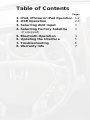 2
2
-
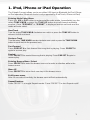 3
3
-
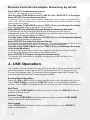 4
4
-
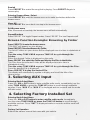 5
5
-
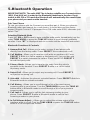 6
6
-
 7
7
-
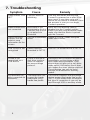 8
8
-
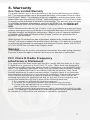 9
9
-
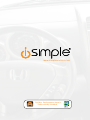 10
10
PAC iSimple Owner's manual
- Category
- Gateways/controllers
- Type
- Owner's manual
- This manual is also suitable for
Ask a question and I''ll find the answer in the document
Finding information in a document is now easier with AI