Page is loading ...

(QJOLVK
(QJOLVK
)UDQoDLV
(VSDxRO
38%',0
176&
'LJLWDO9LGHR&DPFRUGHU
,QVWUXFWLRQ0DQXDO
&DPHVFRSHQXPpULTXH
0DQXHOG¶LQVWUXFWLRQ
9LGHRFiPDUDGLJLWDO
0DQXDOGH,QVWUXFFLRQHV
3OHDVHUHDGDOVRWKHIROORZLQJLQVWUXFWLRQPDQXDO
9HXLOOH]OLUHDXVVLOHPDQXDOG¶LQVWUXFWLRQVXLYDQW
/HDWDPELpQHOPDQXDOGHLQVWUXFFLRQHVVLJXLHQWH
'LJLWDO9LGHR6RIWZDUH
0LQL
'LJLWDO
9LGHR
&DVVHWWH
'LJLWDO9LGHR6RIWZDUH
,QVWUXFWLRQ0DQXDO
0DQXHOG¶LQVWUXFWLRQ
0DQXDOGH,QVWUXFFLRQHV
9HUVLRQ
7KLVLQVWUXFWLRQPDQXDOH[SODLQVKRZWRLQVWDOOWKHVRIWZDUHFRQQHFWWKHFDPFRUGHUWRD
FRPSXWHUDQGGRZQORDGLPDJHVIURPDPHPRU\FDUGWRDFRPSXWHU)RUPRUHGHWDLOHG
RSHUDWLRQDOLQVWUXFWLRQVUHIHUWRWKH3')IRUPDWPDQXDOSURYLGHGRQWKH',*,7$/9,'(2
62/87,21',6.
&HPDQXHOG¶LQVWUXFWLRQH[SOLTXHFRPPHQWLQVWDOOHUOHORJLFLHOFRQQHFWHUOHFDPHVFRSHD
O¶RUGLQDWHXUHWWHOHFKDUJHUGHVLPDJHVDSDUWLUG¶XQHFDUWHPHPRLUHVXUXQRUGLQDWHXU
3RXUGHVLQVWUXFWLRQVGHIRQFWLRQQHPHQWSOXVGHWDLOOHHVUHSRUWH]YRXVDXPDQXHODX
IRUPDW3')IRXUQLHVXUOHGLVTXH',*,7$/9,'(262/87,21',6.
(QHVWHPDQXDOGHLQVWUXFFLRQHVVHH[SOLFDFRPRLQVWDODUHOVRIWZDUHFRQHFWDUOD
YLGHRFDPDUDDXQRUGHQDGRU\GHVFDUJDULPDJHQHVGHXQDWDUMHWDGHPHPRULDDXQ
RUGHQDGRU6LGHVHDLQVWUXFFLRQHVPDVGHWDOODGDVVREUHHOIXQFLRQDPLHQWRFRQVXOWHHO
PDQXDOGHIRUPDWR3')VXPLQLVWUDGRFRQHOGLVFR',*,7$/9,'(262/87,21',6.
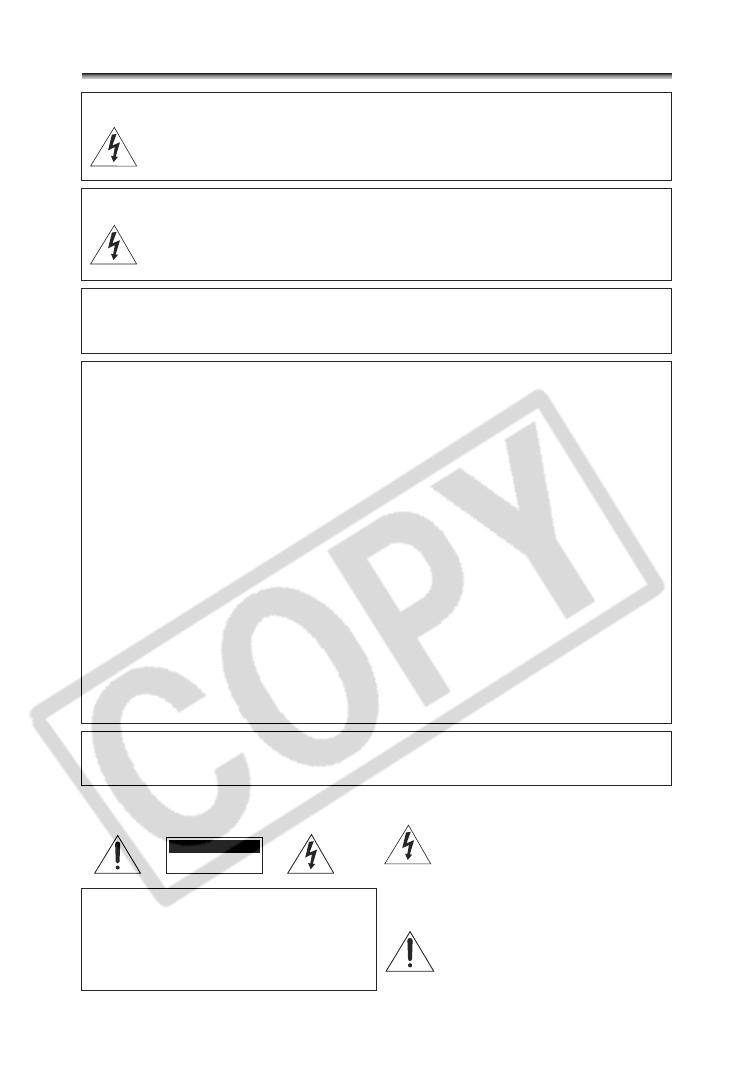
,QWURGXFWL RQ
,PSRUWDQW8VDJH,QVWUXFWLRQV
,PSRUWDQW:DUQLQJ
:$51,1*
725('8&(7+(5,6.2)),5(25(/(&75,&6+2&.'2127(;326(7+,6
352'8&7725$,12502,6785(
:$51,1*
725('8&(7+(5,6.2)(/(&75,&6+2&.$1'725('8&($112<,1*
,17(5)(5(1&(86(7+(5(&200(1'('$&&(6625,(621/<
&23<5,*+7:$51,1*
8QDXWKRUL]HGUHFRUGLQJRIFRS\ULJKWHGPDWHULDOVPD\LQIULQJHRQWKHULJKWVRI
FRS\ULJKWRZQHUVDQGEHFRQWUDU\WRFRS\ULJKWODZV
'LJLWDO9LGHR&DPFRUGHU=5$V\VWHPV
7KLVGHYLFHFRPSOLHVZLWK3DUWRIWKH)&&5XOHV2SHUDWLRQLVVXEMHFWWRWKHIROORZLQJWZRFRQGLWLRQV
7KLVGHYLFHPD\QRWFDXVHKDUPIXOLQWHUIHUHQFHDQGWKLVGHYLFHPXVWDFFHSWDQ\LQWHUIHUHQFHUHFHLYHG
LQFOXGLQJLQWHUIHUHQFHWKDWPD\FDXVHXQGHVLUHGRSHUDWLRQ
1RWH7KLVHTXLSPHQWKDVEHHQWHVWHGDQGIRXQGWRFRPSO\ZLWKWKHOLPLWVIRUFODVV%GLJLWDOGHYLFHSXUVXDQW
WR3DUWRIWKH)&&5XOHV7KHVHOLPLWVDUHGHVLJQHGWRSURYLGHUHDVRQDEOHSURWHFWLRQDJDLQVWKDUPIXO
LQWHUIHUHQFHLQDUHVLGHQWLDOLQVWDOODWLRQ7KLVHTXLSPHQWJHQHUDWHVXVHVDQGFDQUDGLDWHUDGLRIUHTXHQF\
HQHUJ\DQGLIQRWLQVWDOOHGDQGXVHLQDFFRUGDQFHZLWKWKHLQVWUXFWLRQVPD\FDXVHKDUPIXOLQWHUIHUHQFHWR
UDGLRFRPPXQLFDWLRQV+RZHYHUWKHUHLVQRJXDUDQWHHWKDWLQWHUIHUHQFHZLOOQRWRFFXULQDSDUWLFXODU
LQVWDOODWLRQ,IWKLVHTXLSPHQWGRHVFDXVHKDUPIXOLQWHUIHUHQFHWRUDGLRRUWHOHYLVLRQUHFHSWLRQZKLFKFDQEH
GHWHUPLQHGE\WXUQLQJWKHHTXLSPHQWRIIDQGRQWKHXVHULVHQFRXUDJHGWRWU\WRFRUUHFWWKHLQWHUIHUHQFHE\
RQHRUPRUHRIWKHIROORZLQJPHDVXUHV
5HRULHQWRUUHORFDWHWKHUHFHLYLQJDQWHQQD
,QFUHDVHWKHVHSDUDWLRQEHWZHHQWKHHTXLSPHQWDQGUHFHLYHU
&RQQHFWWKHHTXLSPHQWLQWRDQRXWOHWRQDFLUFXLWGLIIHUHQWIURPWKDWWRZKLFKWKHUHFHLYHULVFRQQHFWHG
&RQVXOWWKHGHDOHURUDQH[SHULHQFHGUDGLR79WHFKQLFLDQIRUKHOS
8VHRIVKLHOGHGFDEOHLVUHTXLUHGWRFRPSO\ZLWKFODVV%OLPLWVLQ6XESDUW%RI3DUWRI)&&5XOHV
'RQRWPDNHDQ\FKDQJHVRUPRGLILFDWLRQVWRWKHHTXLSPHQWXQOHVVRWKHUZLVHVSHFLILHGLQWKHPDQXDO
,IVXFKFKDQJHVRUPRGLILFDWLRQVVKRXOGEHPDGH\RXFRXOGEHUHTXLUHGWRVWRSRSHUDWLRQRIWKHHTXLSPHQW
&DQRQ86$,QF
2QH&DQRQ3OD]D/DNH6XFFHVV1<86$
7HO1R
&$87,21
7235(9(17(/(&75,&6+2&.0$7&+:,'(%/$'(2)3/8*72:,'(6/27
)8//<,16(57
&$87,21
725('8&(7+(5,6.2)(/(&75,&
6+2&.'21275(029(&29(525
%$&.1286(56(59,&($%/(3$576
,16,'(5()(56(59,&,1*72
48$/,),('6(59,&(3(56211(/
&$87,21
5,6.2)(/(&75,&6+2&.
'212723(1
7KHOLJKWQLQJIODVKZLWKDUURZKHDGV\PERO
ZLWKLQDQHTXLODWHUDOWULDQJOHLVLQWHQGHGWR
DOHUWWKHXVHUWRWKHSUHVHQFHRI
XQLQVXODWHG³GDQJHURXVYROWDJH´ZLWKLQWKH
SURGXFW¶VHQFORVXUHWKDWPD\EHRI
VXIILFLHQWPDJQLWXGHWRFRQVWLWXWHDULVNRI
HOHFWULFVKRFNWRSHUVRQV
7KHH[FODPDWLRQSRLQWZLWKLQDQ
HTXLODWHUDOWULDQJOHLVLQWHQGHGWRDOHUWWKH
XVHUWRWKHSUHVHQFHRILPSRUWDQW
RSHUDWLQJDQGPDLQWHQDQFHVHUYLFLQJ
LQVWUXFWLRQVLQWKHOLWHUDWXUHDFFRPSDQ\LQJ
WKHSURGXFW
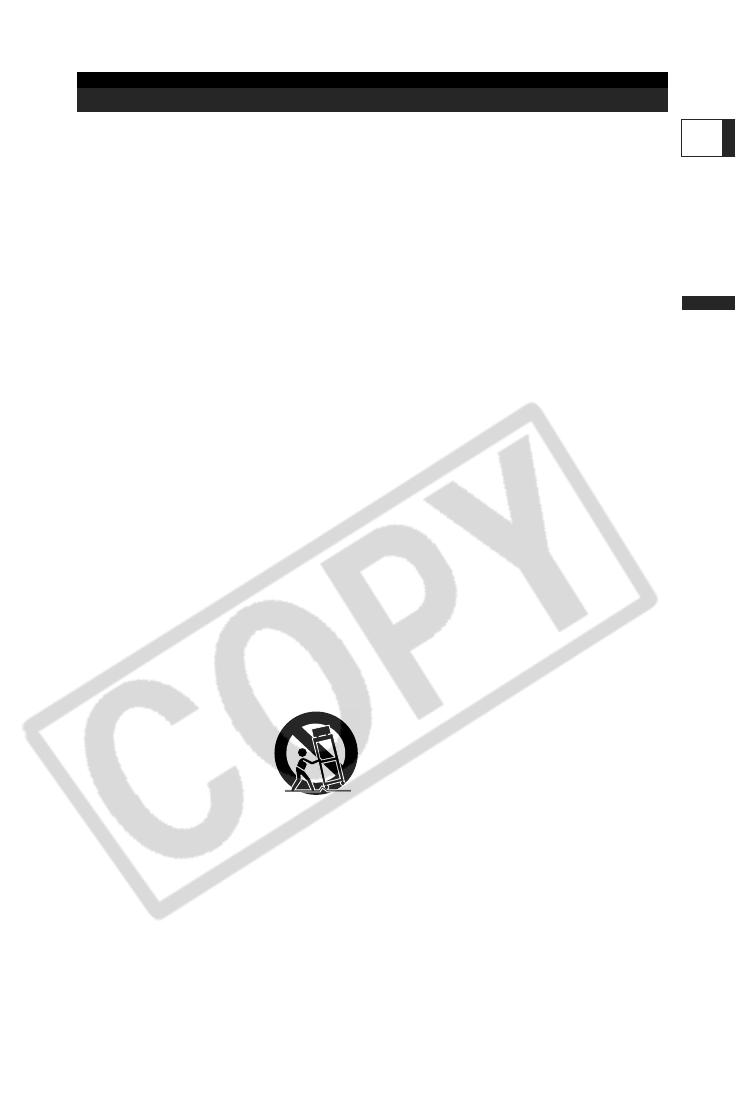
3
Introduction
E
In these safety instructions the word “product”
refers to the Canon Digital Video Camcorder
ZR400 A and all its accessories.
1. Read Instructions — All the safety and
operating instructions should be read
before the product is operated.
2. Retain Instructions — The safety and
operating instructions should be retained
for future reference.
3. Heed Warnings — All warnings on the
product and in the operating instructions
should be adhered to.
4. Follow Instructions — All operating and
maintenance instructions should be
followed.
5. Cleaning — Unplug this product from the
wall outlet before cleaning. Do not use
liquid or aerosol cleaners. The product
should be cleaned only as recommended
in this manual.
6. Accessories — Do not use accessories
not recommended in this manual as they
may be hazardous.
7. Avoid magnetic or electric fields — Do not
use the camera close to TV transmitters,
portable communication devices or other
sources of electric or magnetic radiation.
They may cause picture interference, or
permanently damage the camera.
8. Water and Moisture — Hazard of electric
shock — Do not use this product near
water or in rainy/moist situations.
9. Placing or Moving — Do not place on an
unstable cart, stand, tripod, bracket or
table. The product may fall, causing
serious injury to a child or adult, and
serious damage to the
product.
A product and cart
combination should be
moved with care. Quick
stops, excessive force,
and uneven surfaces may
cause the product and cart
combination to overturn.
10. Power Sources — The CA-570 Compact
Power Adapter should be operated only
from the type of power source indicated
on the marking label. If you are not sure of
the type of power supply to your home,
consult your product dealer or local power
company. Regarding other power sources
such as battery power, refer to instructions
in this manual.
11. Polarization — The CA-570 Compact
Power Adapter is equipped with a
polarized 2-prong plug (a plug having one
blade wider than the other).
The 2-prong polarized plug will fit into the
power outlet only one way. This is a safety
feature. If you are unable to insert the plug
fully into the outlet, try reversing the plug. If
the plug still fails to fit, contact your
electrician to replace your obsolete outlet.
Do not defeat the safety purpose of the
polarized plug.
12. Power Cord Protection — Power cords
should be routed so that they are not likely
to be walked on or pinched by items
placed upon or against them. Pay
particular attention to plugs and the point
from which the cords exit the product.
13. Outdoor Antenna Grounding — If an
outside antenna is connected to the
product, be sure the antenna is grounded
so as to provide some protection against
voltage surges and built-up static charges.
Section 810 of the National Electrical
Code, ANSI / NFPA No. 70—1984,
provides information with respect to
proper grounding of the mast and
supporting structure, grounding of the
lead-in wire to an antenna discharge unit,
size of grounding conductors, location of
antenna discharge unit, connection to
grounding electrodes, and requirements
for the grounding electrode. See figure 1.
IMPORTANT SAFETY INSTRUCTIONS
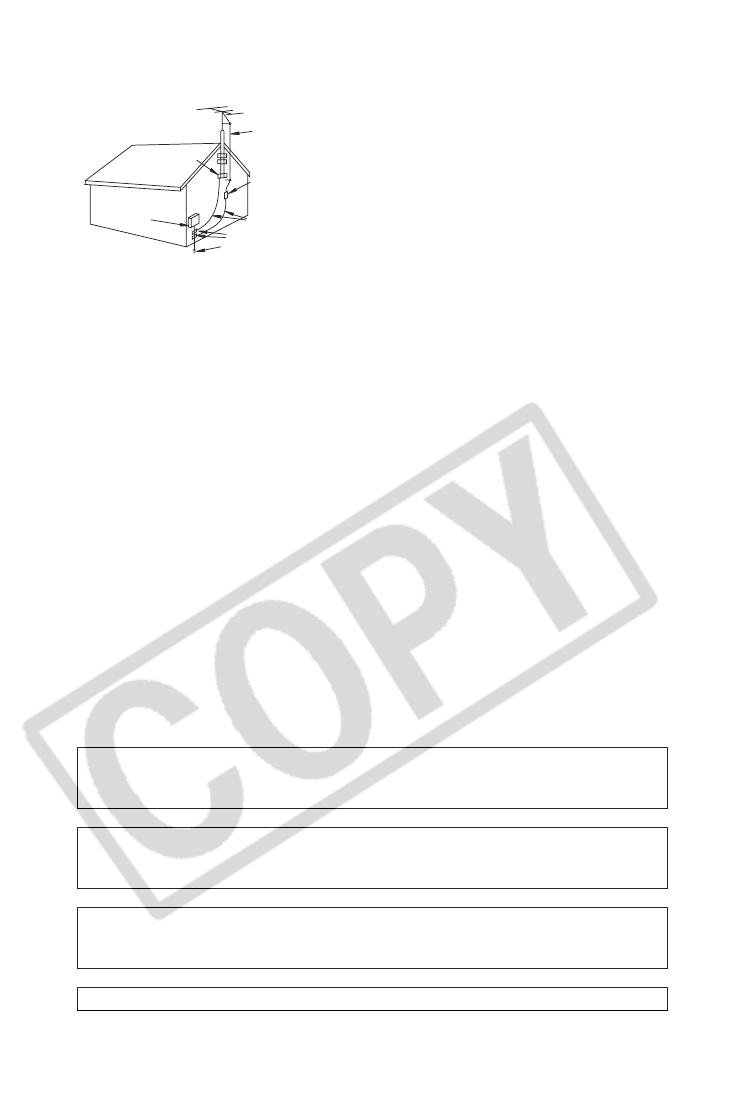
4
14.Lightning — For added protection of this
product during a lightning storm, or when it
is left unattended and unused for long
periods of time, disconnect it from the wall
outlet and disconnect the antenna. This
will prevent damage to the product due to
lightning and power-line surges.
15.Overloading — Do not overload wall
outlets and extension cords as this can
result in a risk of fire or electric shock.
16.Objects and Liquid Entry — Never push
objects of any kind into this product
through openings as they may touch
dangerous voltage points or short out parts
that could result in a fire or electric shock.
Be careful not to spill liquid of any kind
onto the product.
17.Servicing — Do not attempt to service this
product yourself as opening or removing
covers may expose you to dangerous
voltage or other hazards. Refer all
servicing to qualified service personnel.
18.Damage Requiring Service — Disconnect
this product from the wall outlet and all
power sources including battery, and refer
servicing to qualified service personnel
under the following conditions:
a. When the power-supply cord or plug is
damaged.
b. If any liquid has been spilled onto, or
objects have fallen into, the product.
c. If the product has been exposed to rain
or water.
d. If the product does not operate
normally even if you follow the
operating instructions. Adjust only
those controls that are covered by the
operation instructions. Improper
adjustment of other controls may result
in damage and will often require
extensive work by a qualified technician
to restore the product to its normal
operation.
e. If the product has been dropped or the
cabinet has been damaged.
f. When the product exhibits a distinct
change in performance. This indicates
a need for service.
19.Replacement Parts — When replacement
parts are required, be sure the service
technician has used replacement parts
that are specified by Canon or that have
the same characteristics as the original
part. Unauthorized substitutions may result
in fire, electric shock or other hazards.
20.Safety Check — Upon completion of any
service or repairs to this product, ask the
service technician to perform safety
checks to determine that the product is in
safe operating order.
Fig. 1
EXAMPLE OF ANTENNA GROUNDING
AS PER NATIONAL ELECTRICAL CODE
ANTENNA LEAD
IN WIRE
GROUNDING CONDUCTORS
(NEC SECTION 810-21)
ANTENNA DISCHARGE
UNIT
(NEC SECTION 810-20)
GROUND CLAMPS
POWER SERVICE GROUNDING ELECTRODE
SYSTEM
(NEC ART 250 PART H)
GROUND
LAMP
ELECTRIC
SERVICE
EQUIPMENT
NEC - NATIONAL ELECTRICAL CODE
When replacement of power supply is required, please return it to the responsible
nearest Canon Service Center and please replace it with the same type number CA-
570.
The Adapter can be used with a power supply between 100 and 240 V AC. For areas
where 120 V AC power is not used, you will need a special plug adapter. Contact your
nearest Canon Service Center for further information.
Use only CSA/UL Certified power supply cord set, Polarized, Type SPT-2 or heavier,
minimum No. 18 AWG copper, rated 125 or 250 V, minimum ,P A, minimum 6 ft (1.8 m),
maximum 10 ft (3 m) long.
This Class B digital apparatus complies with Canadian ICES-003.
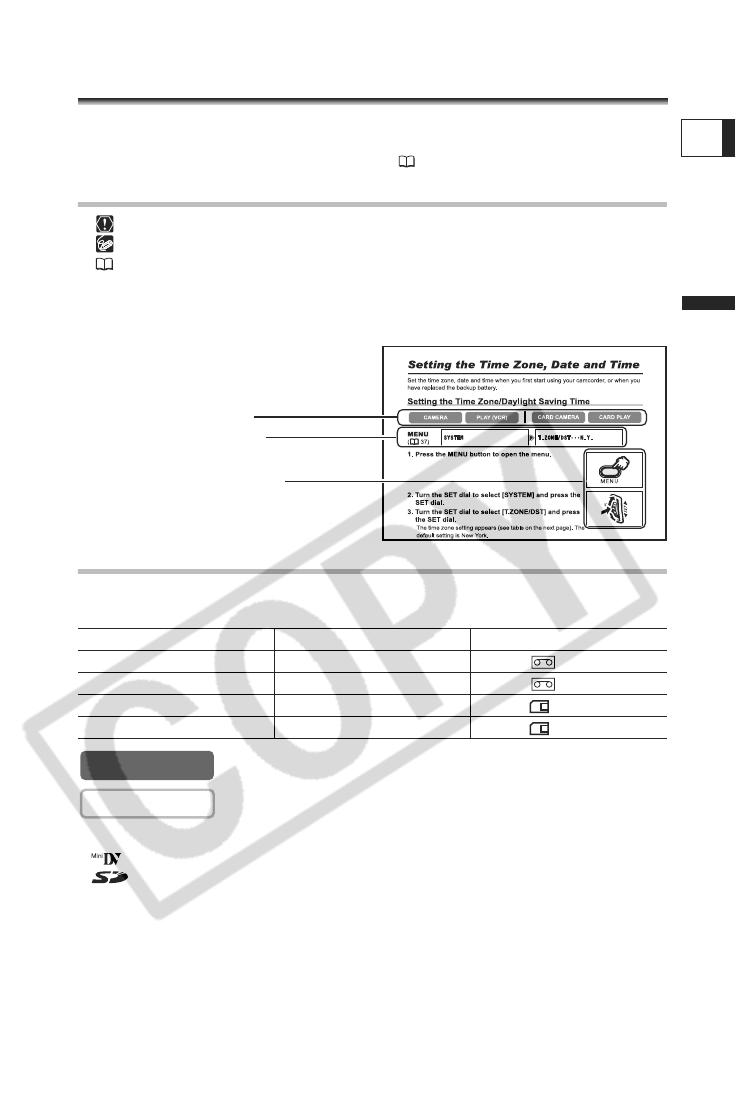
5
Introduction
E
Using this Manual
Thank you for purchasing the Canon ZR400. Please read this manual carefully before
you use the camcorder and retain it for future reference.
Change the display language before you begin ( 73).
Symbols and References Used in This Manual
: Precautions related to the camcorder operation.
: Additional topics that complement the basic operating procedures.
: Reference page number.
Capital letters are used to refer to buttons on the camcorder or the wireless controller.
[ ] are used to refer to menu items displayed on the screen.
“Screen” refers to the LCD and the viewfinder screen.
About the Operating Modes
The operating modes are determined by the position of the POWER switch and the
TAPE/CARD switch.
: Function can be used in this mode.
: Function cannot be used in this mode.
Trademark Acknowledgments
• is a trademark.
• is a trademark.
•Windows
®
is either a registered trademark or trademark of Microsoft Corporation in the United
States and/or other countries.
• Macintosh and Mac OS are trademarks of Apple Computer, Inc., registered in the United
States and other countries.
• Other names and products not mentioned above may be registered trademarks or trademarks
of their respective companies.
Operating Mode POWER Switch TAPE/CARD Switch
CAMERA CAMERA (TAPE)
PLAY (VCR) PLAY (VCR) (TAPE)
CARD CAMERA CAMERA (CARD)
CARD PLAY PLAY (VCR) (CARD)
Operating modes (see below)
Menu item showing at its default
position
Button and switches to be operated
CAMERA
CAMERA

6
Table of contents
Introduction
Using this Manual ............................................................................................5
Checking Supplied Accessories ......................................................................8
Components Guide..........................................................................................9
Basic Functions
Preparations
Preparing the Power Supply..........................................................................13
Loading/Unloading a Cassette ......................................................................16
Installing the Backup Battery .........................................................................17
Preparing the Camcorder ..............................................................................18
Using the Wireless Controller ........................................................................20
Adjusting the LCD Screen .............................................................................21
Setting the Time Zone, Date and Time..........................................................22
Recording
Recording Movies on a Tape .........................................................................25
Zooming.........................................................................................................29
Tips for Making Better Videos........................................................................31
Playback
Playing Back a Tape ......................................................................................32
Adjusting the Volume.....................................................................................34
Playing Back on a TV Screen........................................................................35
Advanced Functions
Menus and Settings.......................................................................................37
Recording
Using the Recording Programs .....................................................................45
Using the Night Modes ..................................................................................48
Skin Detail Function.......................................................................................49
Adjusting the AE Shift....................................................................................50
Adjusting the Focus Manually........................................................................51
Setting the White Balance .............................................................................53
Setting the Shutter Speed..............................................................................55
Using the Self-Timer......................................................................................57
Changing the Recording Mode (SP/LP) ........................................................58
Audio Recording ............................................................................................59
Using Digital Effects.......................................................................................60
Widescreen TV Recording (16:9) ..................................................................65
Playback
Magnifying the Image ....................................................................................66
Displaying the Data Code..............................................................................67
End Search....................................................................................................69
Returning to a Pre-marked Position ..............................................................70
Date Search...................................................................................................71
Other Functions
Customizing the Camcorder ..........................................................................72
Changing the Display Language ...................................................................73
Other Camcorder Settings.............................................................................74
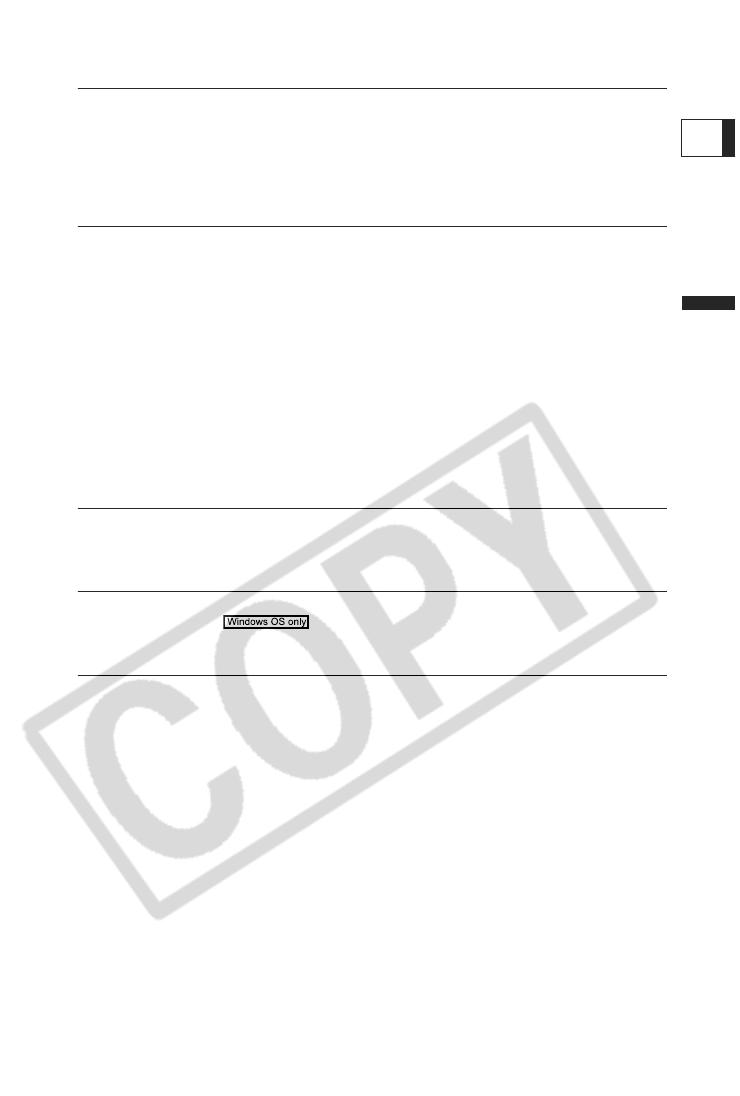
7
Introduction
E
Editing
Recording to a VCR or Digital Video Device .................................................76
Recording from Analog Video Devices (VCR, TV or Camcorder) .................78
Recording from Digital Video Devices (DV Dubbing) ....................................79
Converting Analog Signals into Digital Signals (Analog-Digital Converter) ...81
Audio Dubbing ...............................................................................................83
Transferring Video Recordings to a Computer ..............................................86
Using a Memory Card
Inserting and Removing a Memory Card.......................................................87
Selecting the Image Quality/Size...................................................................88
File Numbers .................................................................................................90
Recording Still Images on a Memory Card....................................................91
Reviewing a Still Image Right after Recording ..............................................95
Recording Movies on a Memory Card ...........................................................96
Selecting the Focusing Point .........................................................................98
Recording Panoramic Images (Stitch Assist Mode) ......................................99
Playing Back a Memory Card ......................................................................101
Protecting Images........................................................................................103
Erasing Images............................................................................................104
Combining Images (Card Mix).....................................................................105
Formatting a Memory Card..........................................................................109
Creating a Start-up Image ...........................................................................110
Direct Printing
Printing Still Images..................................................................................... 111
Selecting the Print Settings .........................................................................114
Printing with Print Order Settings ................................................................119
Transferring Images
Transferring Memory Card Images to a Computer ......................................121
Direct Transfer ........................................................................122
Selecting Images for Transfer (Transfer Order)...........................................124
Additional Information
Screen Displays...........................................................................................125
List of Messages..........................................................................................128
Maintenance/Others ....................................................................................131
Troubleshooting...........................................................................................137
System Diagram ..........................................................................................141
Optional Accessories...................................................................................142
Specifications...............................................................................................144
Item Codes ..................................................................................................146
Index............................................................................................................147
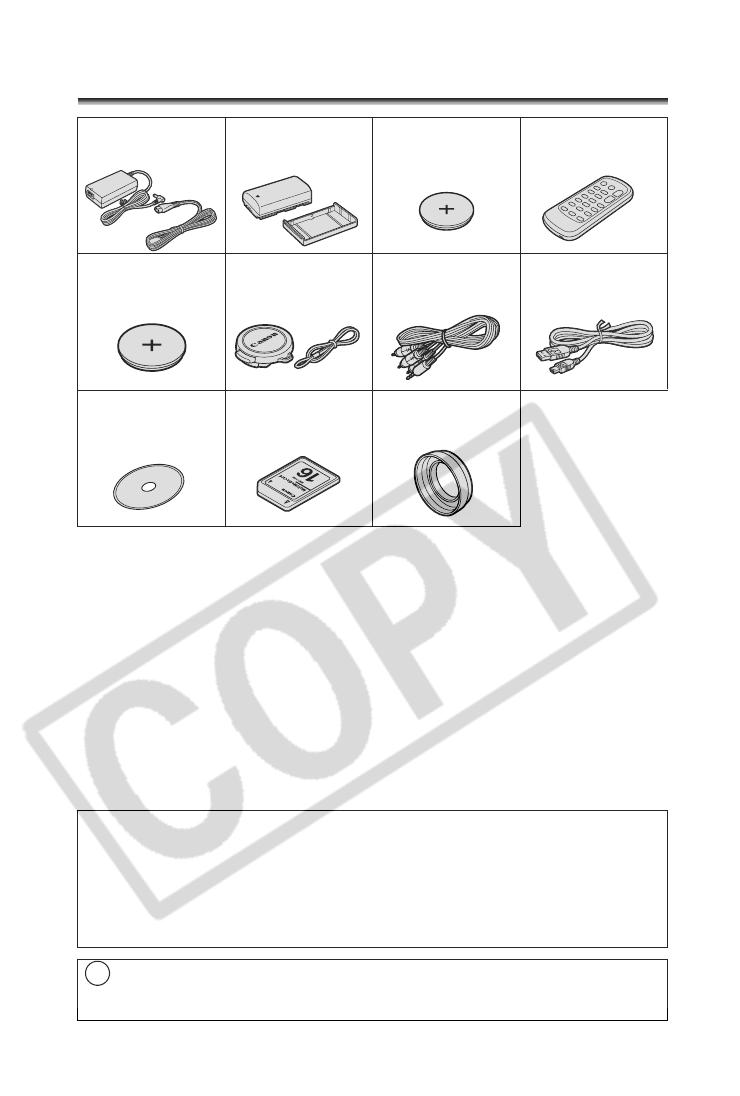
8
Checking Supplied Accessories
CA-570 Compact
Power Adapter
(incl. power cord)
NB-2LH Battery Pack Lithium Button Battery
CR1616
WL-D85 Wireless
Controller
Lithium Button Battery
CR2025 for Wireless
Controller
Lens Cap and Lens
Cap Cord
STV-250N Stereo
Video Cable
IFC-300PCU USB
Cable
DIGITAL VIDEO
SOLUTION DISK
MMC-16M
MultiMediaCard
WA-28 Wide
Attachment
The serial number of this product can be found at the battery attachment unit of the
camcorder. Write down the number and other information here and retain this book as a
permanent record of your purchase to aid identification in case of theft.
Date of Purchase: Model Name: ZR400 A
Purchased From: Serial No.:
Dealer Address:
Dealer Phone No.:
LAMP(S) INSIDE THIS PRODUCT CONTAIN MERCURY AND MUST BE
RECYCLED OR DISPOSED OF ACCORDING TO LOCAL, STATE OR
FEDERAL LAWS.
Hg

9
Introduction
E
Components Guide
ZR400
REC SEARCH – button ( 28) /
(record review) button ( 28) /
(rewind) button ( 32) /
CARD – button ( 101)
REC SEARCH + button ( 28) /
(fast forward) button ( 32) /
CARD + button ( 101)
LCD BACKLIGHT button ( 21)
WIDESCREEN button ( 65) /
DATA CODE button ( 67)
NIGHT MODE button ( 48) /
(stop) button ( 32)
(print/share) button ( 112, 122)
FOCUS button ( 51) /
/ (play/pause) button ( 32)
DIGITAL EFFECTS ON/OFF button
( 60)
AE SHIFT button ( 50) /
END SEARCH button ( 69)
CARD MIX button ( 105) /
(stitch assist) button ( 99) /
REC PAUSE button ( 78) /
SLIDE SHOW button ( 102)
Speaker ( 34)
LCD screen ( 21)
SET dial ( 37)
CHARGE indicator ( 13) /
Card access indicator ( 91)
Program selector ( 45)
EASY Easy recording
Program AE
Backup battery compartment ( 17)
Memory card slot ( 87)
Battery attachment unit ( 13) /
Serial number
DC IN terminal ( 13)
MENU button ( 37)

10
Dioptric adjustment lever ( 18)
Viewfinder ( 18)
BATT. button ( 13)
Power switch ( 5)
Cassette compartment cover ( 16)
Cassette compartment ( 16)
OPEN/EJECT
switch ( 16)
Zoom lever ( 29)
Finger rest
TAPE/CARD switch ( 5)
Using a tape
Using a memory card
PHOTO button ( 91)
Strap mount ( 143)
Grip belt (
18)
Start/stop button ( 25, 96)

11
Introduction
E
Terminal cover
Remote sensor ( 20)
Assist lamp ( 48)
Stereo microphone
AV terminal ( 35)
DV terminal ( 76)
USB terminal ( 111, 121)
Tripod socket ( 31)

12
Wireless Controller WL-D85
Transmitter ZERO SET MEMORY button ( 70)
START/STOP button ( 25, 96) PHOTO button ( 91)
CARD –/+ buttons ( 101) Zoom buttons ( 29)
DATE SEARCH / buttons ( 71) PLAY button ( 32)
REW button ( 32) FF button ( 32)
–/ button ( 33) STOP button ( 32)
PAUSE button ( 33) +/ button ( 33)
SLOW button ( 33) x 2 button ( 33)
AUDIO DUB. button ( 83) TV SCREEN button ( 125)
WIRELESS CONTROLLER WL
-
D85
START/
STOP
PHOTO
ZOOM
CARD
DATE SEARCH
REW
PLAY
FF
STOP
PAUSE
SLOW
AUDIO DUB.
ZERO SET
MEMORY
TV SCREEN
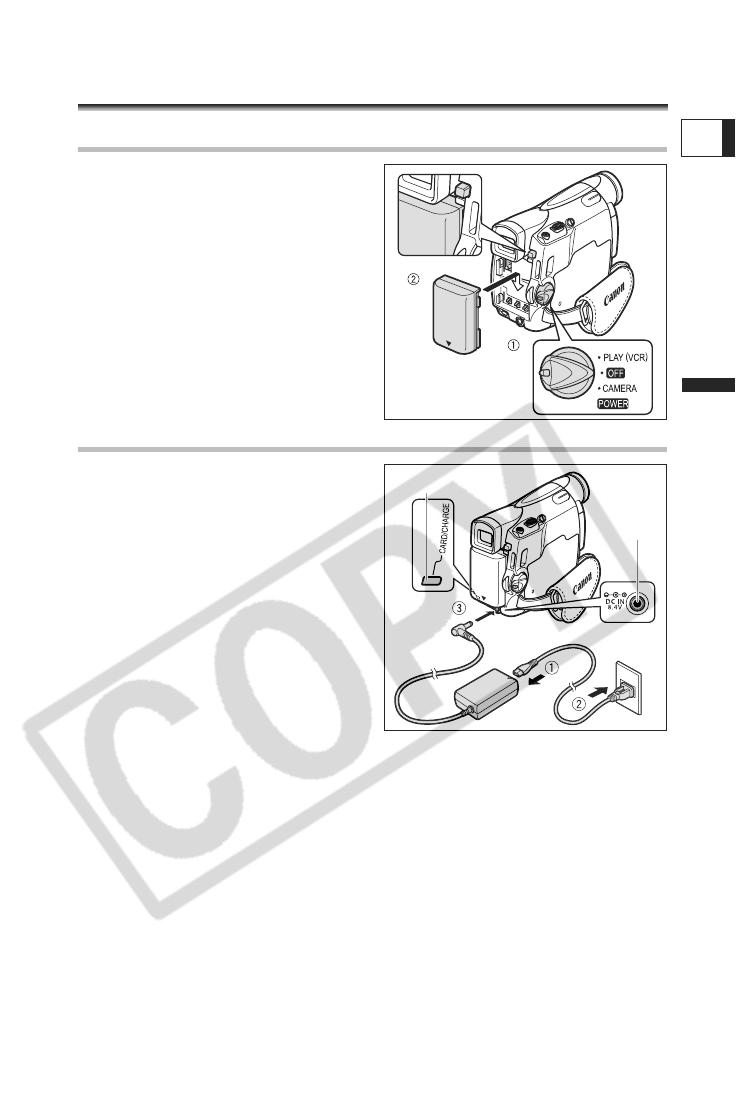
13
Basic Functions
Preparations
E
Basic Functions
Preparations
Preparing the Power Supply
Attaching the Battery Pack
1. Turn the POWER switch to OFF.
2. Attach the battery pack to the
camcorder.
• Remove the terminal cover of the
battery pack.
• Press lightly and slide it in the direction
of the arrow until it clicks.
Charging the Battery Pack
1. Connect the power cord to the
adapter.
2. Plug the power cord into a power
outlet.
3. Connect the power adapter to the
camcorder’s DC IN terminal.
The CHARGE indicator starts flashing. It
glows steadily when charging is complete.
4. When charging is complete,
disconnect the power adapter
from the camcorder. Unplug the
power cord from the power outlet
and disconnect it from the
adapter.
5. Remove the battery pack after use.
Press the BATT. button to remove the battery.
DC IN terminal
CHARGE indicator
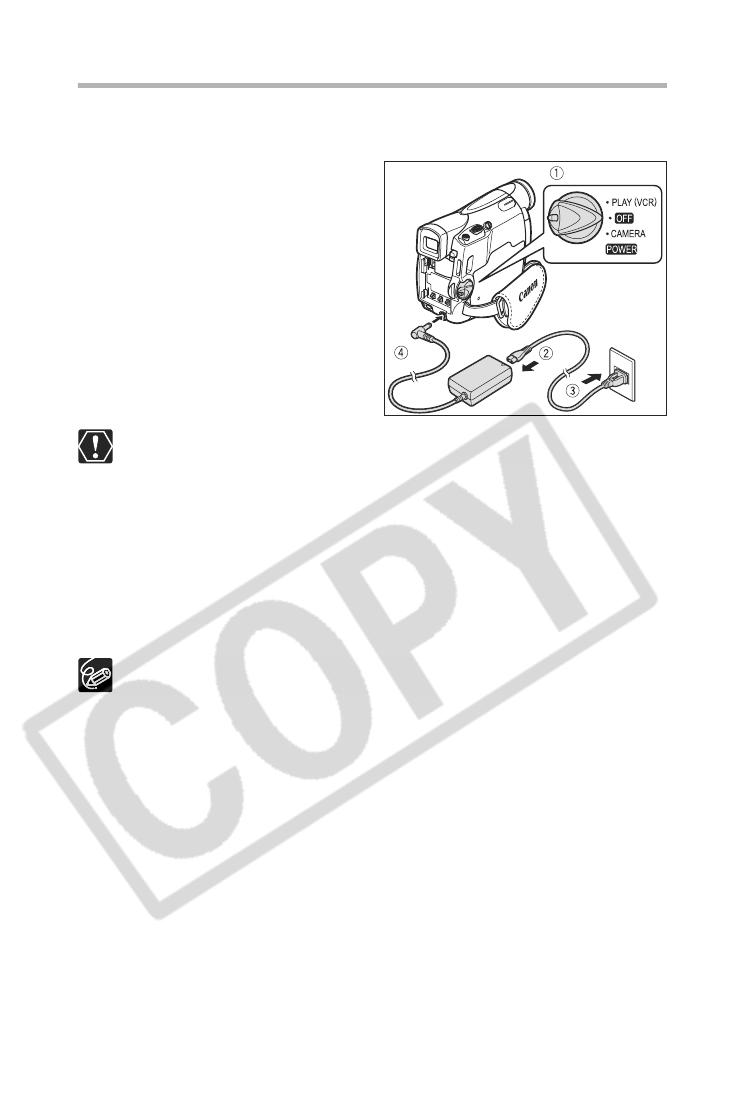
14
Using a Household Power Source
Connect to a household power source to use the camcorder without worrying about the
battery power. You can keep the battery pack attached; the battery power will not be
consumed.
1. Turn the POWER switch to OFF.
2. Connect the power cord to the
power adapter.
3. Plug the power cord into a power
outlet.
4. Connect the power adapter to the
camcorder’s DC IN terminal.
Turn off the camcorder before connecting or disconnecting the power adapter.
If the adapter is used close to a TV, it may cause picture interference. Move the
adapter away from the TV or the antenna cable.
Do not connect any products that are not expressly recommended to the
camcorder’s DC IN terminal or to the power adapter.
You may hear some noise from the power adapter during use. This is not a
malfunction.
Do not disconnect and reconnect the power cord while charging a battery pack.
Charging may stop. The battery pack may not be charged correctly even if the
CHARGE indicator glows steady. The battery pack may also not be charged
correctly when a power outage occurs during charging. Remove the battery
pack and attach it back to the camcorder.
When the power adapter or battery pack is defective, the CHARGE indicator
flashes rapidly (at about 2 flashes/second) and charging stops.
The CHARGE indicator informs you about the charge status.
0-50%: Flashes once every second
More than 50%: Flashes twice every second
100%: Glows steadily
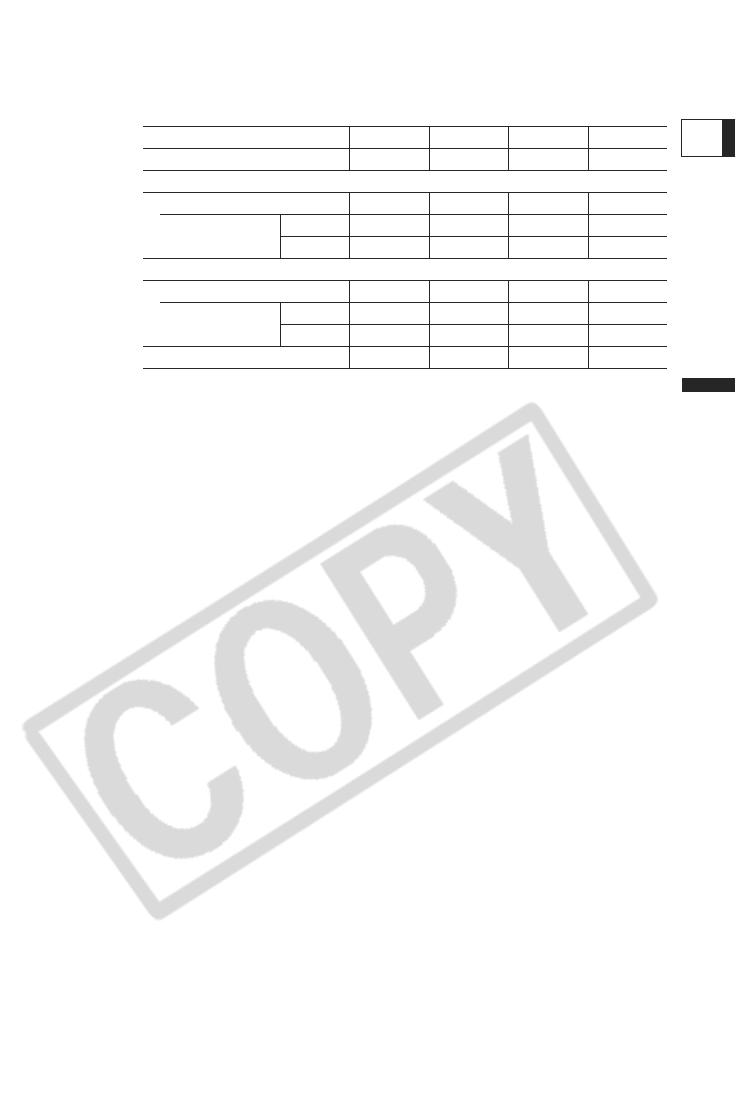
15
Basic Functions
Preparations
E
Charging, Recording and Playback Times
Below times are approximate and vary according to the charging, recording or
playback conditions.
* Approximate times for recording with repeated operations such as start/stop,
zooming, power on/off. Actual time may be shorter.
We recommend charging the battery pack in temperatures between 10 °C and
30 °C (50 °F and 86 °F). Outside the temperature range of 0 °C to 40 °C (32 °F
to 104 °F), the CHARGE indicator flashes rapidly and charging stops.
A lithium ion battery pack can be charged at any charge state. Unlike
conventional battery packs, you do not need to completely use or discharge it
before charging.
We recommend that you prepare battery packs 2 to 3 times longer than you
think you might need.
To conserve battery power, turn off the camcorder instead of leaving it in record
pause mode.
Battery Pack NB-2LH NB-2L BP-2L12 BP-2L14
Charging Time 130 min. 115 min. 205 min. 235 min.
Max. Recording Time
Viewfinder 115 min. 95 min. 200 min. 245 min.
LCD normal 85 min. 70 min. 150 min. 190 min.
bright 80 min. 65 min. 135 min. 175 min.
Typical RecordingTime*
Viewfinder 65 min. 55 min. 120 min. 150 min.
LCD normal 50 min. 40 min. 90 min. 110 min.
bright 45 min. 35 min. 80 min. 100 min.
Playback Time 100 min. 80 min. 175 min. 220 min.

16
Loading/Unloading a Cassette
Use only videocassettes marked with the logo.
1. Slide the OPEN/EJECT switch and
open the cassette compartment
cover.
The cassette compartment opens
automatically.
2. Load/unload the cassette.
• Load the cassette with the window
facing the grip belt.
• Unload the cassette by pulling it straight
out.
3. Press the mark on the
cassette compartment until it
clicks.
4. Wait for the cassette compartment
to retract automatically and close
the cassette compartment cover.
Do not interfere with the cassette compartment while it is opening or closing
automatically, or attempt to close the cover before the cassette compartment
has fully retracted.
Be careful not to get your fingers caught in the cassette compartment cover.
If the camcorder is connected to a power source, cassettes can be loaded/
unloaded even if the POWER switch is set to OFF.
Tape protection tab
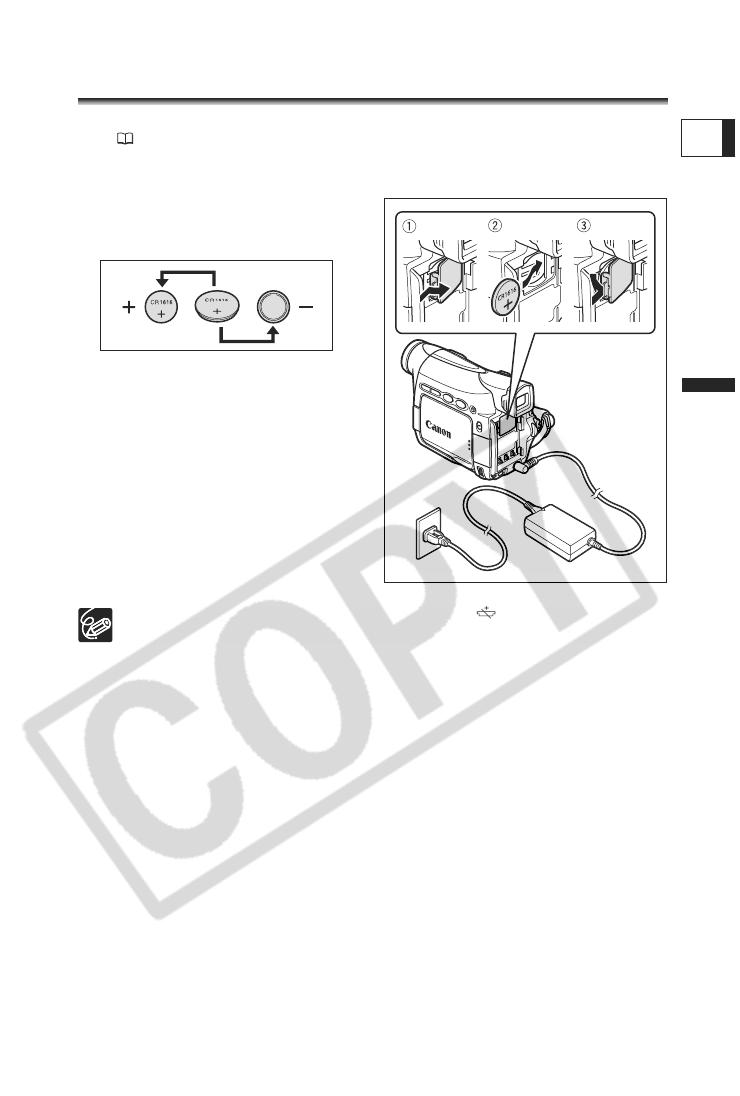
17
Basic Functions
Preparations
E
Installing the Backup Battery
The backup battery (lithium button battery CR1616) allows the camcorder to retain date,
time (
22) and other camcorder settings while the power source is disconnected.
Connect a power source to the camcorder when replacing the backup battery to retain the
settings.
1. Open the backup battery cover.
2. Insert the backup battery with the
+ side facing outward.
3. Close the cover.
The backup battery has a life span of about a year. “ ” flashes in red to inform
you that it needs to be replaced.
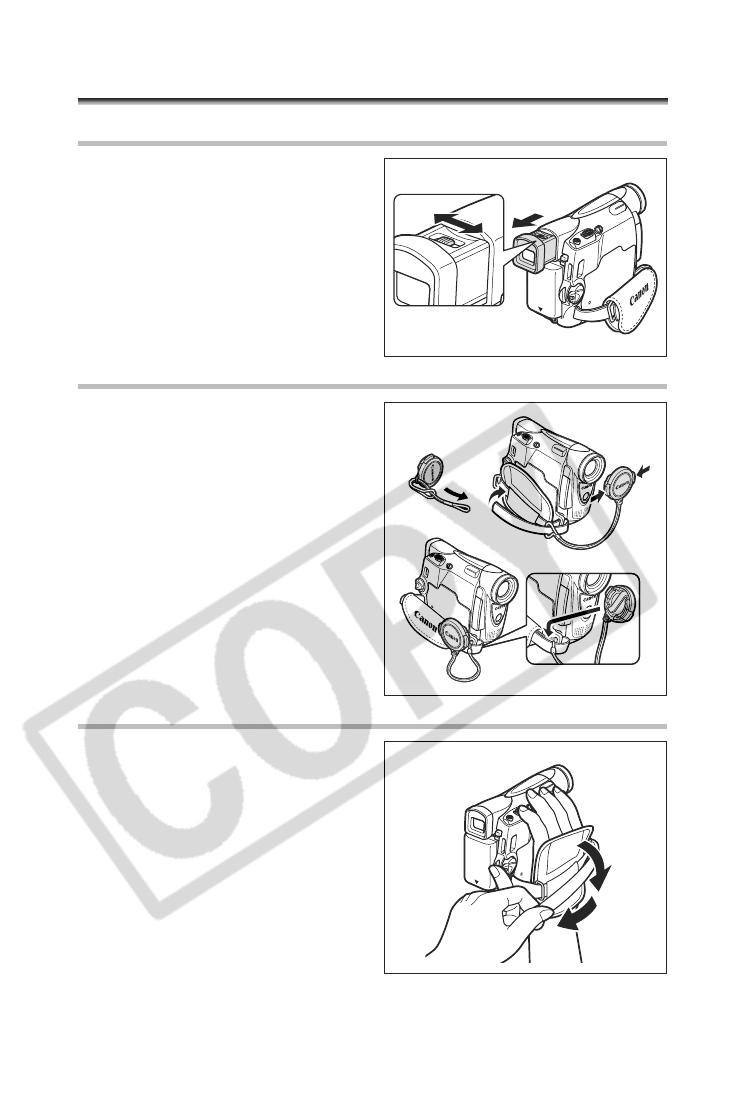
18
Preparing the Camcorder
Adjusting the Viewfinder (Dioptric Adjustment)
1. Turn on the camcorder and keep
the LCD panel closed.
2. Pull out the viewfinder.
3. Adjust the dioptric adjustment
lever.
4. Push the viewfinder back in.
Attaching the Lens Cap
1. Attach the cord to the lens cap.
2. Pass the grip belt through the loop
on the cord.
Press the buttons on the lens cap when
attaching/removing it. Hook the lens cap
on the grip belt while you are recording,
and place it over the lens when you have
finished.
Fastening the Grip Belt
Hold the camcorder with your right
hand and adjust the belt with your
left.
Adjust the grip belt so that you can reach the
zoom lever with your index finger, and the
start/stop button with your thumb.
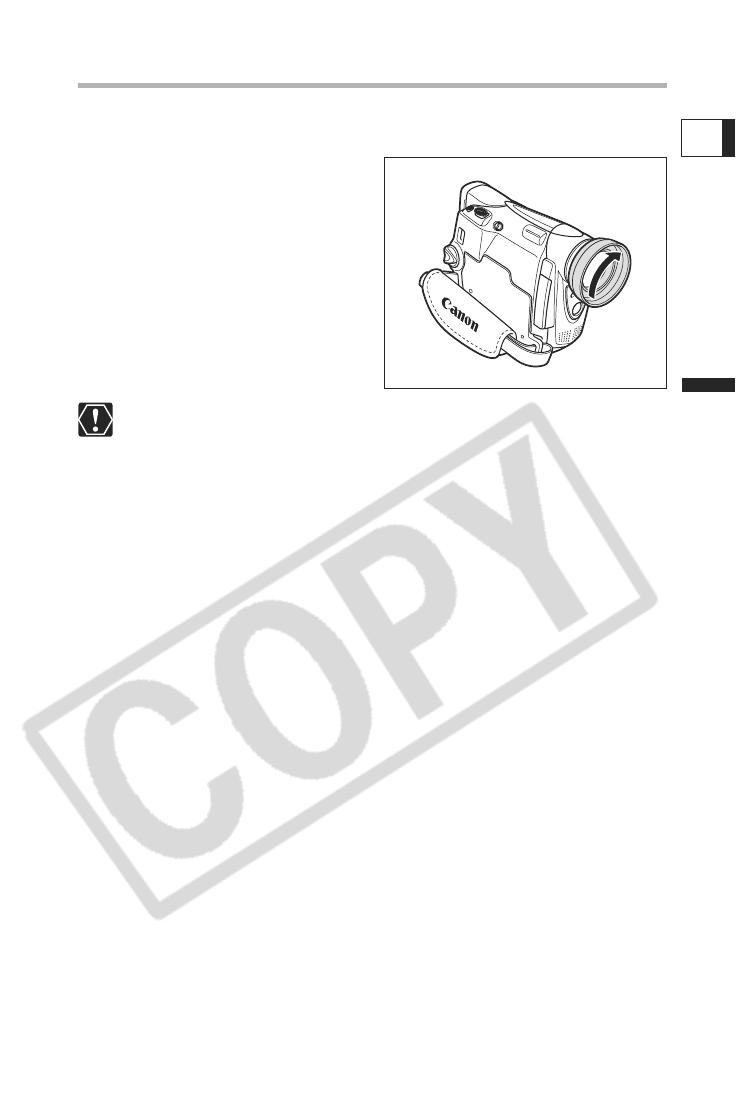
19
Basic Functions
Preparations
E
Mounting the Wide Attachment
The WA-28 Wide Attachment gives you a wide perspective for indoor shots or panoramic
views (0.6x). The wide attachment is for use at maximum wide-angle.
Screw the wide attachment fully into
the lens filter thread.
Do not look directly at the sun or other strong light sources through the wide
attachment. It could damage your eyesight.
If you zoom to telephoto, the picture will not be in focus.
The wide attachment may obstruct the remote sensor (the range of the wireless
controller narrows), or may cause a shadow to appear on the picture when
recording with the assist lamp.
Filters cannot be used with the wide attachment.
If dust accumulates on the wide attachment or on the camcorder lens, clean
both lenses gently with a blower brush.
Do not touch the lens to avoid smudges and fingerprints.
Do not store the wide attachment in a humid place as it may mold.

20
Using the Wireless Controller
Point it at the camcorder’s remote
sensor when you press the buttons.
Inserting the Battery
The wireless controller operates with a lithium button battery CR2025.
1. Press the tab and pull out the
battery holder.
2. Place the lithium button battery
with the + side facing up.
3. Insert the battery holder.
The wireless controller may not work properly when the remote sensor is
subjected to strong light sources or direct sunlight.
If the wireless controller does not work, check if the remote sensor is set to
[OFF ] ( 74).
When the camcorder cannot be operated with the wireless controller, or when it
can only be operated in very close range, replace the battery.
/