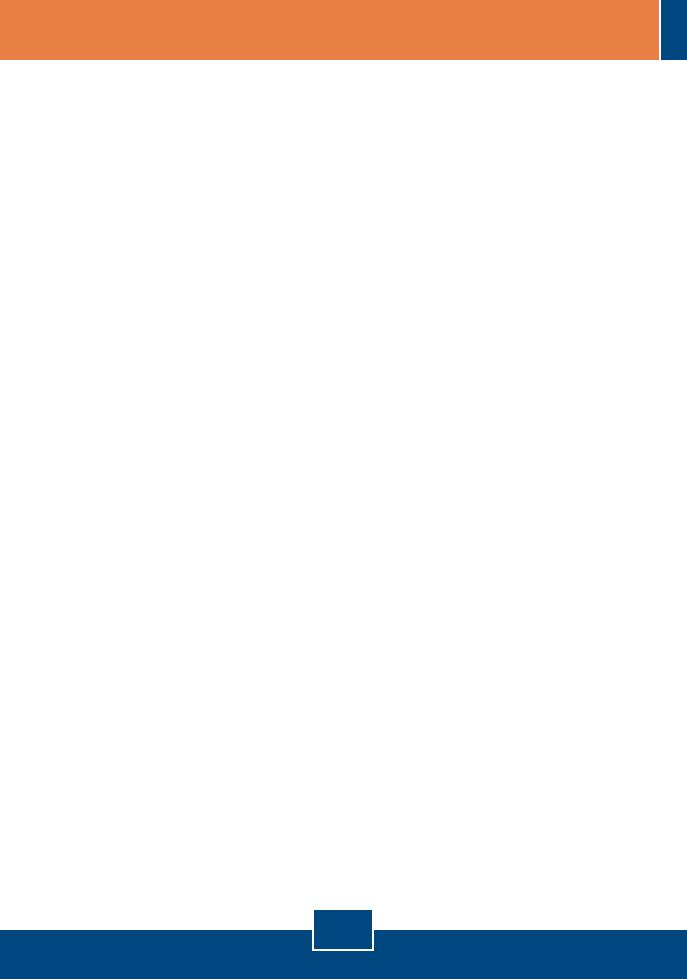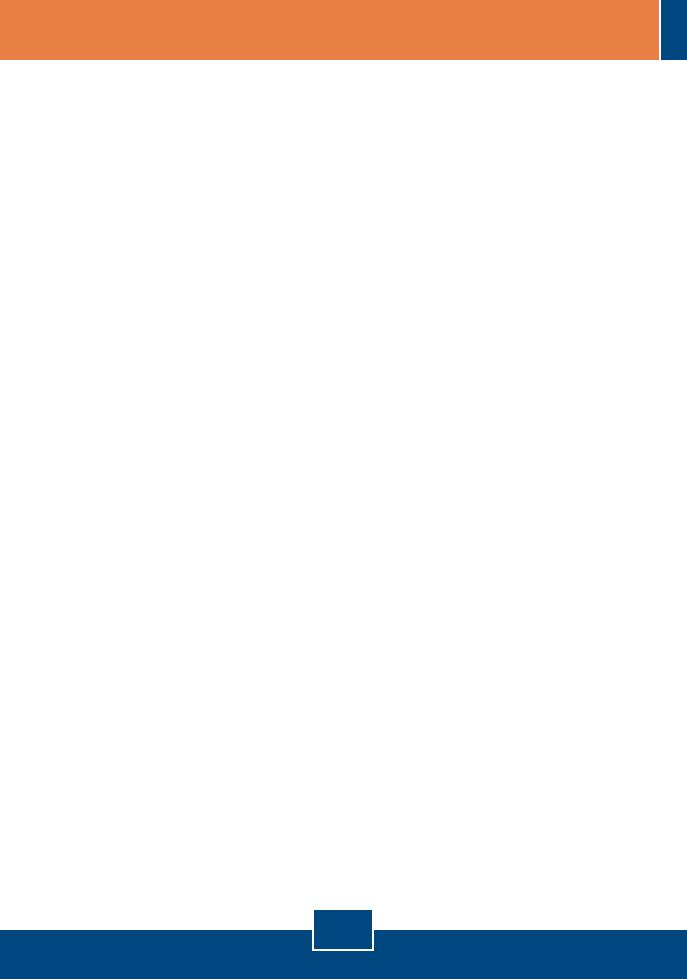
8
Q1:
A1:
Q2:
A2:
Q3:
A3:
Q4:
A4:
Q5:
A5:
I inserted the Utility & Driver CD-ROM into my computer's CD-ROM Drive but the installation menu
does not appear automatically. What should I do?
If the window does not appear automatically, click Start, click Run, and type D:\autorun.exe where
"D" in "D:\autorun.exe" is the letter assigned to your CD-ROM Drive, and then press the ENTER key on
your keyboard.
I completed all the steps in the quick installation guide, but my Wireless USB Adapter is not
connecting to my access point. What should I do?
First, verify that the Network Name (SSID) matches your wireless router or access point’s Network
Name (SSID). Second, check your TCP/IP properties to ensure that Obtain an IP address automatically is
selected. Third, open the Wireless Adapter coonfiguration Utility icon, click the Site Survey link and then
click Refresh to check and see if there are any available wireless networks listed. Fourth, your wireless
network may be encryption. Contact your network administrator to find the encryption type and encryption
key. Then click on Configuration (Windows Vista) or Advanced (Windows XP/2000) to enter the
encryption key.
Windows is unable to recognize my hardware. What should I do?
First, make sure your computer meets the minimum requirements as specified in Section 1 of this
quick installation guide. Second, you must complete the installation of the wireless configuration utility (as
described in Section 2) before connecting the Wireless USB Adapter to your computer. Third, connect the
Wireless USB Adapter to a different USB port of your computer.
I cannot open the wireless configuration utility. What should I do?
First, access your device manager to make sure the adapter is installed properly. If you see a
networking device with a yellow question mark or exclamation point, you will need to reinstall the device
and/or the drivers. To access your device manager, right-click My Computer, click Properties, under the
Hardware tab click Device Manager. Second, if you are running Windows XP, you need to disable
wireless zero configuration. Go to Control Panel > Network Connections. Right click on the Wireless
Network Connection icon and select Properties. Click on the Wireless Networks tab and uncheck Use
windows to configure my wireless settings. Then click OK.
How do I install the drivers on Windows 98SE or ME?
Please refer to the User's Guide included on the Driver CD-ROM.
If you still encounter problems or have any questions regarding the TEW-424UB, please refer to the User's Guide
included on the Utility & Driver CD-ROM or contact Trendnet's Technical Support Department.
Troubleshooting