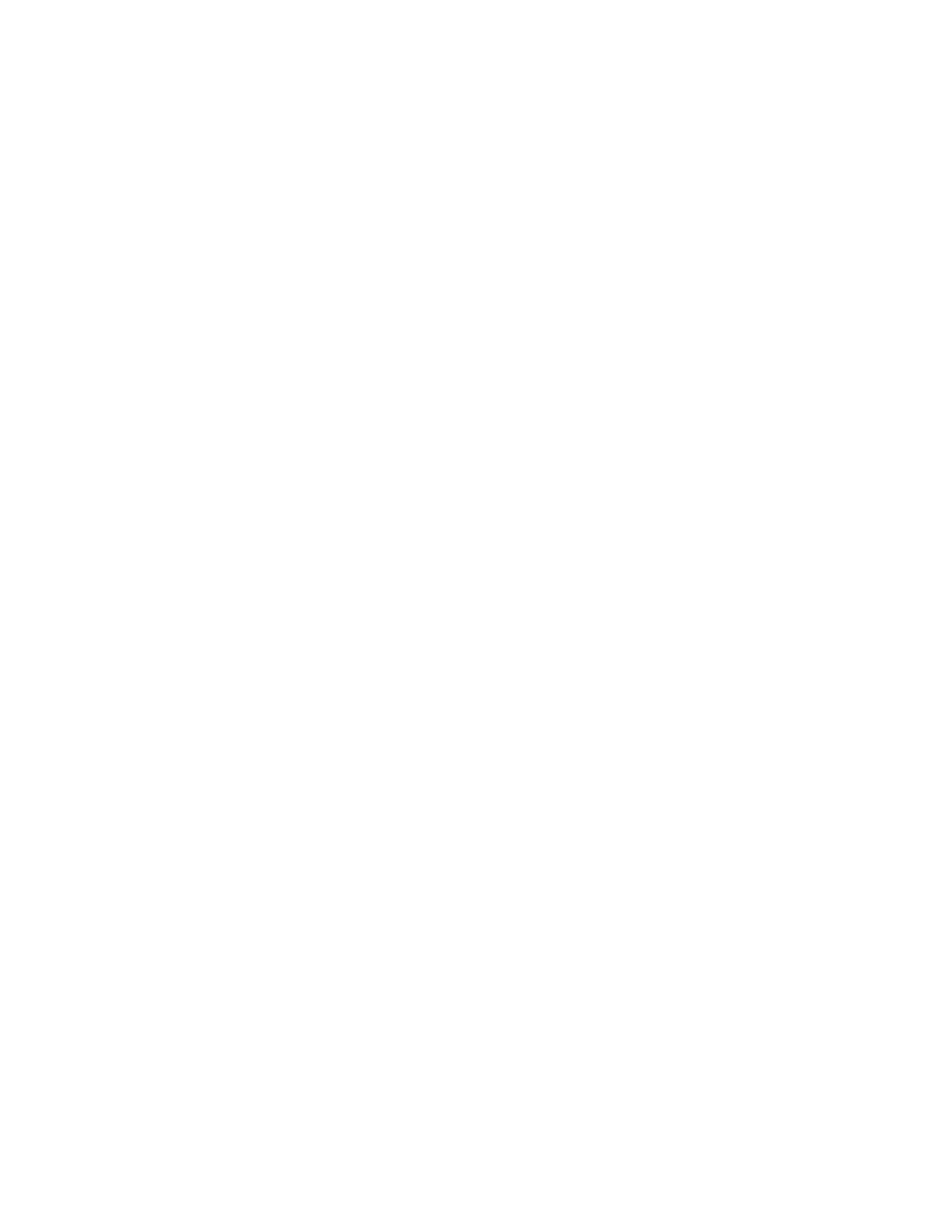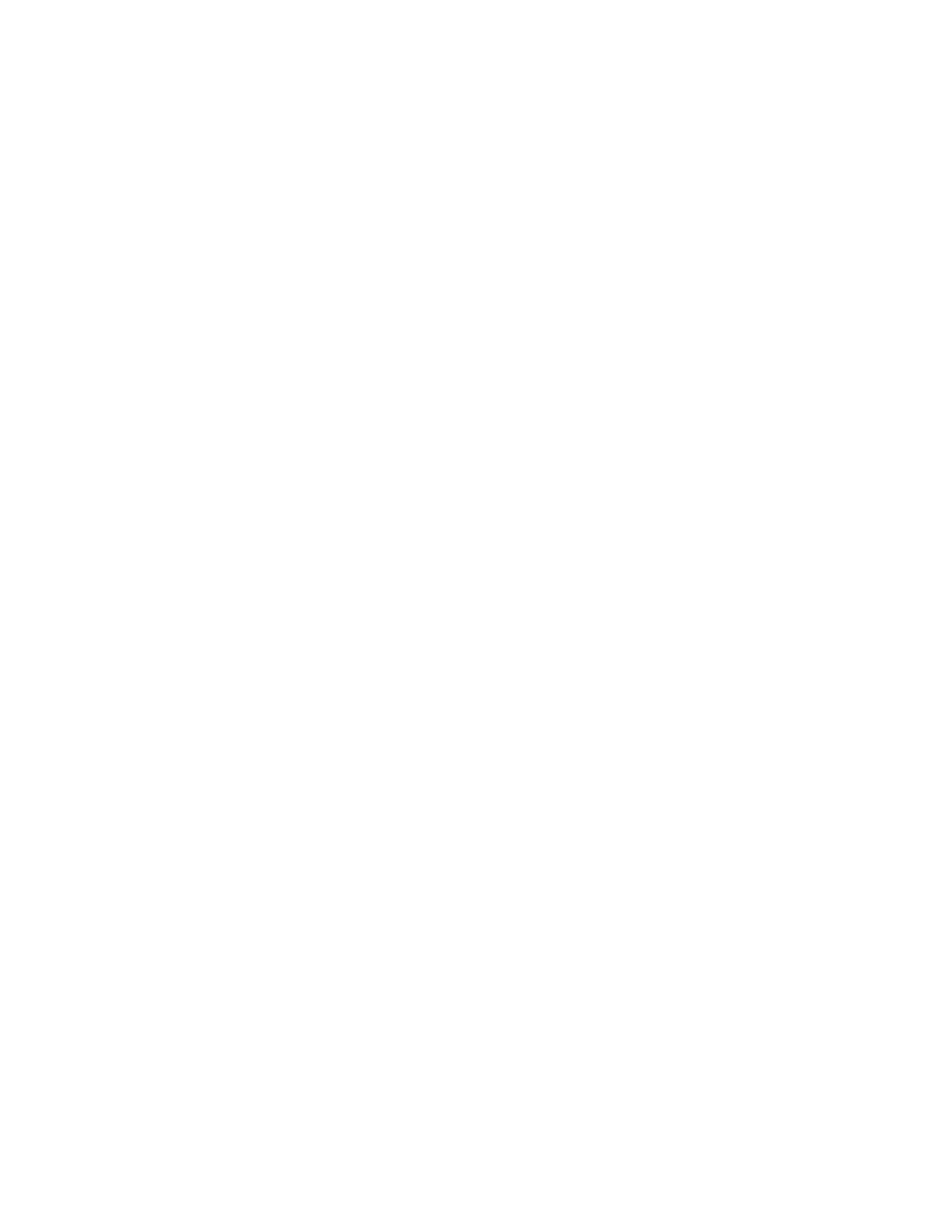
Contents
4 Phaser 7100 Color Printer
User Guide
Setting the Panel Language ............................................................................................................................. 32
Disabling the Configuration Report at Startup ......................................................................................... 32
Installing the Software ............................................................................................................................................... 33
Operating System Requirements .................................................................................................................... 33
Installing Drivers and Utilities for Windows ............................................................................................... 34
Installing Drivers and Utilities for Macintosh OS X Version 10.5 and Later ................................... 34
Installing Drivers and Utilities for UNIX and Linux .................................................................................. 35
Other Drivers ........................................................................................................................................................... 36
4 Paper and Media 37
Supported Paper............................................................................................................................................................ 38
Recommended Media ......................................................................................................................................... 38
Ordering Paper ....................................................................................................................................................... 38
General Paper Loading Guidelines ................................................................................................................. 38
Paper That Can Damage Your Printer........................................................................................................... 39
Paper Storage Guidelines ................................................................................................................................... 39
Supported Paper Types and Weights ............................................................................................................ 40
Supported Standard Paper Sizes ..................................................................................................................... 40
Supported Paper Sizes and Weights for Automatic 2-Sided Printing ............................................... 41
Supported Custom Paper Sizes ........................................................................................................................ 41
Loading Paper ................................................................................................................................................................ 42
Loading Paper in Trays 1–4 ............................................................................................................................... 42
Loading Paper in the Bypass Tray .................................................................................................................. 46
Changing Paper Size, Type, and Color .......................................................................................................... 48
Printing on Special Paper ........................................................................................................................................... 49
Envelopes ................................................................................................................................................................. 49
Labels .........................................................................................................................................................................
51
G
lossy Paper and Glossy Cardstock ................................................................................................................ 54
5 Printing 55
Printing Overview .......................................................................................................................................................... 56
Selecting Printing Options ......................................................................................................................................... 57
Print Driver Help .................................................................................................................................................... 57
Windows Printing Options ................................................................................................................................. 57
Macintosh Printing Options .............................................................................................................................. 59
Printing Features ........................................................................................................................................................... 60
Printing on Both Sides of the Paper ............................................................................................................... 60
Orientation .............................................................................................................................................................. 61
Selecting Paper Options for Printing .............................................................................................................. 62
Printing Multiple Pages to a Single Sheet .................................................................................................... 62
Printing Booklets ................................................................................................................................................... 62
Print Quality ............................................................................................................................................................ 63
Image Options ....................................................................................................................................................... 63
Printing Covers ....................................................................................................................................................... 64
Printing Inserts ....................................................................................................................................................... 64
Printing Exception Pages .................................................................................................................................... 64