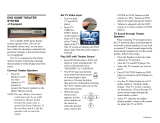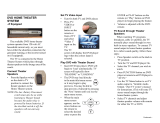4
Recycling
Your product is designed and manufactured
with high quality materials and components,
which can be recycled and reused.
When you see the crossed-out wheeled bin
symbol attached to a product, it means the
product is covered by the European Directive
2002/96/EC:
Never dispose of your product with other
household waste. Please inform yourself about
the local rules on the separate collection of
electrical and electronic products. The correct
disposal of your old product helps prevent
potentially negative consequences for the
environment and human health.
Your product contains batteries covered by
the European Directive 2006/66/EC, which
cannot be disposed of with normal household
waste.
Please inform yourself about the local rules
on the separate collection of batteries. The
correct disposal of batteries helps prevent
potentially negative consequences for the
environment and human health.
1 Important
Safety and important notice
Warning
Risk of overheating! Never install the Home Theater •
System in a confi ned space. Always leave a space of
at least 4 inches around the Home Theater System
for ventilation. Ensure curtains or other objects
never cover the ventilation slots on the Home
Theater System.
Never place the Home Theater System, remote
•
control or batteries near naked fl ames or other heat
sources, including direct sunlight.
Only use this Home Theater System indoors.
•
Keep this Home Theater System away from water,
moisture and liquid-fi lled objects.
Never place this Home Theater System on other
•
electrical equipment.
Keep away from this Home Theater System during
•
lightning storms.
Where the mains plug or an appliance coupler is •
used as the disconnect device, the disconnect device
shall remain readily operable.
Visible and invisible laser radiation when open. Avoid •
exposure to beam.
This product complies with the radio
interference requirements of the European
Community.
This product complies with the requirements
of the following directives and guidelines:
<Radio Interference Directives>
EN
1_hts3020-05_en.indd Sec1:41_hts3020-05_en.indd Sec1:4 1/13/2009 9:10:44 AM1/13/2009 9:10:44 AM