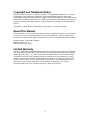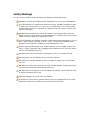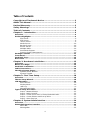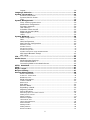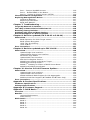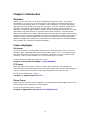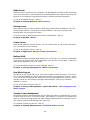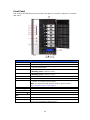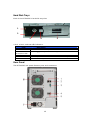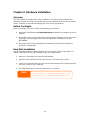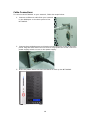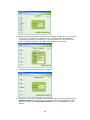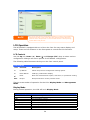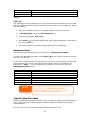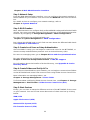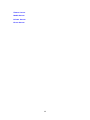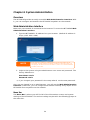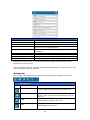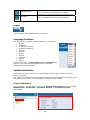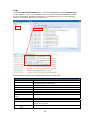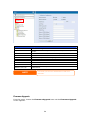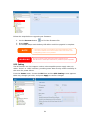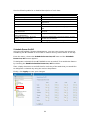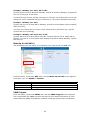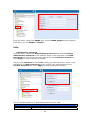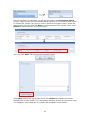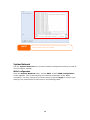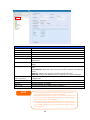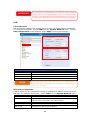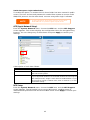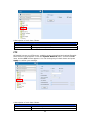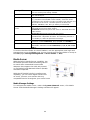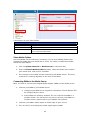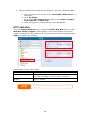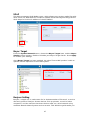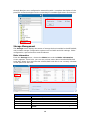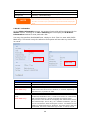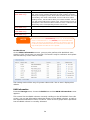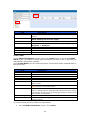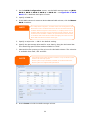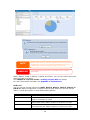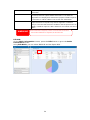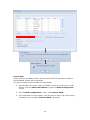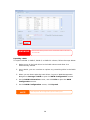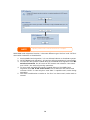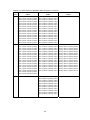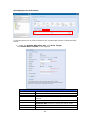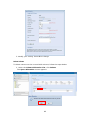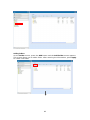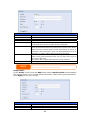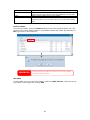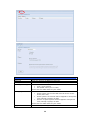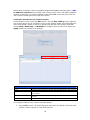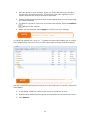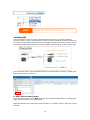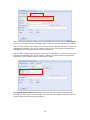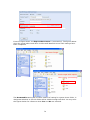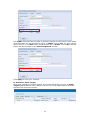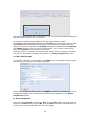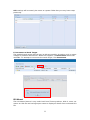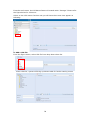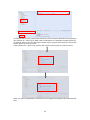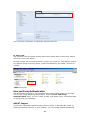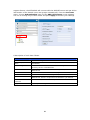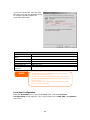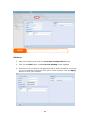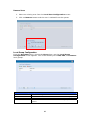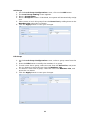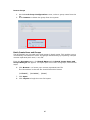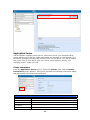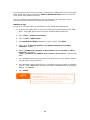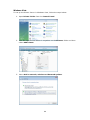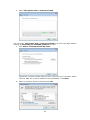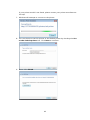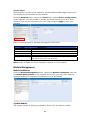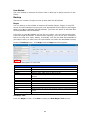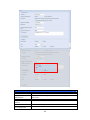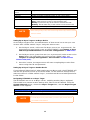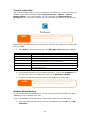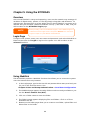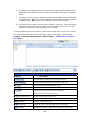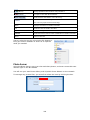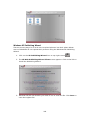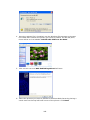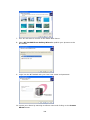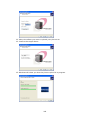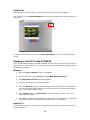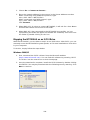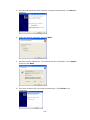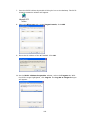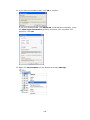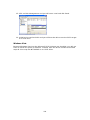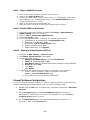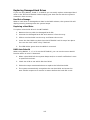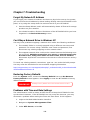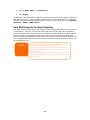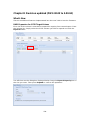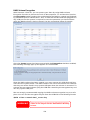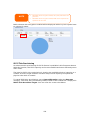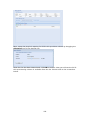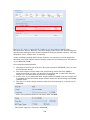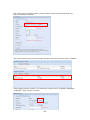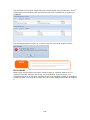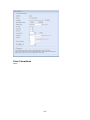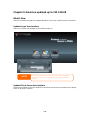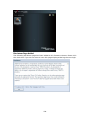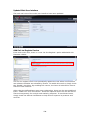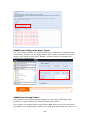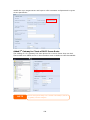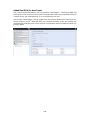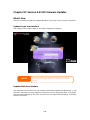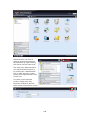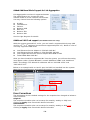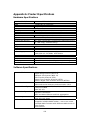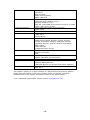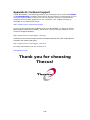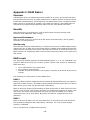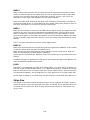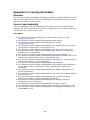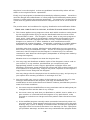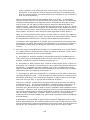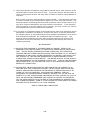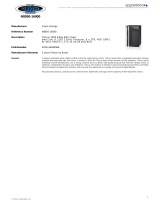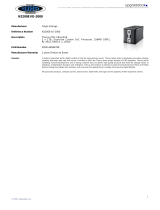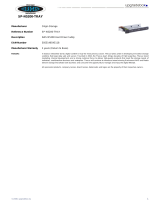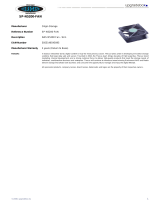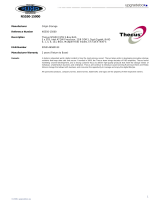Origin Storage N7700SAS + 7x2TB HDD User manual
- Category
- NAS & storage servers
- Type
- User manual
This manual is also suitable for

Thecus N7700SAS
User’s Manual

Copyright and Trademark Notice
Thecus and other names of Thecus products are registered trademarks of Thecus
Technology Corp. Microsoft, Windows, and the Windows logo are registered
trademarks of Microsoft Corporation. Apple, iTunes and Apple OS X are registered
trademarks of Apple Computers, Inc. All other trademarks and brand names are the
property of their respective owners. Specifications are subject to change without
notice.
Copyright © 2009 Thecus Technology Corporation. All rights reserved.
About This Manual
All information in this manual has been carefully verified to ensure its correctness.
In case of an error, please provide us with your feedback. Thecus Technology
Corporation reserves the right to modify the contents of this manual without notice.
Product name: Thecus N7700SAS
Manual Version: 1.4
Release Date: May 2010
Limited Warranty
Thecus Technology Corporation guarantees all components of Thecus N7700SAS
are thoroughly tested before they leave the factory and should function normally
under general usage. In case of any system malfunctions, Thecus Technology
Corporation and its local representatives and dealers are responsible for repair
without cost to the customer if the product fails within the warranty period and
under normal usage. Thecus Technology Corporation is not responsible for any
damage or loss of data deemed to be caused by its products. It is highly
recommended that users conduct necessary back-up practices.
2

Safety Warnings
For your safety, please read and follow the following safety warnings:
Read this manual thoroughly before attempting to set up your N7700SAS.
Your N7700SAS is a complicated electronic device. DO NOT attempt to repair
it under any circumstances. In the case of malfunction, turn off the power
immediately and have it repaired at a qualified service center. Contact your
vendor for details.
DO NOT allow anything to rest on the power cord and DO NOT place the
power cord in an area where it can be stepped on. Carefully place connecting
cables to avoid stepping or tripping on them.
Your N7700SAS can operate normally under temperatures between 0°C and
40°C, with relative humidity of 20% – 85%. Using the N7700SAS under
extreme environmental conditions could damage the unit.
Ensure that the N7700SAS is provided with the correct supply voltage (AC
100V ~ 240V, 50/60 Hz, 3A). Plugging the N7700SAS to an incorrect power
source could damage the unit.
Do NOT expose the N7700SAS to dampness, dust, or corrosive liquids.
Do NOT place the N7700SAS on any uneven surfaces.
DO NOT place the N7700SAS in direct sunlight or expose it to other heat
sources.
DO NOT use chemicals or aerosols to clean the N7700SAS. Unplug the power
cord and all connected cables before cleaning.
DO NOT place any objects on the N7700SAS or obstruct its ventilation slots
to avoid overheating the unit.
Keep packaging out of the reach of children.
If disposing of the device, please follow your local regulations for the safe
disposal of electronic products to protect the environment.
3

Table of Contents
Copyright and Trademark Notice ...................................................2
About This Manual.........................................................................2
Limited Warranty........................................................................... 2
Safety Warnings ............................................................................ 3
Table of Contents ..........................................................................4
Chapter 1: Introduction.................................................................9
Overview ...............................................................................................9
Product Highlights.................................................................................9
File Server....................................................................................9
FTP Server....................................................................................9
iTunes Server................................................................................9
Media Server...............................................................................10
Backup Server.............................................................................10
Printer Server .............................................................................10
Multiple RAID..............................................................................10
Dual Mode Support ......................................................................10
Superior Power Management.........................................................10
Package Contents................................................................................11
Front Panel..........................................................................................12
Hard Disk Trays...................................................................................13
Rear Panel...........................................................................................13
Chapter 2: Hardware Installation ................................................ 15
Overview .............................................................................................15
Before You Begin.................................................................................15
Hard Disk Installation..........................................................................15
Cable Connections ...............................................................................16
Checking System Status ......................................................................17
System Status Normal..................................................................17
System Trouble...........................................................................17
Chapter 3: First Time Setup......................................................... 18
Overview .............................................................................................18
Thecus Setup Wizard...........................................................................18
LCD Operation .....................................................................................20
LCD Controls...............................................................................20
Display Mode ..............................................................................20
USB Copy.............................................................................................. 21
Management Mode.......................................................................21
Typical Setup Procedure......................................................................21
Step 1: Network Setup.................................................................22
Step 2: RAID Creation..................................................................22
Step 3: Create Local Users or Setup Authentication ..........................22
Step 4: Create Folders and Set Up ACLs..........................................22
Step 5: Start Services ..................................................................22
Chapter 4: System Administration............................................... 24
Overview .............................................................................................24
Web Administration Interface .............................................................24
Menu Bar....................................................................................24
Message Bar ...............................................................................25
4

Logout .......................................................................................26
Language Selection .............................................................................26
System Information.............................................................................26
Product Information.....................................................................26
System/Service Status .................................................................27
Logs ..........................................................................................28
System Management ...........................................................................29
Time: Setting system time............................................................29
Notification configuration ..............................................................29
Firmware Upgrade .......................................................................30
UPS Setting ................................................................................31
Schedule Power On/Off.................................................................32
Wake-Up On LAN (WOL)...............................................................33
SNMP Support.............................................................................33
Utility.........................................................................................34
System Network..................................................................................38
WAN Configuration.......................................................................38
LAN ...........................................................................................40
LAN Configuration........................................................................40
DHCP Server Configuration............................................................40
Samba / CIFS .............................................................................41
Samba Service.......................................................................................41
File Access Cache....................................................................................41
Samba Recycle Bin..................................................................................41
Samba Anonymous Login Authentication.................................................... 42
AFP (Apple Network Setup) ...........................................................42
NFS Setup ..................................................................................42
FTP......................................................................................................43
Media Server .......................................................................................44
Media Manager Settings................................................................44
Share Media Folders.....................................................................45
Connecting DMAs to the Media Server.............................................45
HTTP/ Web Disk ..................................................................................46
UPnP ...................................................................................................47
Nsync Target .......................................................................................47
Bonjour Setting ...................................................................................47
Storage Management...........................................................................48
Disks Information ........................................................................48
S.M.A.R.T. Information............................................................................49
Bad Block Scan.......................................................................................50
RAID Information.........................................................................50
Create a RAID.............................................................................51
RAID Level.............................................................................................53
Edit RAID ...................................................................................54
Remove RAID..............................................................................55
Expanding a RAID........................................................................56
Migrating a RAID .........................................................................57
Space Allocation ..........................................................................60
Allocating Space for iSCSI Volume............................................................. 61
Modify iSCSI Volume............................................................................... 62
Delete Volume........................................................................................63
Advance Option...........................................................................64
iSCSI Block Size .....................................................................................64
iSCSI CRC/Checksum ..............................................................................64
Share Folder ...............................................................................64
Adding Folders .......................................................................................65
Modify Folders........................................................................................ 66
Remove Folders......................................................................................67
5

NFS Share .............................................................................................67
Snapshot....................................................................................69
Snap (Snapshot configuration)..................................................................69
Folder and sub-folders Access Control List (ACL) ......................................... 70
Stackable NAS.............................................................................72
ISO Mount..................................................................................77
User and Group Authentication............................................................80
ADS/NT Support..........................................................................80
Local User Configuration...............................................................82
Add Users...................................................................................83
Edit Users.............................................................................................. 84
Remove Users........................................................................................85
Local Group Configuration.............................................................85
Add Groups............................................................................................86
Edit Groups............................................................................................86
Remove Groups......................................................................................87
Batch Create Users and Groups......................................................87
Application Server ...............................................................................88
Printer Information ......................................................................88
Windows XP SP2..........................................................................89
Windows Vista.............................................................................90
iTunes® Server....................................................................................93
Module Management ...........................................................................93
Module Installation .............................................................................93
System Module ....................................................................................93
User Module ........................................................................................94
Backup ................................................................................................94
Nsync ........................................................................................94
Add Nsync Task...................................................................................... 94
Setting Up an Nsync Target on an Nsync Device..........................................96
Setting Up an Nsync Target on Another Device............................................96
Designating N7700SAS as an Nsync Target.................................................96
Thecus Backup Utility ...................................................................97
Windows XP Data Backup..............................................................97
Apple OS X Backup Utilities...........................................................98
Chapter 5: Using the N7700SAS .................................................. 99
Overview .............................................................................................99
Login Page...........................................................................................99
Using WebDisk ....................................................................................99
Photo Server......................................................................................101
Windows XP Publishing Wizard..................................................... 102
Managing Albums and Photos ...................................................... 107
Creating Albums........................................................................ 108
Password Protecting Albums........................................................ 108
Uploading Pictures to Albums ...................................................... 108
EXIF Information ....................................................................... 108
Slide Shows.............................................................................. 109
Mapping a Client PC to the N7700SAS ...............................................109
Windows .................................................................................. 109
Apple OS X ............................................................................... 109
Mapping the N7700SAS as an iSCSI Drive .........................................110
Windows 2000/XP...................................................................... 110
Windows Vista........................................................................... 114
Chapter 6: Tips and Tricks ......................................................... 115
USB and eSATA Storage Expansion....................................................115
Adding a Spare Disk ..........................................................................115
Remote Administration......................................................................115
6

Part I - Setup a DynDNS Account................................................. 116
Part II - Enable DDNS on the Router............................................. 116
Part III - Setting up Virtual Servers (HTTPS).................................. 116
Firewall Software Configuration........................................................116
Replacing Damaged Hard Drives........................................................117
Hard Drive Damage.................................................................... 117
Replacing a Hard Drive............................................................... 117
RAID Auto-Rebuild..................................................................... 117
Chapter 7: Troubleshooting ....................................................... 118
Forgot My Network IP Address..........................................................118
Can't Map a Network Drive in Windows XP........................................118
Restoring Factory Defaults ................................................................118
Problems with Time and Date Settings..............................................118
Dual DOM Supports for Dual Protection.............................................119
Chapter 8: Revision updated (FW 3.00.03 to 3.00.04)............... 120
What’s New .......................................................................................120
RAID Expansion for iSCSI Target Volume ...................................... 120
RAID Volume Encryption............................................................. 121
iSCSI Thin-Provisioning .............................................................. 122
iSCSI LUN ID ............................................................................ 126
Error Corrections...............................................................................127
Chapter 9: Revision updated up to FW 3.00.08.......................... 128
What’s New .......................................................................................128
Updated Login User Interface ...................................................... 128
Updated Photo Server User Interface............................................ 128
Disclaimer Page Added ............................................................... 129
Updated Main User Interface ....................................................... 130
Add On-Line Register Service ...................................................... 130
Added Rsync Setting under Nsync Target ...................................... 131
Added Rsync Backup Feature....................................................... 131
Added 2
nd
Gateway for Clients of DHCP Server Route...................... 132
Added Dual DOM for Auto Repair.................................................. 133
Chapter 10: Version 3.01.00 Firmware Updates ........................ 134
What’s New .......................................................................................134
Updated Login User Interface ...................................................... 134
Updated Main User Interface ....................................................... 134
Added Additional Mode Support for Link Aggregation ...................... 136
Additional LAN Card support (N7700PRO and N7700+ Only) ............ 136
Error Corrections...............................................................................136
Appendix A: Product Specifications ........................................... 137
Hardware Specifications....................................................................137
Software Specifications.....................................................................137
Appendix B: Customer Support.................................................. 139
Appendix C: RAID Basics ........................................................... 140
Overview ...........................................................................................140
Benefits.............................................................................................140
Improved Performance............................................................... 140
Data Security............................................................................ 140
RAID Levels.......................................................................................140
RAID 0..................................................................................... 140
RAID 1..................................................................................... 140
RAID 5..................................................................................... 141
RAID 6..................................................................................... 141
RAID 10 ................................................................................... 141
7

JBOD ....................................................................................... 141
Stripe Size.........................................................................................141
Disk Usage.........................................................................................142
Appendix D: Active Directory Basics.......................................... 143
Overview ...........................................................................................143
What is Active Directory? ..................................................................143
ADS Benefits......................................................................................143
Appendix E: Licensing Information............................................ 144
Overview ...........................................................................................144
Source Code Availability....................................................................144
CGIC License Terms...........................................................................145
GNU General Public License...............................................................145
8

Chapter 1: Introduction
Overview
Thank you for choosing the Thecus N7700SAS IP Storage Server. The Thecus
N7700SAS is an easy-to-use storage server that allows a dedicated approach to
storing and distributing data on a network. Data reliability is ensured with RAID
features that provide data security and recovery—over ten Terabyte of storage is
available using RAID 5 and RAID 6. Gigabit Ethernet ports enhance network
efficiency, allowing the N7700SAS to take over file management functions, increase
application and data sharing and provide faster data response. The N7700SAS
offers data mobility with a disk roaming feature that lets you hot swap working hard
drives for use in another N7700SAS, securing the continuity of data in the event of
hardware failure. The N7700SAS allows data consolidation and sharing between
Windows (SMB/CIFS), UNIX/Linux, and Apple OS X environments. The N7700SAS’s
user-friendly GUI supports multiple languages.
Product Highlights
File Server
First and foremost, the N7700SAS allows you to store and share files over an IP
network. With a Network Attached Storage (NAS) device, you can centralize your
files and share them easily over your network. With the easy-to-use web-based
interface, users on your network can access these files in a snap.
To learn about the Web User Interface, go to
Chapter 5: Using the N7700SAS > Using WebDisk.
FTP Server
With the built-in FTP Server, friends, clients, and customers can upload and
download files to your N7700SAS over the Internet with their favorite FTP programs.
You can create user accounts so that only authorized users have access.
To set up the FTP Server, refer to
Chapter 4: System Network> FTP .
iTunes Server
With the built-in iTunes server capability, the N7700SAS enables digital music to be
shared and played anywhere on the network!
To set up the iTunes Server, refer to
Chapter 4: Application Server>iTunes Configuration.
9

Media Server
With the built-in Media Server capability, the N7700SAS provides media streaming
service to stand-alone networked home media adapters that support the UPnP AV
protocol or are Digital Living Network Alliance (DLNA) standard compliant.
To set up the Media Server, refer to
Chapter 4: System Network >Media Server.
Backup Server
Don’t leave precious data to chance. With advanced backup capabilities, you can
easily upload mission critical files to the N7700SAS, and even automate your
backup tasks for true peace-of-mind.
To find out how to backup your files with the N7700SAS, refer to
Chapter 4: Backup >Nsync.
Printer Server
With the N7700SAS’s Printer Server, you can easily share an IPP printer with other
PCs connected to your network.
To set up the Printer Server, refer to
Chapter 4: Application Server>Printer Information.
Multiple RAID
N7700SAS supports multiple RAID volumes on one system. So, you can create RAID
0 for your non-critical data, and create RAID 5 for mission-critical data. Create the
RAID levels depending on your needs.
To configure RAID modes on the N7700SAS, refer to
Chapter 4: Storage Management >RAID Information.
Dual Mode Support
N7700SAS is not only a file server, but it also supports iSCSI initiators. Your server
can access N7700SAS as a direct-attached-storage over the LAN or Internet. There
is no easier way to expand the capacity of your current application servers. All the
storage needs can be centrally managed and deployed. This brings ultimate
flexibility to users.
To set up an iSCSI volume, refer to
Chapter 4: Storage Management > Space Allocation > Allocating Space for
iSCSI Volume.
Superior Power Management
N7700SAS supports schedule power on/off. With this feature, administrator can set
at what time to turn on or off the system. This feature is a big plus for people who
want to conserve energy. Wake-On-LAN enables administrator to remotely turn on
the system without even leaving their own seat.
To schedule system on and off, refer to
Chapter 4: System Management> Scheduled Power On/Off
10

Package Contents
Your N7700SAS package should contain the following items:
z N7700SAS Unit x1
z Power Cord x1
z QIG (Quick Installation Guide) x1
z CD-Title x2 (DriveClone5 Pro CD & Universal CD)
z Ethernet Cable x2
z Screw Kit & Key-Luck x1
z HDD Compatibility list Card x1
z Multiple Languages Warranty Card x1
Please check to see if your package is complete. If you find that some items are
missing, contact your dealer.
11

Front Panel
The Thecus N7700SAS’s front panel has the device’s controls, indicators, and hard
disk trays:
Front Panel
Item Description
1.Power LED • Solid blue: System is power on.
2.System LED • Solid orange: system is being upgraded or system startup; data
currently inaccessible
3.WAN LED
• Solid green: network link
• Blinking green: network activity
4.LAN LED
• Solid green: network link
• Blinking green: network activity
5.USB Copy LED • Solid blue: files are being copied from a USB storage device
6.eSATA link LED • Solid blue: external eSATA device has connected
7.USB Port
• USB 2.0 port for compatible USB devices, such as USB disks, USB
printers, and USB wireless dongles*
Note: For supported USB wireless dongles, please contact
http://esupport.thecus.com/support
8.Power Button • Power on/off N7700SAS
9.Up Button ▲ • Push to scroll up when using the LCD display
10.Down Button ▼ • Push to enter USB copy operation screen
11.Enter Button ↵ • Push to enter LCD operate password for basic system setting
12.Escape Button
ESC
• Push to leave the current LCD menu
13.LCD Display • Displays current system status and warning messages
14.HDD Trays • Seven 3.5” SATA/SAS HDD trays
• Locks are provided for added security
12

Hard Disk Trays
Each of the N7700SAS’s hard disk trays has
a lock, a latch, and two LED indicators:
3 4 5
1
2
Hard Disk Trays
Item Description
1.HDD Power LED • Solid blue: hard disk is powered on
2.HDD
Access/Error LED
• Blinking green: system is accessing data on the hard disk
3.Lock • Use the lock to physically secure the hard disk to the unit
4.Latch • Use to open and remove or close and secure the tray
5.Handle • Pull out HDD tray
Rear Panel
The N7700SAS rear panel features ports and connectors.
13

Back Panel
Item Description
1.LAN Port • LAN port for connecting to an Ethernet network through a switch
or router
2.WAN Port • WAN port for connecting to an Ethernet network through a switch
or router
3.Serial Port • This port is for external UPS device
4.eSATA Port • eSATA port for high-speed storage expansion
5.USB Port • USB 2.0 port for compatible USB devices, such as USB disks, and
USB printers
6.System Fan • System fan that exhausts heat from the unit
7.Power Connector • Connect the included power cords to these connectors
14

Chapter 2: Hardware Installation
Overview
Your N7700SAS is designed for easy installation. To help you get started, the
following chapter will help you quickly get your N7700SAS up and running. Please
read it carefully to prevent damaging your unit during installation.
Before You Begin
Before you begin, be sure to take the following precautions:
1. Read and understand the Safety Warnings outlined in the beginning of the
manual.
2. If possible, wear an anti-static wrist strap during installation to prevent static
discharge from damaging the sensitive electronic components on the
N7700SAS.
3. Be careful not to use magnetized screwdrivers around the N7700SAS’s
electronic components.
Hard Disk Installation
The N7700SAS supports seven standard 3.5” Serial ATA (SATA) hard disks. To
install a hard disk into the N7700SAS, follow the steps below:
1. Remove a hard disk tray from the N7700SAS.
2. Slide the new SATA hard disk into the tray and fasten the screws.
3. Insert the hard disk and tray back into the N7700SAS until it snaps into place
and lock it with a key if desired.
4. The LED blinks green when the hard disk is accessed.
If your HDD was part of a RAID 1, RAID 5 or RAID 6 array previously, it
automatically rebuilds. If you replace all the drives with higher capacity
drives, you will need to go to Administrator login and format the drives.
NOTE
15

Cable Connections
To connect the N7700SAS to your network, follow the steps below:
1. Connect an Ethernet cable from your network
to the WAN port on the back panel of the
N7700SAS.
2. Connect the provided power cord into the universal power socket on the back
panel. Plug the other end of the cord into a surge protector socket. Press the
power supply switch to turn on the power supply.
3. Press the power button on the Front Panel to boot up the N7700SAS.
16

Checking System Status
After making connections on the N7700SAS and powering up, check whether the
system status is normal or has trouble by observing indicators on the front panel
and hard disk trays.
System Status Normal
The system status is normal if:
1. The WAN and LAN LEDs glow
green (assuming both are
connected).
2. The Power LED on the Front Panel
glows blue.
3. The HDD Power LED on each HDD
tray glows blue (assuming all
disks are installed).
4. The default IP address of the WAN
port is 192.168.1.100 displayed
on LCD.
System Trouble
The system has trouble if:
1. System Busy LED glows red.
If the system has trouble, please refer to
Chapter 7: Troubleshooting.
WARNING
There are no user serviceable parts inside the N7700. Please contact your
17

Chapter 3: First Time Setup
Overview
Once the hardware is installed, physically connected to your network, and powered
on, you can configure the N7700SAS so that it is accessible to your network users.
There are two ways to set up your N7700SAS: using the Thecus Setup Wizard or
the LCD display. Follow the steps below for initial software setup.
Thecus Setup Wizard
The handy Thecus Setup Wizard makes configuring N7700SAS a snap. To configure
the N7700SAS using the Setup Wizard, perform the following steps:
1. Insert the installation CD into your CD-ROM drive (the host PC must be
connected to the network).
2. The Setup Wizard should launch automatically. If not, please browse your
CD-ROM drive and double click on Setup.exe.
For MAC OS X users, double click on Thecus Setup Wizard .dmg file.
NOTE
3. The Setup Wizard will start and automatically detect all Thecus storage
devices on your network. If none are found, please check your connection
and refer to Chapter 7: Troubleshooting for assistance.
4. Select the N7700SAS that you like to configure.
5. Login with the administrator account and password. The default account and
password are both “admin”.
18

6. Name your N7700SAS and configure the network IP address. If your switch
or router is configured as a DHCP Server, configuring the N7700SAS to
automatically obtain an IP address is recommended. You may also use a
static IP address and enter the DNS Server address manually.
7. Change the default administrator password.
8. Finished! Access the N7700SAS Web Administrator Interface by pressing the
Start Browser button. You can also configure another N7700SAS at this
point by clicking the Setup Other Device button. Press Exit to exit the
wizard.
19

LCD Operation
The N7700SAS is equipped with an LCD on the front for easy status display and
setup. There are four buttons on the front panel to control the LCD functions.
LCD Controls
Use the Up (▲), Down (▼), Enter (↵) and Escape (ESC) keys to select various
configuration settings and menu options for N7700SAS configuration.
The following table illustrates the keys on the front control panel:
LCD Controls
Icon Function Description
▲
Up Button Select the previous configuration settings option.
▼
Down Button USB copy confirmation display.
↵
Enter Enter the selected menu option, sub-menu, or parameter setting.
ESC Escape Escape and return to the previous menu.
There are two modes of operation for the LCD: Display Mode and Management
Mode.
Display Mode
During normal operation, the LCD will be in Display Mode.
Display Mode
Item Description
Host Name Current host name of the system.
WAN Current WAN IP setting.
LAN Current LAN IP setting.
Link Aggregation Current Link Aggregation status
System Fan1 Current system fan1 status.
System Fan2 Current system fan2 status.
CPU Fan Current CPU fan status
The Thecus Setup Wizard is designed for installation on systems running Windows
XP/2000 or Mac OSX or later. Users with other operating systems will need to
install the Thecus Setup Wizard on a host machine with one of these operating
systems before using the unit.
N
O
TE
20
Page is loading ...
Page is loading ...
Page is loading ...
Page is loading ...
Page is loading ...
Page is loading ...
Page is loading ...
Page is loading ...
Page is loading ...
Page is loading ...
Page is loading ...
Page is loading ...
Page is loading ...
Page is loading ...
Page is loading ...
Page is loading ...
Page is loading ...
Page is loading ...
Page is loading ...
Page is loading ...
Page is loading ...
Page is loading ...
Page is loading ...
Page is loading ...
Page is loading ...
Page is loading ...
Page is loading ...
Page is loading ...
Page is loading ...
Page is loading ...
Page is loading ...
Page is loading ...
Page is loading ...
Page is loading ...
Page is loading ...
Page is loading ...
Page is loading ...
Page is loading ...
Page is loading ...
Page is loading ...
Page is loading ...
Page is loading ...
Page is loading ...
Page is loading ...
Page is loading ...
Page is loading ...
Page is loading ...
Page is loading ...
Page is loading ...
Page is loading ...
Page is loading ...
Page is loading ...
Page is loading ...
Page is loading ...
Page is loading ...
Page is loading ...
Page is loading ...
Page is loading ...
Page is loading ...
Page is loading ...
Page is loading ...
Page is loading ...
Page is loading ...
Page is loading ...
Page is loading ...
Page is loading ...
Page is loading ...
Page is loading ...
Page is loading ...
Page is loading ...
Page is loading ...
Page is loading ...
Page is loading ...
Page is loading ...
Page is loading ...
Page is loading ...
Page is loading ...
Page is loading ...
Page is loading ...
Page is loading ...
Page is loading ...
Page is loading ...
Page is loading ...
Page is loading ...
Page is loading ...
Page is loading ...
Page is loading ...
Page is loading ...
Page is loading ...
Page is loading ...
Page is loading ...
Page is loading ...
Page is loading ...
Page is loading ...
Page is loading ...
Page is loading ...
Page is loading ...
Page is loading ...
Page is loading ...
Page is loading ...
Page is loading ...
Page is loading ...
Page is loading ...
Page is loading ...
Page is loading ...
Page is loading ...
Page is loading ...
Page is loading ...
Page is loading ...
Page is loading ...
Page is loading ...
Page is loading ...
Page is loading ...
Page is loading ...
Page is loading ...
Page is loading ...
Page is loading ...
Page is loading ...
Page is loading ...
Page is loading ...
Page is loading ...
Page is loading ...
Page is loading ...
Page is loading ...
Page is loading ...
Page is loading ...
Page is loading ...
Page is loading ...
Page is loading ...
-
 1
1
-
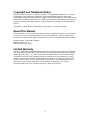 2
2
-
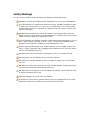 3
3
-
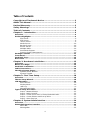 4
4
-
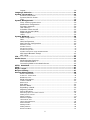 5
5
-
 6
6
-
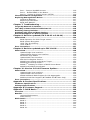 7
7
-
 8
8
-
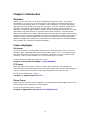 9
9
-
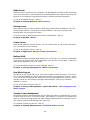 10
10
-
 11
11
-
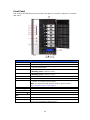 12
12
-
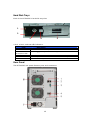 13
13
-
 14
14
-
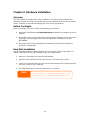 15
15
-
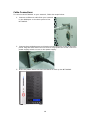 16
16
-
 17
17
-
 18
18
-
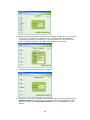 19
19
-
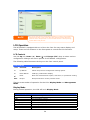 20
20
-
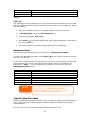 21
21
-
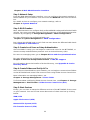 22
22
-
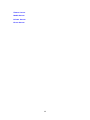 23
23
-
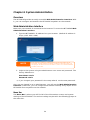 24
24
-
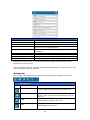 25
25
-
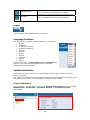 26
26
-
 27
27
-
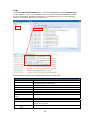 28
28
-
 29
29
-
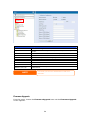 30
30
-
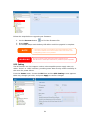 31
31
-
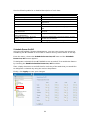 32
32
-
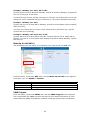 33
33
-
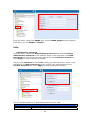 34
34
-
 35
35
-
 36
36
-
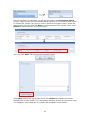 37
37
-
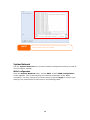 38
38
-
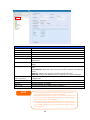 39
39
-
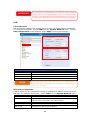 40
40
-
 41
41
-
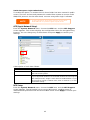 42
42
-
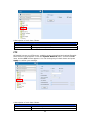 43
43
-
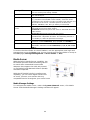 44
44
-
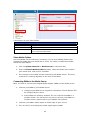 45
45
-
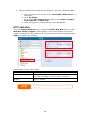 46
46
-
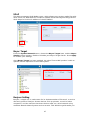 47
47
-
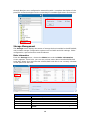 48
48
-
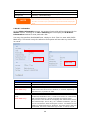 49
49
-
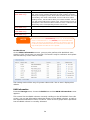 50
50
-
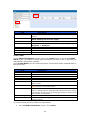 51
51
-
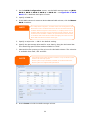 52
52
-
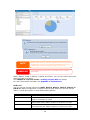 53
53
-
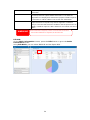 54
54
-
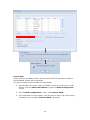 55
55
-
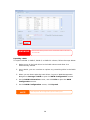 56
56
-
 57
57
-
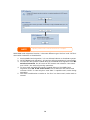 58
58
-
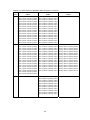 59
59
-
 60
60
-
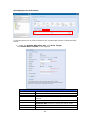 61
61
-
 62
62
-
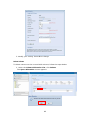 63
63
-
 64
64
-
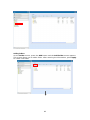 65
65
-
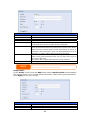 66
66
-
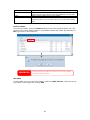 67
67
-
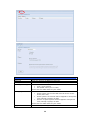 68
68
-
 69
69
-
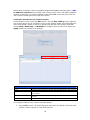 70
70
-
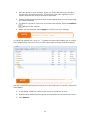 71
71
-
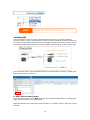 72
72
-
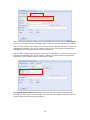 73
73
-
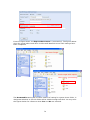 74
74
-
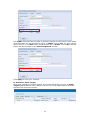 75
75
-
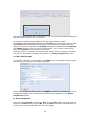 76
76
-
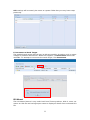 77
77
-
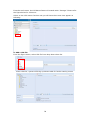 78
78
-
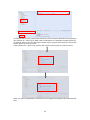 79
79
-
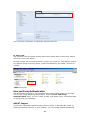 80
80
-
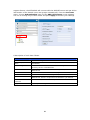 81
81
-
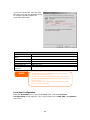 82
82
-
 83
83
-
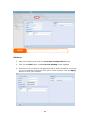 84
84
-
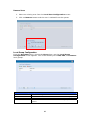 85
85
-
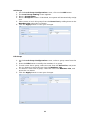 86
86
-
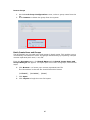 87
87
-
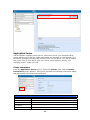 88
88
-
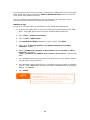 89
89
-
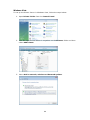 90
90
-
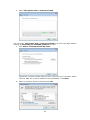 91
91
-
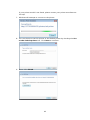 92
92
-
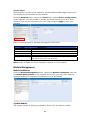 93
93
-
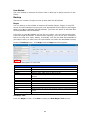 94
94
-
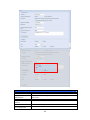 95
95
-
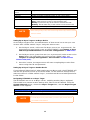 96
96
-
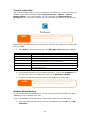 97
97
-
 98
98
-
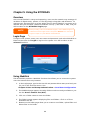 99
99
-
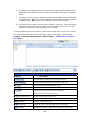 100
100
-
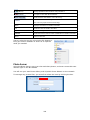 101
101
-
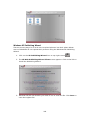 102
102
-
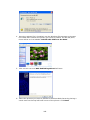 103
103
-
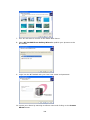 104
104
-
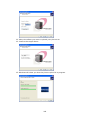 105
105
-
 106
106
-
 107
107
-
 108
108
-
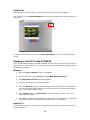 109
109
-
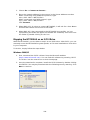 110
110
-
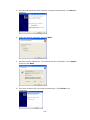 111
111
-
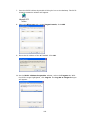 112
112
-
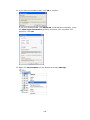 113
113
-
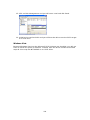 114
114
-
 115
115
-
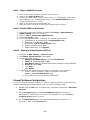 116
116
-
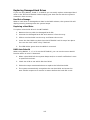 117
117
-
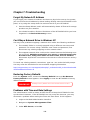 118
118
-
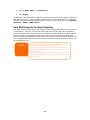 119
119
-
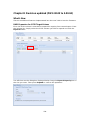 120
120
-
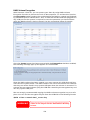 121
121
-
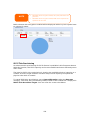 122
122
-
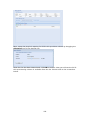 123
123
-
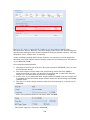 124
124
-
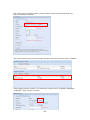 125
125
-
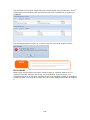 126
126
-
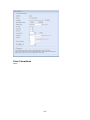 127
127
-
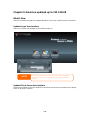 128
128
-
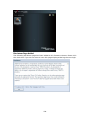 129
129
-
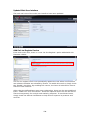 130
130
-
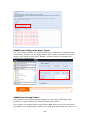 131
131
-
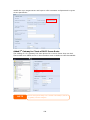 132
132
-
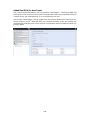 133
133
-
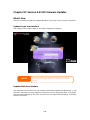 134
134
-
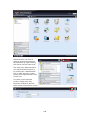 135
135
-
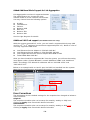 136
136
-
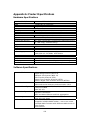 137
137
-
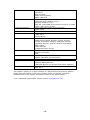 138
138
-
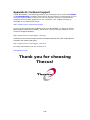 139
139
-
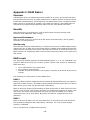 140
140
-
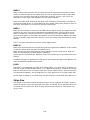 141
141
-
 142
142
-
 143
143
-
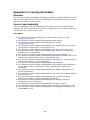 144
144
-
 145
145
-
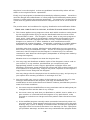 146
146
-
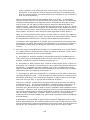 147
147
-
 148
148
-
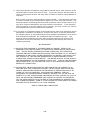 149
149
Origin Storage N7700SAS + 7x2TB HDD User manual
- Category
- NAS & storage servers
- Type
- User manual
- This manual is also suitable for
Ask a question and I''ll find the answer in the document
Finding information in a document is now easier with AI
Related papers
-
Origin Storage N7700Pro + 7x3TB HDD User manual
-
Origin Storage N8800PROV2/24TB Datasheet
-
 Origin Storage N2800-2000 Datasheet
Origin Storage N2800-2000 Datasheet
-
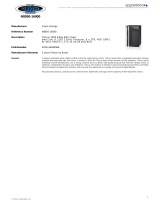 Origin Storage N8850-16000 Datasheet
Origin Storage N8850-16000 Datasheet
-
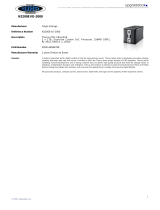 Origin Storage N2200EVO-2000 Datasheet
Origin Storage N2200EVO-2000 Datasheet
-
 Origin Storage N5500 + 5x1TB HDD User manual
Origin Storage N5500 + 5x1TB HDD User manual
-
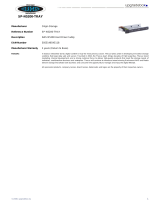 Origin Storage SP-N5200-TRAY Datasheet
Origin Storage SP-N5200-TRAY Datasheet
-
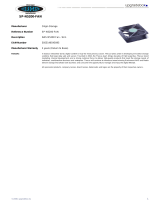 Origin Storage SP-N5200-FAN Datasheet
Origin Storage SP-N5200-FAN Datasheet
-
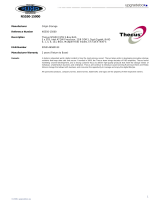 Origin Storage N5550-15000 Datasheet
Origin Storage N5550-15000 Datasheet
-
Origin Storage N3200 User manual