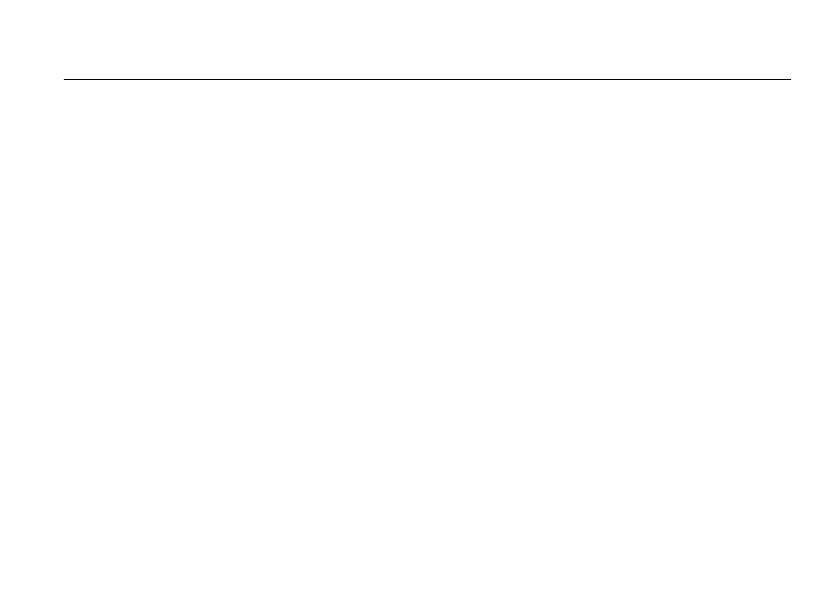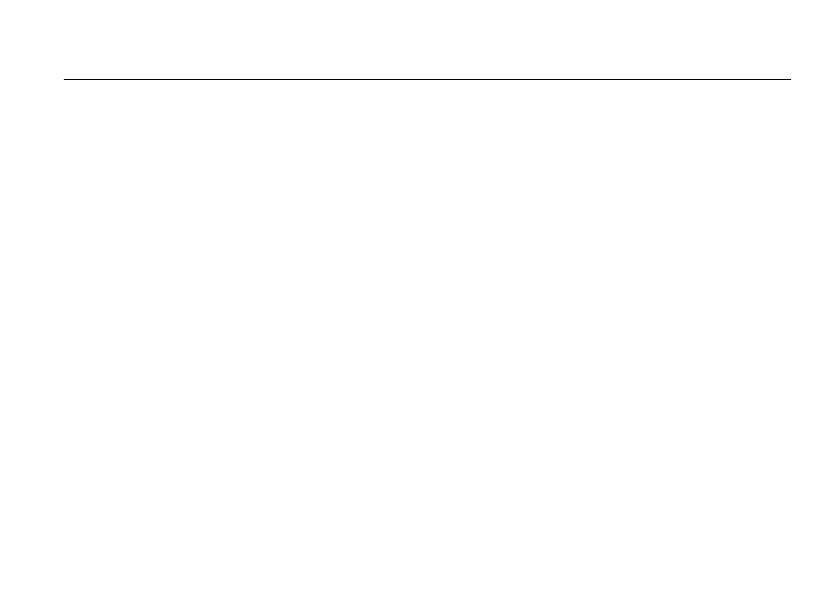
3
contents
contents
. . . . . . . . . . . . . 3
feature locator
. . . . . . . . 5
main menu . . . . . . . . . . 5
settings menu. . . . . . . . 6
Use and Care
. . . . . . . . . 7
essentials
. . . . . . . . . . . . 8
about this guide . . . . . . 8
SIM card . . . . . . . . . . . . 9
battery . . . . . . . . . . . . 10
turn it on & off . . . . . . 12
make a call . . . . . . . . . 12
answer a call. . . . . . . . 12
your phone number . . 12
main attractions
. . . . . . 13
multimedia
messages. . . . . . . . . . 13
camera . . . . . . . . . . . . 14
basics
. . . . . . . . . . . . . . 17
home screen . . . . . . . 17
menu . . . . . . . . . . . . . 20
text entry . . . . . . . . . . 21
volume . . . . . . . . . . . . 23
navigation key. . . . . . . 24
handsfree speaker . . . 24
codes & passwords . . 24
lock & unlock phone . . 25
check battery meter . . 25
customize
. . . . . . . . . . . 26
ring style. . . . . . . . . . . 26
time & date. . . . . . . . . 26
time, date, date format,
& NITZ setup . . . . . . . 27
wallpaper . . . . . . . . . . 27
screen saver . . . . . . . . 27
display appearance . . . 28
save battery life . . . . . 28
answer options . . . . . . 28
personal greetings . . . 28
optional handsfree
operation . . . . . . . . . . 29
calls
. . . . . . . . . . . . . . . . 30
recent calls . . . . . . . . . 30
redial. . . . . . . . . . . . . . 31
return a call. . . . . . . . . 31
notepad . . . . . . . . . . . 31
hold or mute a call . . . 32
call waiting . . . . . . . . . 32
caller ID . . . . . . . . . . . 32
emergency calls . . . . . 33
international calls . . . . 33