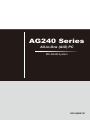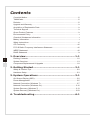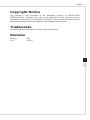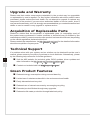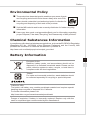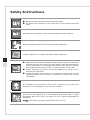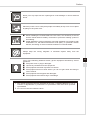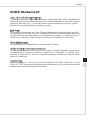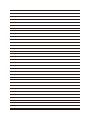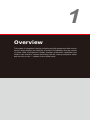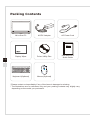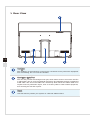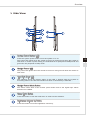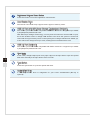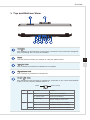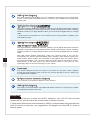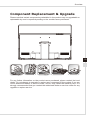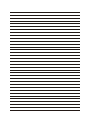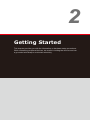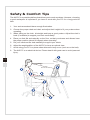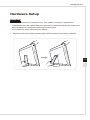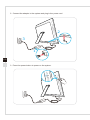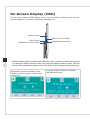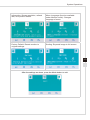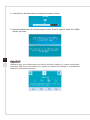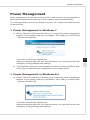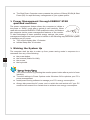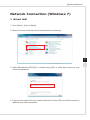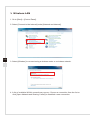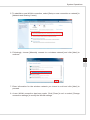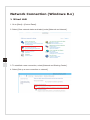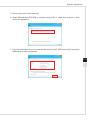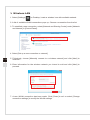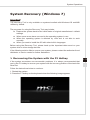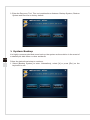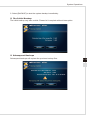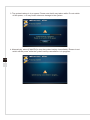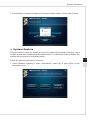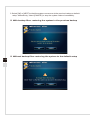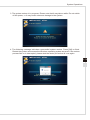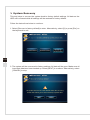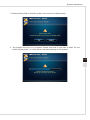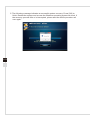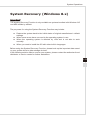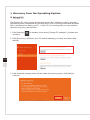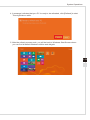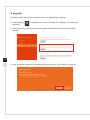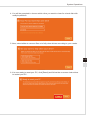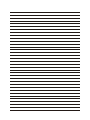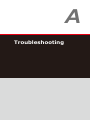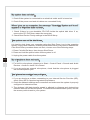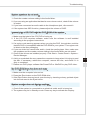MSI GAMING 24GE 2QE-004EU User manual
- Category
- All-in-One workstations
- Type
- User manual
This manual is also suitable for

G52-AE6B1X1
AG240 Series
All-in-One (AIO) PC
MS-AE6B System

ii
Contents
Copyright Notice ������������������������������������������������������������������������������������������������������iii
Trademarks �������������������������������������������������������������������������������������������������������������iii
Revision ������������������������������������������������������������������������������������������������������������������iii
Upgrade and Warranty ��������������������������������������������������������������������������������������������iv
Acquisition of Replaceable Parts ����������������������������������������������������������������������������iv
Technical Support ���������������������������������������������������������������������������������������������������iv
Green Product Features ������������������������������������������������������������������������������������������iv
Environmental Policy �������������������������������������������������������������������������������������������� v
Chemical Substances Information �������������������������������������������������������������������������� v
Battery Information �������������������������������������������������������������������������������������������������� v
Safety Instructions ���������������������������������������������������������������������������������������������������vi
CE Conformity ������������������������������������������������������������������������������������������������������� viii
FCC-B Radio Frequency Interference Statement ������������������������������������������������� viii
WEEE Statement �������������������������������������������������������������������������������������������������� viii
RoHS Statement �����������������������������������������������������������������������������������������������������ix
1. Overview ............................................................ 1-1
Packing Contents ������������������������������������������������������������������������������������������������� 1-2
System Overview ������������������������������������������������������������������������������������������������� 1-3
Component Replacement & Upgrade ������������������������������������������������������������������ 1-9
2. Getting Started ................................................... 2-1
Safety & Comfort Tips ������������������������������������������������������������������������������������������ 2-2
Hardware Setup ��������������������������������������������������������������������������������������������������� 2-3
3. System Operations ............................................. 3-1
On-Screen Display (OSD) ������������������������������������������������������������������������������������ 3-2
Power Management ��������������������������������������������������������������������������������������������� 3-5
Network Connection (Windows 7) ������������������������������������������������������������������������ 3-7
Network Connection (Windows 8�x) �������������������������������������������������������������������
3-10
System Recovery (Windows 7) �������������������������������������������������������������������������� 3-13
System Recovery (Windows 8�x) ����������������������������������������������������������������������� 3-23
A. Troubleshooting ................................................. A-1

Preface
iii
Copyright Notice
The material in this document is the intellectual property of MICRO-STAR
INTERNATIONAL� We take every care in the preparation of this document, but no
guarantee is given as to the correctness of its contents� Our products are under continual
improvement and we reserve the right to make changes without notice�
Trademarks
All trademarks are the properties of their respective owners�
Revision
Revision Date
V1�0 2014/11

iv
Upgrade and Warranty
Please note that certain components preinstalled in the product may be upgradable
or replaceable by user’s request� For any further information about the product users
purchased, please contact the local dealer� Do not attempt to upgrade or replace any
component of the product if you are not an authorized dealer or service center, since it
may cause the warranty void� It is strongly recommended that you contact the authorized
dealer or service center for any upgrade or replace service�
Acquisition of Replaceable Parts
Please be noticed that the acquisition of replaceable parts (or compatible ones) of
the product users purchased in certain countries or territories may be fullled by the
manufacturer within 5 years at most since the product has been discontinued, depending
on the ocial regulations declared at the time�
Please contact the manufacturer via http://support�msi�com/ for the detailed information
about the acquisition of spare parts�
Technical Support
If a problem arises with your system and no solution can be obtained from the user’s
manual, please contact your place of purchase or local distributor� Alternatively, please
try the following help resources for further guidance�
Visit the MSI website for technical guide, BIOS updates, driver updates and
other information via http://www�msi�com/service/download/
Contact our technical sta via http://support�msi�com/
Green Product Features
Reduced energy consumption during use and stand-by
Limited use of substances harmful to the environment and health
Easily dismantled and recycled
Reduced use of natural resources by encouraging recycling
Extended product lifetime through easy upgrades
Reduced solid waste production through take-back policy
◙
◙
◙
◙
◙
◙
◙
◙

Preface
v
Environmental Policy
The product has been designed to enable proper reuse of parts
and recycling and should not be thrown away at its end of life�
Users should contact the local authorized point of collection for
recycling and disposing of their end-of-life products�
Visit the MSI website and locate a nearby distributor for further recycling
information�
Users may also reach us at gpcontdev@msi�com for information regarding
proper Disposal, Take-back, Recycling, and Disassembly of MSI products�
Chemical Substances Information
In compliance with chemical substances regulations, such as the EU REACH Regulation
(Regulation EC No� 1907/2006 of the European Parliament and the Council), MSI
provides the information of chemical substances in products at:
http://www�msi�com/html/popup/csr/evmtprtt_pcm�html
Battery Information
European Union:
Batteries, battery packs, and accumulators should not be
disposed of as unsorted household waste� Please use the
public collection system to return, recycle, or treat them in
compliance with the local regulations�
Taiwan:
For better environmental protection, waste batteries should
be collected separately for recycling or special disposal�
California, USA:
The button cell battery may contain perchlorate material and requires special
handling when recycled or disposed of in California�
For further information please visit:
http://www�dtsc�ca�gov/hazardouswaste/perchlorate/
Danger of explosion if battery is incorrectly replaced� Replace only with the
same or equivalent type recommended by the manufacturer�
◙
◙
◙
◙

vi
Safety Instructions
Read the safety instructions carefully and thoroughly�
All cautions and warnings on the equipment or user’s manual should be
noted�
◙
◙
Keep the User’s Guide that comes with the package for future reference�
Keep this equipment away from humidity and high temperature�
Lay this equipment on a reliable at surface before setting it up�
Make sure that the power voltage is within its safety range and has been
adjusted properly to the value of 100~240V before connecting the equipment
to the power outlet� Do not disable the protective earth pin from the plug�
The equipment must be connected to an earthed mains socket-outlet�
Always unplug the AC power cord before installing any add-on card or
module to the equipment�
Always disconnect the AC power cord or switch the wall socket o if the
equipment would be left unused for a certain time to achieve zero energy
consumption�
◙
◙
◙
The ventilator on the enclosure is used for air convection and to prevent the
equipment from overheating� Do not cover the ventilator�
Do not leave the equipment in an unconditioned environment with a storage
temperature above 60
O
C (140
O
F) or below 0
O
C (32
O
F), which may damage the
equipment�
NOTE: The maximum operating temperature is around 40
O
C�

Preface
vii
Never pour any liquid into the opening that could damage or cause electrical
shock�
Place the power cord in a way that people are unlikely to step on it� Do not place
anything on the power cord�
When installing the coaxial cable to the TV Tuner, it is necessary to ensure
that the metal shield is reliably connected to protective earthing system of
the building�
Cable distribution system should be grounded (earthed) in accordance with
ANSI/NFPA 70, the National Electrical Code (NEC), in particular Section
820�93, Grounding of Outer Conductive Shield of a Coaxial Cable�
◙
◙
Always keep the strong magnetic or electrical objects away from the
equipment�
If any of the following situations arises, get the equipment checked by service
personnel:
The power cord or plug is damaged�
Liquid has penetrated into the equipment�
The equipment has been exposed to moisture�
The equipment does not work well or you can not get it work according to
user’s manual�
The equipment has dropped and damaged�
The equipment has obvious sign of breakage�
◙
◙
◙
◙
◙
◙
The optical storage devices are classied as CLASS 1 LASER PRODUCT� Use of
controls or adjustments or performance of procedures other than those specied
is prohibited�
Do not touch the lens inside the drive�
1�
2�

viii
CE Conformity
Hereby, Micro-Star International CO�, LTD declares that this device is
in compliance with the essential safety requirements and other relevant
provisions set out in the European Directive�
FCC-B Radio Frequency Interference
Statement
This equipment has been tested and found to comply with the limits for
a Class B digital device, pursuant to Part 15 of the FCC Rules� These
limits are designed to provide reasonable protection against harmful
interference in a residential installation� This equipment generates,
uses and can radiate radio frequency energy and, if not installed and
used in accordance with the instruction manual, may cause harmful interference to
radio communications� However, there is no guarantee that interference will not occur
in a particular installation� If this equipment does cause harmful interference to radio or
television reception, which can be determined by turning the equipment o and on, the
user is encouraged to try to correct the interference by one or more of the measures
listed below:
Reorient or relocate the receiving antenna�
Increase the separation between the equipment and receiver�
Connect the equipment into an outlet on a circuit dierent from that to which
the receiver is connected�
Consult the dealer or an experienced radio/television technician for help�
Notice 1
The changes or modications not expressly approved by the party responsible for
compliance could void the user’s authority to operate the equipment�
Notice 2
Shielded interface cables and AC power cord, if any, must be used in order to comply
with the emission limits�
VOIR LA NOTICE D’INSTALLATION AVANT DE RACCORDER AU RESEAU�
This device complies with Part 15 of the FCC Rules� Operation is subject to the following
two conditions:
this device may not cause harmful interference, and
this device must accept any interference received, including interference that may
cause undesired operation�
WEEE Statement
Under the European Union (“EU”) Directive on Waste Electrical and
Electronic Equipment, Directive 2002/96/EC, which takes eect on August
13, 2005, products of “electrical and electronic equipment” cannot be
discarded as municipal waste anymore and manufacturers of covered
electronic equipment will be obligated to take back such products at the end
of their useful life�
■
■
■
■
1�
2�

Preface
ix
RoHS Statement
Japan JIS C 0950 Material Declaration
A Japanese regulatory requirement, dened by specication JIS C 0950, mandates that
manufacturers provide material declarations for certain categories of electronic products
oered for sale after July 1, 2006� http://www�msi�com/html/popup/csr/cemm_jp�html
http://tw�msi�com/html/popup/csr_tw/cemm_jp�html
India RoHS
This product complies with the “India E-waste (Management and Handling) Rule 2011”
and prohibits use of lead, mercury, hexavalent chromium, polybrominated biphenyls
or polybrominated diphenyl ethers in concentrations exceeding 0�1 weight % and 0�01
weight % for cadmium, except for the exemptions set in Schedule 2 of the Rule�
Turkey EEE regulation
Conforms to the EEE Regulations of the Republic Of Turkey
Ukraine restriction of hazardous substances
The equipment complies with requirements of the Technical Regulation, approved by
the Resolution of Cabinet of Ministry of Ukraine as of December 3, 2008 № 1057,
in terms of restrictions for the use of certain dangerous substances in electrical and
electronic equipment�
Vietnam RoHS
As from December 1, 2012, all products manufactured by MSI comply with Circular
30/2011/TT-BCT temporarily regulating the permitted limits for a number of hazardous
substances in electronic and electric products�


1
Overview
This system is integrated in design, selecting a stylish appearance with a mirror
screen, which displays the simplicity of modern individualism and the comfort
of home� With a touchscreen display, awless audio/video capabilities and
intuitive user interface, it blends technology with life, making computers easier
and more fun to use — suitable for the whole family�

Overview
1-31-2
Overview
1-31-2
Packing Contents
All-in-One PC
AC/DC Adapter
AC Power Cord
Display Wiper
Driver/ Utility Disc
User Manual &
Quick Guide
Keyboard (Optional)
Mouse (Optional)
* Please contact us immediately if any of the items is damaged or missing�
* The illustrations are for reference only and your packing contents may slightly vary
depending on the model you purchased�

Overview
1-31-2
Overview
1-31-2
System Overview
Front View
31
2 1
545
1
Microphone
The built-in microphone can be used for video chatting online�
2
Webcam
The built-in webcam with the microphone can be used for picture taking, video recoding,
online conferencing and any other interactive applications�
3
LED Indicator (Optional)
The LED indicator indicates when it is recording� The LED indicator should be on when
device is capturing video and o when the device is not capturing video�
4
Display
The 23�6-inch LED-backlit display provides 1920 x 1080 Full HD resolution in a 16:9
widescreen format�
5
Stereo Speakers
The built-in stereo speakers deliver high quality sound blaster with stereo system�

Overview
1-51-4
Overview
1-51-4
Rear View
1 1
2 3
1
1
Ventilator
The ventilator on the enclosure is used for air convection and to prevent the equipment
from overheating� Do not cover the ventilator�
2
Kensington Lock Port
This AIO PC provides a Kensington lock port, which allows users to secure the AIO PC
in place with a key or some mechanical PIN device and attached through a rubberised
metal cable� The end of the cable has a small loop which allows the whole cable to be
looped around a permanent object, such as a heavy table or other similar equipment,
thus securing the AIO PC in place�
3
Stand
Use this stand to position your system on a at and stable surface�

Overview
1-51-4
Overview
1-51-4
Side View
1
3
5
7
9
2
4
6
8
10
11
12
13
1
System Power Button/ LED
Press the system power button to turn the system on or o�
The power LED glows when the system is turned on and goes o when the system is
shut down� In terms of power saving, the LED blinks in S3 (Suspend to RAM) mode and
goes o in S4 (Suspend to Disk) mode�
2
Monitor Power LED
The power LED glows when the monitor is turned on and goes o when the monitor is
shut down�
3
Hard Disk Drive LED
This indicator shows the activity status of the HDD� It ashes when the system is
accessing data on the HDD and remains o when no disk activity is detected�
4
Monitor Power/ Mode Button
This button works both as the monitor power button and as the signal input switch
between PC & HDMI�
5
Menu/ Enter Button
Press this button to view the OSD menu or enter into the submenu�
6
Brightness/ Volume Up Button
Press this button to tune the brightness/ volume up�

Overview
1-71-6
Overview
1-71-6
7
Brightness/ Volume Down Button
Press this button to tune the brightness/ volume down�
8
Card Reader Drive
The built-in card reader may support various types of memory cards�
9
USB 3�0 Port (with MSI Super Charger Technology) (Optional)
The USB 3�0 port is backward-compatible with USB 2�0 devices� It supports up to 5Gbit/
s (SuperSpeed) data transfer rate�
With MSI Super Charger Technology, not only does it function as normal USB 3�0 port,
but it also enables users to charge USB devices even when the system is turned o�
Users will no longer need to power on the system just to charge USB devices� Better yet,
it can reduce the charge time up to 40%, making life more ecient than ever�
10
USB 3�0 Port (Optional)
The USB 3�0 port is backward-compatible with USB 2�0 devices� It supports up to 5Gbit/
s (SuperSpeed) data transfer rate�
11
Eject Hole
Insert a thin, straight object (such as a paper clip) into the eject hole to open the optical
disk drive manually if the eject button does not work�
12
Eject Button
Press the eject button to open the optical disk drive�
13
Optical Disk Drive
A DVD Super-Multi drive is integrated for your home entertainment (Blu-ray is
optional)�

Overview
1-71-6
Overview
1-71-6
Top and Bottom View
10
21
8
6 9
5
4
3
11
7
1
Ventilator
The ventilator on the enclosure is used for air convection and to prevent the equipment
from overheating. Do not cover the ventilator.
2
Stand
Use this stand to position your system on a at and stable surface.
3
Line-Out Jack
This connector is provided for headphones or speakers.
4
Microphone Jack
This connector is provided for microphones.
5
RJ-45 LAN Jack
The standard RJ-45 LAN jack is provided for connection to the Local Area Network
(LAN). You can connect a network cable to it.
Yellow Green/ Orange
LED Color LED State Condition
Left Yellow O LAN link is not established.
On (steady state) LAN link is established.
On (blinking) The computer is communicating with
another computer on the LAN.
Right Green O 10 Mbit/sec data rate is selected.
On 100 Mbit/sec data rate is selected.
Orange On 1000 Mbit/sec data rate is selected.

Overview
1-91-8
Overview
1-91-8
6
USB 2.0 Port (Optional)
The USB (Universal Serial Bus) port is for attaching USB devices such as keyboard,
mouse, or other USB-compatible devices. It supports up to 480Mbit/s (Hi-Speed) data
transfer rate.
7
HDMI-Out Port (Optional)
The High-Denition Multimedia Interface (HDMI) is an all-digital audio/video interface
capable of transmitting uncompressed streams. HDMI supports all TV format, including
standard, enhanced, or high-denition video, plus multi-channel digital audio on a single
cable.
* Please refer to the printed icon on the chassis for the exact position of HDMI-In Port
and HDMI-Out Port.
8
HDMI-In Port (Optional)
(with MSI Instant Display Technology)
The High-Denition Multimedia Interface (HDMI) is an all-digital audio/video interface
capable of transmitting uncompressed streams. HDMI supports all TV format, including
standard, enhanced, or high-denition video, plus multi-channel digital audio on a single
cable.
With MSI Instant Display Technology, when you connect power to the AIO PC
successfully, the monitor will automatically enter “standby” mode without pressing the
power button. When devices are connected to the HDMI-in port, the monitor will be
turned on immediately. You can also switch the modes through the Monitor Power /
Mode Button on the side panel if you have already turned on your AIO PC. This
technology helps to save more energy for your system.
9
Power Jack
The AC/DC adapter converts AC power to DC power for this jack. Power supplied
through this jack supplies power to the PC. To prevent damage to the PC, always use
the supplied power adapter.
10
TV Tuner Antenna Connector (Optional)
This connector is provided for digital TV tuner antenna.
11
USB 3.0 Port (Optional)
The USB 3.0 port is backward-compatible with USB 2.0 devices. It supports up to 5Gbit/
s (SuperSpeed) data transfer rate.
Important
1. We suggest that you connect the AC/DC adapter to your AIO PC rst and then
connect the AC power cord to the socket-outlet for safety concerns.
2. High-speed devices are recommended for USB 3.0 ports whereas low-speed devices,
such as mouse or keyboard, are suggested to be plugged into the USB 2.0 ports on
the rear panel.

Overview
1-91-8
Overview
1-91-8
Component Replacement & Upgrade
Please note that certain components preinstalled in the product may be upgradable or
replaceable by user’s request depending on the models users purchased�
For any further information on the product users purchased, please contact the local
dealer� Do not attempt to upgrade or replace any component of the product if you are
not an authorized dealer or service center, since it may cause the warranty void� It is
strongly recommended that you contact the authorized dealer or service center for any
upgrade or replace service�

Page is loading ...
Page is loading ...
Page is loading ...
Page is loading ...
Page is loading ...
Page is loading ...
Page is loading ...
Page is loading ...
Page is loading ...
Page is loading ...
Page is loading ...
Page is loading ...
Page is loading ...
Page is loading ...
Page is loading ...
Page is loading ...
Page is loading ...
Page is loading ...
Page is loading ...
Page is loading ...
Page is loading ...
Page is loading ...
Page is loading ...
Page is loading ...
Page is loading ...
Page is loading ...
Page is loading ...
Page is loading ...
Page is loading ...
Page is loading ...
Page is loading ...
Page is loading ...
Page is loading ...
Page is loading ...
Page is loading ...
-
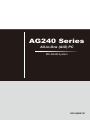 1
1
-
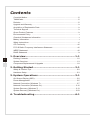 2
2
-
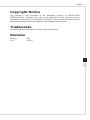 3
3
-
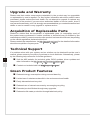 4
4
-
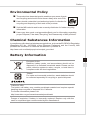 5
5
-
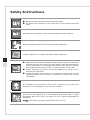 6
6
-
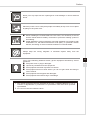 7
7
-
 8
8
-
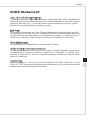 9
9
-
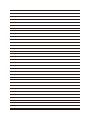 10
10
-
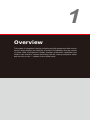 11
11
-
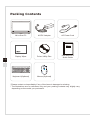 12
12
-
 13
13
-
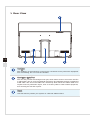 14
14
-
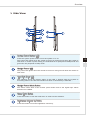 15
15
-
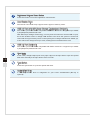 16
16
-
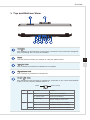 17
17
-
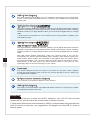 18
18
-
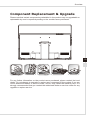 19
19
-
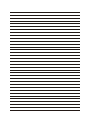 20
20
-
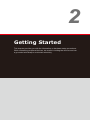 21
21
-
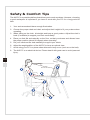 22
22
-
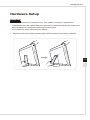 23
23
-
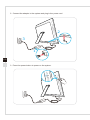 24
24
-
 25
25
-
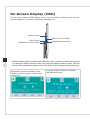 26
26
-
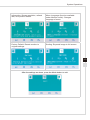 27
27
-
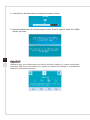 28
28
-
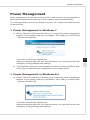 29
29
-
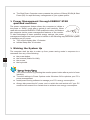 30
30
-
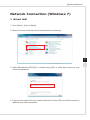 31
31
-
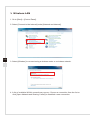 32
32
-
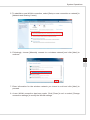 33
33
-
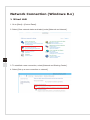 34
34
-
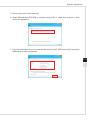 35
35
-
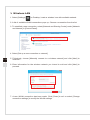 36
36
-
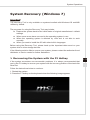 37
37
-
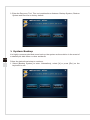 38
38
-
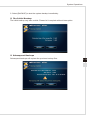 39
39
-
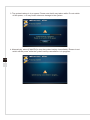 40
40
-
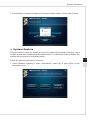 41
41
-
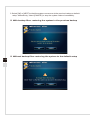 42
42
-
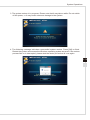 43
43
-
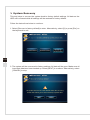 44
44
-
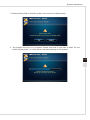 45
45
-
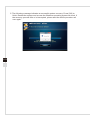 46
46
-
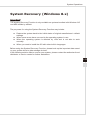 47
47
-
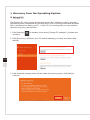 48
48
-
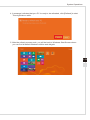 49
49
-
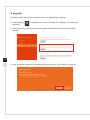 50
50
-
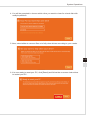 51
51
-
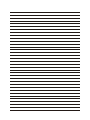 52
52
-
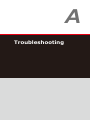 53
53
-
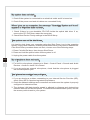 54
54
-
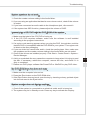 55
55
MSI GAMING 24GE 2QE-004EU User manual
- Category
- All-in-One workstations
- Type
- User manual
- This manual is also suitable for
Ask a question and I''ll find the answer in the document
Finding information in a document is now easier with AI
Related papers
-
MSI AE203G-011RU User manual
-
MSI MS-AEA2 Owner's manual
-
MSI AG270 2QC-057RU User manual
-
MSI AE201-045EU User manual
-
MSI AE200 5M-203XEU-W462104G50SXGMX User manual
-
MSI AG220 2PE-018TW User manual
-
MSI AG240 2PE-R7472H16G1T0DB81MANX User manual
-
MSI AE222 User manual
-
MSI Wind Top AE2282 Series User manual
-
MSI AE2071-002EU Datasheet